What is Dpassionto.biz?
The experienced security experts have determined that Dpassionto.biz is a webpage that deceives you and other unsuspecting victims to accept push notifications via the internet browser. Scammers use push notifications to bypass protection against pop-ups in the web browser and therefore display a huge count of unwanted adverts. These advertisements are used to promote dubious browser add-ons, giveaway scams, fake software, and adult webpages.
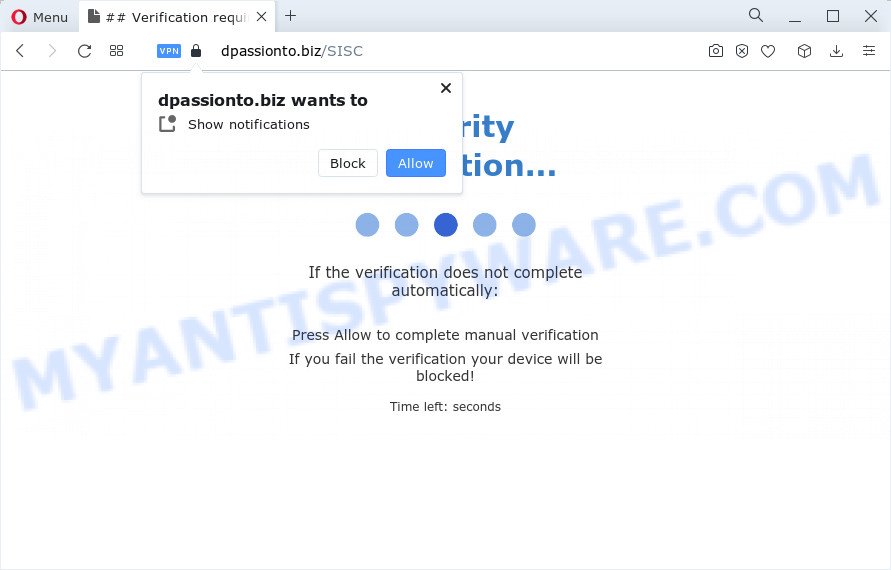
Dpassionto.biz will show the ‘Show notifications’ prompt claims that clicking ‘Allow’ button will let you connect to the Internet, download a file, watch a video, enable Flash Player, access the content of the webpage, and so on. If you click on ALLOW, then your internet browser will be configured to display unwanted ads on your desktop, even when you are not using the internet browser.

To end this intrusive behavior and remove Dpassionto.biz push notifications, you need to change browser settings that got changed by adware. For that, follow the simple steps below. Once you disable Dpassionto.biz notifications in your web-browser, you will never see any unwanted advertisements being displayed on your desktop.
Threat Summary
| Name | Dpassionto.biz popup |
| Type | browser notification spam, spam push notifications, pop-up virus |
| Distribution | PUPs, malicious pop up advertisements, adware, social engineering attack |
| Symptoms |
|
| Removal | Dpassionto.biz removal guide |
How did you get infected with Dpassionto.biz popups
Experienced security researchers have determined that users are re-directed to Dpassionto.biz by adware software or from misleading ads. Adware is undesired software that brings targeted ads to your web-browser. Adware software may hijack the advertisements of other companies with its own. In most cases, adware software will track your browsing habits and report this info to its developers.
In most cases, adware come together with the installers from file sharing websites. So, install a freeware is a a good chance that you will find a bundled adware software. If you don’t know how to avoid it, then use a simple trick. During the install, select the Custom or Advanced setup method. Next, press ‘Decline’ button and clear all checkboxes on offers that ask you to install optional applications. Moreover, please carefully read Term of use and User agreement before installing any applications or otherwise you can end up with another unwanted program on your computer like this adware software.
Below we are discussing the methods which are very useful in removing adware software. The steps will also assist you to delete Dpassionto.biz pop ups from your browser for free.
How to remove Dpassionto.biz ads from Chrome, Firefox, IE, Edge
According to experienced security experts, Dpassionto.biz popups removal can be complete manually and/or automatically. These tools that are listed below will allow you delete adware software, malicious web-browser plugins, malware and PUPs . However, if you are not willing to install other software to remove Dpassionto.biz popup ads, then use following guidance to revert back your personal computer settings to defaults.
To remove Dpassionto.biz pop ups, complete the following steps:
- How to manually get rid of Dpassionto.biz
- Uninstalling the Dpassionto.biz, check the list of installed apps first
- Remove Dpassionto.biz notifications from internet browsers
- Get rid of Dpassionto.biz pop up advertisements from Internet Explorer
- Remove Dpassionto.biz pop up advertisements from Google Chrome
- Delete Dpassionto.biz from Mozilla Firefox by resetting web browser settings
- Automatic Removal of Dpassionto.biz advertisements
- How to block Dpassionto.biz
- To sum up
How to manually get rid of Dpassionto.biz
The most common adware can be uninstalled manually, without the use of antivirus or other removal utilities. The manual steps below will show you how to remove Dpassionto.biz advertisements step by step. Although each of the steps is simple and does not require special knowledge, but you doubt that you can complete them, then use the free tools, a list of which is given below.
Uninstalling the Dpassionto.biz, check the list of installed apps first
We advise that you start the PC cleaning procedure by checking the list of installed programs and remove all unknown or dubious programs. This is a very important step, as mentioned above, very often the harmful apps such as adware software and browser hijackers may be bundled with free programs. Uninstall the unwanted apps can remove the intrusive ads or browser redirect.
Windows 8, 8.1, 10
First, press Windows button

Once the ‘Control Panel’ opens, press the ‘Uninstall a program’ link under Programs category as displayed below.

You will see the ‘Uninstall a program’ panel as shown on the screen below.

Very carefully look around the entire list of applications installed on your computer. Most probably, one of them is the adware that cause annoying Dpassionto.biz pop-ups. If you’ve many software installed, you can help simplify the search of malicious apps by sort the list by date of installation. Once you have found a suspicious, unwanted or unused program, right click to it, after that click ‘Uninstall’.
Windows XP, Vista, 7
First, click ‘Start’ button and select ‘Control Panel’ at right panel as on the image below.

When the Windows ‘Control Panel’ opens, you need to click ‘Uninstall a program’ under ‘Programs’ as on the image below.

You will see a list of software installed on your computer. We recommend to sort the list by date of installation to quickly find the applications that were installed last. Most likely, it’s the adware that causes annoying Dpassionto.biz pop ups. If you are in doubt, you can always check the program by doing a search for her name in Google, Yahoo or Bing. Once the program which you need to remove is found, simply click on its name, and then click ‘Uninstall’ like below.

Remove Dpassionto.biz notifications from internet browsers
Your web-browser likely now allows the Dpassionto.biz webpage to send you push notifications, but you do not want the unwanted ads from this web-page and we understand that. We’ve put together this guidance on how you can remove Dpassionto.biz ads from Microsoft Edge, Android, Internet Explorer, Firefox, Safari and Google Chrome.
Google Chrome:
- Just copy and paste the following text into the address bar of Google Chrome.
- chrome://settings/content/notifications
- Press Enter.
- Remove the Dpassionto.biz URL and other rogue notifications by clicking three vertical dots button next to each and selecting ‘Remove’.

Android:
- Open Chrome.
- Tap on the Menu button (three dots) on the top-right corner of the browser.
- In the menu tap ‘Settings’, scroll down to ‘Advanced’.
- Tap on ‘Site settings’ and then ‘Notifications’. In the opened window, find the Dpassionto.biz site, other dubious URLs and tap on them one-by-one.
- Tap the ‘Clean & Reset’ button and confirm.

Mozilla Firefox:
- Click the Menu button (three horizontal stripes) on the top-right corner.
- In the drop-down menu select ‘Options’. In the left side select ‘Privacy & Security’.
- Scroll down to ‘Permissions’ section and click ‘Settings…’ button next to ‘Notifications’.
- Find sites you down’t want to see notifications from (for example, Dpassionto.biz), click on drop-down menu next to each and select ‘Block’.
- Click ‘Save Changes’ button.

Edge:
- In the top right hand corner, click on the three dots to expand the Edge menu.
- Scroll down, find and click ‘Settings’. In the left side select ‘Advanced’.
- Click ‘Manage permissions’ button below ‘Website permissions’.
- Click the switch below the Dpassionto.biz URL so that it turns off.

Internet Explorer:
- Click the Gear button on the right upper corner of the browser.
- Select ‘Internet options’.
- Select the ‘Privacy’ tab and click ‘Settings under ‘Pop-up Blocker’ section.
- Locate the Dpassionto.biz site and click the ‘Remove’ button to remove the domain.

Safari:
- Click ‘Safari’ button on the top left hand corner of the browser and select ‘Preferences’.
- Select the ‘Websites’ tab and then select ‘Notifications’ section on the left panel.
- Check for Dpassionto.biz, other suspicious sites and apply the ‘Deny’ option for each.
Get rid of Dpassionto.biz pop up advertisements from Internet Explorer
By resetting Internet Explorer browser you return your web browser settings to its default state. This is basic when troubleshooting problems that might have been caused by adware software which causes annoying Dpassionto.biz ads.
First, run the Internet Explorer, click ![]() ) button. Next, click “Internet Options” like below.
) button. Next, click “Internet Options” like below.

In the “Internet Options” screen select the Advanced tab. Next, press Reset button. The Internet Explorer will show the Reset Internet Explorer settings dialog box. Select the “Delete personal settings” check box and click Reset button.

You will now need to reboot your PC system for the changes to take effect. It will remove adware software that causes multiple unwanted pop-ups, disable malicious and ad-supported browser’s extensions and restore the Microsoft Internet Explorer’s settings like search engine by default, new tab page and startpage to default state.
Remove Dpassionto.biz pop up advertisements from Google Chrome
If you’re getting Dpassionto.biz advertisements, then you can try to get rid of it by resetting Google Chrome to its default values. It will also clear cookies, content and site data, temporary and cached data. When using the reset feature, your personal information such as passwords, bookmarks, browsing history and web form auto-fill data will be saved.
Open the Google Chrome menu by clicking on the button in the form of three horizontal dotes (![]() ). It will display the drop-down menu. Select More Tools, then press Extensions.
). It will display the drop-down menu. Select More Tools, then press Extensions.
Carefully browse through the list of installed add-ons. If the list has the addon labeled with “Installed by enterprise policy” or “Installed by your administrator”, then complete the following guide: Remove Google Chrome extensions installed by enterprise policy otherwise, just go to the step below.
Open the Chrome main menu again, click to “Settings” option.

Scroll down to the bottom of the page and click on the “Advanced” link. Now scroll down until the Reset settings section is visible, as displayed in the following example and click the “Reset settings to their original defaults” button.

Confirm your action, click the “Reset” button.
Delete Dpassionto.biz from Mozilla Firefox by resetting web browser settings
If the Firefox internet browser is re-directed to Dpassionto.biz and you want to recover the Firefox settings back to their default state, then you should follow the few simple steps below. When using the reset feature, your personal information such as passwords, bookmarks, browsing history and web form auto-fill data will be saved.
First, open the Firefox and press ![]() button. It will show the drop-down menu on the right-part of the browser. Further, press the Help button (
button. It will show the drop-down menu on the right-part of the browser. Further, press the Help button (![]() ) as displayed on the screen below.
) as displayed on the screen below.

In the Help menu, select the “Troubleshooting Information” option. Another way to open the “Troubleshooting Information” screen – type “about:support” in the internet browser adress bar and press Enter. It will open the “Troubleshooting Information” page as shown on the image below. In the upper-right corner of this screen, click the “Refresh Firefox” button.

It will display the confirmation prompt. Further, press the “Refresh Firefox” button. The Mozilla Firefox will begin a process to fix your problems that caused by the Dpassionto.biz adware. After, it’s done, press the “Finish” button.
Automatic Removal of Dpassionto.biz advertisements
Adware and Dpassionto.biz popup advertisements can be uninstalled from the web browser and PC system by running full system scan with an antimalware tool. For example, you can run a full system scan with Zemana Anti-Malware (ZAM), MalwareBytes AntiMalware (MBAM) and HitmanPro. It will help you get rid of components of adware from Windows registry and malicious files from harddisks.
Get rid of Dpassionto.biz pop ups with Zemana Anti-Malware (ZAM)
Zemana AntiMalware is a lightweight tool which designed to use alongside your antivirus software, detecting and removing malware, adware and PUPs that other programs miss. Zemana Free is easy to use, fast, does not use many resources and have great detection and removal rates.

- Download Zemana Anti Malware by clicking on the link below. Save it to your Desktop.
Zemana AntiMalware
165086 downloads
Author: Zemana Ltd
Category: Security tools
Update: July 16, 2019
- At the download page, click on the Download button. Your browser will show the “Save as” dialog box. Please save it onto your Windows desktop.
- Once downloading is done, please close all programs and open windows on your computer. Next, start a file named Zemana.AntiMalware.Setup.
- This will launch the “Setup wizard” of Zemana Anti-Malware onto your PC. Follow the prompts and do not make any changes to default settings.
- When the Setup wizard has finished installing, the Zemana will launch and show the main window.
- Further, press the “Scan” button to begin checking your device for the adware that causes Dpassionto.biz popups in your web browser. This process can take quite a while, so please be patient. While the Zemana application is checking, you can see count of objects it has identified as threat.
- When Zemana Anti Malware (ZAM) is finished scanning your PC system, Zemana Anti-Malware (ZAM) will display a scan report.
- Make sure all items have ‘checkmark’ and click the “Next” button. The utility will get rid of adware software which cause pop ups and move the selected threats to the Quarantine. When the clean up is done, you may be prompted to reboot the PC.
- Close the Zemana Free and continue with the next step.
Use Hitman Pro to get rid of Dpassionto.biz popups
Hitman Pro is a free tool which can identify adware which cause popups. It is not always easy to locate all the junk software that your computer might have picked up on the Net. Hitman Pro will find the adware, hijackers and other malware you need to erase.
Click the following link to download the latest version of HitmanPro for MS Windows. Save it on your MS Windows desktop or in any other place.
After the downloading process is finished, open the file location and double-click the HitmanPro icon. It will start the Hitman Pro utility. If the User Account Control dialog box will ask you want to start the program, press Yes button to continue.

Next, press “Next” to perform a system scan with this utility for the adware which cause unwanted Dpassionto.biz popup ads. Depending on your computer, the scan can take anywhere from a few minutes to close to an hour. While the HitmanPro is scanning, you can see number of objects it has identified either as being malware.

When finished, you may check all threats detected on your personal computer as displayed on the screen below.

When you are ready, click “Next” button. It will open a dialog box, click the “Activate free license” button. The HitmanPro will start to remove adware that causes Dpassionto.biz pop-up advertisements in your web-browser. After the procedure is complete, the tool may ask you to reboot your PC system.
How to delete Dpassionto.biz with MalwareBytes AntiMalware (MBAM)
Trying to remove Dpassionto.biz ads can become a battle of wills between the adware infection and you. MalwareBytes AntiMalware (MBAM) can be a powerful ally, deleting most of today’s adware software, malicious software and PUPs with ease. Here’s how to use MalwareBytes AntiMalware will help you win.

- Installing the MalwareBytes Free is simple. First you’ll need to download MalwareBytes from the following link. Save it to your Desktop.
Malwarebytes Anti-malware
327305 downloads
Author: Malwarebytes
Category: Security tools
Update: April 15, 2020
- Once downloading is finished, close all software and windows on your PC. Open a file location. Double-click on the icon that’s named MBsetup.
- Choose “Personal computer” option and press Install button. Follow the prompts.
- Once install is finished, click the “Scan” button to begin scanning your computer for the adware software which cause annoying Dpassionto.biz pop up ads. A system scan may take anywhere from 5 to 30 minutes, depending on your personal computer.
- When MalwareBytes Free completes the scan, you’ll be shown the list of all found threats on your computer. Make sure to check mark the items that are unsafe and then click “Quarantine”. After finished, you may be prompted to reboot your computer.
The following video offers a guide on how to delete browser hijackers, adware software and other malware with MalwareBytes AntiMalware.
How to block Dpassionto.biz
Use ad-blocking program such as AdGuard in order to stop advertisements, malvertisements, pop-ups and online trackers, avoid having to install harmful and adware browser plug-ins and add-ons that affect your personal computer performance and impact your device security. Surf the Web anonymously and stay safe online!
Installing the AdGuard is simple. First you’ll need to download AdGuard on your MS Windows Desktop from the following link.
26910 downloads
Version: 6.4
Author: © Adguard
Category: Security tools
Update: November 15, 2018
When the download is done, launch the downloaded file. You will see the “Setup Wizard” screen like below.

Follow the prompts. When the install is done, you will see a window as displayed in the figure below.

You can press “Skip” to close the installation program and use the default settings, or click “Get Started” button to see an quick tutorial that will assist you get to know AdGuard better.
In most cases, the default settings are enough and you don’t need to change anything. Each time, when you start your computer, AdGuard will run automatically and stop undesired ads, block Dpassionto.biz, as well as other malicious or misleading web-pages. For an overview of all the features of the program, or to change its settings you can simply double-click on the AdGuard icon, which is located on your desktop.
To sum up
Now your computer should be free of the adware which cause intrusive Dpassionto.biz ads. We suggest that you keep Zemana Anti-Malware (ZAM) (to periodically scan your computer for new adwares and other malware) and AdGuard (to help you stop intrusive advertisements and malicious web pages). Moreover, to prevent any adware software, please stay clear of unknown and third party apps, make sure that your antivirus program, turn on the option to look for PUPs.
If you need more help with Dpassionto.biz ads related issues, go to here.


















