What is SearchConverterNet?
According to computer security researchers, SearchConverterNet is a PUP (potentially unwanted program) from the family of Browser hijackers. The aim of a browser hijacker is to generate advertising revenue. For example, a browser hijacker redirects the user’s homepage to the browser hijacker’s page that contains ads or sponsored links; a browser hijacker redirects the user web searches to a link the browser hijacker wants the user to see, rather than to legitimate search provider results. When the user clicks on advertisements in the search results, the developers behind browser hijackers gets paid. The the developers behind browser hijackers can collect personal information such as user browsing habits as well as browsing history and sell this information to third parties for marketing purposes.

Most often, browser hijackers promote fake search providers by setting their address as the default search provider. In this case, the SearchConverterNet browser hijacker installs feed.searchconverternet.com as a search engine. This means that users whose browser is hijacked with the hijacker are forced to visit searchconverternet.com each time they search in the World Wide Web, open a new window or tab. And since searchconverternet.com is not a real search provider and does not have the ability to find the information users need, this web-page redirects the user’s internet browser to the Yahoo search engine.
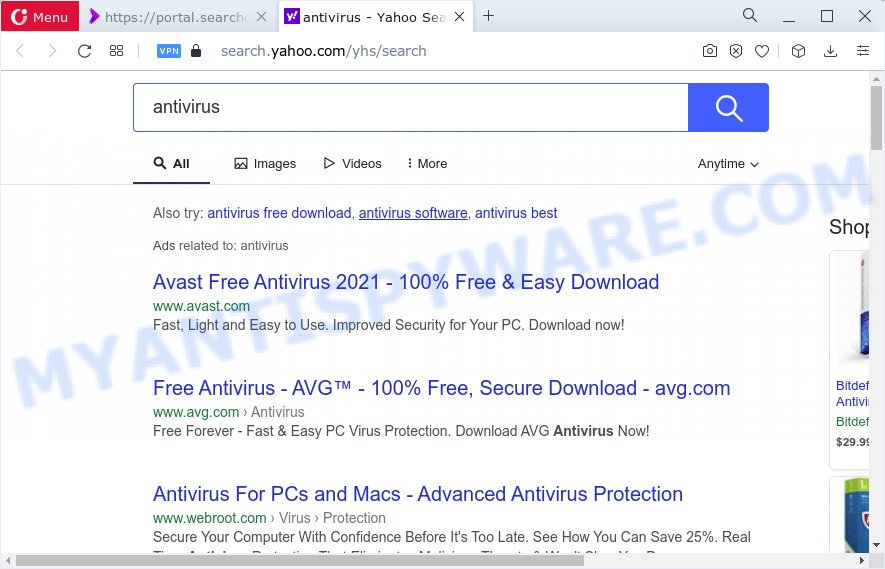
Another reason why you need to get rid of SearchConverterNet is its online data-tracking activity. It can gather personal information, including:
- IP addresses;
- URLs visited;
- search queries/terms;
- clicks on links and ads;
- web browser version information.
Thus, potentially unwanted programs does not really have beneficial features. So, we recommend you get rid of SearchConverterNet from your web-browser without a wait. This will also prevent the browser hijacker from tracking your online activities. A full SearchConverterNet removal can be easily carried out using manual or automatic way listed below.
How can a browser hijacker get on your computer
Browser hijackers and PUPs spreads with a simple but quite effective way. It’s integrated into the install package of various free applications. Thus on the process of installation, it will infect your web browser and change it’s settings on the SearchConverterNet. To avoid hijacker, you just need to follow a few simple rules: carefully read the Terms of Use and the license, select only a Manual, Custom or Advanced installation mode, which enables you to make sure that the program you want to install, thereby protect your computer from the hijacker such as the SearchConverterNet.
Threat Summary
| Name | SearchConverterNet |
| Type | browser hijacker, redirect virus, homepage hijacker, search engine hijacker, PUP |
| Associated domains | feed.searchconverternet.com, portal.searchconverternet.com, get.searchconverternet.com, install.searchconverternet.com |
| Affected Browser Settings | search provider, homepage, new tab page URL |
| Distribution | fake update tools, malicious pop-up ads, free applications installation packages |
| Symptoms | Advertisements appear in places they shouldn’t be. When you go to a web site, you are constantly rerouted to another web-page that you do not intend to visit. Your device starts automatically installing unexpected programs. New browser toolbars suddenly installed on your web browser. Your web-browser settings are being modified without your request. |
| Removal | SearchConverterNet removal guide |
How to remove SearchConverterNet from Windows 10 (8, 7, XP)
In the steps below, we’ll try to cover the MS Edge, Microsoft Internet Explorer, Google Chrome and Mozilla Firefox and provide general advice to delete SearchConverterNet hijacker. You may find some minor differences in your MS Windows install. No matter, you should be okay if you follow the steps outlined below: delete all suspicious and unknown programs, reset internet browsers settings, fix web-browsers shortcuts, use free malware removal tools. Read it once, after doing so, please bookmark this page (or open it on your smartphone) as you may need to shut down your internet browser or reboot your computer.
To remove SearchConverterNet, complete the steps below:
- How to manually get rid of SearchConverterNet
- Automatic Removal of SearchConverterNet
- Block SearchConverterNet and other unwanted webpages
- Finish words
How to manually get rid of SearchConverterNet
To remove SearchConverterNet browser hijacker, adware and other unwanted applications you can try to do so manually. Unfortunately some of the hijackers won’t show up in your program list, but some hijackers may. In this case, you may be able to remove it via the uninstall function of your computer. You can do this by following the steps below.
Delete dubious apps using MS Windows Control Panel
You can manually remove nonaggressive browser hijacker by uninstalling the program that it came with or removing the hijacker itself using ‘Add/Remove programs’ or ‘Uninstall a program’ option in MS Windows Control Panel.
Make sure you have closed all web-browsers and other software. Next, remove any unknown and suspicious software from your Control panel.
Windows 10, 8.1, 8
Now, click the Windows button, type “Control panel” in search and press Enter. Choose “Programs and Features”, then “Uninstall a program”.

Look around the entire list of programs installed on your computer. Most probably, one of them is the SearchConverterNet hijacker. Select the suspicious program or the application that name is not familiar to you and uninstall it.
Windows Vista, 7
From the “Start” menu in Windows, select “Control Panel”. Under the “Programs” icon, choose “Uninstall a program”.

Select the suspicious or any unknown software, then click “Uninstall/Change” button to uninstall this undesired program from your personal computer.
Windows XP
Click the “Start” button, select “Control Panel” option. Click on “Add/Remove Programs”.

Select an undesired program, then press “Change/Remove” button. Follow the prompts.
Remove SearchConverterNet browser hijacker from web-browsers
This step will show you how to remove harmful extensions. This can remove SearchConverterNet browser hijacker and fix some surfing issues, especially after hijacker infection.
You can also try to remove SearchConverterNet browser hijacker by reset Chrome settings. |
If you are still experiencing problems with SearchConverterNet hijacker removal, you need to reset Firefox browser. |
Another solution to get rid of SearchConverterNet hijacker from IE is reset IE settings. |
|
Automatic Removal of SearchConverterNet
If you are unsure how to remove SearchConverterNet browser hijacker easily, consider using automatic hijacker removal applications which listed below. It will identify the SearchConverterNet hijacker and get rid of it from your personal computer for free.
Remove SearchConverterNet hijacker with Zemana Anti-Malware
Zemana Anti-Malware (ZAM) is a malware removal utility designed for Windows. This tool will help you remove SearchConverterNet browser hijacker, various types of malicious software (including adware and potentially unwanted programs) from your computer. It has simple and user friendly interface. While the Zemana does its job, your personal computer will run smoothly.
Now you can install and use Zemana Free to get rid of SearchConverterNet browser hijacker from your web browser by following the steps below:
Please go to the link below to download Zemana setup file called Zemana.AntiMalware.Setup on your PC. Save it on your MS Windows desktop.
165522 downloads
Author: Zemana Ltd
Category: Security tools
Update: July 16, 2019
Start the installation package after it has been downloaded successfully and then follow the prompts to set up this tool on your computer.

During setup you can change certain settings, but we recommend you don’t make any changes to default settings.
When installation is done, this malicious software removal tool will automatically run and update itself. You will see its main window like below.

Now press the “Scan” button to perform a system scan with this utility for the SearchConverterNet hijacker. Depending on your personal computer, the scan may take anywhere from a few minutes to close to an hour. During the scan Zemana will detect threats exist on your PC.

When Zemana Anti Malware (ZAM) has completed scanning your personal computer, Zemana Anti Malware (ZAM) will show you the results. In order to delete all threats, simply press “Next” button.

The Zemana Anti-Malware will remove SearchConverterNet hijacker and move the selected items to the Quarantine. After finished, you can be prompted to restart your PC system to make the change take effect.
Run Hitman Pro to get rid of SearchConverterNet from the computer
If the SearchConverterNet issue persists, run the Hitman Pro and check if your personal computer is affected by browser hijacker. The HitmanPro is a downloadable security utility that provides on-demand scanning and helps get rid of adware, potentially unwanted software, and other malware. It works with your existing anti-virus.

- First, please go to the following link, then click the ‘Download’ button in order to download the latest version of Hitman Pro.
- After downloading is finished, double click the HitmanPro icon. Once this utility is started, press “Next” button . HitmanPro tool will begin scanning the whole device to find out SearchConverterNet browser hijacker. Depending on your PC system, the scan can take anywhere from a few minutes to close to an hour. While the HitmanPro application is scanning, you may see how many objects it has identified as threat.
- When Hitman Pro completes the scan, it will show the Scan Results. All found threats will be marked. You can delete them all by simply click “Next” button. Now press the “Activate free license” button to start the free 30 days trial to get rid of all malicious software found.
Delete SearchConverterNet browser hijacker with MalwareBytes Free
Manual SearchConverterNet browser hijacker removal requires some computer skills. Some files and registry entries that created by the browser hijacker can be not fully removed. We advise that run the MalwareBytes Free that are completely clean your PC system of hijacker. Moreover, this free program will allow you to remove malware, potentially unwanted programs, adware and toolbars that your personal computer can be infected too.
Visit the page linked below to download the latest version of MalwareBytes Anti-Malware for Windows. Save it on your Windows desktop or in any other place.
327741 downloads
Author: Malwarebytes
Category: Security tools
Update: April 15, 2020
After the download is done, close all windows on your PC. Further, run the file called MBSetup. If the “User Account Control” prompt pops up as displayed on the image below, click the “Yes” button.

It will display the Setup wizard which will assist you set up MalwareBytes Free on the computer. Follow the prompts and do not make any changes to default settings.

Once install is finished successfully, click “Get Started” button. Then MalwareBytes AntiMalware will automatically run and you can see its main window as on the image below.

Next, press the “Scan” button . MalwareBytes Free utility will start scanning the whole computer to find out the SearchConverterNet browser hijacker. This task can take quite a while, so please be patient. While the MalwareBytes Anti-Malware is checking, you may see how many objects it has identified either as being malware.

After that process is complete, MalwareBytes Free will open you the results. All detected items will be marked. You can remove them all by simply click “Quarantine” button.

The MalwareBytes will remove SearchConverterNet hijacker and move the selected threats to the Quarantine. After that process is done, you can be prompted to restart your computer. We recommend you look at the following video, which completely explains the process of using the MalwareBytes AntiMalware (MBAM) to remove hijackers, adware and other malicious software.
Block SearchConverterNet and other unwanted webpages
Enabling an ad blocker program such as AdGuard is an effective way to alleviate the risks. Additionally, adblocker programs will also protect you from harmful ads and web-pages, and, of course, stop redirection chain to SearchConverterNet and similar web sites.
Download AdGuard on your PC system from the link below.
27041 downloads
Version: 6.4
Author: © Adguard
Category: Security tools
Update: November 15, 2018
When the downloading process is done, double-click the downloaded file to run it. The “Setup Wizard” window will show up on the computer screen as displayed on the screen below.

Follow the prompts. AdGuard will then be installed and an icon will be placed on your desktop. A window will show up asking you to confirm that you want to see a quick guide as displayed on the screen below.

Press “Skip” button to close the window and use the default settings, or click “Get Started” to see an quick instructions which will allow you get to know AdGuard better.
Each time, when you start your PC system, AdGuard will start automatically and stop undesired ads, block SearchConverterNet, as well as other malicious or misleading web sites. For an overview of all the features of the application, or to change its settings you can simply double-click on the AdGuard icon, which is located on your desktop.
Finish words
Now your computer should be free of the SearchConverterNet hijacker. We suggest that you keep AdGuard (to help you stop unwanted pop-up advertisements and annoying harmful websites) and Zemana (to periodically scan your computer for new malware, hijackers and adware). Make sure that you have all the Critical Updates recommended for Microsoft Windows OS. Without regular updates you WILL NOT be protected when new browser hijackers, harmful applications and adware are released.
If you are still having problems while trying to delete SearchConverterNet hijacker from your web browser, then ask for help here.




















