What is Bestcaptcharesolver.com?
Bestcaptcharesolver.com is a website that is not recommended to visit, as it is designed to trick visitors. Therefore, the creators of this site are promoting it with malicious websites, misleading advertisements, adware and potentially unwanted programs (PUPs). Adware and PUPs are also often installed on a user’s computer accidentally or without notifying the user at all. There are many websites like Bestcaptcharesolver and we report them often. The last few: Bennyaflickgotit.ga, Itabsolan.com, Stendange.work.
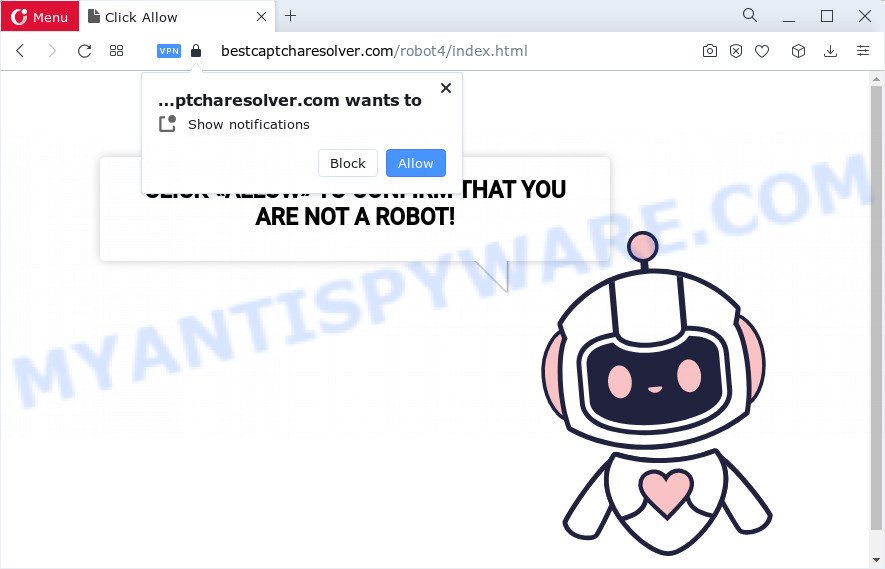
Bestcaptcharesolver.com is a scam site, avoid it.
QUICK LINKS
Typically, untrustworthy websites like Bestcaptcharesolver.com display questionable content or redirect users to malicious or scam web-pages (fake goods, services, online surveys, browser hijackers and adware downloads). Which dangerous web-page a visitor lands on depends on their location, device and web browser. This website belongs to a group of websites that use certain clickbait methods to get the visitor to click the Allow button. Clickbait is a button, text or a thumbnail link that is designed to attract attention and to entice users to click that button, link or thumbnail. By clicking the “Allow” button, the deceived visitor gives the Bestcaptcharesolver site permission to display annoying ads (pop-ups in the lower right corner of the desktop).
This site displays a “CLICK «ALLOW» TO CONFIRM THAT YOU ARE NOT A ROBOT!” message and a cute animated robot. This misleading message is designed to trick a visitor into clicking ALLOW. By clicking on ALLOW and subscribing to notifications, the visitor will be faced with ads that are misleading messages, promotions of dangerous websites and harmful programs.

If the browser redirects to Bestcaptcharesolver.com and similar web-sites regularly, then it is possible that adware or PUPs are installed on the computer. Adware is a form of malicious software. Adware’s basic purpose is to display advertisements. These ads are often presented as in-text links, fake messages, popups or push notifications. Clicks on the ads produce a monetary payoff for the software producers. Adware can work like Spyware, since it sends sensitive info such as searches and trends to advertisers.
Threat Summary
| Name | Bestcaptcharesolver.com pop up, Bestcaptcharesolver virus |
| Type | browser notification spam, push notifications, pop up virus, popups, popup ads |
| Claims | CLICK «ALLOW» TO CONFIRM THAT YOU ARE NOT A ROBOT! |
| Distribution | PUPs, social engineering attack, shady pop-up advertisements, adware |
| Symptoms |
|
| Removal | Bestcaptcharesolver virus removal guide |
Most commonly, adware come as a part of the installation packages from file sharing web sites. So, install a freeware is a a good chance that you will find a bundled adware software. If you don’t know how to avoid it, then use a simple trick. During the installation, choose the Custom or Advanced installation method. Next, click ‘Decline’ button and clear all checkboxes on offers that ask you to install optional programs. Moreover, please carefully read Term of use and User agreement before installing any software or otherwise you may end up with another unwanted program on your PC like this adware.
Remove Bestcaptcharesolver.com notifications from browsers
If you’ve allowed the Bestcaptcharesolver.com site to send spam notifications, then the steps below will help you remove that permission.
|
|
|
|
|
|
How to remove Bestcaptcharesolver.com pop-ups (Adware removal guide)
We recommend opting for automatic Bestcaptcharesolver.com removal in order to delete all adware related entries easily. This method requires scanning the PC with reputable antimalware, e.g. Zemana Anti-Malware, MalwareBytes Anti Malware (MBAM) or HitmanPro. However, if you prefer manual removal steps, you can follow the tutorial below in this post. Some of the steps will require you to reboot your PC or exit this web page. So, read this guide carefully, then bookmark this page or open it on your smartphone for later reference.
To remove Bestcaptcharesolver.com pop ups, use the following steps:
- How to remove Bestcaptcharesolver.com pop up ads without any software
- Automatic Removal of Bestcaptcharesolver.com pop-up ads
- Use AdBlocker to block Bestcaptcharesolver.com and stay safe online
How to remove Bestcaptcharesolver.com pop up ads without any software
The step-by-step guidance will allow you manually delete Bestcaptcharesolver.com advertisements from a internet browser. If you are not good at computers, we suggest that you use the free tools listed below.
Uninstall potentially unwanted programs using Windows Control Panel
The process of adware removal is generally the same across all versions of MS Windows OS from 10 to XP. To start with, it’s necessary to check the list of installed software on your computer and delete all unused, unknown and questionable software.
- If you are using Windows 8, 8.1 or 10 then press Windows button, next click Search. Type “Control panel”and press Enter.
- If you are using Windows XP, Vista, 7, then click “Start” button and click “Control Panel”.
- It will show the Windows Control Panel.
- Further, click “Uninstall a program” under Programs category.
- It will open a list of all applications installed on the computer.
- Scroll through the all list, and delete suspicious and unknown programs. To quickly find the latest installed programs, we recommend sort apps by date.
See more details in the video instructions below.
Remove Bestcaptcharesolver.com pop up advertisements from Google Chrome
The adware can alter your Google Chrome settings without your knowledge. You may see an unwanted web page as your search provider or start page, additional extensions and toolbars. Reset Chrome web-browser will allow you to delete Bestcaptcharesolver.com ads and reset the unwanted changes caused by adware software. Keep in mind that resetting your internet browser will not remove your history, bookmarks, passwords, and other saved data.
First launch the Chrome. Next, click the button in the form of three horizontal dots (![]() ).
).
It will open the Google Chrome menu. Select More Tools, then click Extensions. Carefully browse through the list of installed extensions. If the list has the plugin signed with “Installed by enterprise policy” or “Installed by your administrator”, then complete the following steps: Remove Chrome extensions installed by enterprise policy.
Open the Chrome menu once again. Further, click the option called “Settings”.

The web-browser will show the settings screen. Another solution to show the Google Chrome’s settings – type chrome://settings in the web browser adress bar and press Enter
Scroll down to the bottom of the page and click the “Advanced” link. Now scroll down until the “Reset” section is visible, as displayed below and click the “Reset settings to their original defaults” button.

The Google Chrome will display the confirmation prompt as displayed on the image below.

You need to confirm your action, click the “Reset” button. The web-browser will start the task of cleaning. When it is complete, the web browser’s settings including homepage, newtab page and search provider back to the values which have been when the Chrome was first installed on your computer.
Delete Bestcaptcharesolver.com from Mozilla Firefox by resetting internet browser settings
If your Firefox web browser is re-directed to Bestcaptcharesolver.com or an unknown search engine displays results for your search, then it may be time to perform the web browser reset. However, your saved passwords and bookmarks will not be changed or cleared.
First, launch the Firefox and press ![]() button. It will show the drop-down menu on the right-part of the internet browser. Further, press the Help button (
button. It will show the drop-down menu on the right-part of the internet browser. Further, press the Help button (![]() ) as displayed below.
) as displayed below.

In the Help menu, select the “Troubleshooting Information” option. Another way to open the “Troubleshooting Information” screen – type “about:support” in the browser adress bar and press Enter. It will display the “Troubleshooting Information” page as shown in the following example. In the upper-right corner of this screen, press the “Refresh Firefox” button.

It will show the confirmation dialog box. Further, click the “Refresh Firefox” button. The Mozilla Firefox will start a procedure to fix your problems that caused by the Bestcaptcharesolver.com adware software. Once, it’s complete, press the “Finish” button.
Get rid of Bestcaptcharesolver.com ads from Internet Explorer
The Internet Explorer reset is great if your web-browser is hijacked or you have unwanted add-ons or toolbars on your web-browser, which installed by an malware.
First, open the Internet Explorer, then click ‘gear’ icon ![]() . It will open the Tools drop-down menu on the right part of the web browser, then click the “Internet Options” as displayed on the screen below.
. It will open the Tools drop-down menu on the right part of the web browser, then click the “Internet Options” as displayed on the screen below.

In the “Internet Options” screen, select the “Advanced” tab, then press the “Reset” button. The Microsoft Internet Explorer will show the “Reset Internet Explorer settings” dialog box. Further, click the “Delete personal settings” check box to select it. Next, press the “Reset” button as displayed on the image below.

When the process is finished, press “Close” button. Close the Internet Explorer and reboot your personal computer for the changes to take effect. This step will help you to restore your browser’s startpage, new tab and default search provider to default state.
Automatic Removal of Bestcaptcharesolver.com pop-up ads
Using a malicious software removal tool to scan for and remove adware hiding on your device is probably the simplest way to get rid of the Bestcaptcharesolver.com advertisements. We recommends the Zemana program for Windows PC systems. Hitman Pro and MalwareBytes Anti Malware (MBAM) are other anti-malware utilities for Microsoft Windows that offers a free malicious software removal.
Run Zemana AntiMalware (ZAM) to delete Bestcaptcharesolver.com ads
If you need a free tool that can easily remove Bestcaptcharesolver.com popup ads, then use Zemana Free. This is a very handy application, which is primarily created to quickly scan for and get rid of adware and malicious software affecting browsers and changing their settings.
Zemana can be downloaded from the following link. Save it on your Desktop.
165033 downloads
Author: Zemana Ltd
Category: Security tools
Update: July 16, 2019
When downloading is finished, close all applications and windows on your computer. Double-click the install file named Zemana.AntiMalware.Setup. If the “User Account Control” dialog box pops up similar to the one below, click the “Yes” button.

It will open the “Setup wizard” which will help you set up Zemana on your PC system. Follow the prompts and do not make any changes to default settings.

Once installation is done successfully, Zemana Free will automatically start and you can see its main screen as shown in the following example.

Now press the “Scan” button to detect adware software related to the Bestcaptcharesolver.com popup ads. This task can take some time, so please be patient. When a threat is detected, the count of the security threats will change accordingly. Wait until the the scanning is finished.

When Zemana Free has finished scanning, you will be displayed the list of all found threats on your PC. Once you have selected what you wish to delete from your computer press “Next” button. The Zemana AntiMalware (ZAM) will start to remove adware that causes Bestcaptcharesolver.com ads. When the cleaning procedure is done, you may be prompted to reboot the personal computer.
Use AdBlocker to block Bestcaptcharesolver.com and stay safe online
If you want to delete annoying ads, browser redirections and pop ups, then install an adblocker application such as AdGuard. It can block Bestcaptcharesolver.com, stop unwanted advertisements, pop ups and stop web sites from tracking your online activities when using the Google Chrome, Firefox, Edge and Microsoft Internet Explorer. So, if you like browse the Internet, but you don’t like unwanted ads and want to protect your computer from harmful webpages, then the AdGuard is your best choice.
- Installing the AdGuard is simple. First you’ll need to download AdGuard on your Windows Desktop by clicking on the following link.
Adguard download
26897 downloads
Version: 6.4
Author: © Adguard
Category: Security tools
Update: November 15, 2018
- After downloading it, start the downloaded file. You will see the “Setup Wizard” program window. Follow the prompts.
- When the install is done, press “Skip” to close the install program and use the default settings, or press “Get Started” to see an quick tutorial which will allow you get to know AdGuard better.
- In most cases, the default settings are enough and you don’t need to change anything. Each time, when you start your PC system, AdGuard will start automatically and stop unwanted ads, block Bestcaptcharesolver.com, as well as other harmful or misleading webpages. For an overview of all the features of the program, or to change its settings you can simply double-click on the icon called AdGuard, which is located on your desktop.
To sum up
After completing the step-by-step tutorial shown above, your device should be clean from adware that causes Bestcaptcharesolver.com pop-ups in your web browser and other malicious software. The Microsoft Internet Explorer, Microsoft Edge, Chrome and Mozilla Firefox will no longer redirect you to various scam web sites similar to Bestcaptcharesolver.com. Unfortunately, if the steps does not help you, then you have caught a new adware, and then the best way – ask for help here.


















