Itabsolan.com is a dubious web site that tries to lure people into allowing push notifications from malicious (ad) push servers. When you visit the Itabsolan.com webpage which wants to send you browser notification spam, you will be greeted with a pop up which asks whether you want to agree to them or not. Your options will be ‘Block’ and ‘Allow’.
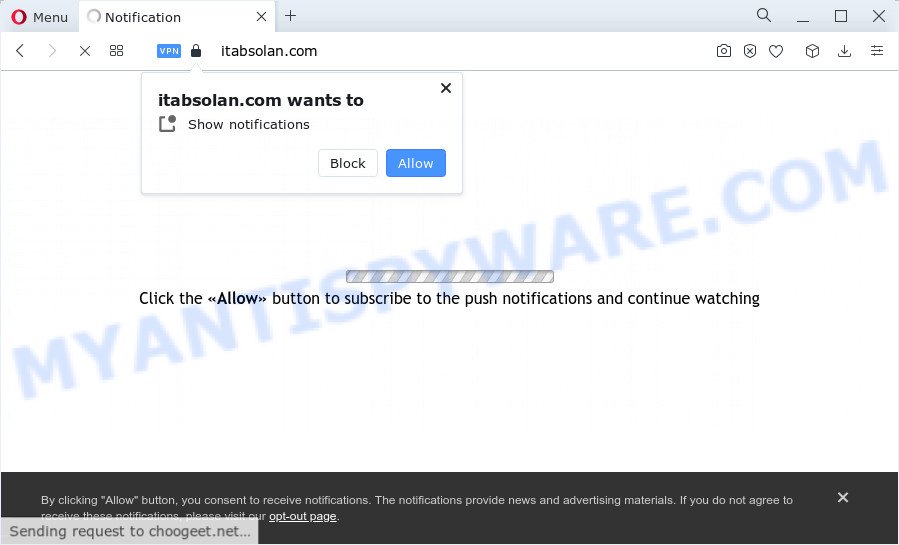
If you click on the ‘Allow’ button, the Itabsolan.com web page starts sending spam notifications on your the browser screen. You will see the pop up adverts even when the internet browser is closed. The developers of Itabsolan.com use these push notifications to bypass pop-up blocker and therefore show a large amount of unwanted advertisements. These advertisements are used to promote suspicious web browser extensions, prize & lottery scams, fake downloads, and adult websites.

To end this intrusive behavior and remove Itabsolan.com push notifications, you need to modify browser settings that got changed by adware. For that, perform the Itabsolan.com removal steps below. Once you remove Itabsolan.com subscription, the push notifications will no longer appear on your desktop.
Threat Summary
| Name | Itabsolan.com pop up |
| Type | browser notification spam advertisements, popups, popup ads, pop-up virus |
| Distribution | potentially unwanted applications, social engineering attack, adware software, misleading popup ads |
| Symptoms |
|
| Removal | Itabsolan.com removal guide |
How did you get infected with Itabsolan.com popups
These Itabsolan.com popups are caused by suspicious ads on the websites you visit or adware software. Adware is a form of malicious software that brings targeted ads to your browser. Adware software may hijack the advertisements of other companies with its own. In many cases, adware software will track your browsing habits and report this info to its makers.
The majority of adware software spreads bundled with free applications or even paid software which Net users can easily download online. The setup files of such software, in many cases, clearly indicate that they will install third-party apps. The option is given to users to stop the setup of any additional software. So, in order to avoid the installation of any adware: read all disclaimers and install screens very carefully, select only Custom or Advanced installation option and uncheck all additional programs in which you are unsure.
Below we are discussing the methods which are very useful in removing adware. The guide will also help you to delete Itabsolan.com pop up ads from your web-browser for free.
How to remove Itabsolan.com advertisements (removal steps)
Itabsolan.com advertisements in the IE, Chrome, Firefox and Edge can be permanently removed by deleting undesired programs, resetting the web browser to its original settings, and reversing any changes to the PC system by malware. Free removal tools which listed below can assist in deleting adware that displays constant pop-up windows and intrusive adverts.
To remove Itabsolan.com pop ups, use the following steps:
- How to manually get rid of Itabsolan.com
- Automatic Removal of Itabsolan.com ads
- How to stop Itabsolan.com ads
- To sum up
How to manually get rid of Itabsolan.com
The step-by-step tutorial will help you manually remove Itabsolan.com ads from the device. If you have little experience in using computers, we suggest that you use the free utilities listed below.
Delete adware through the MS Windows Control Panel
When troubleshooting a PC system, one common step is go to MS Windows Control Panel and uninstall suspicious applications. The same approach will be used in the removal of Itabsolan.com pop-ups. Please use steps based on your Windows version.
Press Windows button ![]() , then press Search
, then press Search ![]() . Type “Control panel”and press Enter. If you using Windows XP or Windows 7, then click “Start” and select “Control Panel”. It will open the Windows Control Panel as displayed in the following example.
. Type “Control panel”and press Enter. If you using Windows XP or Windows 7, then click “Start” and select “Control Panel”. It will open the Windows Control Panel as displayed in the following example.

Further, press “Uninstall a program” ![]()
It will display a list of all apps installed on your computer. Scroll through the all list, and remove any dubious and unknown programs.
Remove Itabsolan.com notifications from web-browsers
If you’re getting spam notifications from the Itabsolan.com or another intrusive website, you’ll have previously pressed the ‘Allow’ button. Below we will teach you how to turn them off.
|
|
|
|
|
|
Remove Itabsolan.com popups from Google Chrome
If adware, other application or extensions changed your Google Chrome settings without your knowledge, then you can remove Itabsolan.com popups and return your web-browser settings in Chrome at any time. It’ll keep your personal information like browsing history, bookmarks, passwords and web form auto-fill data.

- First, start the Google Chrome and click the Menu icon (icon in the form of three dots).
- It will show the Google Chrome main menu. Choose More Tools, then click Extensions.
- You will see the list of installed extensions. If the list has the extension labeled with “Installed by enterprise policy” or “Installed by your administrator”, then complete the following guide: Remove Chrome extensions installed by enterprise policy.
- Now open the Google Chrome menu once again, click the “Settings” menu.
- Next, click “Advanced” link, that located at the bottom of the Settings page.
- On the bottom of the “Advanced settings” page, click the “Reset settings to their original defaults” button.
- The Chrome will show the reset settings dialog box as shown on the image above.
- Confirm the browser’s reset by clicking on the “Reset” button.
- To learn more, read the post How to reset Chrome settings to default.
Delete Itabsolan.com pop up ads from Microsoft Internet Explorer
By resetting Microsoft Internet Explorer web-browser you restore your internet browser settings to its default state. This is first when troubleshooting problems that might have been caused by adware responsible for Itabsolan.com pop-ups.
First, run the Internet Explorer, click ![]() ) button. Next, click “Internet Options” as displayed in the following example.
) button. Next, click “Internet Options” as displayed in the following example.

In the “Internet Options” screen select the Advanced tab. Next, click Reset button. The IE will open the Reset Internet Explorer settings prompt. Select the “Delete personal settings” check box and click Reset button.

You will now need to restart your PC for the changes to take effect. It will remove adware software related to the Itabsolan.com advertisements, disable malicious and ad-supported web-browser’s extensions and restore the Internet Explorer’s settings like home page, new tab and search provider to default state.
Remove Itabsolan.com from Mozilla Firefox by resetting web browser settings
If the Firefox internet browser program is hijacked, then resetting its settings can help. The Reset feature is available on all modern version of Firefox. A reset can fix many issues by restoring Firefox settings like search provider by default, start page and new tab to their original settings. However, your saved passwords and bookmarks will not be changed, deleted or cleared.
Click the Menu button (looks like three horizontal lines), and press the blue Help icon located at the bottom of the drop down menu such as the one below.

A small menu will appear, press the “Troubleshooting Information”. On this page, click “Refresh Firefox” button as shown on the image below.

Follow the onscreen procedure to return your Firefox internet browser settings to their default values.
Automatic Removal of Itabsolan.com ads
Cyber threat analysts have built efficient adware removal tools to aid users in removing unexpected popups and undesired advertisements. Below we will share with you the best malicious software removal tools that can be used to search for and remove adware software that causes Itabsolan.com popup ads.
How to remove Itabsolan.com pop-ups with Zemana AntiMalware (ZAM)
Zemana AntiMalware is a free program for Microsoft Windows operating system to detect and get rid of adware that causes Itabsolan.com popups in your web browser, and other undesired software such as PUPs, harmful internet browser add-ons, browser toolbars.
Now you can install and run Zemana Anti Malware (ZAM) to delete Itabsolan.com ads from your internet browser by following the steps below:
Click the following link to download Zemana installation package called Zemana.AntiMalware.Setup on your computer. Save it on your MS Windows desktop or in any other place.
165069 downloads
Author: Zemana Ltd
Category: Security tools
Update: July 16, 2019
Run the installer after it has been downloaded successfully and then follow the prompts to install this utility on your PC system.

During install you can change certain settings, but we suggest you don’t make any changes to default settings.
When installation is finished, this malicious software removal utility will automatically start and update itself. You will see its main window as on the image below.

Now click the “Scan” button to perform a system scan for the adware software which causes intrusive Itabsolan.com pop-up ads. A system scan can take anywhere from 5 to 30 minutes, depending on your PC system.

When the scan get finished, Zemana Anti-Malware (ZAM) will display a list of all items found by the scan. Review the results once the utility has done the system scan. If you think an entry should not be quarantined, then uncheck it. Otherwise, simply press “Next” button.

The Zemana will delete adware related to the Itabsolan.com popup advertisements and move the selected threats to the program’s quarantine. After disinfection is complete, you can be prompted to reboot your computer to make the change take effect.
Use Hitman Pro to remove Itabsolan.com pop-ups
HitmanPro is a portable application which requires no hard installation to identify and delete adware software that cause intrusive Itabsolan.com ads. The application itself is small in size (only a few Mb). Hitman Pro does not need any drivers and special dlls. It is probably easier to use than any alternative malicious software removal tools you’ve ever tried. HitmanPro works on 64 and 32-bit versions of Microsoft Windows 10, 8, 7 and XP. It proves that removal tool can be just as useful as the widely known antivirus applications.

- Visit the following page to download Hitman Pro. Save it on your Desktop.
- After downloading is finished, double click the HitmanPro icon. Once this tool is started, click “Next” button for checking your computer for the adware which cause undesired Itabsolan.com popups. This procedure may take some time, so please be patient. While the HitmanPro is checking, you can see how many objects it has identified either as being malicious software.
- Once the scan is finished, a list of all items detected is created. Review the results once the tool has complete the system scan. If you think an entry should not be quarantined, then uncheck it. Otherwise, simply click “Next” button. Now press the “Activate free license” button to begin the free 30 days trial to get rid of all malicious software found.
How to remove Itabsolan.com with MalwareBytes
We suggest using the MalwareBytes AntiMalware (MBAM). You can download and install MalwareBytes Free to scan for adware software and thereby remove Itabsolan.com ads from your browsers. When installed and updated, this free malicious software remover automatically detects and removes all threats present on the computer.

- Download MalwareBytes from the link below. Save it to your Desktop so that you can access the file easily.
Malwarebytes Anti-malware
327294 downloads
Author: Malwarebytes
Category: Security tools
Update: April 15, 2020
- At the download page, click on the Download button. Your web-browser will show the “Save as” prompt. Please save it onto your Windows desktop.
- When the download is complete, please close all applications and open windows on your computer. Double-click on the icon that’s called MBSetup.
- This will run the Setup wizard of MalwareBytes Free onto your computer. Follow the prompts and don’t make any changes to default settings.
- When the Setup wizard has finished installing, the MalwareBytes will start and display the main window.
- Further, click the “Scan” button for scanning your PC for the adware which cause popups. Depending on your device, the scan can take anywhere from a few minutes to close to an hour. While the MalwareBytes Free is checking, you can see count of objects it has identified either as being malicious software.
- When MalwareBytes Free completes the scan, MalwareBytes will open a screen that contains a list of malware that has been detected.
- Make sure all threats have ‘checkmark’ and press the “Quarantine” button. After that process is complete, you may be prompted to reboot the personal computer.
- Close the Anti Malware and continue with the next step.
Video instruction, which reveals in detail the steps above.
How to stop Itabsolan.com ads
By installing an adblocker program like AdGuard, you’re able to block Itabsolan.com, autoplaying video ads and get rid of a huge count of distracting and undesired ads on web pages.
Please go to the following link to download the latest version of AdGuard for Windows. Save it on your Windows desktop.
26904 downloads
Version: 6.4
Author: © Adguard
Category: Security tools
Update: November 15, 2018
After the downloading process is finished, start the downloaded file. You will see the “Setup Wizard” screen like below.

Follow the prompts. When the installation is finished, you will see a window as displayed below.

You can press “Skip” to close the setup application and use the default settings, or click “Get Started” button to see an quick tutorial which will allow you get to know AdGuard better.
In most cases, the default settings are enough and you don’t need to change anything. Each time, when you start your computer, AdGuard will start automatically and stop undesired ads, block Itabsolan.com, as well as other malicious or misleading web sites. For an overview of all the features of the program, or to change its settings you can simply double-click on the AdGuard icon, that is located on your desktop.
To sum up
Now your device should be clean of the adware responsible for Itabsolan.com popups. We suggest that you keep AdGuard (to help you block unwanted popups and unwanted harmful webpages) and Zemana Anti-Malware (ZAM) (to periodically scan your PC for new malware, hijackers and adware). Make sure that you have all the Critical Updates recommended for MS Windows operating system. Without regular updates you WILL NOT be protected when new hijackers, malicious apps and adware are released.
If you are still having problems while trying to get rid of Itabsolan.com popup ads from your web-browser, then ask for help here.



















