What is AllMusicSearches?
According to security specialists, AllMusicSearches is a potentially unwanted program (PUP) that falls under the category of Browser hijackers. A browser hijacker is a part of software whose motive is to generate revenue for its developer. It have various methods of earning by displaying ads forcibly to its victims. Browser hijackers can display unwanted ads, modify the victim’s web browser search provider and home page, or redirect the victim’s browser to unwanted web pages. Below we are discussing methods which are very effective in uninstalling browser hijackers. The steps will also help you to remove AllMusicSearches from your internet browser.
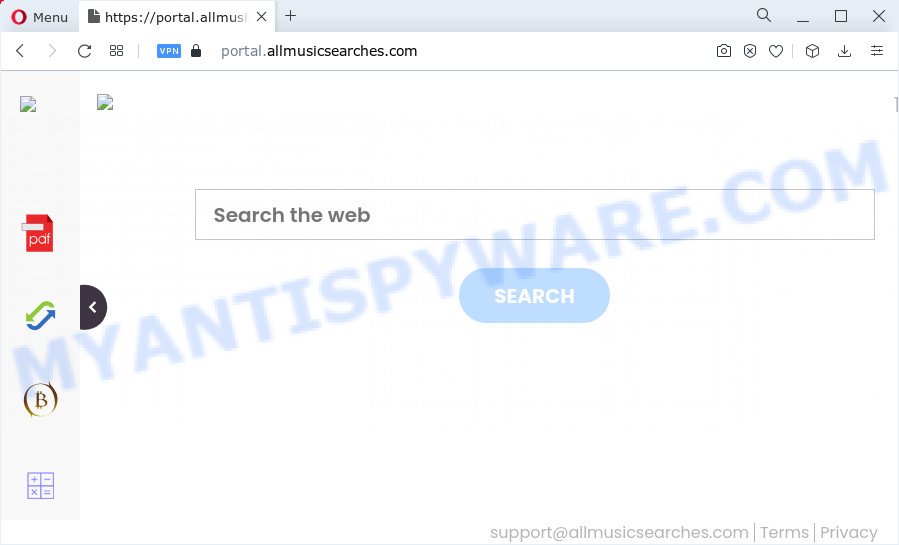
Most often, browser hijackers promote fake search engines by setting their address as the default search provider. In this case, the AllMusicSearches hijacker installs feed.allmusicsearches.com as a search provider. This means that users whose web browser is affected with the hijacker are forced to visit allmusicsearches.com each time they search in the World Wide Web, open a new window or tab. And since allmusicsearches.com is not a real search engine and does not have the ability to find the information users need, this web-site redirects the user’s browser to the Yahoo search engine.
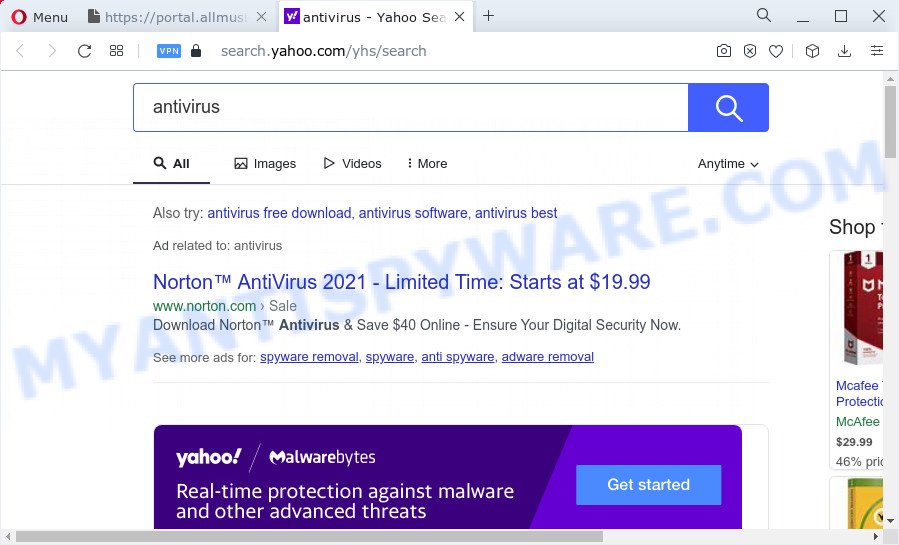
As well as unwanted web browser redirects to allmusicsearches.com, AllMusicSearches can collect your Internet surfing activity by recording URLs visited, browser version and type, Internet Service Provider (ISP), cookie information, web pages visited and IP addresses. Such kind of behavior can lead to serious security problems or sensitive information theft. This is another reason why the browser hijacker that redirects the web browser to AllMusicSearches should be removed ASAP.
Take a deep breath. Learn everything you should know about AllMusicSearches hijacker removal, how to delete hijacker from your web-browser and PC system. Find the best free malicious software removal tools here!
How can a browser hijacker get on your device
PUPs and browser hijackers such as AllMusicSearches can get installed to your internet browser or computer when you visit a web-page and click an Install button, or when you download and run a dubious application, or when you install free application that includes a PUP (potentially unwanted program). Be very attentive when installing any programs and make sure you deselect any options for bundled programs that you do not want.
Threat Summary
| Name | AllMusicSearches |
| Type | search provider hijacker, PUP, browser hijacker, homepage hijacker, redirect virus |
| Associated web-domains | feed.allmusicsearches.com, get.allmusicsearches.com, install.allmusicsearches.com, portal.allmusicsearches.com |
| Affected Browser Settings | new tab page URL, search provider, home page |
| Distribution | fake software updaters, free software setup files, dubious popup advertisements |
| Symptoms | Pop-ups and new tab pages are loaded without your request. When you go to a web page, you are often redirected to another webpage that you do not intend to visit. Your device starts automatically installing unexpected programs. Unwanted icons in your browser. Your web browser search provider has changed without your permission. |
| Removal | AllMusicSearches removal guide |
How to remove AllMusicSearches hijacker
Even if you have the up-to-date classic antivirus installed, and you have checked your computer for malware and removed anything found, you need to do the guide below. The AllMusicSearches hijacker removal is not simple as installing another antivirus. Classic antivirus applications are not designed to run together and will conflict with each other, or possibly crash Microsoft Windows. Instead we suggest complete the manual steps below after that run Zemana Free, MalwareBytes or Hitman Pro, which are free malware removal tools dedicated to look for and remove potentially unwanted software like the AllMusicSearches hijacker. Run these tools to ensure the hijacker is removed.
To remove AllMusicSearches, use the steps below:
- How to manually get rid of AllMusicSearches
- Automatic Removal of AllMusicSearches
- Use AdBlocker to block AllMusicSearches and stay safe online
- Finish words
How to manually get rid of AllMusicSearches
AllMusicSearches is a hijacker that can change your internet browser settings and reroute you to the webpages which may contain tons of ads. Not every antivirus program can identify and remove AllMusicSearches easily from your PC. Follow the guide below and you can remove browser hijacker by yourself.
Remove PUPs through the Microsoft Windows Control Panel
Some of PUPs, adware and hijacker can be deleted using the Add/Remove programs tool which is located in the MS Windows Control Panel. So, if you are using any version of MS Windows and you have noticed an unwanted application, then first try to remove it through Add/Remove programs.
Make sure you have closed all web-browsers and other software. Next, remove any unwanted and suspicious programs from your Control panel.
Windows 10, 8.1, 8
Now, click the Windows button, type “Control panel” in search and press Enter. Select “Programs and Features”, then “Uninstall a program”.

Look around the entire list of programs installed on your computer. Most likely, one of them is the AllMusicSearches hijacker. Select the suspicious program or the application that name is not familiar to you and delete it.
Windows Vista, 7
From the “Start” menu in Windows, select “Control Panel”. Under the “Programs” icon, select “Uninstall a program”.

Select the questionable or any unknown software, then press “Uninstall/Change” button to delete this undesired program from your PC.
Windows XP
Click the “Start” button, select “Control Panel” option. Click on “Add/Remove Programs”.

Select an unwanted program, then click “Change/Remove” button. Follow the prompts.
Remove AllMusicSearches browser hijacker from browsers
If you are still seeing AllMusicSearches that won’t go away, you might have malicious add-ons installed on your browser. Check your browser for unwanted plugins using the steps below.
You can also try to remove AllMusicSearches hijacker by reset Google Chrome settings. |
If you are still experiencing issues with AllMusicSearches hijacker removal, you need to reset Firefox browser. |
Another method to remove AllMusicSearches hijacker from IE is reset IE settings. |
|
Automatic Removal of AllMusicSearches
If your personal computer is still infected with the AllMusicSearches browser hijacker, then the best way of detection and removal is to use an antimalware scan on the PC system. Download free malware removal utilities below and start a full system scan. It will help you remove all components of the browser hijacker from hardisk and Windows registry.
Use Zemana to remove AllMusicSearches hijacker
Zemana is free full featured malware removal tool. It can scan your files and Microsoft Windows registry in real-time. Zemana Anti Malware can help to get rid of AllMusicSearches browser hijacker, other potentially unwanted apps and adware. It uses 1% of your PC resources. This tool has got simple and beautiful interface and at the same time best possible protection for your computer.
First, visit the following page, then press the ‘Download’ button in order to download the latest version of Zemana Free.
165510 downloads
Author: Zemana Ltd
Category: Security tools
Update: July 16, 2019
Once the download is finished, close all apps and windows on your computer. Double-click the set up file called Zemana.AntiMalware.Setup. If the “User Account Control” dialog box pops up as shown in the following example, click the “Yes” button.

It will open the “Setup wizard” which will help you install Zemana Anti Malware (ZAM) on your PC. Follow the prompts and don’t make any changes to default settings.

Once install is finished successfully, Zemana AntiMalware will automatically start and you can see its main screen as shown in the figure below.

Now press the “Scan” button . Zemana Free program will scan through the whole PC system for the AllMusicSearches browser hijacker. While the Zemana tool is checking, you can see how many objects it has identified as being affected by malware.

When Zemana Free has finished scanning your computer, you can check all items detected on your computer. All found items will be marked. You can remove them all by simply press “Next” button. The Zemana Free will remove AllMusicSearches hijacker. When the task is finished, you may be prompted to restart the device.
Delete AllMusicSearches hijacker and malicious extensions with HitmanPro
If Zemana Free cannot delete this browser hijacker, then we suggests to use the HitmanPro. The Hitman Pro is a free powerful, professional removal tool for malware, adware software, PUPs, toolbars as well as AllMusicSearches browser hijacker. It completely removes all traces and remnants of the infection.

- First, visit the following page, then click the ‘Download’ button in order to download the latest version of HitmanPro.
- When the download is complete, double click the HitmanPro icon. Once this utility is started, click “Next” button to start checking your device for the AllMusicSearches hijacker. This task may take quite a while, so please be patient.
- As the scanning ends, the results are displayed in the scan report. Next, you need to click “Next” button. Now click the “Activate free license” button to begin the free 30 days trial to remove all malware found.
How to get rid of AllMusicSearches with MalwareBytes AntiMalware
Delete AllMusicSearches hijacker manually is difficult and often the browser hijacker is not fully removed. Therefore, we recommend you to use the MalwareBytes AntiMalware (MBAM) that are completely clean your computer. Moreover, this free program will help you to remove malware, PUPs, toolbars and adware that your computer can be infected too.
First, click the link below, then press the ‘Download’ button in order to download the latest version of MalwareBytes Free.
327732 downloads
Author: Malwarebytes
Category: Security tools
Update: April 15, 2020
When the download is complete, close all programs and windows on your PC system. Double-click the set up file called MBSetup. If the “User Account Control” prompt pops up like the one below, click the “Yes” button.

It will open the Setup wizard which will help you set up MalwareBytes Anti-Malware on your PC. Follow the prompts and do not make any changes to default settings.

Once installation is complete successfully, click “Get Started” button. MalwareBytes will automatically start and you can see its main screen as displayed on the screen below.

Now click the “Scan” button to start checking your device for the AllMusicSearches browser hijacker. While the utility is scanning, you may see number of objects and files has already scanned.

Once MalwareBytes Free completes the scan, you’ll be shown the list of all detected items on your device. In order to delete all threats, simply click “Quarantine” button. The MalwareBytes Free will get rid of AllMusicSearches hijacker and move the selected items to the Quarantine. When the task is done, you may be prompted to reboot the computer.

We suggest you look at the following video, which completely explains the process of using the MalwareBytes AntiMalware to remove adware, browser hijacker and other malware.
Use AdBlocker to block AllMusicSearches and stay safe online
In order to increase your security and protect your device against new annoying advertisements and malicious websites, you need to run ad blocker program that stops an access to malicious ads and web-pages. Moreover, the program can stop the display of intrusive advertising, that also leads to faster loading of web sites and reduce the consumption of web traffic.
AdGuard can be downloaded from the following link. Save it on your MS Windows desktop.
27037 downloads
Version: 6.4
Author: © Adguard
Category: Security tools
Update: November 15, 2018
After downloading it, run the downloaded file. You will see the “Setup Wizard” screen as on the image below.

Follow the prompts. Once the install is done, you will see a window as displayed in the following example.

You can click “Skip” to close the installation application and use the default settings, or click “Get Started” button to see an quick tutorial that will allow you get to know AdGuard better.
In most cases, the default settings are enough and you don’t need to change anything. Each time, when you start your device, AdGuard will start automatically and stop unwanted ads, block AllMusicSearches, as well as other malicious or misleading web-sites. For an overview of all the features of the application, or to change its settings you can simply double-click on the AdGuard icon, which can be found on your desktop.
Finish words
Once you have finished the few simple steps outlined above, your PC should be clean from the AllMusicSearches hijacker and other PUPs. The Mozilla Firefox, Microsoft Internet Explorer, Chrome and Edge will no longer show the AllMusicSearches website on startup. Unfortunately, if the steps does not help you, then you have caught a new browser hijacker, and then the best way – ask for help here.



















