What is Universal-mobileapp-inventory.net?
Universal-mobileapp-inventory.net is an ‘ad-rotator’. It is a type of websites created to redirect web-browsers to various advertising webpages. Security researchers found that Universal-mobileapp-inventory redirects users to sites that are promoted by rogue ad networks. Some of the websites that users can potentially be redirected to are scam websites, others are sites that encourage users to subscribe to spam notifications. In addition, users can be redirected to sites offering to install potentially unwanted programs, dangerous browser extensions.
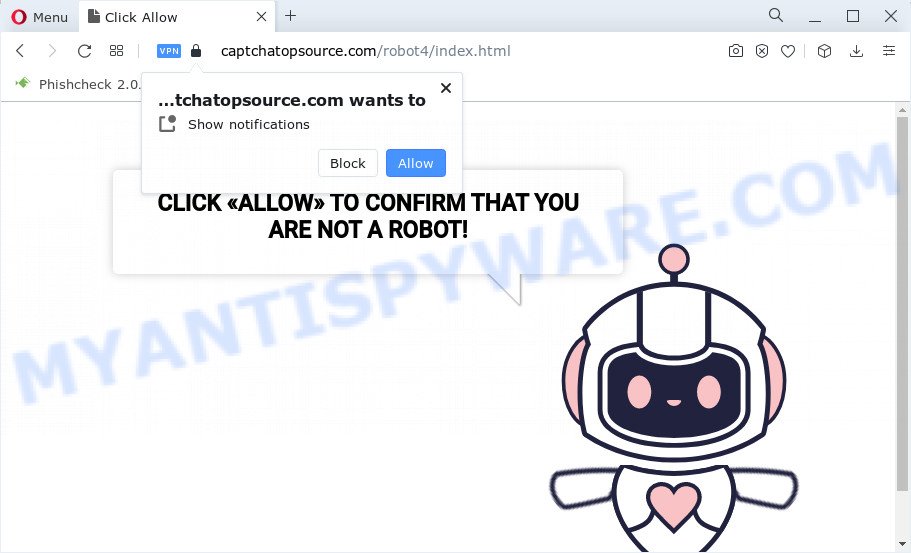
Universal-mobileapp-inventory.net redirects users to the captchatopsource.com scam website
Security professionals have determined that users can be redirected to Universal-mobileapp-inventory.net by adware or from suspicious advertisements. Adware is a part of software whose motive is to make profit for its creator. It have various ways of earning by displaying the ads forcibly to its victims. Adware can open pop-up deals, show intrusive ads, change the victim’s internet browser settings, or redirect the victim’s web browser to unwanted web sites. Aside from causing unwanted advertisements and web browser redirects, it also can slow down the computer.
Does adware software steal your privacy information? Adware may monetize its functionality by gathering user info from your browsing sessions. This personal info, later, can be easily sold to third parties. This puts your confidential info at a security risk.
Threat Summary
| Name | Universal-mobileapp-inventory.net |
| Type | adware software, potentially unwanted program (PUP), pop-ups, pop-up ads, pop-up virus |
| Redirected URL | universal-mobileapp-inventory.net/away.php |
| Symptoms |
|
| Removal | Universal-mobileapp-inventory.net removal guide |
How does Adware get on your PC
Adware usually come together with certain free software that you download off of the World Wide Web. So, think back, have you ever download and run any free applications. In order to avoid infection, in the Setup wizard, you should be be proactive and carefully read the ‘Terms of use’, the ‘license agreement’ and other installation screens, as well as to always select the ‘Manual’ or ‘Advanced’ installation method, when installing anything downloaded from the Internet.
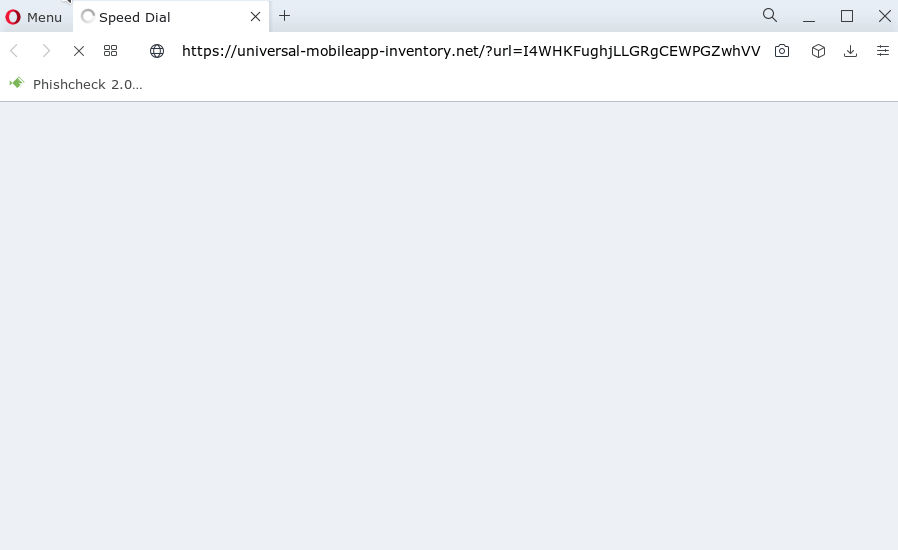
Universal-mobileapp-inventory redirects (GIF)
Remove spam notifications from web browsers
If you’ve allowed a scam website to send spam notifications to your web browser, then we’ll need to remove these permissions. Depending on internet browser, you can execute the following steps to delete the permissions to send browser notification spam.
|
|
|
|
|
|
How to remove Adware from Chrome, Firefox, IE, Edge
Adware is a form of malware that you might have difficulty in uninstalling it from your personal computer. Happily, you’ve found the effective Universal-mobileapp-inventory.net pop ups removal guide in this blog post. Both the manual removal solution and the automatic removal method will be provided below and you can just choose the one that best for you. If you’ve any questions or need assist then type a comment below. Certain of the steps below will require you to close this web site. So, please read the step-by-step instructions carefully, after that bookmark it or open it on your smartphone for later reference.
To remove Universal-mobileapp-inventory.net, follow the steps below:
- How to delete Universal-mobileapp-inventory.net pop up advertisements without any software
- Automatic Removal of Universal-mobileapp-inventory.net advertisements
- How to stop Universal-mobileapp-inventory.net redirects
How to delete Universal-mobileapp-inventory.net pop up advertisements without any software
In most cases, it’s possible to manually remove Universal-mobileapp-inventory.net pop-ups. This solution does not involve the use of any tricks or removal utilities. You just need to recover the normal settings of the personal computer and browser. This can be done by following a few simple steps below. If you want to quickly delete unwanted advertisements, as well as perform a full scan of your computer, we recommend that you run adware software removal utilities, which are listed below.
Uninstall dubious programs
The main cause of the Universal-mobileapp-inventory pop ups could be potentially unwanted programs or adware that you may have accidentally installed. You need to identify and uninstall all questionable apps. It’s important to pay the most attention to applications you installed just before Universal-mobileapp-inventory.net pop-ups appeared on your web-browser. If you don’t know what a program does, look for the answer on the Internet.
|
|
|
|
Get rid of Universal-mobileapp-inventory.net pop up advertisements from IE
The IE reset is great if your internet browser is hijacked or you have unwanted add-ons or toolbars on your web-browser, which installed by an malware.
First, start the Internet Explorer. Next, click the button in the form of gear (![]() ). It will display the Tools drop-down menu, click the “Internet Options” as displayed on the image below.
). It will display the Tools drop-down menu, click the “Internet Options” as displayed on the image below.

In the “Internet Options” window click on the Advanced tab, then click the Reset button. The IE will open the “Reset Internet Explorer settings” window as displayed below. Select the “Delete personal settings” check box, then click “Reset” button.

You will now need to restart your computer for the changes to take effect.
Remove Universal-mobileapp-inventory.net ads from Google Chrome
This step will show you how to reset Chrome browser settings to default state. This can remove Universal-mobileapp-inventory.net ads and fix some browsing problems, especially after adware infection. However, your saved passwords and bookmarks will not be changed or cleared.

- First, launch the Google Chrome and click the Menu icon (icon in the form of three dots).
- It will open the Chrome main menu. Select More Tools, then press Extensions.
- You will see the list of installed extensions. If the list has the extension labeled with “Installed by enterprise policy” or “Installed by your administrator”, then complete the following instructions: Remove Chrome extensions installed by enterprise policy.
- Now open the Chrome menu once again, press the “Settings” menu.
- Next, press “Advanced” link, that located at the bottom of the Settings page.
- On the bottom of the “Advanced settings” page, click the “Reset settings to their original defaults” button.
- The Google Chrome will open the reset settings dialog box as shown on the screen above.
- Confirm the web browser’s reset by clicking on the “Reset” button.
- To learn more, read the post How to reset Chrome settings to default.
Delete Universal-mobileapp-inventory.net pop up advertisements from Mozilla Firefox
If the Firefox browser program is hijacked, then resetting its settings can help. The Reset feature is available on all modern version of Firefox. A reset can fix many issues by restoring Firefox settings such as default search engine, start page and newtab to their default state. It’ll keep your personal information such as browsing history, bookmarks, passwords and web form auto-fill data.
Start the Firefox and press the menu button (it looks like three stacked lines) at the top right of the web browser screen. Next, click the question-mark icon at the bottom of the drop-down menu. It will display the slide-out menu.

Select the “Troubleshooting information”. If you are unable to access the Help menu, then type “about:support” in your address bar and press Enter. It bring up the “Troubleshooting Information” page as displayed on the image below.

Click the “Refresh Firefox” button at the top right of the Troubleshooting Information page. Select “Refresh Firefox” in the confirmation prompt. The Mozilla Firefox will start a procedure to fix your problems that caused by the adware. When, it is complete, click the “Finish” button.
Automatic Removal of Universal-mobileapp-inventory.net advertisements
If the Universal-mobileapp-inventory.net pop ups are still there, the situation is more serious. But do not worry. There are several utilities that are developed to detect and get rid of adware software from your browser and computer. If you’re searching for a free method to adware software removal, then Zemana Anti-Malware is a good option. Also you can get Hitman Pro and MalwareBytes Free. Both programs also available for free unlimited scanning and for removal of detected malware, adware software and potentially unwanted applications.
Remove Universal-mobileapp-inventory.net redirect with Zemana Anti Malware
Zemana is extremely fast and ultra light weight malicious software removal tool. It will help you get rid of Universal-mobileapp-inventory.net redirect, adware, potentially unwanted programs and other malicious software. This program gives real-time protection which never slow down your PC. Zemana Anti-Malware is developed for experienced and beginner computer users. The interface of this utility is very easy to use, simple and minimalist.

- Download Zemana Free from the link below. Save it to your Desktop so that you can access the file easily.
Zemana AntiMalware
165074 downloads
Author: Zemana Ltd
Category: Security tools
Update: July 16, 2019
- At the download page, click on the Download button. Your browser will display the “Save as” prompt. Please save it onto your Windows desktop.
- When the download is done, please close all software and open windows on your personal computer. Next, launch a file called Zemana.AntiMalware.Setup.
- This will open the “Setup wizard” of Zemana onto your device. Follow the prompts and don’t make any changes to default settings.
- When the Setup wizard has finished installing, the Zemana Anti Malware (ZAM) will open and display the main window.
- Further, click the “Scan” button to perform a system scan with this tool for the adware which redirects your internet browser to the Universal-mobileapp-inventory.net web-page. This task can take some time, so please be patient.
- When that process is complete, Zemana Anti-Malware (ZAM) will open a scan report.
- Make sure to check mark the items that are unsafe and then click the “Next” button. The tool will delete adware that causes the Universal-mobileapp-inventory.net pop up ads in your browser. When the clean-up is complete, you may be prompted to reboot the personal computer.
- Close the Zemana Free and continue with the next step.
Delete Universal-mobileapp-inventory.net popup advertisements and malicious extensions with HitmanPro
The Hitman Pro utility is free (30 day trial) and easy to use. It can scan and remove malicious software, PUPs and adware in MS Edge, Google Chrome, Firefox and Internet Explorer internet browsers and thereby delete any unwanted advertisements. Hitman Pro is powerful enough to find and remove harmful registry entries and files that are hidden on the device.
First, click the following link, then click the ‘Download’ button in order to download the latest version of Hitman Pro.
Once the downloading process is complete, open the file location and double-click the HitmanPro icon. It will start the Hitman Pro tool. If the User Account Control dialog box will ask you want to start the program, click Yes button to continue.

Next, click “Next” for checking your PC system for the adware software which redirects your web-browser to the Universal-mobileapp-inventory.net web page. Depending on your computer, the scan may take anywhere from a few minutes to close to an hour. While the Hitman Pro program is checking, you can see count of objects it has identified as threat.

Once that process is done, Hitman Pro will display a screen which contains a list of malicious software that has been found as shown on the screen below.

Review the results once the utility has finished the system scan. If you think an entry should not be quarantined, then uncheck it. Otherwise, simply click “Next” button. It will display a prompt, press the “Activate free license” button. The HitmanPro will remove adware that causes multiple annoying popups. Once finished, the utility may ask you to restart your PC.
Run MalwareBytes to delete Universal-mobileapp-inventory.net pop ups
Manual Universal-mobileapp-inventory.net popups removal requires some computer skills. Some files and registry entries that created by the adware can be not fully removed. We suggest that run the MalwareBytes Anti-Malware (MBAM) that are fully clean your PC of adware. Moreover, the free application will help you to get rid of malicious software, PUPs, browser hijackers and toolbars that your device can be infected too.
Click the following link to download MalwareBytes AntiMalware (MBAM). Save it on your Desktop.
327297 downloads
Author: Malwarebytes
Category: Security tools
Update: April 15, 2020
After the downloading process is finished, close all apps and windows on your personal computer. Double-click the install file named MBSetup. If the “User Account Control” dialog box pops up as shown below, click the “Yes” button.

It will open the Setup wizard that will help you set up MalwareBytes Anti-Malware on your PC system. Follow the prompts and do not make any changes to default settings.

Once installation is done successfully, click “Get Started” button. MalwareBytes Free will automatically start and you can see its main screen as displayed below.

Now click the “Scan” button to perform a system scan with this utility for the adware related to the Universal-mobileapp-inventory.net redirects. Depending on your computer, the scan can take anywhere from a few minutes to close to an hour. While the MalwareBytes Free program is checking, you may see number of objects it has identified as threat.

After MalwareBytes has completed scanning, MalwareBytes Anti Malware (MBAM) will show a list of all threats detected by the scan. All detected threats will be marked. You can remove them all by simply click “Quarantine” button. The MalwareBytes Anti Malware will start to remove adware software associated with Universal-mobileapp-inventory.net pop-ups. When the cleaning process is done, you may be prompted to reboot the PC.

We suggest you look at the following video, which completely explains the process of using the MalwareBytes Anti Malware to delete adware software, browser hijacker and other malicious software.
How to stop Universal-mobileapp-inventory.net redirects
It’s important to use ad-blocker applications such as AdGuard to protect your personal computer from malicious web sites. Most security experts says that it’s okay to stop unwanted advertisements. You should do so just to stay safe! And, of course, the AdGuard may to block Universal-mobileapp-inventory.net and other unwanted web-sites.
Download AdGuard by clicking on the link below.
26905 downloads
Version: 6.4
Author: © Adguard
Category: Security tools
Update: November 15, 2018
After the downloading process is complete, run the downloaded file. You will see the “Setup Wizard” screen as shown in the following example.

Follow the prompts. After the installation is done, you will see a window as displayed on the image below.

You can press “Skip” to close the install program and use the default settings, or click “Get Started” button to see an quick tutorial which will help you get to know AdGuard better.
In most cases, the default settings are enough and you don’t need to change anything. Each time, when you run your PC, AdGuard will start automatically and stop unwanted advertisements, block Universal-mobileapp-inventory.net, as well as other malicious or misleading webpages. For an overview of all the features of the program, or to change its settings you can simply double-click on the AdGuard icon, that can be found on your desktop.
Finish words
Now your computer should be clean of the adware which causes pop-ups. We suggest that you keep AdGuard (to help you stop unwanted advertisements and intrusive malicious web pages) and Zemana (to periodically scan your PC for new malware, browser hijackers and adware software). Make sure that you have all the Critical Updates recommended for Windows operating system. Without regular updates you WILL NOT be protected when new browser hijackers, harmful applications and adware are released.
If you are still having problems while trying to remove Universal-mobileapp-inventory.net pop ups from your internet browser, then ask for help here.



















