According to IT security specialists, Recontent.surf is a web page which deceives you and other unsuspecting users into subscribing to push notifications that then displays spam advertisements on the user’s web browser or desktop. When you visit the Recontent.surf web-page which wants to send you spam notifications, you’ll be greeted with a prompt which asks whether you want to agree to them or not. Your options will be ‘Block’ and ‘Allow’.
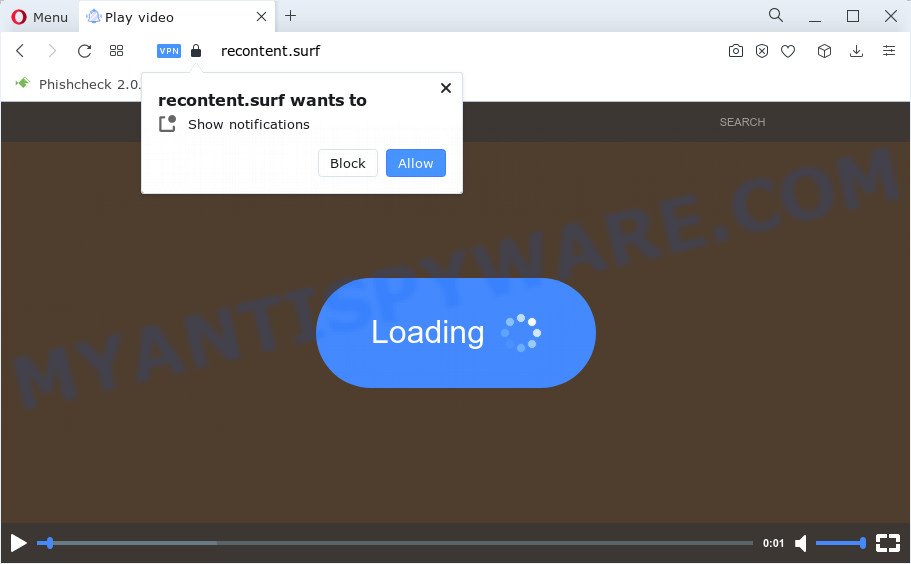
Once you click the ‘Allow’, then your web browser will be configured to show pop-up ads in the lower right corner of the screen. The push notifications will essentially be ads for ‘free’ online games, prize & lottery scams, suspicious browser addons, adult web-pages, and adware bundles as shown in the figure below.

If you are getting browser notification spam, you can remove Recontent.surf subscription by going into your web browser’s settings and completing the Recontent.surf removal tutorial below. Once you delete notifications subscription, the Recontent.surf pop ups advertisements will no longer appear on your web browser.
Threat Summary
| Name | Recontent.surf pop up |
| Type | browser notification spam ads, popups, pop up advertisements, popup virus |
| Distribution | potentially unwanted apps, social engineering attack, suspicious pop up ads, adware |
| Symptoms |
|
| Removal | Recontent.surf removal guide |
How does your PC get infected with Recontent.surf popups
Some research has shown that users can be redirected to Recontent.surf from shady ads or by PUPs and adware. Adware is created for the purpose of showing numerous pop-up deals and/or annoying adverts on the affected device without the user’s permission. It’s important, do not click on these ads, as they can lead you to more malicious or misleading web-pages. Adware software usually gets installed alongside free applications, codecs and shareware.
Many of the freeware out there install internet browser toolbars, hijackers, adware software and potentially unwanted applications along with them without your knowledge. One has to be attentive while installing free programs in order to avoid accidentally installing additional programs. It is important that you pay attention to the EULA (End User License Agreements) and select the Custom, Manual or Advanced setup option as it will typically disclose what optional programs will also be installed.
If you realized any of the symptoms mentioned above, we suggest you to perform instructions below to delete the adware and get rid of Recontent.surf advertisements from your internet browser.
How to remove Recontent.surf pop ups (removal steps)
There are a simple manual tutorial below which will help you to get rid of Recontent.surf popup ads from your computer. The most effective solution to remove this adware software is to follow the manual removal steps and then use Zemana Free, MalwareBytes or Hitman Pro automatic tools (all are free). The manual way will help to weaken this adware software and these malicious software removal utilities will completely remove Recontent.surf advertisements and restore the IE, Google Chrome, Firefox and Microsoft Edge settings to default.
To remove Recontent.surf pop ups, complete the following steps:
- Manual Recontent.surf advertisements removal
- Automatic Removal of Recontent.surf advertisements
- Run AdBlocker to stop Recontent.surf advertisements and stay safe online
- To sum up
Manual Recontent.surf advertisements removal
The step-by-step guidance created by our team will help you manually remove Recontent.surf pop-ups from a personal computer. If you are not good at computers, we recommend that you use the free utilities listed below.
Delete newly installed adware software
First method for manual adware removal is to go into the Microsoft Windows “Control Panel”, then “Uninstall a program” console. Take a look at the list of software on your personal computer and see if there are any suspicious and unknown apps. If you see any, you need to delete them. Of course, before doing so, you can do an Web search to find details on the program. If it is a potentially unwanted program, adware software or malware, you will likely find information that says so.
|
|
|
|
Remove Recontent.surf notifications from web browsers
Your internet browser likely now allows the Recontent.surf webpage to send you push notifications, but you do not want the undesired ads from this website and we understand that. We have put together this steps on how you can get rid of Recontent.surf advertisements from Chrome, IE, Android, Safari, MS Edge and Mozilla Firefox.
Google Chrome:
- Just copy and paste the following text into the address bar of Google Chrome.
- chrome://settings/content/notifications
- Press Enter.
- Delete the Recontent.surf URL and other dubious sites by clicking three vertical dots button next to each and selecting ‘Remove’.

Android:
- Open Chrome.
- In the top right hand corner, find and tap the Google Chrome menu (three dots).
- In the menu tap ‘Settings’, scroll down to ‘Advanced’.
- In the ‘Site Settings’, tap on ‘Notifications’, locate the Recontent.surf site and tap on it.
- Tap the ‘Clean & Reset’ button and confirm.

Mozilla Firefox:
- In the top-right corner of the screen, click on the three bars to expand the Main menu.
- Go to ‘Options’, and Select ‘Privacy & Security’ on the left side of the window.
- Scroll down to ‘Permissions’ and then to ‘Settings’ next to ‘Notifications’.
- In the opened window, locate Recontent.surf URL, other rogue notifications, click the drop-down menu and choose ‘Block’.
- Save changes.

Edge:
- In the right upper corner, click the Edge menu button (it looks like three dots).
- Scroll down to ‘Settings’. In the menu on the left go to ‘Advanced’.
- Click ‘Manage permissions’ button below ‘Website permissions’.
- Click the switch under the Recontent.surf site and each dubious site.

Internet Explorer:
- Click the Gear button on the top right hand corner of the window.
- Select ‘Internet options’.
- Click on the ‘Privacy’ tab and select ‘Settings’ in the pop-up blockers section.
- Select the Recontent.surf URL and other suspicious sites below and delete them one by one by clicking the ‘Remove’ button.

Safari:
- Go to ‘Preferences’ in the Safari menu.
- Select the ‘Websites’ tab and then select ‘Notifications’ section on the left panel.
- Check for Recontent.surf URL, other dubious URLs and apply the ‘Deny’ option for each.
Remove Recontent.surf pop-up ads from Firefox
The Firefox reset will get rid of redirects to annoying Recontent.surf website, modified preferences, extensions and security settings. However, your saved passwords and bookmarks will not be changed or cleared.
First, launch the Mozilla Firefox and click ![]() button. It will open the drop-down menu on the right-part of the internet browser. Further, click the Help button (
button. It will open the drop-down menu on the right-part of the internet browser. Further, click the Help button (![]() ) as shown in the following example.
) as shown in the following example.

In the Help menu, select the “Troubleshooting Information” option. Another way to open the “Troubleshooting Information” screen – type “about:support” in the web browser adress bar and press Enter. It will show the “Troubleshooting Information” page similar to the one below. In the upper-right corner of this screen, press the “Refresh Firefox” button.

It will display the confirmation dialog box. Further, press the “Refresh Firefox” button. The Firefox will start a procedure to fix your problems that caused by the Recontent.surf adware. When, it’s done, press the “Finish” button.
Get rid of Recontent.surf advertisements from Internet Explorer
In order to restore all internet browser search provider, newtab page and startpage you need to reset the Microsoft Internet Explorer to the state, that was when the MS Windows was installed on your computer.
First, launch the Microsoft Internet Explorer. Next, click the button in the form of gear (![]() ). It will display the Tools drop-down menu, click the “Internet Options” as displayed on the screen below.
). It will display the Tools drop-down menu, click the “Internet Options” as displayed on the screen below.

In the “Internet Options” window click on the Advanced tab, then click the Reset button. The Microsoft Internet Explorer will open the “Reset Internet Explorer settings” window such as the one below. Select the “Delete personal settings” check box, then click “Reset” button.

You will now need to reboot your computer for the changes to take effect.
Remove Recontent.surf pop-ups from Google Chrome
Resetting Chrome to original state is effective in removing the Recontent.surf pop up advertisements from your internet browser. This solution is always advisable to complete if you have difficulty in removing changes caused by adware.
First launch the Chrome. Next, press the button in the form of three horizontal dots (![]() ).
).
It will open the Chrome menu. Select More Tools, then press Extensions. Carefully browse through the list of installed extensions. If the list has the extension signed with “Installed by enterprise policy” or “Installed by your administrator”, then complete the following guide: Remove Chrome extensions installed by enterprise policy.
Open the Google Chrome menu once again. Further, click the option called “Settings”.

The internet browser will show the settings screen. Another method to display the Chrome’s settings – type chrome://settings in the internet browser adress bar and press Enter
Scroll down to the bottom of the page and click the “Advanced” link. Now scroll down until the “Reset” section is visible, as displayed on the screen below and click the “Reset settings to their original defaults” button.

The Chrome will open the confirmation dialog box as shown below.

You need to confirm your action, click the “Reset” button. The browser will run the procedure of cleaning. Once it is complete, the browser’s settings including default search provider, newtab page and start page back to the values which have been when the Google Chrome was first installed on your computer.
Automatic Removal of Recontent.surf advertisements
There are not many good free anti malware applications with high detection ratio. The effectiveness of malware removal utilities depends on various factors, mostly on how often their virus/malware signatures DB are updated in order to effectively detect modern malicious software, adware software, browser hijackers and other potentially unwanted applications. We advise to use several programs, not just one. These programs that listed below will help you get rid of all components of the adware from your disk and Windows registry and thereby remove Recontent.surf ads.
Remove Recontent.surf ads with Zemana AntiMalware
Zemana AntiMalware (ZAM) is a complete package of antimalware utilities. Despite so many features, it does not reduce the performance of your personal computer. Zemana Anti Malware (ZAM) is able to delete almost all the forms of adware including Recontent.surf ads, hijackers, potentially unwanted software and harmful browser add-ons. Zemana has real-time protection that can defeat most malware. You can run Zemana with any other antivirus software without any conflicts.
Please go to the link below to download Zemana Anti-Malware (ZAM). Save it on your Desktop.
165041 downloads
Author: Zemana Ltd
Category: Security tools
Update: July 16, 2019
When downloading is finished, close all windows on your computer. Further, run the setup file named Zemana.AntiMalware.Setup. If the “User Account Control” dialog box pops up as shown on the screen below, click the “Yes” button.

It will display the “Setup wizard” which will help you install Zemana Anti Malware (ZAM) on the PC. Follow the prompts and do not make any changes to default settings.

Once installation is complete successfully, Zemana Free will automatically start and you may see its main window as displayed on the screen below.

Next, click the “Scan” button to perform a system scan for the adware that causes undesired Recontent.surf pop-up ads. This task can take some time, so please be patient.

When Zemana completes the scan, it will open the Scan Results. Review the results once the utility has complete the system scan. If you think an entry should not be quarantined, then uncheck it. Otherwise, simply click “Next” button.

The Zemana Anti-Malware will get rid of adware software which cause pop ups. Once finished, you can be prompted to restart your device.
Use Hitman Pro to delete Recontent.surf pop up ads
HitmanPro is a portable application which requires no hard installation to scan for and remove adware which cause annoying Recontent.surf advertisements. The application itself is small in size (only a few Mb). Hitman Pro does not need any drivers and special dlls. It’s probably easier to use than any alternative malware removal utilities you have ever tried. HitmanPro works on 64 and 32-bit versions of Microsoft Windows 10, 8, 7 and XP. It proves that removal utility can be just as useful as the widely known antivirus applications.
Visit the following page to download Hitman Pro. Save it on your MS Windows desktop.
Download and use Hitman Pro on your computer. Once started, click “Next” button for scanning your device for the adware software that causes intrusive Recontent.surf pop-ups. Depending on your device, the scan may take anywhere from a few minutes to close to an hour. While the Hitman Pro application is checking, you can see how many objects it has identified as threat..

When the scan is finished, the results are displayed in the scan report.

Review the report and then press Next button.
It will display a prompt, click the “Activate free license” button to start the free 30 days trial to get rid of all malware found.
Remove Recontent.surf pop-up advertisements with MalwareBytes AntiMalware
We suggest using the MalwareBytes Free. You may download and install MalwareBytes Anti-Malware (MBAM) to scan for adware and thereby remove Recontent.surf ads from your internet browsers. When installed and updated, this free malicious software remover automatically identifies and deletes all threats present on the computer.

Download MalwareBytes Free on your PC by clicking on the following link.
327268 downloads
Author: Malwarebytes
Category: Security tools
Update: April 15, 2020
After downloading is complete, run it and follow the prompts. Once installed, the MalwareBytes will try to update itself and when this procedure is done, click the “Scan” button for checking your personal computer for the adware that cause unwanted Recontent.surf ads. A scan may take anywhere from 10 to 30 minutes, depending on the count of files on your computer and the speed of your PC. While the MalwareBytes utility is checking, you can see how many objects it has identified as being infected by malicious software. Make sure all threats have ‘checkmark’ and click “Quarantine” button.
The MalwareBytes Anti-Malware is a free application that you can use to remove all detected folders, files, services, registry entries and so on. To learn more about this malicious software removal tool, we recommend you to read and follow the step-by-step instructions or the video guide below.
Run AdBlocker to stop Recontent.surf advertisements and stay safe online
We suggest to install an ad blocker application that may block Recontent.surf and other undesired websites. The ad blocking utility such as AdGuard is a program which basically removes advertising from the Web and stops access to malicious web sites. Moreover, security experts says that using ad blocking apps is necessary to stay safe when surfing the World Wide Web.
AdGuard can be downloaded from the following link. Save it on your Desktop.
26901 downloads
Version: 6.4
Author: © Adguard
Category: Security tools
Update: November 15, 2018
Once the download is done, double-click the downloaded file to run it. The “Setup Wizard” window will show up on the computer screen as displayed on the screen below.

Follow the prompts. AdGuard will then be installed and an icon will be placed on your desktop. A window will show up asking you to confirm that you want to see a quick tutorial as on the image below.

Click “Skip” button to close the window and use the default settings, or press “Get Started” to see an quick instructions that will assist you get to know AdGuard better.
Each time, when you launch your personal computer, AdGuard will start automatically and stop undesired ads, block Recontent.surf, as well as other harmful or misleading webpages. For an overview of all the features of the program, or to change its settings you can simply double-click on the AdGuard icon, that can be found on your desktop.
To sum up
Now your PC system should be free of the adware software responsible for Recontent.surf pop-up advertisements. We suggest that you keep Zemana Free (to periodically scan your PC for new adwares and other malicious software) and AdGuard (to help you block intrusive pop up ads and malicious web-sites). Moreover, to prevent any adware, please stay clear of unknown and third party apps, make sure that your antivirus program, turn on the option to search for potentially unwanted applications.
If you need more help with Recontent.surf popup ads related issues, go to here.




















