Recontent.fun is a website that deceives computer users into subscribing to push notifications that then displays spam ads on the user’s internet browser or desktop. When you visit the Recontent.fun web page that wants to send you browser notification spam, you will be greeted with a pop-up that asks whether you want to agree to them or not. Your options will be ‘Block’ and ‘Allow’.
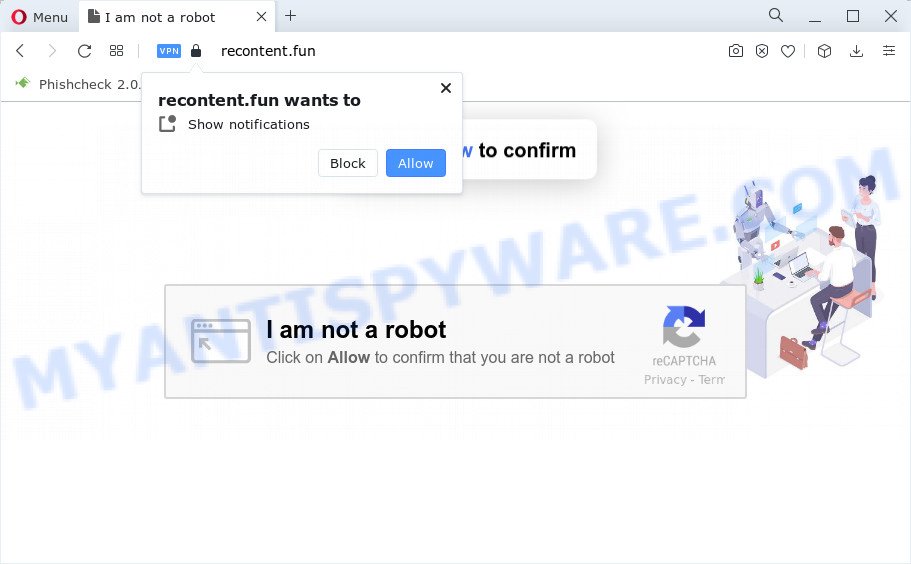
Once enabled, the Recontent.fun push notifications will start popping up in the right bottom corner of your desktop occasionally and spam you with unwanted adverts. The makers of Recontent.fun use these push notifications to bypass pop-up blocker and therefore display a ton of unwanted adverts. These advertisements are used to promote suspicious browser plugins, free gifts scams, fake downloads, and adult webpages.

If you are receiving browser notification spam, you can remove Recontent.fun subscription by going into your browser’s settings and completing the Recontent.fun removal steps below. Once you remove notifications subscription, the Recontent.fun popups ads will no longer show on the screen.
Threat Summary
| Name | Recontent.fun pop up |
| Type | browser notification spam ads, popups, popup virus, pop-up ads |
| Distribution | social engineering attack, adware, PUPs, suspicious pop up advertisements |
| Symptoms |
|
| Removal | Recontent.fun removal guide |
Where the Recontent.fun popups comes from
These Recontent.fun popups are caused by dubious advertisements on the webpages you visit or adware. Adware software installed without the user’s knowledge is a form of malware. Once adware software get installed in your computer then it start displaying unwanted ads and popups. In some cases, adware can promote p*rn web-pages and adult products.
Many of the freeware out there install browser toolbars, hijackers, adware software and PUPs along with them without your knowledge. One has to be attentive while installing freeware in order to avoid accidentally installing third-party applications. It’s important that you pay attention to the EULA (End User License Agreements) and choose the Custom, Manual or Advanced installation option as it will typically disclose what third-party programs will also be installed.
How to remove Recontent.fun pop ups (removal instructions)
In many cases adware software requires more than a simple uninstall through the use of Windows Control panel in order to be fully uninstalled. For that reason, our team created several removal ways that we have combined in a detailed tutorial. Therefore, if you’ve the undesired Recontent.fun ads on your computer and are currently trying to have it removed then feel free to follow the step-by-step instructions below in order to resolve your problem. Read it once, after doing so, please bookmark this page (or open it on your smartphone) as you may need to shut down your web-browser or restart your PC.
To remove Recontent.fun pop ups, complete the steps below:
- How to remove Recontent.fun advertisements without any software
- Automatic Removal of Recontent.fun advertisements
- Stop Recontent.fun ads
- To sum up
How to remove Recontent.fun advertisements without any software
The most common adware can be deleted manually, without the use of antivirus or other removal utilities. The manual steps below will help you remove Recontent.fun advertisements step by step. Although each of the steps is easy and does not require special knowledge, but you are not sure that you can complete them, then use the free utilities, a list of which is given below.
Deleting the Recontent.fun, check the list of installed software first
The process of adware removal is generally the same across all versions of Windows OS from 10 to XP. To start with, it is necessary to check the list of installed programs on your device and remove all unused, unknown and dubious software.
Windows 8, 8.1, 10
First, click the Windows button
Windows XP, Vista, 7
First, click “Start” and select “Control Panel”.
It will open the Windows Control Panel as displayed in the following example.

Next, press “Uninstall a program” ![]()
It will open a list of all apps installed on your device. Scroll through the all list, and delete any questionable and unknown apps. To quickly find the latest installed programs, we recommend sort programs by date in the Control panel.
Remove Recontent.fun notifications from web-browsers
If you’re getting browser notification spam from the Recontent.fun or another unwanted web site, you will have previously pressed the ‘Allow’ button. Below we will teach you how to turn them off.
Google Chrome:
- Click the Menu button (three dots) on the top right hand corner of the browser window
- Select ‘Settings’. Then, scroll down to the bottom where it says ‘Advanced’.
- At the ‘Privacy and Security’ section click ‘Site settings’.
- Go to Notifications settings.
- Find the Recontent.fun site and click the three vertical dots button next to it, then click on ‘Remove’.

Android:
- Tap ‘Settings’.
- Tap ‘Notifications’.
- Find and tap the browser which shows Recontent.fun push notifications ads.
- Find Recontent.fun URL in the list and disable it.

Mozilla Firefox:
- In the top right corner, click on the three bars to expand the Main menu.
- Choose ‘Options’ and click on ‘Privacy & Security’ on the left hand side of the screen.
- Scroll down to ‘Permissions’ section and click ‘Settings…’ button next to ‘Notifications’.
- In the opened window, locate Recontent.fun, other rogue notifications, click the drop-down menu and select ‘Block’.
- Click ‘Save Changes’ button.

Edge:
- In the right upper corner, click the Edge menu button (it looks like three dots).
- Scroll down, find and click ‘Settings’. In the left side select ‘Advanced’.
- Click ‘Manage permissions’ button below ‘Website permissions’.
- Click the switch below the Recontent.fun URL and each questionable site.

Internet Explorer:
- Click the Gear button on the top right hand corner of the window.
- In the drop-down menu select ‘Internet Options’.
- Select the ‘Privacy’ tab and click ‘Settings below ‘Pop-up Blocker’ section.
- Select the Recontent.fun domain and other suspicious sites under and remove them one by one by clicking the ‘Remove’ button.

Safari:
- Click ‘Safari’ button on the left upper corner of the window and select ‘Preferences’.
- Open ‘Websites’ tab, then in the left menu click on ‘Notifications’.
- Find the Recontent.fun URL and select it, click the ‘Deny’ button.
Get rid of Recontent.fun ads from Internet Explorer
In order to recover all web-browser new tab page, homepage and search provider by default you need to reset the Internet Explorer to the state, that was when the MS Windows was installed on your computer.
First, open the Internet Explorer, then click ‘gear’ icon ![]() . It will display the Tools drop-down menu on the right part of the web-browser, then press the “Internet Options” as shown on the image below.
. It will display the Tools drop-down menu on the right part of the web-browser, then press the “Internet Options” as shown on the image below.

In the “Internet Options” screen, select the “Advanced” tab, then press the “Reset” button. The Internet Explorer will display the “Reset Internet Explorer settings” prompt. Further, click the “Delete personal settings” check box to select it. Next, click the “Reset” button as shown on the image below.

After the process is complete, click “Close” button. Close the Internet Explorer and restart your PC for the changes to take effect. This step will help you to restore your internet browser’s search engine by default, homepage and new tab page to default state.
Remove Recontent.fun from Mozilla Firefox by resetting web browser settings
Resetting your Mozilla Firefox is basic troubleshooting step for any issues with your web-browser program, including the redirect to Recontent.fun web-page. Essential information such as bookmarks, browsing history, passwords, cookies, auto-fill data and personal dictionaries will not be removed.
First, start the Mozilla Firefox. Next, press the button in the form of three horizontal stripes (![]() ). It will display the drop-down menu. Next, click the Help button (
). It will display the drop-down menu. Next, click the Help button (![]() ).
).

In the Help menu press the “Troubleshooting Information”. In the upper-right corner of the “Troubleshooting Information” page click on “Refresh Firefox” button like below.

Confirm your action, press the “Refresh Firefox”.
Remove Recontent.fun pop up ads from Chrome
If you have adware software, Recontent.fun pop-up ads problems or Google Chrome is running slow, then reset Google Chrome can help you. In this guide we will show you the method to reset your Google Chrome settings and data to default state without reinstall.
Open the Google Chrome menu by clicking on the button in the form of three horizontal dotes (![]() ). It will show the drop-down menu. Choose More Tools, then click Extensions.
). It will show the drop-down menu. Choose More Tools, then click Extensions.
Carefully browse through the list of installed extensions. If the list has the plugin labeled with “Installed by enterprise policy” or “Installed by your administrator”, then complete the following steps: Remove Chrome extensions installed by enterprise policy otherwise, just go to the step below.
Open the Chrome main menu again, click to “Settings” option.

Scroll down to the bottom of the page and click on the “Advanced” link. Now scroll down until the Reset settings section is visible, as displayed on the screen below and press the “Reset settings to their original defaults” button.

Confirm your action, click the “Reset” button.
Automatic Removal of Recontent.fun advertisements
The simplest method to get rid of Recontent.fun pop-up ads is to use an anti malware program capable of detecting adware. We recommend try Zemana or another free malicious software remover that listed below. It has excellent detection rate when it comes to adware, hijackers and other PUPs.
Remove Recontent.fun popups with Zemana Free
Zemana Free is a free program for Windows OS to search for and remove adware that cause pop ups, and other unwanted software such as potentially unwanted applications, malicious browser plugins, browser toolbars.
Visit the page linked below to download Zemana Free. Save it on your Microsoft Windows desktop.
165075 downloads
Author: Zemana Ltd
Category: Security tools
Update: July 16, 2019
After downloading is complete, close all programs and windows on your PC system. Double-click the set up file called Zemana.AntiMalware.Setup. If the “User Account Control” prompt pops up as shown on the image below, click the “Yes” button.

It will open the “Setup wizard” that will help you install Zemana Free on your device. Follow the prompts and don’t make any changes to default settings.

Once install is finished successfully, Zemana will automatically start and you can see its main screen as displayed in the following example.

Now click the “Scan” button to start scanning your computer for the adware software that causes intrusive Recontent.fun pop up advertisements. This process may take some time, so please be patient. During the scan Zemana will locate threats exist on your PC system.

Once the scan get finished, a list of all threats found is prepared. In order to remove all items, simply click “Next” button. The Zemana AntiMalware (ZAM) will begin to delete adware software related to the Recontent.fun popups. Once finished, you may be prompted to restart the personal computer.
Delete Recontent.fun advertisements from internet browsers with HitmanPro
If Zemana Anti Malware (ZAM) cannot remove this adware, then we recommends to use the HitmanPro. Hitman Pro is a free removal tool for hijackers, potentially unwanted programs, toolbars and adware software which cause intrusive Recontent.fun ads. It is specially designed to work as a second scanner for your PC.

- Please go to the link below to download the latest version of Hitman Pro for Microsoft Windows. Save it to your Desktop so that you can access the file easily.
- Once downloading is done, double click the Hitman Pro icon. Once this utility is started, click “Next” button to perform a system scan for the adware responsible for Recontent.fun pop-up advertisements. This task can take some time, so please be patient.
- When HitmanPro is complete scanning your computer, Hitman Pro will produce a list of unwanted apps and adware software. Make sure all threats have ‘checkmark’ and click “Next” button. Now click the “Activate free license” button to start the free 30 days trial to remove all malicious software found.
Run MalwareBytes Anti Malware to remove Recontent.fun advertisements
If you’re having problems with Recontent.fun pop ups removal, then check out MalwareBytes Free. This is a utility that can help clean up your personal computer and improve your speeds for free. Find out more below.
Please go to the link below to download the latest version of MalwareBytes for Windows. Save it to your Desktop so that you can access the file easily.
327297 downloads
Author: Malwarebytes
Category: Security tools
Update: April 15, 2020
After downloading is done, close all software and windows on your computer. Open a directory in which you saved it. Double-click on the icon that’s called MBSetup as displayed in the following example.
![]()
When the installation begins, you will see the Setup wizard which will help you install Malwarebytes on your PC.

Once install is complete, you’ll see window as shown in the figure below.

Now click the “Scan” button to perform a system scan with this tool for the adware which cause undesired Recontent.fun pop ups. Depending on your PC, the scan can take anywhere from a few minutes to close to an hour. While the utility is scanning, you can see how many objects and files has already scanned.

After the system scan is finished, MalwareBytes will display a list of all items found by the scan. When you’re ready, press “Quarantine” button.

The Malwarebytes will now start to delete adware which cause pop ups. After finished, you may be prompted to reboot your PC.

The following video explains steps on how to delete browser hijacker, adware and other malware with MalwareBytes.
Stop Recontent.fun ads
To put it simply, you need to use an ad-blocking tool (AdGuard, for example). It will block and protect you from all intrusive websites like Recontent.fun, ads and pop ups. To be able to do that, the ad blocking program uses a list of filters. Each filter is a rule that describes a malicious web page, an advertising content, a banner and others. The ad-blocker program automatically uses these filters, depending on the webpages you are visiting.
Download AdGuard by clicking on the following link.
26905 downloads
Version: 6.4
Author: © Adguard
Category: Security tools
Update: November 15, 2018
After the download is complete, run the downloaded file. You will see the “Setup Wizard” screen as displayed in the figure below.

Follow the prompts. When the installation is done, you will see a window such as the one below.

You can click “Skip” to close the install application and use the default settings, or click “Get Started” button to see an quick tutorial that will help you get to know AdGuard better.
In most cases, the default settings are enough and you do not need to change anything. Each time, when you start your device, AdGuard will launch automatically and stop unwanted advertisements, block Recontent.fun, as well as other harmful or misleading webpages. For an overview of all the features of the program, or to change its settings you can simply double-click on the AdGuard icon, that can be found on your desktop.
To sum up
Now your device should be free of the adware that causes Recontent.fun popup advertisements. We suggest that you keep Zemana Free (to periodically scan your personal computer for new adware softwares and other malware) and AdGuard (to help you stop undesired ads and harmful web pages). Moreover, to prevent any adware software, please stay clear of unknown and third party apps, make sure that your antivirus program, turn on the option to find PUPs.
If you need more help with Recontent.fun pop up ads related issues, go to here.



















