According to experienced security researchers, Stop-bot.com is a website that uses the browser notification feature to lure users into subscribing to push notifications that then displays ads on the user’s internet browser or desktop. When you visit the Stop-bot.com website which wants to send you spam notifications, you’ll be greeted with a confirmation request that asks whether you want to agree to them or not. Your options will be ‘Block’ and ‘Allow’.
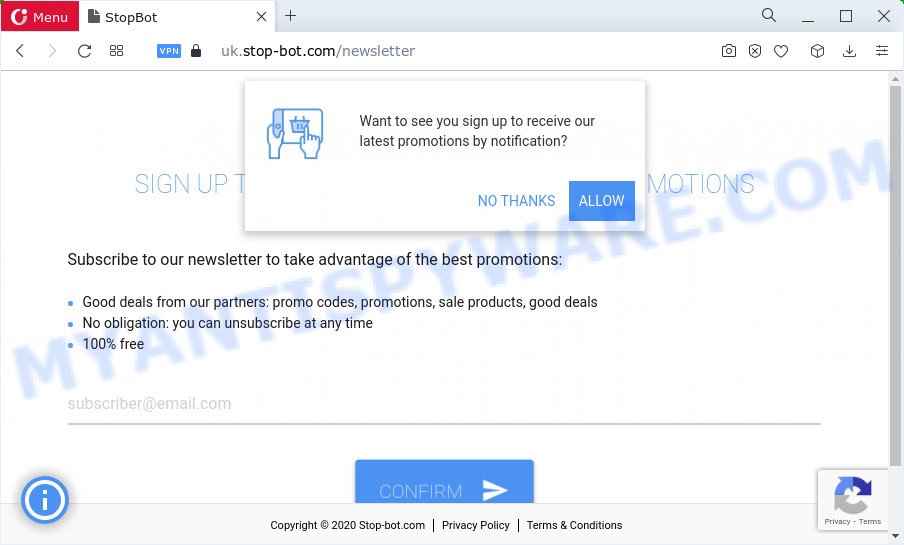
If you click on the ‘Allow’, the Stop-bot.com web-site starts sending lots of push notifications (ads) on your your screen. You will see the pop-up adverts even when your browser is closed. The devs behind Stop-bot.com use these push notifications to bypass protection against pop ups in the web browser and therefore show tons of unwanted ads. These ads are used to promote questionable web browser addons, giveaway scams, fake downloads, and adult web sites.

To end this intrusive behavior and remove Stop-bot.com notifications, you need to change browser settings that got altered by adware. For that, perform the Stop-bot.com removal guidance below. Once you remove notifications subscription, the Stop-bot.com pop ups ads will no longer appear on the screen.
Threat Summary
| Name | Stop-bot.com pop-up |
| Type | spam notifications advertisements, pop-ups, pop up virus, pop up advertisements |
| Distribution | shady popup advertisements, potentially unwanted programs, adware, social engineering attack |
| Symptoms |
|
| Removal | Stop-bot.com removal guide |
Where the Stop-bot.com pop-ups comes from
Cyber threat analysts have determined that users are redirected to Stop-bot.com by adware or from dubious advertisements. Adware is a type of malicious software. It is designed to bombard you with annoying ads and pop-up windows that could potentially be dangerous for your device. If you get adware software on your PC, it can modify web-browser settings and install malicious browser add-ons.
Adware usually spreads bundled with free programs which downloaded from the Internet. Which means that you need to be proactive and carefully read the Terms of use and the License agreement properly. For the most part, adware and PUPs will be clearly described, so take the time to carefully read all the information about the software that you downloaded and want to install on your PC.
You probably want to know how to remove adware as well as delete Stop-bot.com pop-ups. In the few simple steps below we will tell you about how to solve your problems.
How to remove Stop-bot.com ads from Chrome, Firefox, IE, Edge
There are several steps to removing the adware that causes multiple annoying popups, because it installs itself so deeply into MS Windows. You need to delete all suspicious and unknown software, then delete harmful extensions from the Mozilla Firefox, MS Edge, Chrome and Internet Explorer and other internet browsers you have installed. Finally, you need to reset your browser settings to delete any changes the adware software has made, and then check your device with Zemana AntiMalware, MalwareBytes AntiMalware or Hitman Pro to ensure the adware is fully removed. It will take a while.
To remove Stop-bot.com pop ups, follow the steps below:
- How to manually remove Stop-bot.com
- Automatic Removal of Stop-bot.com pop ups
- Run AdBlocker to stop Stop-bot.com pop-ups and stay safe online
How to manually remove Stop-bot.com
In most cases, it’s possible to manually remove Stop-bot.com advertisements. This method does not involve the use of any tricks or removal utilities. You just need to recover the normal settings of the PC and web browser. This can be done by following a few simple steps below. If you want to quickly get rid of Stop-bot.com pop up ads, as well as perform a full scan of your PC, we recommend that you run adware software removal tools, which are listed below.
Uninstall unwanted or recently installed applications
First, you should try to identify and delete the program that causes the appearance of unwanted ads or browser redirect, using the ‘Uninstall a program’ which is located in the ‘Control panel’.
|
|
|
|
Remove Stop-bot.com notifications from web browsers
If you’re getting spam notifications from the Stop-bot.com or another unwanted web site, you’ll have previously pressed the ‘Allow’ button. Below we will teach you how to turn them off.
Google Chrome:
- In the top right hand corner of the screen, click on Google Chrome’s main menu button, represented by three vertical dots.
- In the menu go to ‘Settings’, scroll down to ‘Advanced’ settings.
- Scroll down to the ‘Privacy and security’ section, select ‘Site settings’.
- Click on ‘Notifications’.
- Locate the Stop-bot.com site and click the three vertical dots button next to it, then click on ‘Remove’.

Android:
- Tap ‘Settings’.
- Tap ‘Notifications’.
- Find and tap the web-browser that shows Stop-bot.com browser notification spam advertisements.
- Locate Stop-bot.com, other rogue notifications and set the toggle button to ‘OFF’ on them one-by-one.

Mozilla Firefox:
- Click the Menu button (three bars) on the top-right corner of the Firefox window.
- In the menu go to ‘Options’, in the menu on the left go to ‘Privacy & Security’.
- Scroll down to ‘Permissions’ section and click ‘Settings…’ button next to ‘Notifications’.
- Select the Stop-bot.com domain from the list and change the status to ‘Block’.
- Click ‘Save Changes’ button.

Edge:
- Click the More button (it looks like three dots) in the top right hand corner of the window.
- Scroll down to ‘Settings’. In the menu on the left go to ‘Advanced’.
- In the ‘Website permissions’ section click ‘Manage permissions’.
- Click the switch under the Stop-bot.com and each suspicious domain.

Internet Explorer:
- In the top-right corner, click on the gear icon (menu button).
- In the drop-down menu select ‘Internet Options’.
- Select the ‘Privacy’ tab and click ‘Settings below ‘Pop-up Blocker’ section.
- Find the Stop-bot.com URL and click the ‘Remove’ button to remove the site.

Safari:
- Click ‘Safari’ button on the left upper corner of the browser and select ‘Preferences’.
- Select the ‘Websites’ tab and then select ‘Notifications’ section on the left panel.
- Find the Stop-bot.com domain and select it, click the ‘Deny’ button.
Delete Stop-bot.com popups from Mozilla Firefox
Resetting your Mozilla Firefox is first troubleshooting step for any issues with your browser program, including the redirect to Stop-bot.com web page. It will save your personal information like saved passwords, bookmarks, auto-fill data and open tabs.
First, launch the Firefox. Next, press the button in the form of three horizontal stripes (![]() ). It will show the drop-down menu. Next, press the Help button (
). It will show the drop-down menu. Next, press the Help button (![]() ).
).

In the Help menu click the “Troubleshooting Information”. In the upper-right corner of the “Troubleshooting Information” page click on “Refresh Firefox” button like the one below.

Confirm your action, click the “Refresh Firefox”.
Remove Stop-bot.com popup advertisements from Google Chrome
Reset Google Chrome settings to get rid of Stop-bot.com popup advertisements. If you’re still experiencing issues with Stop-bot.com ads removal, you need to reset Google Chrome browser to its default state. This step needs to be performed only if adware software has not been removed by the previous steps.
First launch the Chrome. Next, press the button in the form of three horizontal dots (![]() ).
).
It will open the Chrome menu. Choose More Tools, then press Extensions. Carefully browse through the list of installed extensions. If the list has the add-on signed with “Installed by enterprise policy” or “Installed by your administrator”, then complete the following guide: Remove Google Chrome extensions installed by enterprise policy.
Open the Google Chrome menu once again. Further, click the option called “Settings”.

The internet browser will display the settings screen. Another solution to show the Google Chrome’s settings – type chrome://settings in the browser adress bar and press Enter
Scroll down to the bottom of the page and click the “Advanced” link. Now scroll down until the “Reset” section is visible, like the one below and click the “Reset settings to their original defaults” button.

The Google Chrome will open the confirmation dialog box as on the image below.

You need to confirm your action, press the “Reset” button. The web browser will run the procedure of cleaning. When it’s done, the web browser’s settings including newtab page, search provider and home page back to the values that have been when the Google Chrome was first installed on your PC system.
Get rid of Stop-bot.com pop up advertisements from Internet Explorer
By resetting Internet Explorer browser you return your internet browser settings to its default state. This is first when troubleshooting problems that might have been caused by adware that cause annoying Stop-bot.com ads.
First, launch the Internet Explorer. Next, press the button in the form of gear (![]() ). It will show the Tools drop-down menu, press the “Internet Options” as displayed in the figure below.
). It will show the Tools drop-down menu, press the “Internet Options” as displayed in the figure below.

In the “Internet Options” window click on the Advanced tab, then click the Reset button. The Internet Explorer will display the “Reset Internet Explorer settings” window as shown below. Select the “Delete personal settings” check box, then click “Reset” button.

You will now need to reboot your device for the changes to take effect.
Automatic Removal of Stop-bot.com pop ups
Cyber security experts have built efficient adware removal tools to aid users in removing unwanted popups and unwanted ads. Below we will share with you the best malware removal tools that can find and remove adware that causes multiple intrusive pop-ups.
How to delete Stop-bot.com pop ups with Zemana AntiMalware (ZAM)
Zemana Free is a complete package of antimalware tools. Despite so many features, it does not reduce the performance of your device. Zemana Anti-Malware can remove almost all the types of adware including Stop-bot.com pop-ups, hijackers, potentially unwanted software and harmful web browser extensions. Zemana Anti-Malware has real-time protection that can defeat most malicious software. You can use Zemana Anti Malware with any other antivirus software without any conflicts.
Click the following link to download Zemana Anti-Malware (ZAM). Save it to your Desktop so that you can access the file easily.
165509 downloads
Author: Zemana Ltd
Category: Security tools
Update: July 16, 2019
After downloading is done, close all applications and windows on your computer. Open a directory in which you saved it. Double-click on the icon that’s called Zemana.AntiMalware.Setup as shown below.
![]()
When the install starts, you will see the “Setup wizard” that will allow you install Zemana Anti Malware (ZAM) on your PC.

Once installation is complete, you will see window like the one below.

Now click the “Scan” button to start checking your computer for the adware related to the Stop-bot.com ads. While the Zemana Anti-Malware is checking, you can see number of objects it has identified either as being malicious software.

When Zemana has finished scanning, Zemana AntiMalware (ZAM) will show a list of detected threats. In order to remove all threats, simply click “Next” button.

The Zemana will remove adware software that causes Stop-bot.com pop ups in your web browser and move the selected items to the Quarantine.
Get rid of Stop-bot.com ads and malicious extensions with Hitman Pro
HitmanPro is a free utility which can identify adware software that cause pop ups. It is not always easy to locate all the junk software that your PC system might have picked up on the Net. HitmanPro will find the adware, hijackers and other malicious software you need to remove.
HitmanPro can be downloaded from the following link. Save it to your Desktop.
When downloading is complete, open the file location and double-click the Hitman Pro icon. It will start the Hitman Pro tool. If the User Account Control prompt will ask you want to start the program, click Yes button to continue.

Next, press “Next” to perform a system scan with this utility for the adware that causes multiple intrusive pop-ups. A scan may take anywhere from 10 to 30 minutes, depending on the number of files on your computer and the speed of your PC system. During the scan Hitman Pro will find threats present on your device.

After the scan is finished, you will be shown the list of all detected items on your PC system as displayed in the following example.

Next, you need to click “Next” button. It will open a prompt, click the “Activate free license” button. The Hitman Pro will start to remove adware software which causes undesired Stop-bot.com popups. After the task is done, the utility may ask you to reboot your PC.
Remove Stop-bot.com advertisements with MalwareBytes Free
Get rid of Stop-bot.com pop-ups manually is difficult and often the adware is not completely removed. Therefore, we recommend you to use the MalwareBytes Anti-Malware (MBAM) which are completely clean your personal computer. Moreover, this free application will help you to remove malware, PUPs, toolbars and hijackers that your computer can be infected too.

- Click the following link to download the latest version of MalwareBytes Free for Microsoft Windows. Save it directly to your Windows Desktop.
Malwarebytes Anti-malware
327731 downloads
Author: Malwarebytes
Category: Security tools
Update: April 15, 2020
- At the download page, click on the Download button. Your web browser will open the “Save as” dialog box. Please save it onto your Windows desktop.
- When the download is done, please close all applications and open windows on your computer. Double-click on the icon that’s called MBSetup.
- This will launch the Setup wizard of MalwareBytes Free onto your personal computer. Follow the prompts and don’t make any changes to default settings.
- When the Setup wizard has finished installing, the MalwareBytes AntiMalware (MBAM) will launch and display the main window.
- Further, press the “Scan” button . MalwareBytes program will scan through the whole PC system for the adware software that cause unwanted Stop-bot.com pop ups. This task can take quite a while, so please be patient. While the MalwareBytes Free is scanning, you can see how many objects it has identified either as being malicious software.
- After the scan get completed, you can check all items found on your PC system.
- You may delete threats (move to Quarantine) by simply click the “Quarantine” button. After finished, you may be prompted to reboot the personal computer.
- Close the Anti-Malware and continue with the next step.
Video instruction, which reveals in detail the steps above.
Run AdBlocker to stop Stop-bot.com pop-ups and stay safe online
We suggest to install an ad blocking program which can stop Stop-bot.com and other intrusive websites. The ad blocker tool like AdGuard is a application that basically removes advertising from the Internet and stops access to malicious web pages. Moreover, security experts says that using adblocker applications is necessary to stay safe when surfing the Web.
- AdGuard can be downloaded from the following link. Save it directly to your Microsoft Windows Desktop.
Adguard download
27037 downloads
Version: 6.4
Author: © Adguard
Category: Security tools
Update: November 15, 2018
- After downloading it, start the downloaded file. You will see the “Setup Wizard” program window. Follow the prompts.
- Once the installation is complete, click “Skip” to close the install program and use the default settings, or click “Get Started” to see an quick tutorial which will allow you get to know AdGuard better.
- In most cases, the default settings are enough and you don’t need to change anything. Each time, when you run your device, AdGuard will run automatically and stop unwanted advertisements, block Stop-bot.com, as well as other malicious or misleading web-pages. For an overview of all the features of the application, or to change its settings you can simply double-click on the icon called AdGuard, which can be found on your desktop.
To sum up
Now your PC system should be clean of the adware software related to the Stop-bot.com ads. We suggest that you keep AdGuard (to help you stop unwanted advertisements and annoying malicious web sites) and Zemana Anti Malware (to periodically scan your personal computer for new malware, hijackers and adware). Make sure that you have all the Critical Updates recommended for MS Windows operating system. Without regular updates you WILL NOT be protected when new browser hijackers, harmful software and adware software are released.
If you are still having problems while trying to delete Stop-bot.com advertisements from your browser, then ask for help here.



















