Gladvideo.site pop-ups are a social engineering attack that lures people into subscribing to push notifications that then displays spam advertisements on the user’s web-browser or desktop. This web-page will claim that clicking ‘Allow’ is necessary to access the content of the web-site, enable Flash Player, download a file, watch a video, connect to the Internet, and so on.
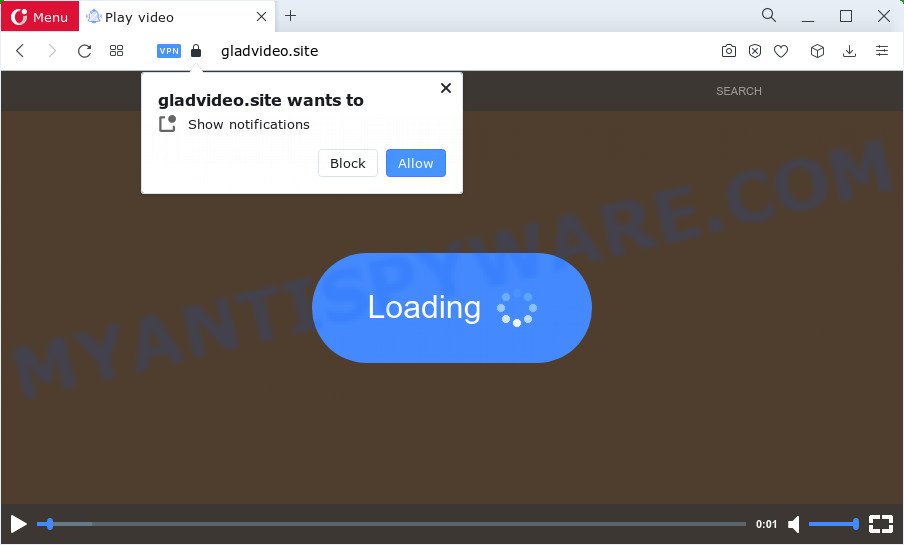
If click on the ‘Allow’, the Gladvideo.site website gets your permission to send spam notifications in form of popup advertisements in the right bottom corner of the desktop. Push notifications are originally developed to alert the user of recently published content. Cybercriminals abuse ‘push notifications’ to avoid anti-virus and ad blocker apps by presenting unwanted advertisements. These ads are displayed in the lower right corner of the screen urges users to play online games, visit questionable webpages, install internet browser extensions & so on.

If you’re getting spam notifications, you can remove Gladvideo.site subscription by going into your browser’s settings and following the Gladvideo.site removal guidance below. Once you delete Gladvideo.site subscription, the browser notification spam will no longer display on your desktop.
Threat Summary
| Name | Gladvideo.site pop up |
| Type | push notifications ads, popup ads, popup virus, pop ups |
| Distribution | social engineering attack, shady pop up ads, adware, PUPs |
| Symptoms |
|
| Removal | Gladvideo.site removal guide |
How does your personal computer get infected with Gladvideo.site pop ups
Some research has shown that users can be redirected to Gladvideo.site from shady advertisements or by PUPs and adware. Adware software can cause many problems like unwanted advertisements and pop-ups on your internet browser, redirect your searches to advertising websites, web browser crashes and slow loading web-sites. Adware often installs on the computer with the free applications.
Adware usually spreads bundled with free software. So, when you installing free programs, carefully read the disclaimers, select the Custom or Advanced install type to watch for additional apps that are being installed, because some of the software are PUPs and adware software.
You probably want to know how to remove adware software as well as delete Gladvideo.site pop up ads. In the step-by-step guidance below we will tell you about how to solve your issues.
How to remove Gladvideo.site popups (removal tutorial)
Fortunately, we have an effective solution that will assist you manually or/and automatically remove Gladvideo.site from your web-browser and bring your web-browser settings, including newtab, homepage and search engine by default, back to normal. Below you will find a removal instructions with all the steps you may need to successfully get rid of adware software and its components. Read it once, after doing so, please bookmark this page (or open it on your smartphone) as you may need to shut down your browser or reboot your personal computer.
To remove Gladvideo.site pop ups, complete the following steps:
- How to remove Gladvideo.site pop-ups without any software
- Automatic Removal of Gladvideo.site advertisements
- How to stop Gladvideo.site ads
- To sum up
How to remove Gladvideo.site pop-ups without any software
This part of the post is a step-by-step instructions that will show you how to remove Gladvideo.site pop-ups manually. You just need to carefully complete each step. In this case, you do not need to install any additional programs.
Uninstall newly added adware
First of all, check the list of installed programs on your PC system and uninstall all unknown and newly added software. If you see an unknown application with incorrect spelling or varying capital letters, it have most likely been installed by malicious software and you should clean it off first with malicious software removal utility such as Zemana AntiMalware (ZAM).
Make sure you have closed all internet browsers and other apps. Next, delete any unrequested and suspicious software from your Control panel.
Windows 10, 8.1, 8
Now, press the Windows button, type “Control panel” in search and press Enter. Choose “Programs and Features”, then “Uninstall a program”.

Look around the entire list of programs installed on your computer. Most likely, one of them is the adware software that cause intrusive Gladvideo.site popup advertisements. Select the dubious program or the program that name is not familiar to you and remove it.
Windows Vista, 7
From the “Start” menu in Microsoft Windows, select “Control Panel”. Under the “Programs” icon, select “Uninstall a program”.

Choose the questionable or any unknown applications, then click “Uninstall/Change” button to uninstall this unwanted program from your computer.
Windows XP
Click the “Start” button, select “Control Panel” option. Click on “Add/Remove Programs”.

Select an undesired application, then click “Change/Remove” button. Follow the prompts.
Remove Gladvideo.site notifications from browsers
If you’ve clicked the “Allow” button in the Gladvideo.site pop up and gave a notification permission, you should remove this notification permission first from your web-browser settings. To remove the Gladvideo.site permission to send push notifications to your personal computer, complete the steps below. These steps are for Windows, Apple Mac and Android.
|
|
|
|
|
|
Remove Gladvideo.site ads from Google Chrome
If you’re getting Gladvideo.site popups, then you can try to delete it by resetting Google Chrome to its original state. It will also clear cookies, content and site data, temporary and cached data. Your saved bookmarks, form auto-fill information and passwords won’t be cleared or changed.

- First start the Chrome and press Menu button (small button in the form of three dots).
- It will show the Google Chrome main menu. Select More Tools, then press Extensions.
- You’ll see the list of installed extensions. If the list has the add-on labeled with “Installed by enterprise policy” or “Installed by your administrator”, then complete the following instructions: Remove Chrome extensions installed by enterprise policy.
- Now open the Google Chrome menu once again, click the “Settings” menu.
- You will see the Google Chrome’s settings page. Scroll down and click “Advanced” link.
- Scroll down again and click the “Reset” button.
- The Google Chrome will show the reset profile settings page as shown on the screen above.
- Next press the “Reset” button.
- Once this procedure is complete, your web-browser’s newtab, search provider by default and startpage will be restored to their original defaults.
- To learn more, read the article How to reset Google Chrome settings to default.
Get rid of Gladvideo.site from Firefox by resetting browser settings
If your Mozilla Firefox web browser is redirected to Gladvideo.site without your permission or an unknown search provider opens results for your search, then it may be time to perform the web-browser reset. It will save your personal information such as saved passwords, bookmarks, auto-fill data and open tabs.
First, launch the Firefox. Next, click the button in the form of three horizontal stripes (![]() ). It will display the drop-down menu. Next, press the Help button (
). It will display the drop-down menu. Next, press the Help button (![]() ).
).

In the Help menu click the “Troubleshooting Information”. In the upper-right corner of the “Troubleshooting Information” page press on “Refresh Firefox” button as shown on the image below.

Confirm your action, click the “Refresh Firefox”.
Delete Gladvideo.site popup ads from Internet Explorer
In order to recover all web browser new tab page, search provider by default and startpage you need to reset the Internet Explorer to the state, that was when the MS Windows was installed on your computer.
First, start the Internet Explorer. Next, click the button in the form of gear (![]() ). It will display the Tools drop-down menu, click the “Internet Options” like below.
). It will display the Tools drop-down menu, click the “Internet Options” like below.

In the “Internet Options” window click on the Advanced tab, then click the Reset button. The Microsoft Internet Explorer will open the “Reset Internet Explorer settings” window similar to the one below. Select the “Delete personal settings” check box, then press “Reset” button.

You will now need to restart your PC for the changes to take effect.
Automatic Removal of Gladvideo.site advertisements
Malware removal utilities are pretty useful when you think your PC system is hijacked by adware. Below we’ll discover best tools that can be used to remove adware and Gladvideo.site ads from your PC system and internet browser.
Use Zemana Anti Malware to remove Gladvideo.site popup advertisements
Zemana Anti Malware (ZAM) is a free application for Windows OS to scan for and delete adware that causes multiple annoying pop ups, and other undesired software like potentially unwanted software, malicious web browser extensions, browser toolbars.
Now you can install and run Zemana Anti-Malware to remove Gladvideo.site popup ads from your web-browser by following the steps below:
Please go to the link below to download Zemana Anti Malware installer named Zemana.AntiMalware.Setup on your computer. Save it to your Desktop.
165070 downloads
Author: Zemana Ltd
Category: Security tools
Update: July 16, 2019
Launch the installer after it has been downloaded successfully and then follow the prompts to install this utility on your PC.

During setup you can change certain settings, but we advise you don’t make any changes to default settings.
When installation is done, this malicious software removal utility will automatically start and update itself. You will see its main window as displayed on the image below.

Now press the “Scan” button . Zemana Anti Malware (ZAM) application will scan through the whole computer for the adware software related to the Gladvideo.site pop ups. A scan can take anywhere from 10 to 30 minutes, depending on the number of files on your computer and the speed of your computer. While the Zemana AntiMalware (ZAM) program is scanning, you can see number of objects it has identified as threat.

After the system scan is done, Zemana Anti-Malware will display a screen which contains a list of malware that has been found. Make sure to check mark the threats that are unsafe and then press “Next” button.

The Zemana AntiMalware (ZAM) will get rid of adware software which cause undesired Gladvideo.site pop-up advertisements. After disinfection is complete, you can be prompted to reboot your computer to make the change take effect.
Get rid of Gladvideo.site pop up advertisements from web-browsers with Hitman Pro
The Hitman Pro tool is free (30 day trial) and easy to use. It can check and remove malware, PUPs and adware in Microsoft Edge, Firefox, Internet Explorer and Google Chrome web-browsers and thereby remove all unwanted Gladvideo.site pop ups. HitmanPro is powerful enough to find and delete malicious registry entries and files that are hidden on the computer.
Download HitmanPro by clicking on the link below.
After the downloading process is done, open the file location and double-click the HitmanPro icon. It will start the Hitman Pro utility. If the User Account Control dialog box will ask you want to launch the program, click Yes button to continue.

Next, press “Next” for scanning your device for the adware software that causes Gladvideo.site pop-ups. This task may take quite a while, so please be patient. While the HitmanPro program is checking, you can see how many objects it has identified as threat.

When Hitman Pro is finished scanning your computer, HitmanPro will open a list of all threats found by the scan as displayed in the figure below.

Make sure all threats have ‘checkmark’ and press “Next” button. It will display a prompt, press the “Activate free license” button. The HitmanPro will remove adware software that causes Gladvideo.site advertisements and move the selected threats to the program’s quarantine. When disinfection is complete, the tool may ask you to restart your personal computer.
Remove Gladvideo.site popup ads with MalwareBytes AntiMalware (MBAM)
Trying to delete Gladvideo.site ads can become a battle of wills between the adware infection and you. MalwareBytes Free can be a powerful ally, uninstalling most of today’s adware, malicious software and potentially unwanted applications with ease. Here’s how to use MalwareBytes Anti-Malware will help you win.
Installing the MalwareBytes is simple. First you will need to download MalwareBytes Free by clicking on the link below. Save it to your Desktop.
327294 downloads
Author: Malwarebytes
Category: Security tools
Update: April 15, 2020
After the downloading process is done, close all programs and windows on your computer. Open a directory in which you saved it. Double-click on the icon that’s called MBSetup as displayed on the screen below.
![]()
When the installation begins, you’ll see the Setup wizard that will help you set up Malwarebytes on your computer.

Once installation is complete, you’ll see window as on the image below.

Now click the “Scan” button to scan for adware software responsible for Gladvideo.site advertisements. A system scan can take anywhere from 5 to 30 minutes, depending on your personal computer. When a malicious software, adware or potentially unwanted software are detected, the number of the security threats will change accordingly. Wait until the the scanning is finished.

When MalwareBytes Anti Malware (MBAM) is done scanning your computer, MalwareBytes Free will display you the results. Review the scan results and then click “Quarantine” button.

The Malwarebytes will now remove adware that cause intrusive Gladvideo.site popups. After disinfection is complete, you may be prompted to restart your device.

The following video explains guide on how to remove hijacker, adware and other malware with MalwareBytes Free.
How to stop Gladvideo.site ads
Using an adblocker application like AdGuard is an effective way to alleviate the risks. Additionally, ad-blocker software will also protect you from malicious ads and webpages, and, of course, stop redirection chain to Gladvideo.site and similar webpages.
- AdGuard can be downloaded from the following link. Save it to your Desktop.
Adguard download
26904 downloads
Version: 6.4
Author: © Adguard
Category: Security tools
Update: November 15, 2018
- After downloading it, start the downloaded file. You will see the “Setup Wizard” program window. Follow the prompts.
- After the installation is complete, press “Skip” to close the installation application and use the default settings, or click “Get Started” to see an quick tutorial that will help you get to know AdGuard better.
- In most cases, the default settings are enough and you don’t need to change anything. Each time, when you launch your device, AdGuard will run automatically and stop undesired ads, block Gladvideo.site, as well as other malicious or misleading websites. For an overview of all the features of the program, or to change its settings you can simply double-click on the icon called AdGuard, that may be found on your desktop.
To sum up
Now your device should be clean of the adware that causes multiple undesired popups. We suggest that you keep AdGuard (to help you stop unwanted pop-up ads and intrusive malicious web-sites) and Zemana Anti Malware (to periodically scan your PC system for new adware softwares and other malware). Probably you are running an older version of Java or Adobe Flash Player. This can be a security risk, so download and install the latest version right now.
If you are still having problems while trying to remove Gladvideo.site advertisements from the Firefox, IE, Chrome and Edge, then ask for help here here.



















