Testalloon.work is a webpage that misleads computer users into subscribing to push notifications that then displays spam advertisements on the user’s browser or desktop. It delivers the message stating that the user should click ‘Allow’ in order to access the content of the web page, enable Flash Player, connect to the Internet, watch a video, download a file, and so on.
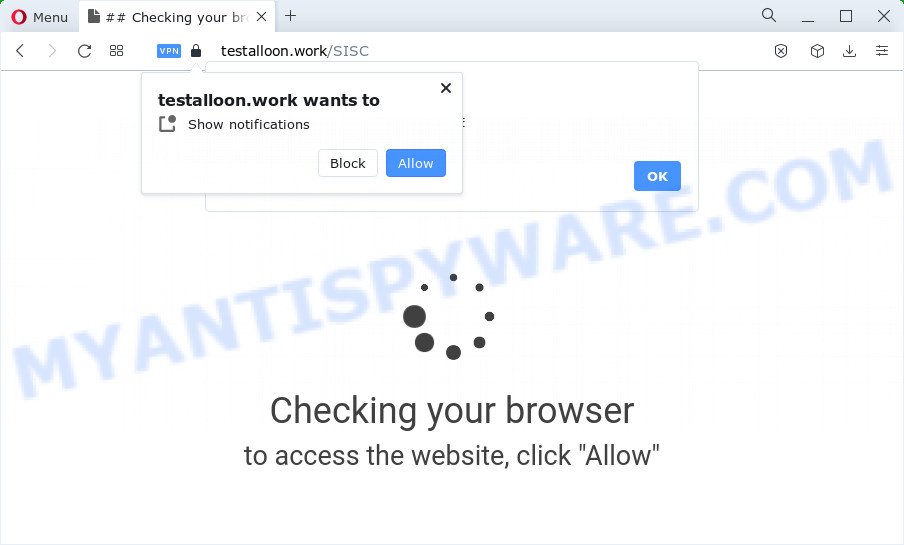
If you click on the ‘Allow’, the Testalloon.work web-site starts sending a ton of push notifications on your the desktop. You will see the popup adverts even when the internet browser is closed. Push notifications are originally created to alert the user of newly published content. Cyber criminals abuse ‘browser notification feature’ to avoid antivirus and adblocker apps by displaying unwanted adverts. These ads are displayed in the lower right corner of the screen urges users to play online games, visit dubious websites, install browser extensions & so on.

In order to unsubscribe from the Testalloon.work notifications open your browser’s settings and follow the Testalloon.work removal guide below. Once you delete notifications subscription, the Testalloon.work pop-ups advertisements will no longer appear on your browser.
Threat Summary
| Name | Testalloon.work popup |
| Type | push notifications ads, pop up virus, pop-up ads, popups |
| Distribution | adware, social engineering attack, dubious pop up ads, potentially unwanted apps |
| Symptoms |
|
| Removal | Testalloon.work removal guide |
How does your personal computer get infected with Testalloon.work popups
Cyber security professionals have determined that users are rerouted to Testalloon.work by adware software or from suspicious advertisements. Adware is a part of malware that displays unwanted advertisements to the user of a computer. The ads produced by adware are sometimes in the form of a advertising banner, pop-up or sometimes in an unclosable window.
Adware usually gets on your PC along with free applications that downloaded from the Web. Which means that you need to be proactive and carefully read the Terms of use and the License agreement properly. For the most part, adware and potentially unwanted programs will be clearly described, so take the time to carefully read all the information about the software that you downloaded and want to install on your personal computer.
Adware is usually written in ways common to malware, spyware and browser hijackers. In order to delete adware and thereby remove Testalloon.work pop up ads, you will need complete the following steps or run free adware removal utility listed below.
How to remove Testalloon.work pop ups from Chrome, Firefox, IE, Edge
The answer is right here on this page. We have put together simplicity and efficiency. It will help you easily to clean your personal computer of adware software which causes unwanted Testalloon.work pop ups. Moreover, you may choose manual or automatic removal solution. If you are familiar with the PC system then use manual removal, otherwise use the free anti malware utility designed specifically to delete adware. Of course, you can combine both methods. Some of the steps below will require you to exit this web-page. So, please read the guide carefully, after that bookmark it or open it on your smartphone for later reference.
To remove Testalloon.work pop ups, perform the steps below:
- How to remove Testalloon.work pop-ups without any software
- Automatic Removal of Testalloon.work popups
- Stop Testalloon.work popup advertisements
- To sum up
How to remove Testalloon.work pop-ups without any software
In most cases, it is possible to manually remove Testalloon.work pop up advertisements. This solution does not involve the use of any tricks or removal tools. You just need to restore the normal settings of the PC system and internet browser. This can be done by following a few simple steps below. If you want to quickly remove Testalloon.work advertisements, as well as perform a full scan of your device, we recommend that you run adware removal tools, which are listed below.
Uninstall potentially unwanted programs through the Windows Control Panel
One of the first things to attempt for removal of adware is to check your computer installed applications screen and look for unwanted and suspicious apps. If there are any applications you do not recognize or are no longer using, you should uninstall them. If that doesn’t work, then you may need to run adware removal tool like Zemana Free.
- If you are using Windows 8, 8.1 or 10 then press Windows button, next click Search. Type “Control panel”and press Enter.
- If you are using Windows XP, Vista, 7, then click “Start” button and click “Control Panel”.
- It will display the Windows Control Panel.
- Further, click “Uninstall a program” under Programs category.
- It will open a list of all apps installed on the computer.
- Scroll through the all list, and delete questionable and unknown applications. To quickly find the latest installed software, we recommend sort applications by date.
See more details in the video instructions below.
Remove Testalloon.work notifications from web-browsers
Your web browser likely now allows the Testalloon.work web-site to send you push notifications, but you do not want the undesired advertisements from this webpage and we understand that. We have put together this steps on how you can get rid of Testalloon.work advertisements from IE, Microsoft Edge, Google Chrome, Safari, Firefox and Android.
Google Chrome:
- Just copy and paste the following text into the address bar of Google Chrome.
- chrome://settings/content/notifications
- Press Enter.
- Remove the Testalloon.work URL and other rogue notifications by clicking three vertical dots button next to each and selecting ‘Remove’.

Android:
- Open Chrome.
- In the top right hand corner, find and tap the Google Chrome menu (three dots).
- In the menu tap ‘Settings’, scroll down to ‘Advanced’.
- In the ‘Site Settings’, tap on ‘Notifications’, find the Testalloon.work URL and tap on it.
- Tap the ‘Clean & Reset’ button and confirm.

Mozilla Firefox:
- Click on ‘three bars’ button at the top right hand corner of the browser window.
- In the menu go to ‘Options’, in the menu on the left go to ‘Privacy & Security’.
- Scroll down to ‘Permissions’ and then to ‘Settings’ next to ‘Notifications’.
- Locate sites you down’t want to see notifications from (for example, Testalloon.work), click on drop-down menu next to each and select ‘Block’.
- Save changes.

Edge:
- In the top right hand corner, click the Edge menu button (three dots).
- Click ‘Settings’. Click ‘Advanced’ on the left side of the window.
- Click ‘Manage permissions’ button, located beneath ‘Website permissions’.
- Right-click the Testalloon.work URL. Click ‘Delete’.

Internet Explorer:
- Click the Gear button on the right upper corner of the Internet Explorer.
- Select ‘Internet options’.
- Select the ‘Privacy’ tab and click ‘Settings below ‘Pop-up Blocker’ section.
- Select the Testalloon.work site and other dubious sites below and remove them one by one by clicking the ‘Remove’ button.

Safari:
- On the top menu select ‘Safari’, then ‘Preferences’.
- Select the ‘Websites’ tab and then select ‘Notifications’ section on the left panel.
- Find the Testalloon.work domain and select it, click the ‘Deny’ button.
Remove Testalloon.work ads from Chrome
This step will show you how to reset Google Chrome browser settings to default state. This can remove Testalloon.work pop-up ads and fix some surfing problems, especially after adware infection. However, your saved passwords and bookmarks will not be changed, deleted or cleared.

- First launch the Google Chrome and press Menu button (small button in the form of three dots).
- It will show the Chrome main menu. Choose More Tools, then press Extensions.
- You’ll see the list of installed plugins. If the list has the extension labeled with “Installed by enterprise policy” or “Installed by your administrator”, then complete the following tutorial: Remove Chrome extensions installed by enterprise policy.
- Now open the Chrome menu once again, press the “Settings” menu.
- You will see the Chrome’s settings page. Scroll down and click “Advanced” link.
- Scroll down again and press the “Reset” button.
- The Google Chrome will display the reset profile settings page as shown on the image above.
- Next click the “Reset” button.
- Once this procedure is finished, your web-browser’s new tab page, default search provider and home page will be restored to their original defaults.
- To learn more, read the article How to reset Chrome settings to default.
Delete Testalloon.work popups from Firefox
If Firefox settings are hijacked by the adware, your browser shows intrusive pop-up ads, then ‘Reset Firefox’ could solve these problems. It will keep your personal information like browsing history, bookmarks, passwords and web form auto-fill data.
First, launch the Mozilla Firefox and click ![]() button. It will open the drop-down menu on the right-part of the internet browser. Further, press the Help button (
button. It will open the drop-down menu on the right-part of the internet browser. Further, press the Help button (![]() ) as displayed on the screen below.
) as displayed on the screen below.

In the Help menu, select the “Troubleshooting Information” option. Another way to open the “Troubleshooting Information” screen – type “about:support” in the web-browser adress bar and press Enter. It will show the “Troubleshooting Information” page as shown below. In the upper-right corner of this screen, click the “Refresh Firefox” button.

It will display the confirmation prompt. Further, press the “Refresh Firefox” button. The Firefox will begin a process to fix your problems that caused by the Testalloon.work adware software. When, it’s complete, click the “Finish” button.
Get rid of Testalloon.work advertisements from IE
If you find that IE web-browser settings such as search provider by default, homepage and newtab page had been replaced by adware software that causes Testalloon.work popups in your web browser, then you may revert back your settings, via the reset web browser procedure.
First, run the IE, press ![]() ) button. Next, click “Internet Options” as displayed on the screen below.
) button. Next, click “Internet Options” as displayed on the screen below.

In the “Internet Options” screen select the Advanced tab. Next, click Reset button. The IE will display the Reset Internet Explorer settings dialog box. Select the “Delete personal settings” check box and press Reset button.

You will now need to restart your computer for the changes to take effect. It will delete adware software that causes Testalloon.work popup advertisements in your browser, disable malicious and ad-supported internet browser’s extensions and restore the Internet Explorer’s settings such as startpage, search provider by default and newtab to default state.
Automatic Removal of Testalloon.work popups
Manual removal is not always as effective as you might think. Often, even the most experienced users may not fully remove adware software related to the Testalloon.work pop up ads. So, we suggest to scan your PC system for any remaining harmful components with free adware removal applications below.
Run Zemana AntiMalware (ZAM) to remove Testalloon.work advertisements
Zemana highly recommended, because it can locate security threats such adware and malware that most ‘classic’ antivirus applications fail to pick up on. Moreover, if you have any Testalloon.work advertisements removal problems which cannot be fixed by this tool automatically, then Zemana provides 24X7 online assistance from the highly experienced support staff.
- Zemana Anti Malware can be downloaded from the following link. Save it directly to your Microsoft Windows Desktop.
Zemana AntiMalware
165037 downloads
Author: Zemana Ltd
Category: Security tools
Update: July 16, 2019
- Once you have downloaded the install file, make sure to double click on the Zemana.AntiMalware.Setup. This would start the Zemana Anti-Malware install on your PC system.
- Select installation language and click ‘OK’ button.
- On the next screen ‘Setup Wizard’ simply press the ‘Next’ button and follow the prompts.

- Finally, once the installation is finished, Zemana Anti Malware (ZAM) will open automatically. Else, if doesn’t then double-click on the Zemana icon on your desktop.
- Now that you have successfully install Zemana Anti Malware, let’s see How to use Zemana Anti-Malware to delete Testalloon.work popups from your computer.
- After you have launched the Zemana Anti Malware (ZAM), you’ll see a window as displayed on the image below, just click ‘Scan’ button . Zemana Anti Malware (ZAM) program will scan through the whole PC system for the adware.

- Now pay attention to the screen while Zemana Anti-Malware scans your computer.

- After the scan get finished, Zemana will show you the results. You may remove threats (move to Quarantine) by simply click ‘Next’ button.

- Zemana Free may require a restart PC system in order to complete the Testalloon.work ads removal process.
- If you want to permanently remove adware from your computer, then press ‘Quarantine’ icon, select all malicious software, adware, potentially unwanted applications and other items and click Delete.
- Reboot your computer to complete the adware removal process.
Use HitmanPro to remove Testalloon.work popups
In order to make sure that no more malicious folders and files linked to adware software are inside your computer, you must use another effective malicious software scanner. We suggest to use Hitman Pro. No installation is necessary with this tool.
Please go to the following link to download HitmanPro. Save it to your Desktop.
Download and use Hitman Pro on your PC system. Once started, click “Next” button to perform a system scan with this tool for the adware software that causes undesired Testalloon.work popup advertisements. Depending on your PC, the scan can take anywhere from a few minutes to close to an hour. During the scan Hitman Pro will detect threats exist on your computer..

Once HitmanPro completes the scan, HitmanPro will show a list of detected items.

Review the results once the tool has complete the system scan. If you think an entry should not be quarantined, then uncheck it. Otherwise, simply press Next button.
It will open a prompt, click the “Activate free license” button to start the free 30 days trial to get rid of all malware found.
How to delete Testalloon.work with MalwareBytes AntiMalware
You can remove Testalloon.work ads automatically with a help of MalwareBytes Anti Malware. We advise this free malware removal tool because it can easily remove hijackers, adware, potentially unwanted programs and toolbars with all their components such as files, folders and registry entries.

Visit the following page to download MalwareBytes AntiMalware (MBAM). Save it on your Windows desktop.
327265 downloads
Author: Malwarebytes
Category: Security tools
Update: April 15, 2020
After downloading is finished, run it and follow the prompts. Once installed, the MalwareBytes Anti Malware (MBAM) will try to update itself and when this process is done, press the “Scan” button . MalwareBytes utility will start scanning the whole device to find out adware software responsible for Testalloon.work pop-ups. This process may take quite a while, so please be patient. During the scan MalwareBytes will scan for threats exist on your PC system. Once you’ve selected what you want to remove from your device click “Quarantine” button.
The MalwareBytes AntiMalware (MBAM) is a free program that you can use to remove all detected folders, files, services, registry entries and so on. To learn more about this malicious software removal tool, we suggest you to read and follow the steps or the video guide below.
Stop Testalloon.work popup advertisements
We suggest to install an adblocker program which can block Testalloon.work and other annoying webpages. The adblocker tool like AdGuard is a application which basically removes advertising from the World Wide Web and stops access to malicious websites. Moreover, security experts says that using ad blocker software is necessary to stay safe when surfing the World Wide Web.
Installing the AdGuard is simple. First you’ll need to download AdGuard on your MS Windows Desktop from the link below.
26898 downloads
Version: 6.4
Author: © Adguard
Category: Security tools
Update: November 15, 2018
Once the downloading process is done, launch the downloaded file. You will see the “Setup Wizard” screen as displayed in the following example.

Follow the prompts. When the installation is finished, you will see a window as displayed on the screen below.

You can click “Skip” to close the installation application and use the default settings, or click “Get Started” button to see an quick tutorial which will allow you get to know AdGuard better.
In most cases, the default settings are enough and you do not need to change anything. Each time, when you run your personal computer, AdGuard will start automatically and stop unwanted ads, block Testalloon.work, as well as other harmful or misleading web-sites. For an overview of all the features of the application, or to change its settings you can simply double-click on the AdGuard icon, that is located on your desktop.
To sum up
Now your PC should be free of the adware related to the Testalloon.work pop ups. We suggest that you keep AdGuard (to help you stop unwanted ads and undesired harmful web-sites) and Zemana Free (to periodically scan your PC for new malware, browser hijackers and adware). Make sure that you have all the Critical Updates recommended for MS Windows operating system. Without regular updates you WILL NOT be protected when new hijackers, harmful applications and adware are released.
If you are still having problems while trying to get rid of Testalloon.work popup advertisements from your browser, then ask for help here.






















