According to security professionals, Rartinglyno.work is a website which deceives people to accept push notifications via the web-browser. It asks you to click on the ‘Allow’ button in order to to access the content of the web site, connect to the Internet, watch a video, download a file, enable Flash Player, and so on.
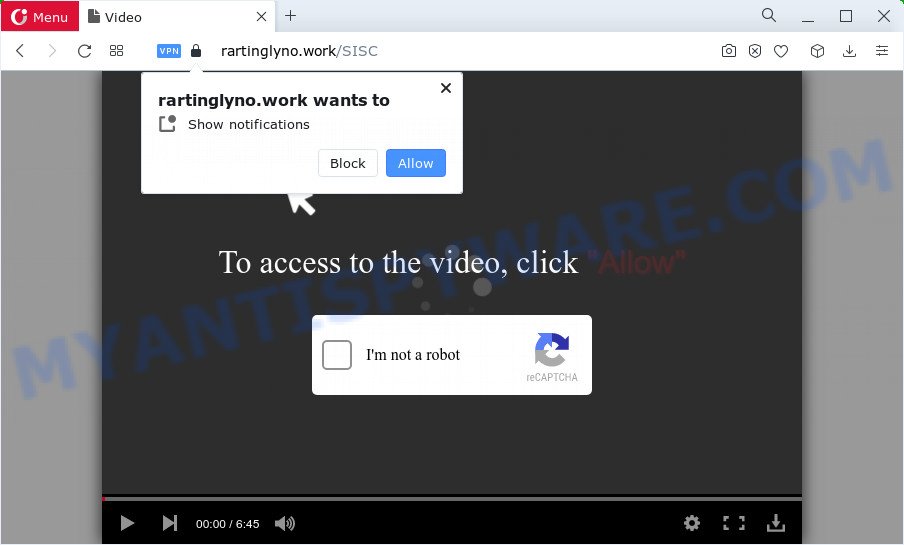
Once you press on the ‘Allow’ button, then your web browser will be configured to display intrusive advertisements on your desktop, even when you are not using the internet browser. The devs behind Rartinglyno.work use these push notifications to bypass protection against pop ups in the web browser and therefore show a ton of unwanted adverts. These advertisements are used to promote dubious web browser addons, fake prizes scams, fake downloads, and adult web-pages.

In order to unsubscribe from the Rartinglyno.work spam notifications open your web browser’s settings and complete the Rartinglyno.work removal instructions below. Once you remove Rartinglyno.work subscription, the spam notifications will no longer appear on the desktop.
Threat Summary
| Name | Rartinglyno.work pop-up |
| Type | push notifications ads, pop-up virus, pop ups, popup ads |
| Distribution | social engineering attack, misleading pop up ads, potentially unwanted software, adware |
| Symptoms |
|
| Removal | Rartinglyno.work removal guide |
How did you get infected with Rartinglyno.work pop-ups
Some research has shown that users can be redirected to Rartinglyno.work from misleading ads or by PUPs and adware. Adware is undesired software developed to throw ads up on your web-browser screen. Adware generates profit for its author by automatically showing lots of advertisements and popup deals. You might experience a change in your home page or search provider, new tabs opening or even a redirect to malicious webpages.
Adware comes to the computer as part of the installer of various free applications. Thus on the process of installation, it will be added onto your PC system and/or browser. In order to avoid adware, you just need to follow a few simple rules: carefully read the Terms of Use and the license, choose only a Manual, Custom or Advanced setup option, which enables you to make sure that the program you want to install, thereby protect your PC system from adware.
By following tutorial below it’s easy to scan and get rid of adware from MS Edge, Microsoft Internet Explorer, Mozilla Firefox and Chrome and your PC. Learn how to remove Rartinglyno.work pop up ads and harmful programs, as well as how to run a full PC virus scan.
How to remove Rartinglyno.work pop up ads from Chrome, Firefox, IE, Edge
In order to get rid of Rartinglyno.work popups from the Mozilla Firefox, Edge, Google Chrome and Internet Explorer, you need to reset the browser settings. Additionally, you should look up for other suspicious entries, such as files, applications, web-browser plugins and shortcut files. However, if you want to remove Rartinglyno.work pop-up ads easily, you should run reputable antimalware utility and let it do the job for you.
To remove Rartinglyno.work pop ups, perform the following steps:
- Manual Rartinglyno.work popup advertisements removal
- Automatic Removal of Rartinglyno.work pop-up advertisements
- Block Rartinglyno.work and other annoying websites
- To sum up
Manual Rartinglyno.work popup advertisements removal
First try to remove Rartinglyno.work ads manually; to do this, follow the steps below. Of course, manual adware software removal requires more time and may not be suitable for those who are poorly versed in computer settings. In this case, we recommend that you scroll down to the section that describes how to remove Rartinglyno.work ads using free utilities.
Uninstall recently added potentially unwanted applications
First, go to Microsoft Windows Control Panel and remove questionable apps, all programs you do not remember installing. It is important to pay the most attention to programs you installed just before Rartinglyno.work popup advertisements appeared on your web-browser. If you don’t know what a program does, look for the answer on the Internet.
Make sure you have closed all web browsers and other programs. Next, uninstall any unwanted and suspicious software from your Control panel.
Windows 10, 8.1, 8
Now, press the Windows button, type “Control panel” in search and press Enter. Choose “Programs and Features”, then “Uninstall a program”.

Look around the entire list of applications installed on your computer. Most probably, one of them is the adware that causes multiple intrusive pop ups. Choose the dubious application or the program that name is not familiar to you and remove it.
Windows Vista, 7
From the “Start” menu in Windows, choose “Control Panel”. Under the “Programs” icon, choose “Uninstall a program”.

Select the suspicious or any unknown apps, then press “Uninstall/Change” button to delete this unwanted application from your personal computer.
Windows XP
Click the “Start” button, select “Control Panel” option. Click on “Add/Remove Programs”.

Select an unwanted program, then click “Change/Remove” button. Follow the prompts.
Remove Rartinglyno.work notifications from browsers
If you are in situation where you don’t want to see push notifications from the Rartinglyno.work website. In this case, you can turn off web notifications for your web browser in Microsoft Windows/Mac OS/Android. Find your web-browser in the list below, follow steps to remove internet browser permissions to show push notifications.
Google Chrome:
- In the right upper corner of the screen, click on ‘three vertical dots’, and this will open up the main menu on Google Chrome.
- Select ‘Settings’. Then, scroll down to the bottom where it says ‘Advanced’.
- When the drop-down menu appears, tap ‘Settings’. Scroll down to ‘Advanced’.
- Go to Notifications settings.
- Click ‘three dots’ button on the right hand side of Rartinglyno.work URL or other questionable URL and click ‘Remove’.

Android:
- Open Google Chrome.
- Tap on the Menu button (three dots) on the top-right corner.
- In the menu tap ‘Settings’, scroll down to ‘Advanced’.
- Tap on ‘Site settings’ and then ‘Notifications’. In the opened window, find the Rartinglyno.work URL, other dubious URLs and tap on them one-by-one.
- Tap the ‘Clean & Reset’ button and confirm.

Mozilla Firefox:
- Click the Menu button (three horizontal stripes) on the top right corner of the browser.
- In the drop-down menu select ‘Options’. In the left side select ‘Privacy & Security’.
- Scroll down to ‘Permissions’ section and click ‘Settings…’ button next to ‘Notifications’.
- Find Rartinglyno.work URL, other dubious sites, click the drop-down menu and choose ‘Block’.
- Click ‘Save Changes’ button.

Edge:
- Click the More button (three dots) in the right upper corner of the Edge.
- Scroll down to ‘Settings’. In the menu on the left go to ‘Advanced’.
- Click ‘Manage permissions’ button under ‘Website permissions’.
- Disable the on switch for the Rartinglyno.work domain.

Internet Explorer:
- Click the Gear button on the top right hand corner of the Internet Explorer.
- When the drop-down menu appears, click on ‘Internet Options’.
- Click on the ‘Privacy’ tab and select ‘Settings’ in the pop-up blockers section.
- Find the Rartinglyno.work site and click the ‘Remove’ button to delete the domain.

Safari:
- On the top menu select ‘Safari’, then ‘Preferences’.
- Open ‘Websites’ tab, then in the left menu click on ‘Notifications’.
- Locate the Rartinglyno.work site and select it, click the ‘Deny’ button.
Remove Rartinglyno.work popup ads from Chrome
Resetting Chrome to original state is effective in removing the Rartinglyno.work pop-ups from your web-browser. This solution is always helpful to perform if you have trouble in removing changes caused by adware.

- First, start the Chrome and click the Menu icon (icon in the form of three dots).
- It will open the Google Chrome main menu. Choose More Tools, then press Extensions.
- You’ll see the list of installed extensions. If the list has the extension labeled with “Installed by enterprise policy” or “Installed by your administrator”, then complete the following guide: Remove Chrome extensions installed by enterprise policy.
- Now open the Google Chrome menu once again, click the “Settings” menu.
- Next, click “Advanced” link, that located at the bottom of the Settings page.
- On the bottom of the “Advanced settings” page, press the “Reset settings to their original defaults” button.
- The Chrome will show the reset settings prompt as shown on the image above.
- Confirm the web browser’s reset by clicking on the “Reset” button.
- To learn more, read the blog post How to reset Chrome settings to default.
Get rid of Rartinglyno.work ads from Internet Explorer
In order to restore all internet browser startpage, newtab page and search engine you need to reset the Internet Explorer to the state, that was when the Windows was installed on your computer.
First, open the Microsoft Internet Explorer. Next, press the button in the form of gear (![]() ). It will display the Tools drop-down menu, click the “Internet Options” as displayed on the image below.
). It will display the Tools drop-down menu, click the “Internet Options” as displayed on the image below.

In the “Internet Options” window click on the Advanced tab, then press the Reset button. The IE will show the “Reset Internet Explorer settings” window as on the image below. Select the “Delete personal settings” check box, then press “Reset” button.

You will now need to reboot your device for the changes to take effect.
Remove Rartinglyno.work from Mozilla Firefox by resetting web-browser settings
If your Mozilla Firefox browser is rerouted to Rartinglyno.work without your permission or an unknown search engine shows results for your search, then it may be time to perform the internet browser reset. It’ll keep your personal information like browsing history, bookmarks, passwords and web form auto-fill data.
First, launch the Firefox. Next, click the button in the form of three horizontal stripes (![]() ). It will display the drop-down menu. Next, press the Help button (
). It will display the drop-down menu. Next, press the Help button (![]() ).
).

In the Help menu click the “Troubleshooting Information”. In the upper-right corner of the “Troubleshooting Information” page press on “Refresh Firefox” button as shown on the image below.

Confirm your action, click the “Refresh Firefox”.
Automatic Removal of Rartinglyno.work pop-up advertisements
Best Rartinglyno.work pop-up ads removal tool should detect and remove adware, malware, PUPs, toolbars, keyloggers, browser hijackers, worms, Trojans, and advertisements generators. The key is locating one with a good reputation and these features. Most quality programs listed below offer a free scan and malware removal so you can detect and remove unwanted software without having to pay.
Use Zemana to remove Rartinglyno.work pop-up advertisements
Zemana Anti Malware highly recommended, because it can detect security threats such adware and malicious software that most ‘classic’ antivirus software fail to pick up on. Moreover, if you have any Rartinglyno.work pop-up advertisements removal problems which cannot be fixed by this utility automatically, then Zemana provides 24X7 online assistance from the highly experienced support staff.
Visit the following page to download the latest version of Zemana Free for Windows. Save it on your Windows desktop or in any other place.
165525 downloads
Author: Zemana Ltd
Category: Security tools
Update: July 16, 2019
When the download is complete, close all applications and windows on your personal computer. Double-click the set up file named Zemana.AntiMalware.Setup. If the “User Account Control” dialog box pops up as shown on the screen below, click the “Yes” button.

It will open the “Setup wizard” that will help you setup Zemana Free on your device. Follow the prompts and don’t make any changes to default settings.

Once installation is finished successfully, Zemana Free will automatically start and you can see its main screen as on the image below.

Now click the “Scan” button for scanning your personal computer for the adware that causes multiple intrusive pop ups. A scan can take anywhere from 10 to 30 minutes, depending on the count of files on your PC system and the speed of your personal computer. When a threat is detected, the number of the security threats will change accordingly. Wait until the the checking is done.

After finished, Zemana will display a scan report. Make sure to check mark the items which are unsafe and then click “Next” button. The Zemana Free will begin to remove adware software which cause undesired Rartinglyno.work pop up advertisements. Once that process is done, you may be prompted to reboot the device.
Get rid of Rartinglyno.work advertisements and malicious extensions with HitmanPro
Hitman Pro will help remove adware that cause intrusive Rartinglyno.work ads that slow down your device. The browser hijackers, adware and other PUPs slow your web browser down and try to mislead you into clicking on shady advertisements and links. Hitman Pro removes the adware software and lets you enjoy your PC without Rartinglyno.work popups.

- Visit the page linked below to download the latest version of HitmanPro for Microsoft Windows. Save it on your Windows desktop.
- After the downloading process is done, double click the HitmanPro icon. Once this tool is opened, click “Next” button to perform a system scan for the adware software that causes intrusive Rartinglyno.work ads. A system scan can take anywhere from 5 to 30 minutes, depending on your personal computer.
- Once that process is done, you can check all items found on your PC. Once you’ve selected what you wish to remove from your PC system click “Next” button. Now click the “Activate free license” button to start the free 30 days trial to delete all malicious software found.
Use MalwareBytes Anti-Malware to get rid of Rartinglyno.work ads
Manual Rartinglyno.work pop-ups removal requires some computer skills. Some files and registry entries that created by the adware software may be not completely removed. We advise that use the MalwareBytes that are fully free your computer of adware. Moreover, the free program will help you to remove malicious software, PUPs, hijackers and toolbars that your PC can be infected too.

- MalwareBytes Anti-Malware can be downloaded from the following link. Save it directly to your Microsoft Windows Desktop.
Malwarebytes Anti-malware
327744 downloads
Author: Malwarebytes
Category: Security tools
Update: April 15, 2020
- At the download page, click on the Download button. Your browser will open the “Save as” dialog box. Please save it onto your Windows desktop.
- After the downloading process is done, please close all applications and open windows on your computer. Double-click on the icon that’s called MBSetup.
- This will start the Setup wizard of MalwareBytes Free onto your computer. Follow the prompts and do not make any changes to default settings.
- When the Setup wizard has finished installing, the MalwareBytes will run and display the main window.
- Further, press the “Scan” button to perform a system scan for the adware that causes multiple intrusive pop-ups. Depending on your device, the scan can take anywhere from a few minutes to close to an hour. While the tool is checking, you may see number of objects and files has already scanned.
- Once MalwareBytes completes the scan, MalwareBytes will display a scan report.
- Review the scan results and then click the “Quarantine” button. Once finished, you may be prompted to reboot the PC.
- Close the Anti Malware and continue with the next step.
Video instruction, which reveals in detail the steps above.
Block Rartinglyno.work and other annoying websites
One of the worst things is the fact that you cannot stop all those annoying webpages such as Rartinglyno.work using only built-in Windows capabilities. However, there is a program out that you can use to stop undesired web-browser redirects, ads and pop-ups in any modern web-browsers including Microsoft Edge, Firefox, Internet Explorer and Google Chrome. It is called Adguard and it works very well.
AdGuard can be downloaded from the following link. Save it on your Desktop.
27041 downloads
Version: 6.4
Author: © Adguard
Category: Security tools
Update: November 15, 2018
After downloading it, start the downloaded file. You will see the “Setup Wizard” screen as shown on the image below.

Follow the prompts. Once the installation is done, you will see a window as displayed in the following example.

You can click “Skip” to close the install program and use the default settings, or click “Get Started” button to see an quick tutorial that will help you get to know AdGuard better.
In most cases, the default settings are enough and you don’t need to change anything. Each time, when you run your PC, AdGuard will launch automatically and stop undesired ads, block Rartinglyno.work, as well as other harmful or misleading webpages. For an overview of all the features of the application, or to change its settings you can simply double-click on the AdGuard icon, that may be found on your desktop.
To sum up
Now your PC system should be free of the adware which cause pop ups. We suggest that you keep AdGuard (to help you block unwanted popup advertisements and annoying malicious web-sites) and Zemana AntiMalware (to periodically scan your device for new malware, browser hijackers and adware). Make sure that you have all the Critical Updates recommended for MS Windows OS. Without regular updates you WILL NOT be protected when new browser hijackers, harmful software and adware software are released.
If you are still having problems while trying to get rid of Rartinglyno.work popups from your internet browser, then ask for help here.




















