What is IncognitoSearchTech?
The cyber threat analysts have determined that IncognitoSearchTech is a potentially unwanted program (PUP) that belongs to the category of browser hijackers . It affects your PC and modifies browser settings. IncognitoSearchTech can take over your web browser and force you to use the incognitosearchtech.com web-site as your newtab page, homepage and search provider by default. When incognitosearchtech.com in the web-browser, it can collect confidential data such as search queries as well as browsing history. so if you find this PUP on the computer you need to uninstall it. The detailed removal instructions will help you remove IncognitoSearchTech and protect your personal computer from more dangerous software.
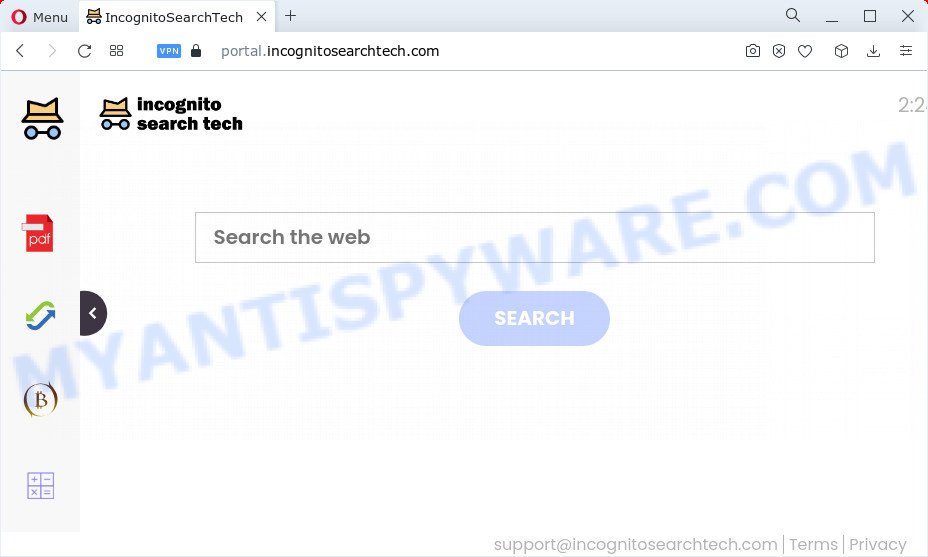
When you’re performing searches using the web browser that has been affected by IncognitoSearchTech, the search results will be returned from Bing, Yahoo or Google Custom Search. The devs behind IncognitoSearchTech hijacker are most probably doing this to make advertisement money from the ads displayed in the search results.
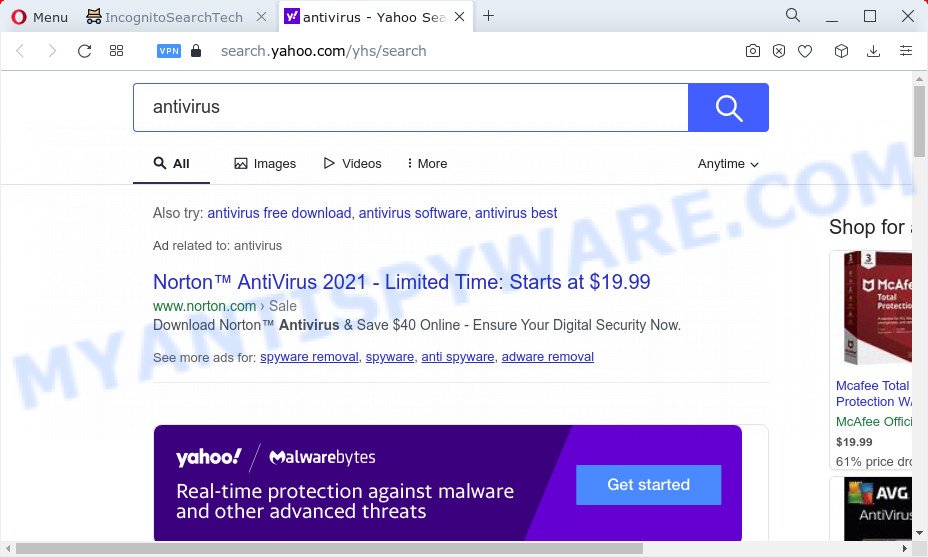
Another reason why you need to get rid of IncognitoSearchTech is its online data-tracking activity. It can gather confidential information, including:
- IP addresses;
- URLs visited;
- search queries/terms;
- clicks on links and advertisements;
- browser version information.
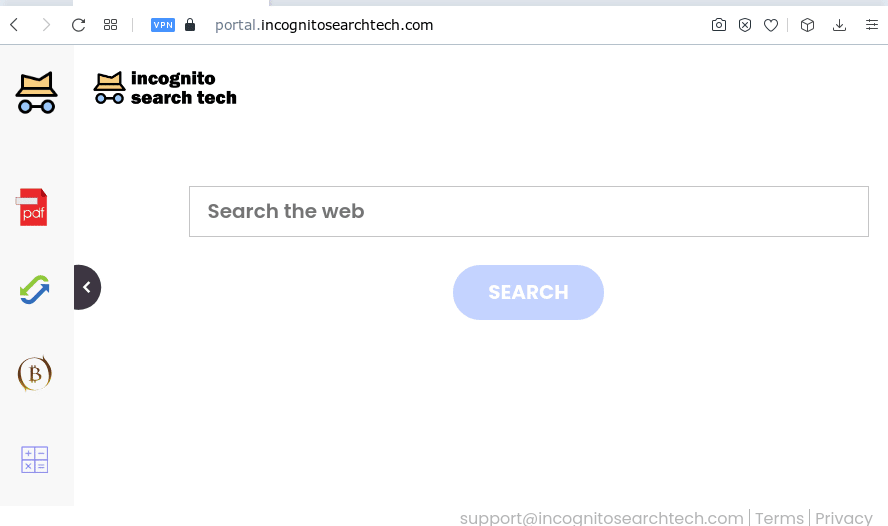
IncognitoSearchTech redirects user seaches to Yahoo
Threat Summary
| Name | IncognitoSearchTech, Incognito Search Tech |
| Type | search provider hijacker, browser hijacker, redirect virus, PUP, home page hijacker |
| Affected Browser Settings | search provider, homepage, newtab URL |
| Associated domains | search provider hijacker, browser hijacker, redirect virus, PUP, home page hijacker |
| Distribution | feed.incognitosearchtech.com, install.incognitosearchtech.com, get.incognitosearchtech.com, portal.incognitosearchtech.com |
| Symptoms | Popups and new tabs are loaded without your request. When you go to a web-site, you are occasionally redirected to another webpage that you do not intend to visit. There is an unwanted program in the ‘App & Features’ section of Windows settings. Unwanted internet browser extensions or toolbar keep coming back. Your web-browser settings are being modified without your request. |
| Removal | IncognitoSearchTech removal guide |
How to remove IncognitoSearchTech browser hijacker
There are several steps to uninstalling IncognitoSearchTech hijacker, because it installs itself so deeply into MS Windows. You need to remove all suspicious and unknown software, then delete malicious plugins from the Google Chrome, Mozilla Firefox, MS Edge and Internet Explorer and other internet browsers you’ve installed. Finally, you need to reset your internet browser settings to remove any changes IncognitoSearchTech browser hijacker has made, and then check your computer with Zemana Anti-Malware (ZAM), MalwareBytes or HitmanPro to ensure the browser hijacker is fully removed. It will take a while.
To remove IncognitoSearchTech, use the steps below:
- How to manually delete IncognitoSearchTech
- Automatic Removal of IncognitoSearchTech
- How to block IncognitoSearchTech
- Finish words
How to manually delete IncognitoSearchTech
To remove IncognitoSearchTech hijacker, adware and other unwanted applications you can try to do so manually. Unfortunately some of the hijackers won’t show up in your program list, but some hijackers may. In this case, you may be able to get rid of it via the uninstall function of your computer. You can do this by following the steps below.
Delete potentially unwanted programs using Windows Control Panel
When troubleshooting a computer, one common step is go to Microsoft Windows Control Panel and remove questionable software. The same approach will be used in the removal of IncognitoSearchTech hijacker. Please use steps based on your Microsoft Windows version.
Windows 8, 8.1, 10
First, click Windows button

When the ‘Control Panel’ opens, click the ‘Uninstall a program’ link under Programs category as displayed in the following example.

You will see the ‘Uninstall a program’ panel as displayed on the screen below.

Very carefully look around the entire list of applications installed on your PC. Most likely, one of them is the IncognitoSearchTech browser hijacker. If you’ve many software installed, you can help simplify the search of malicious programs by sort the list by date of installation. Once you have found a dubious, unwanted or unused application, right click to it, after that click ‘Uninstall’.
Windows XP, Vista, 7
First, press ‘Start’ button and select ‘Control Panel’ at right panel as shown in the following example.

After the Windows ‘Control Panel’ opens, you need to press ‘Uninstall a program’ under ‘Programs’ like below.

You will see a list of programs installed on your computer. We recommend to sort the list by date of installation to quickly find the programs that were installed last. Most likely, it is the IncognitoSearchTech hijacker. If you are in doubt, you can always check the program by doing a search for her name in Google, Yahoo or Bing. When the program which you need to delete is found, simply click on its name, and then click ‘Uninstall’ as displayed in the figure below.

Remove IncognitoSearchTech hijacker from browsers
Remove unwanted plugins is a easy way to remove IncognitoSearchTech browser hijacker and return web-browser’s settings which have been changed by hijacker.
You can also try to delete IncognitoSearchTech browser hijacker by reset Chrome settings. |
If you are still experiencing issues with IncognitoSearchTech browser hijacker removal, you need to reset Firefox browser. |
Another method to get rid of IncognitoSearchTech hijacker from IE is reset IE settings. |
|
Automatic Removal of IncognitoSearchTech
If you’re unsure how to remove IncognitoSearchTech browser hijacker easily, consider using automatic browser hijacker removal software that listed below. It will identify the IncognitoSearchTech hijacker and get rid of it from your PC for free.
Use Zemana Anti-Malware (ZAM) to get rid of IncognitoSearchTech browser hijacker
Zemana Free is extremely fast and ultra light weight malware removal tool. It will allow you remove IncognitoSearchTech hijacker, adware, potentially unwanted applications and other malicious software. This application gives real-time protection which never slow down your PC system. Zemana AntiMalware is developed for experienced and beginner computer users. The interface of this utility is very easy to use, simple and minimalist.

- Installing the Zemana is simple. First you will need to download Zemana AntiMalware by clicking on the following link. Save it on your Desktop.
Zemana AntiMalware
165094 downloads
Author: Zemana Ltd
Category: Security tools
Update: July 16, 2019
- When the download is done, close all programs and windows on your computer. Open a file location. Double-click on the icon that’s named Zemana.AntiMalware.Setup.
- Further, press Next button and follow the prompts.
- Once install is complete, click the “Scan” button . Zemana AntiMalware (ZAM) tool will start scanning the whole personal computer to find out the IncognitoSearchTech hijacker. This procedure can take some time, so please be patient.
- When Zemana Free is done scanning your computer, you’ll be shown the list of all detected threats on your computer. Review the results once the tool has done the system scan. If you think an entry should not be quarantined, then uncheck it. Otherwise, simply press “Next”. When that process is done, you can be prompted to restart your computer.
Remove IncognitoSearchTech browser hijacker from internet browsers with Hitman Pro
In order to make sure that no more malicious folders and files linked to IncognitoSearchTech browser hijacker are inside your device, you must run another effective malware scanner. We recommend to use HitmanPro. No installation is necessary with this tool.
First, visit the page linked below, then click the ‘Download’ button in order to download the latest version of HitmanPro.
Once downloading is complete, open the file location. You will see an icon like below.

Double click the HitmanPro desktop icon. After the tool is started, you will see a screen as shown on the screen below.

Further, click “Next” button to perform a system scan for the IncognitoSearchTech hijacker. When the checking is complete, Hitman Pro will open a screen which contains a list of malware that has been found such as the one below.

Make sure to check mark the threats which are unsafe and then press “Next” button. It will show a dialog box, press the “Activate free license” button.
Run MalwareBytes Anti-Malware to remove IncognitoSearchTech hijacker
If you’re still having problems with the IncognitoSearchTech browser hijacker — or just wish to check your personal computer occasionally for browser hijacker and other malware — download MalwareBytes. It’s free for home use, and finds and removes various unwanted software that attacks your PC or degrades device performance. MalwareBytes AntiMalware (MBAM) can remove adware software, PUPs as well as malicious software, including ransomware and trojans.

Visit the page linked below to download MalwareBytes Anti Malware (MBAM). Save it to your Desktop so that you can access the file easily.
327319 downloads
Author: Malwarebytes
Category: Security tools
Update: April 15, 2020
Once the download is complete, run it and follow the prompts. Once installed, the MalwareBytes Anti-Malware will try to update itself and when this process is finished, press the “Scan” button to perform a system scan with this utility for the IncognitoSearchTech browser hijacker. While the MalwareBytes utility is checking, you can see number of objects it has identified as being infected by malicious software. You may delete items (move to Quarantine) by simply press “Quarantine” button.
The MalwareBytes Anti Malware is a free application that you can use to remove all detected folders, files, services, registry entries and so on. To learn more about this malware removal tool, we advise you to read and follow the guide or the video guide below.
How to block IncognitoSearchTech
Running an adblocker application like AdGuard is an effective way to alleviate the risks. Additionally, ad blocker software will also protect you from malicious ads and webpages, and, of course, block redirection chain to IncognitoSearchTech and similar web pages.
Visit the following page to download the latest version of AdGuard for Microsoft Windows. Save it to your Desktop.
26913 downloads
Version: 6.4
Author: © Adguard
Category: Security tools
Update: November 15, 2018
After downloading it, double-click the downloaded file to run it. The “Setup Wizard” window will show up on the computer screen as displayed below.

Follow the prompts. AdGuard will then be installed and an icon will be placed on your desktop. A window will show up asking you to confirm that you want to see a quick guide as displayed below.

Click “Skip” button to close the window and use the default settings, or press “Get Started” to see an quick guidance that will help you get to know AdGuard better.
Each time, when you run your personal computer, AdGuard will start automatically and stop undesired ads, block IncognitoSearchTech, as well as other malicious or misleading webpages. For an overview of all the features of the program, or to change its settings you can simply double-click on the AdGuard icon, that can be found on your desktop.
Finish words
Once you’ve complete the steps above, your PC system should be clean from IncognitoSearchTech hijacker and other malicious software. The Chrome, IE, Microsoft Edge and Mozilla Firefox will no longer show the IncognitoSearchTech web site on startup. Unfortunately, if the guide does not help you, then you have caught a new browser hijacker, and then the best way – ask for help here.



















