The security specialists have determined that Thehypenewz.com is a dubious web site that uses the browser notification feature to lure you and other unsuspecting users into signing up for browser notification spam so that it can deliver unwanted advertisements directly to the screen. When you visit the Thehypenewz.com website which wants to send you push notifications, you’ll be greeted with a confirmation request that asks whether you want to agree to them or not. Your options will be ‘Block’ and ‘Allow’.
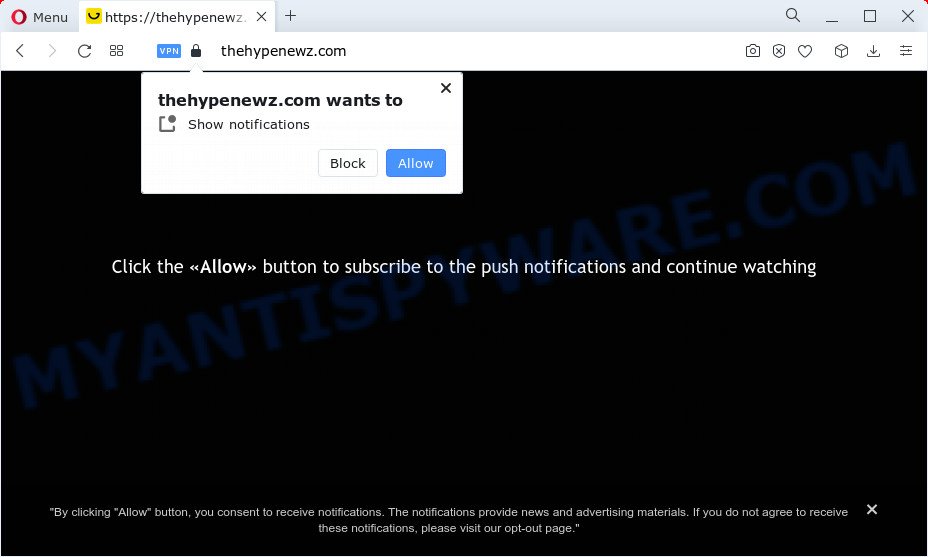
If you press the ‘Allow’, then your web-browser will be configured to show pop-up ads in the lower right corner of your desktop. Push notifications are originally developed to alert the user of recently published news. Cyber criminals abuse ‘browser notification feature’ to avoid anti-virus and ad blocking applications by showing annoying advertisements. These ads are displayed in the lower right corner of the screen urges users to play online games, visit questionable web-pages, install web browser extensions & so on.

The best method to unsubscribe from the Thehypenewz.com spam notifications open your browser’s settings and follow the Thehypenewz.com removal tutorial below. Once you remove Thehypenewz.com subscription, the push notifications will no longer appear on your desktop.
Threat Summary
| Name | Thehypenewz.com pop up |
| Type | push notifications ads, pop-up ads, pop up virus, pop ups |
| Distribution | potentially unwanted applications, adware, shady pop-up ads, social engineering attack |
| Symptoms |
|
| Removal | Thehypenewz.com removal guide |
How does your personal computer get infected with Thehypenewz.com popups
Cyber threat analysts have determined that users are redirected to Thehypenewz.com by adware software or from dubious ads. Adware is something that developed in order to display third-party advertisements to the user without asking his permission. Adware takes control of web-browsers and reroutes them to undesired web pages such as the Thehypenewz.com every time you browse the Web. Adware software can end up on your personal computer in various ways. Most often is when you install freeware and forget to uncheck the box for the third-party apps installation.
Most of unwanted ads and pop-ups come from internet browser toolbars and/or extensions, BHOs (browser helper objects) and bundled apps. Most commonly, these items claim itself as applications which improve your experience on the Web by providing a fast and interactive startpage or a search engine that does not track you. Remember, how to avoid the unwanted software. Be cautious, launch only reputable programs which download from reputable sources. NEVER install any unknown and dubious software.
How to remove Thehypenewz.com pop up advertisements from Chrome, Firefox, IE, Edge
Not all undesired apps like adware responsible for Thehypenewz.com advertisements are easily uninstallable. You might see popups, deals, text links, in-text ads, banners and other type of advertisements in the Chrome, Mozilla Firefox, Microsoft Internet Explorer and Microsoft Edge and might not be able to figure out the program responsible for this activity. The reason for this is that many undesired apps neither appear in MS Windows Control Panel. Therefore in order to fully get rid of Thehypenewz.com advertisements, you need to follow the steps below. Some of the steps will require you to reboot your personal computer or close this web page. So, read this instructions carefully, then bookmark this page or open it on your smartphone for later reference.
To remove Thehypenewz.com pop ups, execute the following steps:
- How to remove Thehypenewz.com pop-up advertisements without any software
- Automatic Removal of Thehypenewz.com popup advertisements
- How to stop Thehypenewz.com popup ads
- To sum up
How to remove Thehypenewz.com pop-up advertisements without any software
Looking for a way to remove Thehypenewz.com pop up advertisements manually without installing any applications? Then this section of the post is just for you. Below are some simple steps you can take. Performing these steps requires basic knowledge of web browser and MS Windows setup. If you doubt that you can follow them, it is better to use free apps listed below that can help you remove Thehypenewz.com popup ads.
Remove newly installed adware
Some of PUPs, adware and hijackers can be removed using the Add/Remove programs tool that is located in the Microsoft Windows Control Panel. So, if you are running any version of Windows and you have noticed an unwanted program, then first try to delete it through Add/Remove programs.
Windows 8, 8.1, 10
First, click the Windows button
Windows XP, Vista, 7
First, click “Start” and select “Control Panel”.
It will display the Windows Control Panel as displayed on the screen below.

Next, press “Uninstall a program” ![]()
It will show a list of all programs installed on your computer. Scroll through the all list, and uninstall any dubious and unknown programs. To quickly find the latest installed applications, we recommend sort programs by date in the Control panel.
Remove Thehypenewz.com notifications from web browsers
Your web browser likely now allows the Thehypenewz.com webpage to send you spam notifications, but you do not want the annoying ads from this web-site and we understand that. We have put together this guide on how you can remove Thehypenewz.com popups from Firefox, MS Edge, Google Chrome, Internet Explorer, Android and Safari.
|
|
|
|
|
|
Delete Thehypenewz.com popup advertisements from Internet Explorer
In order to restore all web browser search engine by default, newtab page and startpage you need to reset the Internet Explorer to the state, that was when the Microsoft Windows was installed on your device.
First, start the IE, click ![]() ) button. Next, click “Internet Options” as shown in the figure below.
) button. Next, click “Internet Options” as shown in the figure below.

In the “Internet Options” screen select the Advanced tab. Next, click Reset button. The Internet Explorer will show the Reset Internet Explorer settings prompt. Select the “Delete personal settings” check box and click Reset button.

You will now need to reboot your computer for the changes to take effect. It will remove adware which cause pop-ups, disable malicious and ad-supported web-browser’s extensions and restore the Internet Explorer’s settings such as new tab page, startpage and search provider to default state.
Remove Thehypenewz.com pop-up advertisements from Chrome
The adware software can change your Chrome settings without your knowledge. You may see an unknown website as your search provider or homepage, additional addons and toolbars. Reset Chrome web browser will help you to get rid of Thehypenewz.com ads and reset the unwanted changes caused by adware. When using the reset feature, your personal information like passwords, bookmarks, browsing history and web form auto-fill data will be saved.
First start the Chrome. Next, press the button in the form of three horizontal dots (![]() ).
).
It will display the Google Chrome menu. Choose More Tools, then click Extensions. Carefully browse through the list of installed extensions. If the list has the plugin signed with “Installed by enterprise policy” or “Installed by your administrator”, then complete the following tutorial: Remove Chrome extensions installed by enterprise policy.
Open the Google Chrome menu once again. Further, press the option named “Settings”.

The web-browser will open the settings screen. Another method to display the Google Chrome’s settings – type chrome://settings in the web browser adress bar and press Enter
Scroll down to the bottom of the page and press the “Advanced” link. Now scroll down until the “Reset” section is visible, as on the image below and click the “Reset settings to their original defaults” button.

The Chrome will show the confirmation prompt like below.

You need to confirm your action, press the “Reset” button. The internet browser will start the task of cleaning. After it is finished, the internet browser’s settings including search provider, new tab and start page back to the values which have been when the Google Chrome was first installed on your computer.
Get rid of Thehypenewz.com popup advertisements from Mozilla Firefox
Resetting Firefox internet browser will reset all the settings to their default state and will remove Thehypenewz.com advertisements, malicious add-ons and extensions. When using the reset feature, your personal information such as passwords, bookmarks, browsing history and web form auto-fill data will be saved.
Launch the Firefox and click the menu button (it looks like three stacked lines) at the top right of the browser screen. Next, click the question-mark icon at the bottom of the drop-down menu. It will show the slide-out menu.

Select the “Troubleshooting information”. If you are unable to access the Help menu, then type “about:support” in your address bar and press Enter. It bring up the “Troubleshooting Information” page as on the image below.

Click the “Refresh Firefox” button at the top right of the Troubleshooting Information page. Select “Refresh Firefox” in the confirmation prompt. The Mozilla Firefox will begin a procedure to fix your problems that caused by the Thehypenewz.com adware software. After, it is finished, press the “Finish” button.
Automatic Removal of Thehypenewz.com popup advertisements
Many antivirus companies have created applications that help detect adware and thereby get rid of Thehypenewz.com from the Internet Explorer, Chrome, Mozilla Firefox and MS Edge browsers. Below is a a few of the free applications you may want to run. Your device may have a huge number of PUPs, adware and browser hijackers installed at the same time, so we recommend, if any unwanted or malicious application returns after rebooting the computer, then run your computer into Safe Mode and use the anti malware utility once again.
How to remove Thehypenewz.com pop ups with Zemana Free
If you need a free tool that can easily remove Thehypenewz.com ads, then use Zemana Anti Malware (ZAM). This is a very handy program, which is primarily developed to quickly scan for and remove adware software and malicious software hijacking browsers and modifying their settings.
Installing the Zemana Anti-Malware is simple. First you’ll need to download Zemana Anti-Malware on your Windows Desktop by clicking on the link below.
165094 downloads
Author: Zemana Ltd
Category: Security tools
Update: July 16, 2019
After the download is finished, close all windows on your personal computer. Further, run the install file called Zemana.AntiMalware.Setup. If the “User Account Control” dialog box pops up as displayed in the figure below, click the “Yes” button.

It will show the “Setup wizard” which will allow you install Zemana Free on the computer. Follow the prompts and do not make any changes to default settings.

Once setup is done successfully, Zemana AntiMalware will automatically run and you may see its main window as on the image below.

Next, click the “Scan” button to find adware that causes multiple intrusive popups. A scan can take anywhere from 10 to 30 minutes, depending on the number of files on your PC system and the speed of your device. While the Zemana utility is scanning, you can see how many objects it has identified as being affected by malware.

After Zemana Free completes the scan, Zemana Free will show you the results. Make sure all threats have ‘checkmark’ and click “Next” button.

The Zemana will delete adware that causes intrusive Thehypenewz.com popup ads and move the selected items to the Quarantine. When the process is done, you can be prompted to reboot your PC system.
Use HitmanPro to remove Thehypenewz.com pop up ads
If Zemana cannot remove this adware, then we advises to use the Hitman Pro. HitmanPro is a free removal tool for hijackers, potentially unwanted software, toolbars and adware software that cause pop-ups. It’s specially created to work as a second scanner for your personal computer.
First, click the link below, then click the ‘Download’ button in order to download the latest version of Hitman Pro.
After the download is done, open the file location. You will see an icon like below.

Double click the HitmanPro desktop icon. Once the tool is started, you will see a screen like the one below.

Further, press “Next” button to begin scanning your PC system for the adware software which causes annoying Thehypenewz.com pop up ads. A system scan can take anywhere from 5 to 30 minutes, depending on your PC. After finished, a list of all items found is created as displayed on the image below.

Make sure to check mark the threats which are unsafe and then press “Next” button. It will show a dialog box, click the “Activate free license” button.
Remove Thehypenewz.com pop-up advertisements with MalwareBytes Anti Malware
We recommend using the MalwareBytes Anti-Malware. You may download and install MalwareBytes AntiMalware (MBAM) to scan for adware and thereby remove Thehypenewz.com advertisements from your web browsers. When installed and updated, this free malware remover automatically searches for and removes all threats exist on the personal computer.

- Click the link below to download MalwareBytes. Save it on your Desktop.
Malwarebytes Anti-malware
327319 downloads
Author: Malwarebytes
Category: Security tools
Update: April 15, 2020
- After the downloading process is finished, close all software and windows on your device. Open a directory in which you saved it. Double-click on the icon that’s named MBsetup.
- Choose “Personal computer” option and click Install button. Follow the prompts.
- Once installation is done, press the “Scan” button to perform a system scan for the adware that causes multiple annoying pop ups. While the MalwareBytes is scanning, you may see number of objects it has identified either as being malicious software.
- When the scan is done, a list of all threats found is prepared. You may remove items (move to Quarantine) by simply click “Quarantine”. Once the process is complete, you can be prompted to reboot your PC.
The following video offers a tutorial on how to delete hijackers, adware and other malware with MalwareBytes Free.
How to stop Thehypenewz.com popup ads
If you browse the Internet, you can’t avoid malvertising. But you can protect your browser against it. Download and use an ad-blocking application. AdGuard is an adblocker which can filter out a large amount of of the malvertising, blocking dynamic scripts from loading malicious content.
Visit the page linked below to download the latest version of AdGuard for Windows. Save it on your Desktop.
26913 downloads
Version: 6.4
Author: © Adguard
Category: Security tools
Update: November 15, 2018
When the download is complete, double-click the downloaded file to start it. The “Setup Wizard” window will show up on the computer screen as displayed below.

Follow the prompts. AdGuard will then be installed and an icon will be placed on your desktop. A window will show up asking you to confirm that you want to see a quick guide as shown on the image below.

Click “Skip” button to close the window and use the default settings, or click “Get Started” to see an quick tutorial which will allow you get to know AdGuard better.
Each time, when you run your PC system, AdGuard will start automatically and stop unwanted ads, block Thehypenewz.com, as well as other harmful or misleading web-sites. For an overview of all the features of the application, or to change its settings you can simply double-click on the AdGuard icon, which is located on your desktop.
To sum up
Now your computer should be free of the adware software which cause pop-ups. We suggest that you keep AdGuard (to help you stop unwanted pop-up ads and unwanted harmful web-sites) and Zemana Free (to periodically scan your PC system for new malware, hijackers and adware software). Make sure that you have all the Critical Updates recommended for Windows OS. Without regular updates you WILL NOT be protected when new hijackers, malicious applications and adware are released.
If you are still having problems while trying to delete Thehypenewz.com ads from your web-browser, then ask for help here.



















