What is Dong Page?
According to cyber threat analysts, Dong Page is a browser extension which falls under the family of Browser hijackers. Browser hijacker is a kind of software that is developed to change the browser settings without the knowledge or permission of the computer user, and it usually redirects the affected system’s web browser to certain advertisement-related websites. A browser hijacker initiates numerous pop ups, redirects user web searches to its own web-page, generates multiple pop-up advertisements, changes the default web browser search provider or start page and installs multiple toolbars on the web-browser. If your internet browser has been hijacked by a browser hijacker you may need to perform manual steps or use a malware removal tool to revert changes made to your web-browsers.
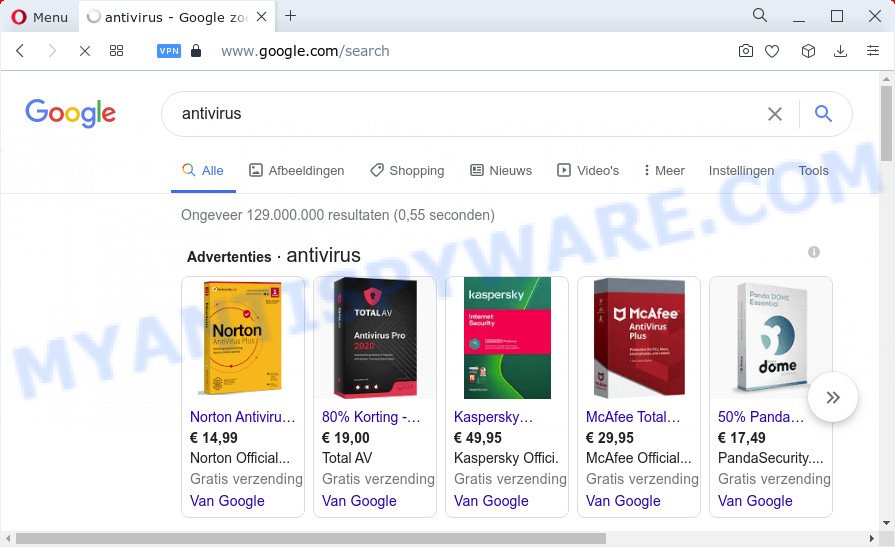
Dong Page changes browser settings and redirects user seaches
When you perform a search via Dong Page, in addition to search results from Yahoo, Bing or Google Custom Search that provide links to web pages, news articles, images or videos you’ll also be shown lots of ads. The devs behind Dong Page doing this to make advertising profit from these ads.
Another reason why you need to remove Dong Page is its online data-tracking activity. It can gather sensitive information, including:
- IP addresses;
- URLs visited;
- search queries/terms;
- clicks on links and ads;
- browser version information.
If you are unfortunate have browser hijacker, adware or malicious software running on your personal computer, you can follow the suggestions here to remove Dong Page from your internet browser.
How can a browser hijacker get on your personal computer
Potentially unwanted programs and browser hijackers such as Dong Page most likely to occur during the installation of freeware due the fact that potentially unwanted programs like this are commonly hidden in the setup package. Thus, if you have installed some free programs using Quick(Standard) mode, you may have let a browser hijacker get inside the computer. Keep in mind that the Quick mode is unreliable because it do not warn about bundled applications. Thus, additional applications will be installed automatically unless you choose Advanced/Custom mode and disable its installation.
Threat Summary
| Name | Dong Page |
| Type | PUP, redirect virus, search engine hijacker, browser hijacker, startpage hijacker |
| Associated domains | keysearchs.com |
| Affected Browser Settings | search provider, new tab URL, start page |
| Distribution | dubious pop-up ads, fake software updaters, freeware installers |
| Symptoms | Advertisements appear in places they shouldn’t be. Every time you perform an Internet search, your browser is redirected to another web-site. New entries appear in your Programs folder. An unwanted web-browser addon appears in your web browser. Your browser homepage or search engine keeps changing or is not set to Google anymor. |
| Removal | Dong Page removal guide |
How to remove Dong Page from Google Chrome, Firefox, IE, Edge
As with removing adware software, malicious software or PUPs, there are few steps you may do. We recommend trying them all. If you do only one part of the guide, then it should be run free malware removal tools, because you need to not only remove hijacker, but also prevent malicious software from infecting your computer. But to completely remove Dong Page you will have to at least reset your web-browser settings such as search provider, newtab page and startpage to default state, disinfect web-browsers shortcuts, delete all unwanted and suspicious applications, and remove hijacker by malware removal tools. Read it once, after doing so, please bookmark this page (or open it on your smartphone) as you may need to exit your internet browser or reboot your device.
To remove Dong Page, perform the following steps:
- How to manually remove Dong Page
- Automatic Removal of Dong Page
- How to stop Dong Page redirects
- Finish words
How to manually remove Dong Page
Dong Page is a hijacker that can replace your browser settings and redirect you to the web sites which may contain countless advertisements. Not every antivirus program can detect and remove browser hijacker easily from the personal computer. Follow the steps below and you can get rid of hijacker by yourself.
Removing the Dong Page, check the list of installed software first
First method for manual browser hijacker removal is to go into the Windows “Control Panel”, then “Uninstall a program” console. Take a look at the list of applications on your PC system and see if there are any suspicious and unknown software. If you see any, you need to delete them. Of course, before doing so, you can do an Internet search to find details on the program. If it is a potentially unwanted program, adware software or malicious software, you will likely find information that says so.
Windows 8, 8.1, 10
First, press the Windows button
Windows XP, Vista, 7
First, click “Start” and select “Control Panel”.
It will display the Windows Control Panel as displayed in the following example.

Next, click “Uninstall a program” ![]()
It will display a list of all programs installed on your device. Scroll through the all list, and delete any suspicious and unknown applications. To quickly find the latest installed programs, we recommend sort apps by date in the Control panel.
Remove Dong Page browser hijacker from browsers
Remove unwanted addons is a easy method to remove Dong Page browser hijacker and restore web-browser’s settings that have been changed by hijacker.
You can also try to get rid of Dong Page browser hijacker by reset Chrome settings. |
If you are still experiencing issues with Dong Page hijacker removal, you need to reset Firefox browser. |
Another way to remove Dong Page hijacker from IE is reset Internet Explorer settings. |
|
Automatic Removal of Dong Page
If your computer is still infected with the Dong Page hijacker, then the best solution of detection and removal is to run an antimalware scan on the computer. Download free malicious software removal utilities below and start a full system scan. It will help you delete all components of the browser hijacker from hardisk and Windows registry.
Use Zemana Anti Malware to remove Dong Page browser hijacker
Zemana is a lightweight utility which created to use alongside your antivirus software, detecting and removing malicious software, adware and potentially unwanted software that other applications miss. Zemana Anti-Malware (ZAM) is easy to use, fast, does not use many resources and have great detection and removal rates.
Now you can install and run Zemana Free to remove Dong Page browser hijacker from your web-browser by following the steps below:
Visit the following page to download Zemana installer called Zemana.AntiMalware.Setup on your personal computer. Save it directly to your Windows Desktop.
165033 downloads
Author: Zemana Ltd
Category: Security tools
Update: July 16, 2019
Start the setup file after it has been downloaded successfully and then follow the prompts to set up this utility on your PC.

During setup you can change certain settings, but we recommend you don’t make any changes to default settings.
When install is done, this malicious software removal utility will automatically start and update itself. You will see its main window such as the one below.

Now click the “Scan” button . Zemana Free program will scan through the whole PC system for the Dong Page browser hijacker. A scan can take anywhere from 10 to 30 minutes, depending on the count of files on your computer and the speed of your device. While the Zemana Anti Malware is checking, you can see how many objects it has identified either as being malicious software.

After Zemana Anti Malware (ZAM) has finished scanning, a list of all items found is prepared. Make sure all items have ‘checkmark’ and click “Next” button.

The Zemana AntiMalware will remove Dong Page hijacker and move the selected threats to the program’s quarantine. After disinfection is done, you can be prompted to reboot your PC to make the change take effect.
Remove Dong Page browser hijacker and malicious extensions with Hitman Pro
HitmanPro is a free removal tool which can check your computer for a wide range of security threats such as adware, malicious software, potentially unwanted applications as well as Dong Page hijacker. It will perform a deep scan of your device including hard drives and MS Windows registry. After a malicious software is detected, it will help you to remove all detected threats from your personal computer by a simple click.
First, click the link below, then press the ‘Download’ button in order to download the latest version of Hitman Pro.
Once downloading is finished, open the folder in which you saved it. You will see an icon like below.

Double click the HitmanPro desktop icon. When the tool is opened, you will see a screen as shown on the image below.

Further, click “Next” button . Hitman Pro program will scan through the whole personal computer for the Dong Page browser hijacker. Once the checking is complete, Hitman Pro will produce a list of unwanted apps and hijacker as shown in the following example.

When you’re ready, click “Next” button. It will display a prompt, press the “Activate free license” button.
Get rid of Dong Page hijacker with MalwareBytes Free
Remove Dong Page hijacker manually is difficult and often the browser hijacker is not fully removed. Therefore, we suggest you to use the MalwareBytes which are fully clean your PC. Moreover, this free program will help you to delete malware, PUPs, toolbars and adware that your PC can be infected too.
MalwareBytes Free can be downloaded from the following link. Save it on your Microsoft Windows desktop or in any other place.
327261 downloads
Author: Malwarebytes
Category: Security tools
Update: April 15, 2020
After downloading is done, close all apps and windows on your PC. Open a directory in which you saved it. Double-click on the icon that’s called MBSetup as shown on the image below.
![]()
When the installation starts, you’ll see the Setup wizard which will help you setup Malwarebytes on your computer.

Once setup is complete, you’ll see window as displayed in the figure below.

Now click the “Scan” button to perform a system scan for the Dong Page browser hijacker. During the scan MalwareBytes AntiMalware will detect threats present on your computer.

After finished, MalwareBytes Anti Malware will display a list of all threats detected by the scan. When you are ready, click “Quarantine” button.

The Malwarebytes will now remove Dong Page browser hijacker. When disinfection is finished, you may be prompted to reboot your computer.

The following video explains steps on how to remove hijacker, adware software and other malware with MalwareBytes Anti-Malware.
How to stop Dong Page redirects
In order to increase your security and protect your computer against new annoying ads and malicious web sites, you need to run ad-blocker application that blocks an access to harmful advertisements and web-pages. Moreover, the application can stop the show of intrusive advertising, which also leads to faster loading of web-pages and reduce the consumption of web traffic.
First, visit the page linked below, then click the ‘Download’ button in order to download the latest version of AdGuard.
26897 downloads
Version: 6.4
Author: © Adguard
Category: Security tools
Update: November 15, 2018
After downloading it, double-click the downloaded file to start it. The “Setup Wizard” window will show up on the computer screen as displayed below.

Follow the prompts. AdGuard will then be installed and an icon will be placed on your desktop. A window will show up asking you to confirm that you want to see a quick guidance as shown below.

Press “Skip” button to close the window and use the default settings, or press “Get Started” to see an quick tutorial that will assist you get to know AdGuard better.
Each time, when you start your computer, AdGuard will start automatically and stop undesired advertisements, block Dong Page redirects, as well as other malicious or misleading webpages. For an overview of all the features of the program, or to change its settings you can simply double-click on the AdGuard icon, that can be found on your desktop.
Finish words
Now your computer should be clean of the Dong Page hijacker. We suggest that you keep Zemana Anti-Malware (ZAM) (to periodically scan your computer for new hijackers and other malware) and AdGuard (to help you block intrusive advertisements and harmful web sites). Moreover, to prevent any browser hijacker, please stay clear of unknown and third party apps, make sure that your antivirus program, turn on the option to scan for potentially unwanted software.
If you need more help with Dong Page related issues, go to here.



















