The IT security professionals have determined that Ngdestim.online pop up is a browser-based scam which uses the browser notification feature to fool computer users into allowing its spam notifications that go directly to the desktop or the web-browser. This webpage displays the ‘Show notifications’ pop-up states that clicking ‘Allow’ will let the user watch a video, download a file, connect to the Internet, enable Flash Player, access the content of the web-site, and so on.
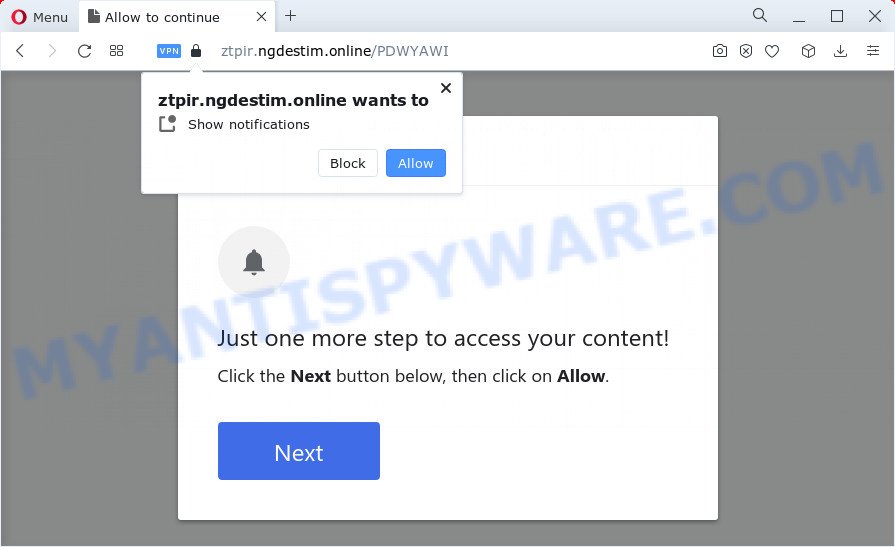
If you click the ‘Allow’ button, then you will start seeing unwanted adverts in form of pop up windows on the desktop. The browser notification spam will promote ‘free’ online games, prize & lottery scams, suspicious browser extensions, adult web-pages, and fake software as on the image below.

The best way to get rid of Ngdestim.online browser notification spam open the web-browser’s settings and perform the Ngdestim.online removal guide below. Once you remove notifications subscription, the Ngdestim.online pop-ups ads will no longer appear on the desktop.
Threat Summary
| Name | Ngdestim.online popup |
| Type | browser notification spam advertisements, popup ads, popup virus, popups |
| Distribution | social engineering attack, potentially unwanted software, adware, dubious popup ads |
| Symptoms |
|
| Removal | Ngdestim.online removal guide |
Where the Ngdestim.online popups comes from
Cyber threat analysts have determined that users are re-directed to Ngdestim.online by adware or from shady advertisements. Adware is developed for the purpose of showing constant pop up windows and/or annoying adverts on the affected PC without the user’s permission. It is important, don’t click on these ads, as they can lead you to more malicious or misleading web-pages. Adware usually gets installed alongside free programs, codecs and shareware.
Most of unwanted advertisements and pop ups come from browser toolbars and/or addons, BHOs (browser helper objects) and bundled apps. Most often, these items claim itself as software that improve your experience on the Internet by providing a fast and interactive homepage or a search provider that does not track you. Remember, how to avoid the unwanted apps. Be cautious, start only reputable programs which download from reputable sources. NEVER install any unknown and suspicious applications.
Below we are discussing the solutions which are very useful in uninstalling adware software. The guide will also help you to get rid of Ngdestim.online advertisements from your browser for free.
How to remove Ngdestim.online pop-up advertisements from Chrome, Firefox, IE, Edge
There are a few ways which can be used to get rid of Ngdestim.online pop-ups. But, not all potentially unwanted software such as this adware software can be completely deleted using only manual solutions. Most commonly you are not able to uninstall any adware using standard MS Windows options. In order to get rid of Ngdestim.online ads you need complete a few manual steps and use reliable removal tools. Most experienced security professionals states that Zemana, MalwareBytes Free or Hitman Pro utilities are a right choice. These free applications are able to scan for and get rid of Ngdestim.online ads from your personal computer and return your internet browser settings to defaults.
To remove Ngdestim.online pop ups, complete the steps below:
- Manual Ngdestim.online pop-up ads removal
- Automatic Removal of Ngdestim.online pop-ups
- Run AdBlocker to block Ngdestim.online and stay safe online
- To sum up
Manual Ngdestim.online pop-up ads removal
In most cases, it’s possible to manually remove Ngdestim.online pop up advertisements. This method does not involve the use of any tricks or removal tools. You just need to restore the normal settings of the PC system and browser. This can be done by following a few simple steps below. If you want to quickly remove Ngdestim.online pop-up ads, as well as perform a full scan of your PC, we recommend that you run adware removal utilities, which are listed below.
Uninstall adware software through the MS Windows Control Panel
First, you should try to identify and delete the program that causes the appearance of intrusive advertisements or web-browser redirect, using the ‘Uninstall a program’ which is located in the ‘Control panel’.
Make sure you have closed all web browsers and other applications. Next, delete any unrequested and suspicious programs from your Control panel.
Windows 10, 8.1, 8
Now, press the Windows button, type “Control panel” in search and press Enter. Select “Programs and Features”, then “Uninstall a program”.

Look around the entire list of programs installed on your PC. Most likely, one of them is the adware software responsible for Ngdestim.online pop up ads. Choose the suspicious application or the application that name is not familiar to you and delete it.
Windows Vista, 7
From the “Start” menu in MS Windows, choose “Control Panel”. Under the “Programs” icon, select “Uninstall a program”.

Choose the dubious or any unknown apps, then click “Uninstall/Change” button to uninstall this unwanted program from your personal computer.
Windows XP
Click the “Start” button, select “Control Panel” option. Click on “Add/Remove Programs”.

Select an unwanted program, then click “Change/Remove” button. Follow the prompts.
Remove Ngdestim.online notifications from internet browsers
If you’ve allowed the Ngdestim.online site to send push notifications to your internet browser, then we’ll need to delete these permissions. Depending on web browser, you can complete the steps below to remove the Ngdestim.online permissions to send push notifications.
Google Chrome:
- Just copy and paste the following text into the address bar of Google Chrome.
- chrome://settings/content/notifications
- Press Enter.
- Remove the Ngdestim.online site and other rogue notifications by clicking three vertical dots button next to each and selecting ‘Remove’.

Android:
- Tap ‘Settings’.
- Tap ‘Notifications’.
- Find and tap the internet browser which shows Ngdestim.online browser notification spam ads.
- In the opened window, find Ngdestim.online, other rogue notifications and set the toggle button to ‘OFF’ on them one-by-one.

Mozilla Firefox:
- In the right upper corner, click the Firefox menu (three bars).
- Choose ‘Options’ and click on ‘Privacy & Security’ on the left hand side of the screen.
- Scroll down to ‘Permissions’ and then to ‘Settings’ next to ‘Notifications’.
- In the opened window, find Ngdestim.online URL, other rogue notifications, click the drop-down menu and choose ‘Block’.
- Save changes.

Edge:
- Click the More button (three dots) in the top right hand corner of the screen.
- Click ‘Settings’. Click ‘Advanced’ on the left side of the window.
- Click ‘Manage permissions’ button, located beneath ‘Website permissions’.
- Click the switch under the Ngdestim.online site so that it turns off.

Internet Explorer:
- Click ‘Tools’ button in the top right hand corner of the browser.
- In the drop-down menu select ‘Internet Options’.
- Click on the ‘Privacy’ tab and select ‘Settings’ in the pop-up blockers section.
- Locate the Ngdestim.online URL and click the ‘Remove’ button to remove the URL.

Safari:
- On the top menu select ‘Safari’, then ‘Preferences’.
- Select the ‘Websites’ tab and then select ‘Notifications’ section on the left panel.
- Check for Ngdestim.online domain, other suspicious URLs and apply the ‘Deny’ option for each.
Remove Ngdestim.online pop-up advertisements from IE
The Microsoft Internet Explorer reset is great if your web browser is hijacked or you have unwanted add-ons or toolbars on your internet browser, which installed by an malware.
First, open the Internet Explorer. Next, press the button in the form of gear (![]() ). It will show the Tools drop-down menu, click the “Internet Options” similar to the one below.
). It will show the Tools drop-down menu, click the “Internet Options” similar to the one below.

In the “Internet Options” window click on the Advanced tab, then click the Reset button. The Internet Explorer will display the “Reset Internet Explorer settings” window like below. Select the “Delete personal settings” check box, then click “Reset” button.

You will now need to reboot your computer for the changes to take effect.
Remove Ngdestim.online ads from Chrome
If adware software, other application or addons changed your Google Chrome settings without your knowledge, then you can delete Ngdestim.online ads and restore your web-browser settings in Google Chrome at any time. When using the reset feature, your personal information like passwords, bookmarks, browsing history and web form auto-fill data will be saved.
First launch the Chrome. Next, press the button in the form of three horizontal dots (![]() ).
).
It will display the Google Chrome menu. Select More Tools, then press Extensions. Carefully browse through the list of installed extensions. If the list has the add-on signed with “Installed by enterprise policy” or “Installed by your administrator”, then complete the following guide: Remove Google Chrome extensions installed by enterprise policy.
Open the Google Chrome menu once again. Further, click the option named “Settings”.

The web browser will open the settings screen. Another method to open the Chrome’s settings – type chrome://settings in the internet browser adress bar and press Enter
Scroll down to the bottom of the page and press the “Advanced” link. Now scroll down until the “Reset” section is visible, like the one below and click the “Reset settings to their original defaults” button.

The Chrome will display the confirmation dialog box as shown in the following example.

You need to confirm your action, click the “Reset” button. The web-browser will run the task of cleaning. After it’s finished, the web-browser’s settings including search provider by default, startpage and new tab page back to the values which have been when the Google Chrome was first installed on your PC system.
Remove Ngdestim.online from Firefox by resetting web browser settings
If the Mozilla Firefox web-browser program is hijacked, then resetting its settings can help. The Reset feature is available on all modern version of Mozilla Firefox. A reset can fix many issues by restoring Firefox settings like search engine by default, home page and newtab to their default values. When using the reset feature, your personal information like passwords, bookmarks, browsing history and web form auto-fill data will be saved.
First, run the Firefox and click ![]() button. It will show the drop-down menu on the right-part of the internet browser. Further, press the Help button (
button. It will show the drop-down menu on the right-part of the internet browser. Further, press the Help button (![]() ) as shown on the screen below.
) as shown on the screen below.

In the Help menu, select the “Troubleshooting Information” option. Another way to open the “Troubleshooting Information” screen – type “about:support” in the web-browser adress bar and press Enter. It will show the “Troubleshooting Information” page as displayed in the figure below. In the upper-right corner of this screen, press the “Refresh Firefox” button.

It will open the confirmation prompt. Further, click the “Refresh Firefox” button. The Mozilla Firefox will start a task to fix your problems that caused by the Ngdestim.online adware. Once, it’s finished, click the “Finish” button.
Automatic Removal of Ngdestim.online pop-ups
Spyware, adware, potentially unwanted programs and hijackers can be difficult to get rid of manually. Do not try to get rid of this applications without the help of malware removal utilities. In order to fully remove adware software from your computer, use professionally designed utilities, such as Zemana, MalwareBytes Free and Hitman Pro.
Run Zemana AntiMalware to remove Ngdestim.online popups
Zemana is an ultra light weight tool to get rid of Ngdestim.online pop-ups from the Mozilla Firefox, Chrome, Internet Explorer and MS Edge. It also removes malicious software and adware from your computer. It improves your system’s performance by removing PUPs.

- Installing the Zemana Free is simple. First you’ll need to download Zemana on your MS Windows Desktop by clicking on the link below.
Zemana AntiMalware
165094 downloads
Author: Zemana Ltd
Category: Security tools
Update: July 16, 2019
- At the download page, click on the Download button. Your web-browser will display the “Save as” prompt. Please save it onto your Windows desktop.
- After the downloading process is finished, please close all apps and open windows on your computer. Next, run a file named Zemana.AntiMalware.Setup.
- This will open the “Setup wizard” of Zemana AntiMalware (ZAM) onto your personal computer. Follow the prompts and do not make any changes to default settings.
- When the Setup wizard has finished installing, the Zemana will run and display the main window.
- Further, press the “Scan” button to perform a system scan with this tool for the adware that causes annoying Ngdestim.online ads. A system scan can take anywhere from 5 to 30 minutes, depending on your personal computer. When a threat is found, the number of the security threats will change accordingly. Wait until the the checking is done.
- After the scanning is finished, Zemana AntiMalware will open you the results.
- When you’re ready, click the “Next” button. The tool will start to delete adware software that causes Ngdestim.online pop-ups in your internet browser. Once finished, you may be prompted to reboot the PC system.
- Close the Zemana Anti Malware and continue with the next step.
Remove Ngdestim.online ads and harmful extensions with HitmanPro
Hitman Pro is a portable program which requires no hard installation to identify and delete adware which cause intrusive Ngdestim.online pop up ads. The application itself is small in size (only a few Mb). Hitman Pro does not need any drivers and special dlls. It is probably easier to use than any alternative malware removal utilities you have ever tried. HitmanPro works on 64 and 32-bit versions of MS Windows 10, 8, 7 and XP. It proves that removal utility can be just as effective as the widely known antivirus programs.

- Visit the page linked below to download HitmanPro. Save it on your Windows desktop.
- When the download is done, double click the Hitman Pro icon. Once this utility is opened, press “Next” button . HitmanPro utility will start scanning the whole device to find out adware software related to the Ngdestim.online pop-ups. Depending on your computer, the scan can take anywhere from a few minutes to close to an hour. While the Hitman Pro utility is scanning, you can see how many objects it has identified as being affected by malware.
- After HitmanPro has completed scanning your computer, HitmanPro will display a scan report. All detected items will be marked. You can delete them all by simply click “Next” button. Now press the “Activate free license” button to start the free 30 days trial to remove all malicious software found.
How to remove Ngdestim.online with MalwareBytes AntiMalware
Get rid of Ngdestim.online pop up ads manually is difficult and often the adware is not completely removed. Therefore, we suggest you to run the MalwareBytes AntiMalware (MBAM) that are fully clean your PC. Moreover, this free program will help you to delete malware, potentially unwanted applications, toolbars and browser hijackers that your PC system can be infected too.

- First, please go to the following link, then click the ‘Download’ button in order to download the latest version of MalwareBytes Anti-Malware (MBAM).
Malwarebytes Anti-malware
327319 downloads
Author: Malwarebytes
Category: Security tools
Update: April 15, 2020
- At the download page, click on the Download button. Your web browser will open the “Save as” dialog box. Please save it onto your Windows desktop.
- When the downloading process is complete, please close all apps and open windows on your computer. Double-click on the icon that’s called MBSetup.
- This will run the Setup wizard of MalwareBytes Anti Malware (MBAM) onto your device. Follow the prompts and don’t make any changes to default settings.
- When the Setup wizard has finished installing, the MalwareBytes Anti Malware will open and open the main window.
- Further, press the “Scan” button to perform a system scan for the adware that causes Ngdestim.online popup advertisements in your browser. Depending on your PC system, the scan can take anywhere from a few minutes to close to an hour. When a malicious software, adware or PUPs are found, the number of the security threats will change accordingly.
- Once MalwareBytes Anti Malware (MBAM) has completed scanning, MalwareBytes AntiMalware (MBAM) will create a list of unwanted applications and adware.
- Next, you need to press the “Quarantine” button. After finished, you may be prompted to reboot the computer.
- Close the AntiMalware and continue with the next step.
Video instruction, which reveals in detail the steps above.
Run AdBlocker to block Ngdestim.online and stay safe online
To put it simply, you need to use an ad-blocking tool (AdGuard, for example). It will block and protect you from all annoying web-pages such as Ngdestim.online, ads and pop ups. To be able to do that, the ad-blocker program uses a list of filters. Each filter is a rule that describes a malicious web page, an advertising content, a banner and others. The ad blocker program automatically uses these filters, depending on the web sites you’re visiting.
Installing the AdGuard is simple. First you will need to download AdGuard on your device by clicking on the link below.
26913 downloads
Version: 6.4
Author: © Adguard
Category: Security tools
Update: November 15, 2018
When the downloading process is complete, start the downloaded file. You will see the “Setup Wizard” screen as displayed below.

Follow the prompts. After the install is done, you will see a window as on the image below.

You can click “Skip” to close the install application and use the default settings, or click “Get Started” button to see an quick tutorial which will assist you get to know AdGuard better.
In most cases, the default settings are enough and you don’t need to change anything. Each time, when you run your computer, AdGuard will launch automatically and stop unwanted advertisements, block Ngdestim.online, as well as other harmful or misleading web-pages. For an overview of all the features of the application, or to change its settings you can simply double-click on the AdGuard icon, which can be found on your desktop.
To sum up
After completing the few simple steps above, your computer should be free from adware that causes multiple unwanted pop ups and other malware. The Google Chrome, Internet Explorer, Mozilla Firefox and MS Edge will no longer redirect you to various annoying webpages such as Ngdestim.online. Unfortunately, if the steps does not help you, then you have caught a new adware software, and then the best way – ask for help here.



















