What is BestSearchConverter?
According to experienced security professionals, BestSearchConverter is a potentially unwanted application (PUA) that belongs to the category of browser hijackers. Browser hijacker is a kind of software that is designed to change the web-browser settings without the knowledge or permission of the computer user, and it usually redirects the affected system’s web browser to some advertisement-related web sites. A browser hijacker installs multiple toolbars on the internet browser, modifies the default browser search engine or start page, initiates numerous pop ups, generates multiple pop-up advertisements and redirects user web searches to its own webpage. If your computer is affected by a browser hijacker you may need to perform manual steps or use a malware removal tool to revert changes made to your internet browsers.

The BestSearchConverter browser hijacker will change your web browser’s search engine so that all searches are sent via feed.bestsearchconverter.com which redirects to Bing, Yahoo or Google Custom Search engine that displays the search results for your query. The devs behind this hijacker are using legitimate search provider as they may earn money from the advertisements that are shown in the search results.
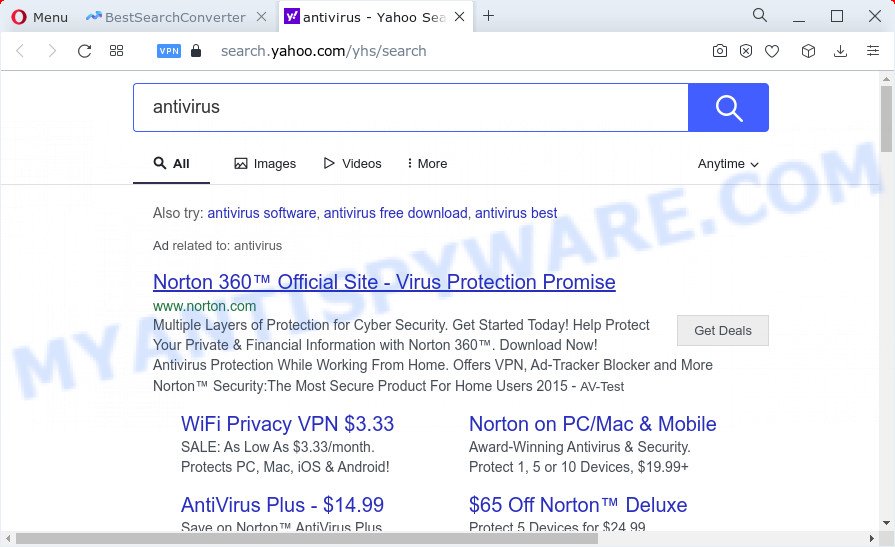
As well as unwanted web-browser redirects to feed.bestsearchconverter.com, BestSearchConverter can gather your Internet browsing activity by recording web browser version and type, webpages visited, URLs visited, cookie information, Internet Service Provider (ISP) and IP addresses. Such kind of behavior can lead to serious security problems or personal info theft. This is another reason why the browser hijacker that redirects the browser to BestSearchConverter should be uninstalled as quickly as possible.
Browser hijackers are usually written in ways common to malicious software, spyware and adware software. In order to get rid of browser hijacker and thereby delete BestSearchConverter, you will need use the steps below or use free removal tool listed below.
How can a browser hijacker get on your PC system
Many of the freeware out there install undesired browser toolbars, adware and potentially unwanted apps such as the BestSearchConverter hijacker along with them without your knowledge. One has to be attentive while installing free applications in order to avoid accidentally installing optional software. It’s important that you pay attention to the EULA (End User License Agreements) and choose the Custom, Manual or Advanced installation method as it will typically disclose what bundled software will also be installed.
Threat Summary
| Name | BestSearchConverter |
| Type | PUP, start page hijacker, redirect virus, browser hijacker, search provider hijacker |
| Affected Browser Settings | new tab URL, search provider, start page |
| Distribution | malicious pop-up ads, free applications installation packages, fake update tools |
| Symptoms | You experience lots of of unwanted pop-up windows. Your browser is re-directed to web-pages you did not want. Unwanted program installed without your knowledge. Unwanted browser add-ons or toolbar keep coming back. Your browser settings are being modified without your request. |
| Removal | BestSearchConverter removal guide |
How to remove BestSearchConverter from Windows 10 (8, 7, XP)
The answer is right here on this web page. We have put together simplicity and efficiency. It will help you easily delete browser hijacker from your PC or internet browser. Moreover, you may choose manual or automatic removal solution. If you’re familiar with the PC system then use manual removal, otherwise use free malware removal tools that are created specifically to get rid of hijacker like BestSearchConverter. Of course, you can combine both methods. Read this manual carefully, bookmark it or open this page on your smartphone, because you may need to shut down your web browser or restart your computer.
To remove BestSearchConverter, perform the steps below:
- How to manually delete BestSearchConverter
- Automatic Removal of BestSearchConverter
- Run AdBlocker to stop BestSearchConverter redirect and stay safe online
- To sum up
How to manually delete BestSearchConverter
The useful removal instructions for the BestSearchConverter hijacker. The detailed procedure can be followed by anyone as it really does take you step-by-step. If you follow this process to delete BestSearchConverter hijacker let us know how you managed by sending us your comments please.
Uninstall BestSearchConverter related applications through the Control Panel of your computer
Check out the Windows Control Panel (Programs and Features section) to see all installed software. We suggest to click on the “Date Installed” in order to sort the list of software by the date you installed them. If you see any unknown and suspicious programs, they are the ones you need to delete.
Windows 8, 8.1, 10
First, press Windows button

After the ‘Control Panel’ opens, click the ‘Uninstall a program’ link under Programs category like below.

You will see the ‘Uninstall a program’ panel as on the image below.

Very carefully look around the entire list of software installed on your PC. Most likely, one of them is the BestSearchConverter hijacker. If you’ve many programs installed, you can help simplify the search of harmful programs by sort the list by date of installation. Once you’ve found a questionable, unwanted or unused program, right click to it, after that click ‘Uninstall’.
Windows XP, Vista, 7
First, press ‘Start’ button and select ‘Control Panel’ at right panel similar to the one below.

When the Windows ‘Control Panel’ opens, you need to click ‘Uninstall a program’ under ‘Programs’ as shown below.

You will see a list of apps installed on your device. We recommend to sort the list by date of installation to quickly find the programs that were installed last. Most likely, it’s the BestSearchConverter hijacker. If you’re in doubt, you can always check the application by doing a search for her name in Google, Yahoo or Bing. When the application which you need to uninstall is found, simply press on its name, and then click ‘Uninstall’ as displayed below.

Get rid of BestSearchConverter hijacker from Mozilla Firefox
If the Firefox browser program is hijacked, then resetting its settings can help. The Reset feature is available on all modern version of Firefox. A reset can fix many issues by restoring Firefox settings like new tab page, default search engine and homepage to their original settings. Your saved bookmarks, form auto-fill information and passwords won’t be cleared or changed.
First, launch the Firefox and click ![]() button. It will open the drop-down menu on the right-part of the internet browser. Further, click the Help button (
button. It will open the drop-down menu on the right-part of the internet browser. Further, click the Help button (![]() ) such as the one below.
) such as the one below.

In the Help menu, select the “Troubleshooting Information” option. Another way to open the “Troubleshooting Information” screen – type “about:support” in the browser adress bar and press Enter. It will open the “Troubleshooting Information” page as displayed in the figure below. In the upper-right corner of this screen, click the “Refresh Firefox” button.

It will display the confirmation dialog box. Further, click the “Refresh Firefox” button. The Firefox will begin a task to fix your problems that caused by the BestSearchConverter browser hijacker. When, it is done, press the “Finish” button.
Get rid of BestSearchConverter hijacker from IE
First, run the Microsoft Internet Explorer, then click ‘gear’ icon ![]() . It will display the Tools drop-down menu on the right part of the web browser, then press the “Internet Options” as displayed in the figure below.
. It will display the Tools drop-down menu on the right part of the web browser, then press the “Internet Options” as displayed in the figure below.

In the “Internet Options” screen, select the “Advanced” tab, then click the “Reset” button. The Internet Explorer will open the “Reset Internet Explorer settings” dialog box. Further, press the “Delete personal settings” check box to select it. Next, click the “Reset” button as displayed in the figure below.

Once the procedure is finished, click “Close” button. Close the Internet Explorer and restart your computer for the changes to take effect. This step will help you to restore your web browser’s startpage, search engine by default and new tab page to default state.
Remove BestSearchConverter from Google Chrome
The BestSearchConverter as your search engine or startpage or other symptom of having browser hijacker in your web browser is a good reason to reset Google Chrome. This is an easy method to restore the Google Chrome settings and not lose any important information.

- First start the Google Chrome and press Menu button (small button in the form of three dots).
- It will display the Chrome main menu. Select More Tools, then press Extensions.
- You will see the list of installed add-ons. If the list has the extension labeled with “Installed by enterprise policy” or “Installed by your administrator”, then complete the following guide: Remove Chrome extensions installed by enterprise policy.
- Now open the Google Chrome menu once again, click the “Settings” menu.
- You will see the Chrome’s settings page. Scroll down and click “Advanced” link.
- Scroll down again and press the “Reset” button.
- The Chrome will open the reset profile settings page as shown on the screen above.
- Next press the “Reset” button.
- Once this procedure is finished, your internet browser’s homepage, new tab and search engine will be restored to their original defaults.
- To learn more, read the blog post How to reset Chrome settings to default.
Automatic Removal of BestSearchConverter
If you are not expert at computer technology, then we recommend to run free removal tools listed below to delete BestSearchConverter hijacker for good. The automatic method is highly recommended. It has less steps and easier to implement than the manual way. Moreover, it lower risk of system damage. So, the automatic BestSearchConverter removal is a better option.
Delete BestSearchConverter hijacker with Zemana Free
Download Zemana Anti Malware (ZAM) to delete BestSearchConverter automatically from all of your web browsers. This is a freeware tool specially developed for malicious software removal. This utility can get rid of adware, browser hijacker from Firefox, Internet Explorer, Edge and Google Chrome and Microsoft Windows registry automatically.
Now you can set up and use Zemana to remove BestSearchConverter browser hijacker from your web browser by following the steps below:
Visit the following page to download Zemana Free setup package called Zemana.AntiMalware.Setup on your PC. Save it directly to your Microsoft Windows Desktop.
165086 downloads
Author: Zemana Ltd
Category: Security tools
Update: July 16, 2019
Run the installer after it has been downloaded successfully and then follow the prompts to set up this tool on your personal computer.

During setup you can change certain settings, but we advise you don’t make any changes to default settings.
When setup is complete, this malware removal utility will automatically launch and update itself. You will see its main window as displayed below.

Now click the “Scan” button . Zemana program will scan through the whole PC system for the BestSearchConverter hijacker. While the tool is checking, you can see how many objects and files has already scanned.

When Zemana AntiMalware (ZAM) has finished scanning, Zemana will display a list of all threats found by the scan. In order to delete all threats, simply click “Next” button.

The Zemana will start to delete BestSearchConverter hijacker. When that process is finished, you may be prompted to restart your PC to make the change take effect.
Remove BestSearchConverter browser hijacker and malicious extensions with Hitman Pro
HitmanPro is a portable application that requires no hard installation to identify and delete BestSearchConverter browser hijacker. The application itself is small in size (only a few Mb). Hitman Pro does not need any drivers and special dlls. It’s probably easier to use than any alternative malware removal tools you’ve ever tried. HitmanPro works on 64 and 32-bit versions of Windows 10, 8, 7 and XP. It proves that removal tool can be just as effective as the widely known antivirus programs.
Please go to the link below to download the latest version of HitmanPro for Microsoft Windows. Save it to your Desktop so that you can access the file easily.
Once downloading is done, open the folder in which you saved it. You will see an icon like below.

Double click the HitmanPro desktop icon. After the utility is started, you will see a screen as shown in the figure below.

Further, click “Next” button to begin scanning your PC system for the BestSearchConverter browser hijacker. A system scan can take anywhere from 5 to 30 minutes, depending on your computer. When the system scan is complete, a list of all items detected is created as displayed in the figure below.

Review the scan results and then click “Next” button. It will show a prompt, click the “Activate free license” button.
How to remove BestSearchConverter with MalwareBytes Anti-Malware (MBAM)
Manual BestSearchConverter browser hijacker removal requires some computer skills. Some files and registry entries that created by the browser hijacker can be not completely removed. We recommend that run the MalwareBytes Anti Malware (MBAM) that are fully clean your PC of hijacker. Moreover, this free application will help you to delete malware, potentially unwanted programs, adware and toolbars that your computer can be infected too.
First, please go to the link below, then press the ‘Download’ button in order to download the latest version of MalwareBytes Anti-Malware.
327306 downloads
Author: Malwarebytes
Category: Security tools
Update: April 15, 2020
After the downloading process is done, close all software and windows on your personal computer. Open a directory in which you saved it. Double-click on the icon that’s called MBSetup as displayed on the image below.
![]()
When the install starts, you’ll see the Setup wizard that will help you install Malwarebytes on your PC system.

Once install is complete, you will see window like the one below.

Now press the “Scan” button to perform a system scan with this tool for the BestSearchConverter hijacker. A scan may take anywhere from 10 to 30 minutes, depending on the number of files on your personal computer and the speed of your computer. While the MalwareBytes program is scanning, you can see number of objects it has identified as threat.

After the scanning is complete, you’ll be shown the list of all found items on your computer. Next, you need to press “Quarantine” button.

The Malwarebytes will now get rid of BestSearchConverter hijacker and move the selected threats to the Quarantine. Once the task is complete, you may be prompted to restart your computer.

The following video explains steps on how to delete hijacker, adware and other malware with MalwareBytes.
Run AdBlocker to stop BestSearchConverter redirect and stay safe online
The AdGuard is a very good ad-blocking program for the Firefox, Google Chrome, Edge and Internet Explorer, with active user support. It does a great job by removing certain types of undesired advertisements, popunders, pop ups, intrusive newtab pages, and even full page ads and webpage overlay layers. Of course, the AdGuard can block the BestSearchConverter redirects automatically or by using a custom filter rule.
AdGuard can be downloaded from the following link. Save it on your Windows desktop or in any other place.
26910 downloads
Version: 6.4
Author: © Adguard
Category: Security tools
Update: November 15, 2018
After downloading is finished, double-click the downloaded file to start it. The “Setup Wizard” window will show up on the computer screen as shown in the figure below.

Follow the prompts. AdGuard will then be installed and an icon will be placed on your desktop. A window will show up asking you to confirm that you want to see a quick guide as on the image below.

Press “Skip” button to close the window and use the default settings, or click “Get Started” to see an quick tutorial which will help you get to know AdGuard better.
Each time, when you start your device, AdGuard will start automatically and stop undesired ads, block BestSearchConverter redirects, as well as other malicious or misleading web sites. For an overview of all the features of the application, or to change its settings you can simply double-click on the AdGuard icon, which is located on your desktop.
To sum up
Now your PC system should be free of the BestSearchConverter hijacker. We suggest that you keep AdGuard (to help you block unwanted ads and unwanted malicious websites) and Zemana AntiMalware (ZAM) (to periodically scan your device for new malicious software, hijackers and adware software). Make sure that you have all the Critical Updates recommended for MS Windows operating system. Without regular updates you WILL NOT be protected when new browser hijackers, malicious applications and adware are released.
If you are still having problems while trying to remove BestSearchConverter from your internet browser, then ask for help here.


















