What is Soso Browse?
According to cyber threat analysts, Soso Browse is a PUP (potentially unwanted program) belonging to the family of Browser hijackers. A browser hijacker is a form of software that is developed to take over the web browser and control user’s surfing preferences. It commonly aims at Chrome browser, but it’s possible that it can hijack other browser too. The PUPs and browser hijackers can sneak into the computer unnoticed due to the fact that it’s actively being promoted in free applications. We suggest that you remove Soso Browse as soon as you notice the changes it has made to your web browser settings.
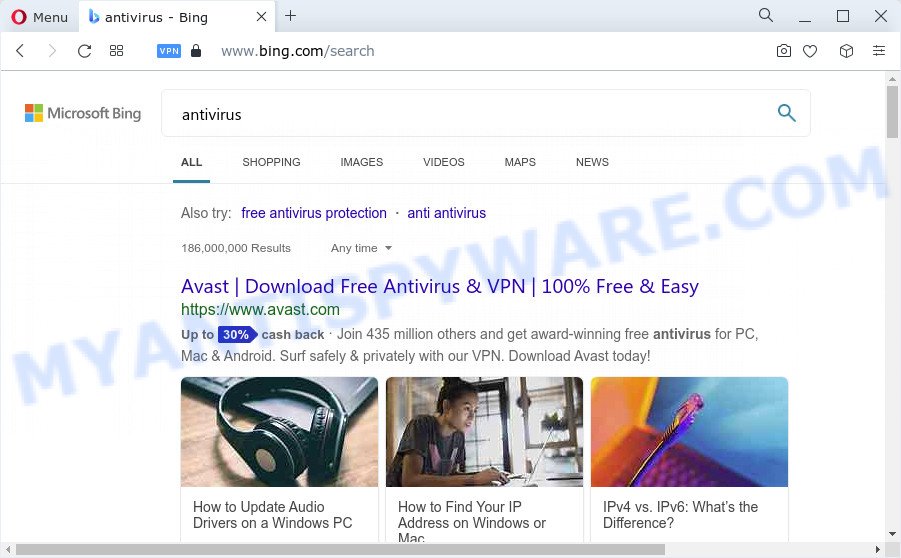
Most often, hijackers promote fake search engines by setting their address as the default search provider. In this case, the Soso Browse browser hijacker installs tailsearch.com as a search provider. This means that users whose browser is hijacked with the hijacker are forced to visit tailsearch.com each time they search in the Net, open a new window or tab. And since tailsearch.com is not a real search provider and does not have the ability to find the information users need, this web site redirects the user’s internet browser to the Yahoo or Bing search engine.
Another reason why you need to remove Soso Browse is its online data-tracking activity. It can gather sensitive info, including:
- IP addresses;
- URLs visited;
- search queries/terms;
- clicks on links and advertisements;
- web-browser version information.
As evident, browser hijackers and potentially unwanted programs are quite dangerous. So, we suggest you remove it from your personal computer sooner. Follow the guide presented below to delete Soso Browse from Firefox, Edge, Chrome and Microsoft Internet Explorer.
How can a browser hijacker get on your computer
PUPs and browser hijackers commonly comes on a device with other freeware. Most often, this undesired apps comes without the user’s knowledge. Therefore, many users aren’t even aware that their personal computer has been infected with PUPs. Please follow the easy rules in order to protect your computer from any undesired programs: do not install any suspicious applications, read the user agreement and select only the Custom, Manual or Advanced setup type, don’t rush to click the Next button. Also, always try to find a review of the program on the Web. Be careful and attentive!
Threat Summary
| Name | Soso Browse |
| Type | startpage hijacker, browser hijacker, search provider hijacker, redirect virus, PUP |
| Associated web-domains | tailsearch.com |
| Affected Browser Settings | new tab page URL, search provider, home page |
| Distribution | shady pop-up advertisements, fake update tools, free software installers |
| Symptoms | Pop up advertisements won’t go away. When you go to a web-page, you are periodically rerouted to another web site that you do not intend to visit. Your PC starts automatically installing unexpected software. New icons in your web browser. Your internet browser search provider has changed without your permission. |
| Removal | Soso Browse removal guide |
How to remove Soso Browse from PC system
The following tutorial will allow you remove Soso Browse browser hijacker from the MS Edge, Chrome, Mozilla Firefox and IE. Moreover, this steps will help you get rid of other malicious software such as potentially unwanted software, adware and toolbars that your PC may be infected too. Please do the tutorial step by step. If you need help or have any questions, then ask for our assistance or type a comment below. Certain of the steps below will require you to exit this website. So, please read the steps carefully, after that bookmark it or open it on your smartphone for later reference.
To remove Soso Browse, complete the steps below:
- How to manually remove Soso Browse
- Automatic Removal of Soso Browse
- How to block Soso Browse redirects
- Finish words
How to manually remove Soso Browse
If you perform exactly the instructions below you should be able to get rid of the Soso Browse hijacker from the Microsoft Edge, Microsoft Internet Explorer, Firefox and Google Chrome web browsers.
Delete Soso Browse associated software by using Windows Control Panel
First method for manual browser hijacker removal is to go into the Microsoft Windows “Control Panel”, then “Uninstall a program” console. Take a look at the list of software on your device and see if there are any dubious and unknown apps. If you see any, you need to remove them. Of course, before doing so, you can do an Net search to find details on the application. If it is a potentially unwanted program, adware or malware, you will likely find information that says so.
- If you are using Windows 8, 8.1 or 10 then click Windows button, next click Search. Type “Control panel”and press Enter.
- If you are using Windows XP, Vista, 7, then click “Start” button and press “Control Panel”.
- It will open the Windows Control Panel.
- Further, click “Uninstall a program” under Programs category.
- It will show a list of all programs installed on the PC.
- Scroll through the all list, and delete suspicious and unknown programs. To quickly find the latest installed apps, we recommend sort software by date.
See more details in the video instructions below.
Remove Soso Browse from Google Chrome
The tailsearch.com website as your search engine or homepage or other symptom of having the hijacker in your internet browser is a good reason to reset Google Chrome. This is an easy method to restore the Chrome settings and not lose any important information.

- First, run the Google Chrome and press the Menu icon (icon in the form of three dots).
- It will open the Google Chrome main menu. Choose More Tools, then click Extensions.
- You will see the list of installed extensions. If the list has the extension labeled with “Installed by enterprise policy” or “Installed by your administrator”, then complete the following steps: Remove Chrome extensions installed by enterprise policy.
- Now open the Chrome menu once again, click the “Settings” menu.
- Next, click “Advanced” link, that located at the bottom of the Settings page.
- On the bottom of the “Advanced settings” page, press the “Reset settings to their original defaults” button.
- The Chrome will open the reset settings dialog box as shown on the image above.
- Confirm the browser’s reset by clicking on the “Reset” button.
- To learn more, read the article How to reset Chrome settings to default.
Remove Soso Browse browser hijacker from Firefox
Resetting your Mozilla Firefox is first troubleshooting step for any issues with your browser application, including the redirect to tailsearch.com webpage. Your saved bookmarks, form auto-fill information and passwords won’t be cleared or changed.
Click the Menu button (looks like three horizontal lines), and click the blue Help icon located at the bottom of the drop down menu as on the image below.

A small menu will appear, press the “Troubleshooting Information”. On this page, click “Refresh Firefox” button as shown on the image below.

Follow the onscreen procedure to return your Mozilla Firefox internet browser settings to their default state.
Delete Soso Browse hijacker from Internet Explorer
In order to restore all web-browser new tab page, start page and default search provider you need to reset the Microsoft Internet Explorer to the state, that was when the Windows was installed on your computer.
First, start the IE. Next, click the button in the form of gear (![]() ). It will display the Tools drop-down menu, click the “Internet Options” like the one below.
). It will display the Tools drop-down menu, click the “Internet Options” like the one below.

In the “Internet Options” window click on the Advanced tab, then press the Reset button. The Internet Explorer will show the “Reset Internet Explorer settings” window as shown below. Select the “Delete personal settings” check box, then click “Reset” button.

You will now need to reboot your personal computer for the changes to take effect.
Automatic Removal of Soso Browse
Using a malware removal utility to locate and remove hijacker hiding on your internet browser is probably the easiest solution to get rid of the Soso Browse hijacker. We advises the Zemana application for MS Windows PC systems. Hitman Pro and MalwareBytes are other anti malware utilities for Windows that offers a free malware removal.
Delete Soso Browse hijacker with Zemana Anti Malware
Zemana AntiMalware is free full featured malicious software removal tool. It can scan your files and Windows registry in real-time. Zemana AntiMalware (ZAM) can help to remove Soso Browse browser hijacker, other potentially unwanted programs and adware. It uses 1% of your PC resources. This utility has got simple and beautiful interface and at the same time best possible protection for your computer.
- Download Zemana from the following link. Save it on your Windows desktop or in any other place.
Zemana AntiMalware
165069 downloads
Author: Zemana Ltd
Category: Security tools
Update: July 16, 2019
- Once you have downloaded the installation file, make sure to double click on the Zemana.AntiMalware.Setup. This would start the Zemana Anti-Malware (ZAM) installation on your PC.
- Select installation language and press ‘OK’ button.
- On the next screen ‘Setup Wizard’ simply press the ‘Next’ button and follow the prompts.

- Finally, once the setup is done, Zemana Free will run automatically. Else, if doesn’t then double-click on the Zemana Anti-Malware icon on your desktop.
- Now that you have successfully install Zemana, let’s see How to use Zemana Anti Malware (ZAM) to remove Soso Browse hijacker from your computer.
- After you have started the Zemana Anti Malware (ZAM), you’ll see a window as shown in the figure below, just click ‘Scan’ button to begin checking your computer for the browser hijacker.

- Now pay attention to the screen while Zemana scans your computer.

- As the scanning ends, the results are displayed in the scan report. You may delete items (move to Quarantine) by simply press ‘Next’ button.

- Zemana may require a reboot personal computer in order to complete the Soso Browse browser hijacker removal procedure.
- If you want to permanently remove hijacker from your personal computer, then click ‘Quarantine’ icon, select all malicious software, adware software, PUPs and other threats and press Delete.
- Reboot your device to complete the hijacker removal procedure.
Run HitmanPro to get rid of Soso Browse browser hijacker
HitmanPro frees your personal computer from adware, potentially unwanted apps, unwanted toolbars, internet browser extensions and other unwanted applications like Soso Browse hijacker. The free removal tool will help you enjoy your computer to its fullest. HitmanPro uses advanced behavioral detection technologies to detect if there are undesired applications in your PC system. You can review the scan results, and select the items you want to erase.

- First, click the link below, then click the ‘Download’ button in order to download the latest version of Hitman Pro.
- When downloading is done, start the HitmanPro, double-click the HitmanPro.exe file.
- If the “User Account Control” prompts, click Yes to continue.
- In the Hitman Pro window, click the “Next” . HitmanPro program will scan through the whole computer for the Soso Browse browser hijacker. A system scan may take anywhere from 5 to 30 minutes, depending on your device. While the HitmanPro utility is scanning, you may see how many objects it has identified as being infected by malicious software.
- After that process is complete, HitmanPro will open a scan report. Next, you need to click “Next”. Now, click the “Activate free license” button to begin the free 30 days trial to delete all malicious software found.
Run MalwareBytes to delete Soso Browse hijacker
Manual Soso Browse browser hijacker removal requires some computer skills. Some files and registry entries that created by the browser hijacker may be not fully removed. We suggest that use the MalwareBytes that are fully free your PC of hijacker. Moreover, this free program will allow you to get rid of malware, potentially unwanted software, adware and toolbars that your PC system can be infected too.
MalwareBytes can be downloaded from the following link. Save it to your Desktop so that you can access the file easily.
327294 downloads
Author: Malwarebytes
Category: Security tools
Update: April 15, 2020
After the download is done, close all windows on your PC. Further, run the file called MBSetup. If the “User Account Control” prompt pops up as displayed on the image below, click the “Yes” button.

It will display the Setup wizard which will assist you install MalwareBytes on the PC system. Follow the prompts and do not make any changes to default settings.

Once setup is complete successfully, click “Get Started” button. Then MalwareBytes Anti Malware will automatically run and you may see its main window as shown below.

Next, press the “Scan” button . MalwareBytes tool will begin scanning the whole PC to detect the Soso Browse browser hijacker. This process can take quite a while, so please be patient. While the MalwareBytes AntiMalware (MBAM) application is checking, you can see how many objects it has identified as threat.

After that process is complete, it will open the Scan Results. You may delete threats (move to Quarantine) by simply click “Quarantine” button.

The MalwareBytes Anti Malware (MBAM) will get rid of Soso Browse browser hijacker. Once finished, you may be prompted to restart your PC. We recommend you look at the following video, which completely explains the procedure of using the MalwareBytes Anti-Malware (MBAM) to remove browser hijackers, adware and other malware.
How to block Soso Browse
If you want to get rid of unwanted ads, browser redirects and popups, then install an ad blocker application such as AdGuard. It can block Soso Browse redirects, stop advertisements, popups and stop web-pages from tracking your online activities when using the Internet Explorer, Edge, Chrome and Firefox. So, if you like browse the Internet, but you don’t like unwanted ads and want to protect your computer from harmful webpages, then the AdGuard is your best choice.
First, visit the page linked below, then click the ‘Download’ button in order to download the latest version of AdGuard.
26904 downloads
Version: 6.4
Author: © Adguard
Category: Security tools
Update: November 15, 2018
After downloading it, double-click the downloaded file to start it. The “Setup Wizard” window will show up on the computer screen as displayed in the following example.

Follow the prompts. AdGuard will then be installed and an icon will be placed on your desktop. A window will show up asking you to confirm that you want to see a quick guide as displayed on the image below.

Press “Skip” button to close the window and use the default settings, or press “Get Started” to see an quick guide that will allow you get to know AdGuard better.
Each time, when you run your computer, AdGuard will run automatically and stop unwanted advertisements, block Soso Browse redirects, as well as other harmful or misleading web sites. For an overview of all the features of the program, or to change its settings you can simply double-click on the AdGuard icon, which is located on your desktop.
Finish words
Now your device should be free of the Soso Browse hijacker. We suggest that you keep Zemana Anti Malware (to periodically scan your PC system for new browser hijackers and other malware) and AdGuard (to help you stop annoying pop-ups and malicious webpages). Moreover, to prevent any browser hijacker, please stay clear of unknown and third party apps, make sure that your antivirus program, turn on the option to scan for PUPs.
If you need more help with Soso Browse related issues, go to here.























