Robotcheckly.online is a website that lures you to accept browser notification spam via the web-browser. This web page claims that clicking ‘Allow’ button is necessary to enable Flash Player, watch a video, download a file, connect to the Internet, access the content of the website, and so on.
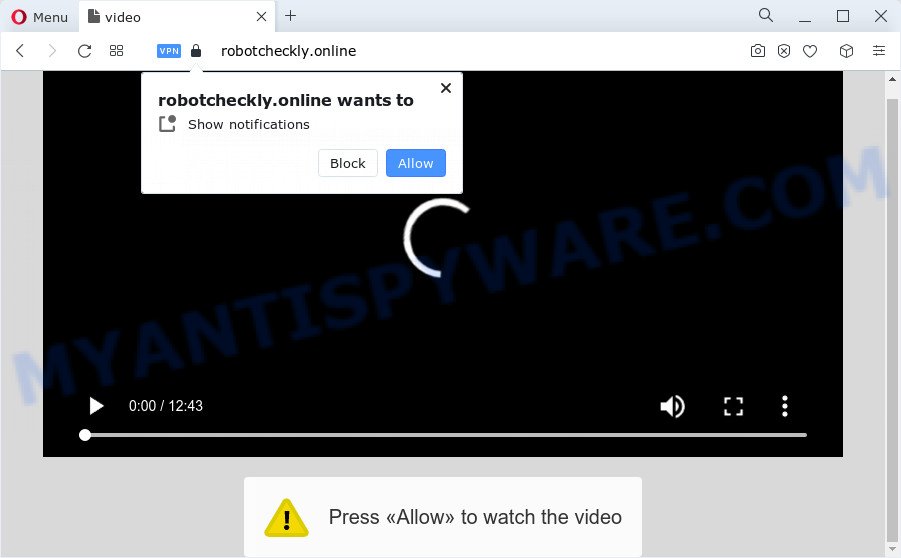
Once you click on the ‘Allow’, the Robotcheckly.online web-site starts sending lots of browser notification spam on your your desktop. You will see the popup ads even when the web browser is closed. The browser notification spam will essentially be ads for ‘free’ online games, prize & lottery scams, suspicious browser addons, adult websites, and fake software as shown below.

In order to get rid of Robotcheckly.online spam notifications open the web-browser’s settings and perform the Robotcheckly.online removal steps below. Once you remove notifications subscription, the Robotcheckly.online pop ups ads will no longer display on your internet browser.
Threat Summary
| Name | Robotcheckly.online popup |
| Type | browser notification spam ads, pop up ads, pop-up virus, pop ups |
| Distribution | shady popup advertisements, adware, potentially unwanted apps, social engineering attack |
| Symptoms |
|
| Removal | Robotcheckly.online removal guide |
Where the Robotcheckly.online pop-ups comes from
Computer security experts have determined that users are rerouted to Robotcheckly.online by adware or from dubious advertisements. Adware software is type of malware that can cause issues for your PC system. It can generate numerous additional pop up, banner, pop-under and in-text link ads flooding on your internet browser; gather your data such as login details, online searches, etc; run in the background and drag down your computer running speed; give more chances for other adware, PUPs even malicious software to get on your computer.
Adware most likely to occur during the setup of free software due the fact that unwanted software like this are mostly hidden in the installer. Thus, if you have installed some free programs using Quick(Standard) method, you may have let adware software get inside your device. Keep in mind that the Quick mode is unreliable because it do not warn about additional software. Thus, bundled software will be installed automatically unless you select Advanced/Custom method and reject its installation.
Perform the instructions below to clean your personal computer from adware software, as adware software can be a way to infect your PC system with more dangerous software such as viruses and trojans. The guide which follow, I’ll show you how to delete adware and thus remove Robotcheckly.online popup ads from your PC forever.
How to remove Robotcheckly.online advertisements (removal guidance)
When the adware gets installed on your personal computer without your knowledge, it is not easy to uninstall. In many cases, there is no Uninstall program that simply remove the adware related to the Robotcheckly.online pop ups from your device. So, we recommend using several well-proven free specialized tools like Zemana Anti-Malware (ZAM), MalwareBytes Free or Hitman Pro. But the best solution to delete Robotcheckly.online pop-ups will be to perform several manual steps, after that additionally run antimalware utilities.
To remove Robotcheckly.online pop ups, complete the following steps:
- How to manually get rid of Robotcheckly.online
- Uninstall unwanted or newly installed apps
- Remove Robotcheckly.online notifications from internet browsers
- Remove Robotcheckly.online pop ups from Microsoft Internet Explorer
- Delete Robotcheckly.online from Firefox by resetting internet browser settings
- Remove Robotcheckly.online pop ups from Google Chrome
- Automatic Removal of Robotcheckly.online advertisements
- How to block Robotcheckly.online
- Finish words
How to manually get rid of Robotcheckly.online
In this section of the post, we have posted the steps that will help to remove Robotcheckly.online ads manually. Although compared to removal tools, this method loses in time, but you don’t need to install anything on the PC system. It will be enough for you to follow the detailed tutorial with pictures. We tried to describe each step in detail, but if you realized that you might not be able to figure it out, or simply do not want to change the Microsoft Windows and internet browser settings, then it’s better for you to run tools from trusted developers, which are listed below.
Uninstall unwanted or newly installed apps
The main cause of Robotcheckly.online popups could be PUPs, adware or other unwanted programs that you may have accidentally installed on the PC system. You need to find and uninstall all questionable apps.
|
|
|
|
Remove Robotcheckly.online notifications from internet browsers
If you are in situation where you don’t want to see push notifications from the Robotcheckly.online web-page. In this case, you can turn off web notifications for your browser in Windows/Apple Mac/Android. Find your browser in the list below, follow step-by-step instructions to remove internet browser permissions to display spam notifications.
Google Chrome:
- Just copy and paste the following text into the address bar of Chrome.
- chrome://settings/content/notifications
- Press Enter.
- Remove the Robotcheckly.online URL and other dubious sites by clicking three vertical dots button next to each and selecting ‘Remove’.

Android:
- Open Google Chrome.
- In the right upper corner, find and tap the Google Chrome menu (three dots).
- In the menu tap ‘Settings’, scroll down to ‘Advanced’.
- In the ‘Site Settings’, tap on ‘Notifications’, find the Robotcheckly.online URL and tap on it.
- Tap the ‘Clean & Reset’ button and confirm.

Mozilla Firefox:
- In the right upper corner of the Firefox window, click on the three bars to expand the Main menu.
- In the drop-down menu select ‘Options’. In the left side select ‘Privacy & Security’.
- Scroll down to ‘Permissions’ section and click ‘Settings…’ button next to ‘Notifications’.
- Locate sites you down’t want to see notifications from (for example, Robotcheckly.online), click on drop-down menu next to each and select ‘Block’.
- Save changes.

Edge:
- Click the More button (it looks like three dots) in the top-right corner.
- Click ‘Settings’. Click ‘Advanced’ on the left side of the window.
- In the ‘Website permissions’ section click ‘Manage permissions’.
- Click the switch under the Robotcheckly.online site so that it turns off.

Internet Explorer:
- In the top right corner of the window, click on the menu button (gear icon).
- Select ‘Internet options’.
- Click on the ‘Privacy’ tab and select ‘Settings’ in the pop-up blockers section.
- Select the Robotcheckly.online site and other dubious URLs under and remove them one by one by clicking the ‘Remove’ button.

Safari:
- Go to ‘Preferences’ in the Safari menu.
- Select the ‘Websites’ tab and then select ‘Notifications’ section on the left panel.
- Check for Robotcheckly.online site, other suspicious URLs and apply the ‘Deny’ option for each.
Remove Robotcheckly.online pop ups from Microsoft Internet Explorer
In order to recover all internet browser start page, default search engine and new tab page you need to reset the Internet Explorer to the state, which was when the MS Windows was installed on your computer.
First, start the IE, click ![]() ) button. Next, press “Internet Options” as shown on the image below.
) button. Next, press “Internet Options” as shown on the image below.

In the “Internet Options” screen select the Advanced tab. Next, click Reset button. The Internet Explorer will display the Reset Internet Explorer settings prompt. Select the “Delete personal settings” check box and press Reset button.

You will now need to reboot your PC for the changes to take effect. It will get rid of adware which cause annoying Robotcheckly.online pop-ups, disable malicious and ad-supported internet browser’s extensions and restore the Internet Explorer’s settings like startpage, default search engine and new tab page to default state.
Delete Robotcheckly.online from Firefox by resetting internet browser settings
This step will allow you remove Robotcheckly.online popups, third-party toolbars, disable malicious addons and restore your default homepage, new tab and search engine settings.
Run the Mozilla Firefox and click the menu button (it looks like three stacked lines) at the top right of the internet browser screen. Next, click the question-mark icon at the bottom of the drop-down menu. It will open the slide-out menu.

Select the “Troubleshooting information”. If you’re unable to access the Help menu, then type “about:support” in your address bar and press Enter. It bring up the “Troubleshooting Information” page as on the image below.

Click the “Refresh Firefox” button at the top right of the Troubleshooting Information page. Select “Refresh Firefox” in the confirmation dialog box. The Mozilla Firefox will start a procedure to fix your problems that caused by the Robotcheckly.online adware software. Once, it is finished, click the “Finish” button.
Remove Robotcheckly.online pop ups from Google Chrome
If you have adware software problem or the Chrome is running slow, then reset Google Chrome settings can help you. In the steps below we’ll show you a way to reset your Google Chrome settings to original settings without reinstall. This will also help to get rid of Robotcheckly.online pop ups from your internet browser.

- First, start the Google Chrome and click the Menu icon (icon in the form of three dots).
- It will show the Google Chrome main menu. Select More Tools, then press Extensions.
- You’ll see the list of installed plugins. If the list has the extension labeled with “Installed by enterprise policy” or “Installed by your administrator”, then complete the following tutorial: Remove Chrome extensions installed by enterprise policy.
- Now open the Google Chrome menu once again, click the “Settings” menu.
- Next, press “Advanced” link, that located at the bottom of the Settings page.
- On the bottom of the “Advanced settings” page, click the “Reset settings to their original defaults” button.
- The Google Chrome will open the reset settings dialog box as shown on the screen above.
- Confirm the internet browser’s reset by clicking on the “Reset” button.
- To learn more, read the article How to reset Google Chrome settings to default.
Automatic Removal of Robotcheckly.online advertisements
Best Robotcheckly.online ads removal tool should scan for and remove adware, malicious software, PUPs, toolbars, keyloggers, browser hijackers, worms, Trojans, and ads generators. The key is locating one with a good reputation and these features. Most quality programs listed below offer a free scan and malicious software removal so you can detect and delete unwanted apps without having to pay.
How to remove Robotcheckly.online ads with Zemana Free
Zemana Anti Malware (ZAM) is free full featured malware removal tool. It can check your files and MS Windows registry in real-time. Zemana can help to remove Robotcheckly.online ads, other potentially unwanted applications, malware and adware. It uses 1% of your PC resources. This tool has got simple and beautiful interface and at the same time effective protection for your PC system.
First, visit the following page, then click the ‘Download’ button in order to download the latest version of Zemana Free.
165075 downloads
Author: Zemana Ltd
Category: Security tools
Update: July 16, 2019
After the downloading process is complete, close all software and windows on your PC. Double-click the setup file named Zemana.AntiMalware.Setup. If the “User Account Control” prompt pops up as on the image below, click the “Yes” button.

It will open the “Setup wizard” that will help you set up Zemana Anti Malware (ZAM) on your PC. Follow the prompts and don’t make any changes to default settings.

Once installation is finished successfully, Zemana Anti-Malware will automatically start and you can see its main screen as shown on the image below.

Now press the “Scan” button for checking your device for the adware related to the Robotcheckly.online pop-up advertisements. While the utility is checking, you can see count of objects and files has already scanned.

Once the checking is complete, it will show the Scan Results. In order to delete all threats, simply press “Next” button. The Zemana AntiMalware will start to get rid of adware software responsible for Robotcheckly.online popups. Once the task is complete, you may be prompted to reboot the computer.
Use HitmanPro to remove Robotcheckly.online popups
Hitman Pro is a malicious software removal utility that is designed to find and terminate hijackers, potentially unwanted programs, adware software and questionable processes from the PC system that has been infected with malware. It’s a portable program that can be run instantly from USB key. HitmanPro have an advanced system monitoring tool which uses a white-list database to block questionable tasks and programs.
Click the following link to download Hitman Pro. Save it on your Desktop.
After the download is complete, open the directory in which you saved it. You will see an icon like below.

Double click the HitmanPro desktop icon. After the utility is started, you will see a screen as shown on the image below.

Further, click “Next” button to perform a system scan with this utility for the adware software that causes Robotcheckly.online advertisements in your internet browser. This process can take quite a while, so please be patient. Once Hitman Pro has completed scanning, HitmanPro will open a list of found items as shown on the screen below.

Once you have selected what you want to remove from your computer press “Next” button. It will open a dialog box, click the “Activate free license” button.
How to delete Robotcheckly.online with MalwareBytes Free
If you’re having issues with Robotcheckly.online pop ups removal, then check out MalwareBytes Anti Malware (MBAM). This is a utility that can help clean up your PC and improve your speeds for free. Find out more below.

MalwareBytes Free can be downloaded from the following link. Save it directly to your Windows Desktop.
327297 downloads
Author: Malwarebytes
Category: Security tools
Update: April 15, 2020
After the downloading process is complete, run it and follow the prompts. Once installed, the MalwareBytes will try to update itself and when this process is complete, click the “Scan” button to begin checking your device for the adware that causes Robotcheckly.online ads in your browser. This process may take quite a while, so please be patient. While the MalwareBytes program is checking, you can see how many objects it has identified as threat. Make sure all items have ‘checkmark’ and press “Quarantine” button.
The MalwareBytes Free is a free program that you can use to remove all detected folders, files, services, registry entries and so on. To learn more about this malicious software removal utility, we suggest you to read and follow the tutorial or the video guide below.
How to block Robotcheckly.online
If you browse the Internet, you can’t avoid malicious advertising. But you can protect your web-browser against it. Download and use an ad-blocking application. AdGuard is an adblocker which can filter out lots of of the malicious advertising, blocking dynamic scripts from loading harmful content.
Download AdGuard on your Microsoft Windows Desktop from the link below.
26905 downloads
Version: 6.4
Author: © Adguard
Category: Security tools
Update: November 15, 2018
After downloading it, double-click the downloaded file to launch it. The “Setup Wizard” window will show up on the computer screen such as the one below.

Follow the prompts. AdGuard will then be installed and an icon will be placed on your desktop. A window will show up asking you to confirm that you want to see a quick instructions like the one below.

Press “Skip” button to close the window and use the default settings, or click “Get Started” to see an quick guide which will assist you get to know AdGuard better.
Each time, when you start your computer, AdGuard will start automatically and stop unwanted advertisements, block Robotcheckly.online, as well as other harmful or misleading web sites. For an overview of all the features of the application, or to change its settings you can simply double-click on the AdGuard icon, that is located on your desktop.
Finish words
Now your device should be clean of the adware software related to the Robotcheckly.online pop-up advertisements. We suggest that you keep AdGuard (to help you stop unwanted pop-up advertisements and undesired malicious websites) and Zemana Free (to periodically scan your personal computer for new malicious software, browser hijackers and adware). Make sure that you have all the Critical Updates recommended for Windows operating system. Without regular updates you WILL NOT be protected when new browser hijackers, harmful applications and adware are released.
If you are still having problems while trying to remove Robotcheckly.online pop ups from your internet browser, then ask for help here.



















