The cyber security professionals have determined that Ervicepri.space is a webpage that misleads users into subscribing to browser notification spam from this or similar web-sites that will in turn bombard users with pop-up advertisements usually related to adware, adult webpages and other click fraud schemes. It will state that clicking ‘Allow’ is necessary to enable Flash Player, connect to the Internet, download a file, access the content of the web-page, watch a video, and so on.
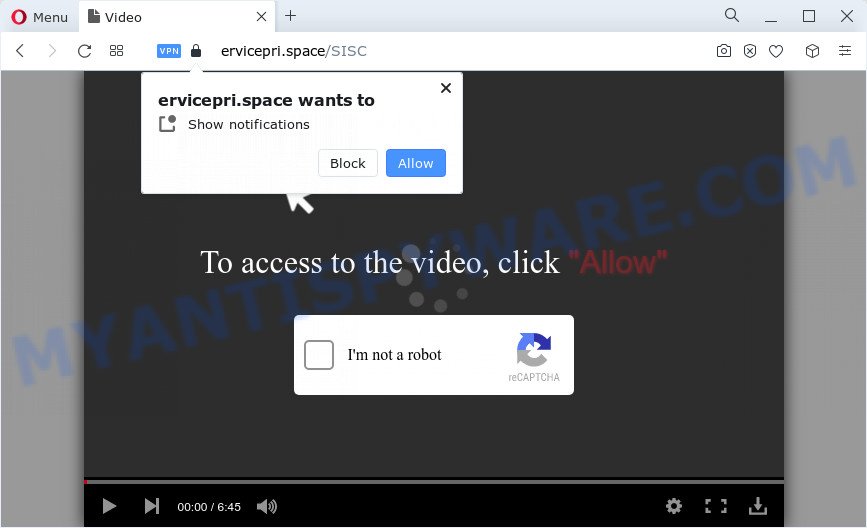
If click on the ‘Allow’ button, the Ervicepri.space web site gets your permission to send push notifications in form of popup ads in the right bottom corner of your screen. Push notifications are originally designed to alert the user of recently published news. Cyber criminals abuse ‘browser notification feature’ to avoid antivirus and ad-blocker software by showing intrusive advertisements. These advertisements are displayed in the lower right corner of the screen urges users to play online games, visit suspicious webpages, install internet browser plugins & so on.

To end this intrusive behavior and get rid of Ervicepri.space spam notifications, you need to modify browser settings that got changed by adware software. For that, follow the Ervicepri.space removal guidance below. Once you remove notifications subscription, the Ervicepri.space popups advertisements will no longer appear on your browser.
Threat Summary
| Name | Ervicepri.space popup |
| Type | spam notifications ads, pop ups, pop-up virus, pop up advertisements |
| Distribution | social engineering attack, adware software, malicious popup ads, potentially unwanted applications |
| Symptoms |
|
| Removal | Ervicepri.space removal guide |
How did you get infected with Ervicepri.space pop-ups
These Ervicepri.space pop-ups are caused by suspicious ads on the web sites you visit or adware. Adware is a form of unwanted software developed to throw ads up on your browser screen. Adware software generates money for its creator by frequently showing a large amount of ads and pop-up deals. You might experience a change in your start page or search provider, new tabs opening or even a redirect to unsafe web pages.
Adware come bundled with certain freeware. So always read carefully the installation screens, disclaimers, ‘Terms of Use’ and ‘Software license’ appearing during the install procedure. Additionally pay attention for optional software that are being installed along with the main program. Ensure that you unchecked all of them! Also, use an adblocker program that will help to block suspicious and illegitimate web pages.
So, obviously, you need to remove the adware sooner. Use the free step-by-step guide below. This guide will help you clean your PC system of adware and thus get rid of the Ervicepri.space unwanted popups.
How to remove Ervicepri.space ads from Chrome, Firefox, IE, Edge
In the steps below we will have a look at the adware software and how to get rid of Ervicepri.space from Internet Explorer, Edge, Chrome and Mozilla Firefox web browsers for Microsoft Windows OS, natively or by using a few free removal utilities. Read it once, after doing so, please bookmark this page (or open it on your smartphone) as you may need to shut down your browser or restart your device.
To remove Ervicepri.space pop ups, perform the steps below:
- How to delete Ervicepri.space pop-up ads without any software
- Uninstall potentially unwanted software through the MS Windows Control Panel
- Remove Ervicepri.space notifications from web browsers
- Remove Ervicepri.space from Mozilla Firefox by resetting web-browser settings
- Remove Ervicepri.space pop up ads from Google Chrome
- Remove Ervicepri.space pop ups from Microsoft Internet Explorer
- Automatic Removal of Ervicepri.space popup ads
- How to stop Ervicepri.space popup advertisements
- Finish words
How to delete Ervicepri.space pop-up ads without any software
In most cases, it’s possible to manually get rid of Ervicepri.space pop-ups. This solution does not involve the use of any tricks or removal tools. You just need to recover the normal settings of the device and web-browser. This can be done by following a few simple steps below. If you want to quickly remove Ervicepri.space pop ups, as well as perform a full scan of your PC, we recommend that you use adware removal tools, which are listed below.
Uninstall potentially unwanted software through the MS Windows Control Panel
When troubleshooting a personal computer, one common step is go to MS Windows Control Panel and delete questionable apps. The same approach will be used in the removal of Ervicepri.space pop up advertisements. Please use instructions based on your Windows version.
- If you are using Windows 8, 8.1 or 10 then click Windows button, next press Search. Type “Control panel”and press Enter.
- If you are using Windows XP, Vista, 7, then press “Start” button and click “Control Panel”.
- It will display the Windows Control Panel.
- Further, click “Uninstall a program” under Programs category.
- It will show a list of all software installed on the computer.
- Scroll through the all list, and delete questionable and unknown programs. To quickly find the latest installed applications, we recommend sort programs by date.
See more details in the video guide below.
Remove Ervicepri.space notifications from web browsers
if you became a victim of scammers and clicked on the “Allow” button, then your web-browser was configured to display unwanted advertisements. To remove the ads, you need to get rid of the notification permission that you gave the Ervicepri.space website to send browser notification spam.
Google Chrome:
- In the top right corner of the screen, expand the Chrome menu.
- When the drop-down menu appears, click on ‘Settings’. Scroll to the bottom of the page and click on ‘Advanced’.
- At the ‘Privacy and Security’ section click ‘Site settings’.
- Click on ‘Notifications’.
- Locate the Ervicepri.space site and remove it by clicking the three vertical dots on the right to the URL and select ‘Remove’.

Android:
- Tap ‘Settings’.
- Tap ‘Notifications’.
- Find and tap the web-browser that shows Ervicepri.space push notifications ads.
- In the opened window, find Ervicepri.space URL, other rogue notifications and set the toggle button to ‘OFF’ on them one-by-one.

Mozilla Firefox:
- In the top right hand corner, click the Menu button, represented by three horizontal stripes.
- In the menu go to ‘Options’, in the menu on the left go to ‘Privacy & Security’.
- Scroll down to the ‘Permissions’ section and click the ‘Settings’ button next to ‘Notifications’.
- In the opened window, find Ervicepri.space site, other rogue notifications, click the drop-down menu and choose ‘Block’.
- Click ‘Save Changes’ button.

Edge:
- In the top right corner, click on the three dots to expand the Edge menu.
- Click ‘Settings’. Click ‘Advanced’ on the left side of the window.
- Click ‘Manage permissions’ button, located beneath ‘Website permissions’.
- Click the switch below the Ervicepri.space site and each dubious URL.

Internet Explorer:
- Click the Gear button on the top right hand corner.
- Go to ‘Internet Options’ in the menu.
- Click on the ‘Privacy’ tab and select ‘Settings’ in the pop-up blockers section.
- Select the Ervicepri.space URL and other suspicious sites under and delete them one by one by clicking the ‘Remove’ button.

Safari:
- On the top menu select ‘Safari’, then ‘Preferences’.
- Select the ‘Websites’ tab and then select ‘Notifications’ section on the left panel.
- Locate the Ervicepri.space site and select it, click the ‘Deny’ button.
Remove Ervicepri.space from Mozilla Firefox by resetting web-browser settings
If Firefox settings are hijacked by the adware software, your browser shows annoying popup advertisements, then ‘Reset Firefox’ could solve these problems. When using the reset feature, your personal information such as passwords, bookmarks, browsing history and web form auto-fill data will be saved.
Press the Menu button (looks like three horizontal lines), and click the blue Help icon located at the bottom of the drop down menu as shown below.

A small menu will appear, click the “Troubleshooting Information”. On this page, press “Refresh Firefox” button as displayed in the following example.

Follow the onscreen procedure to return your Firefox internet browser settings to their default values.
Remove Ervicepri.space pop up ads from Google Chrome
If adware, other program or extensions replaced your Google Chrome settings without your knowledge, then you can remove Ervicepri.space pop up advertisements and restore your internet browser settings in Google Chrome at any time. When using the reset feature, your personal information like passwords, bookmarks, browsing history and web form auto-fill data will be saved.

- First start the Google Chrome and click Menu button (small button in the form of three dots).
- It will open the Google Chrome main menu. Select More Tools, then press Extensions.
- You will see the list of installed addons. If the list has the addon labeled with “Installed by enterprise policy” or “Installed by your administrator”, then complete the following tutorial: Remove Chrome extensions installed by enterprise policy.
- Now open the Chrome menu once again, click the “Settings” menu.
- You will see the Google Chrome’s settings page. Scroll down and press “Advanced” link.
- Scroll down again and click the “Reset” button.
- The Google Chrome will display the reset profile settings page as shown on the screen above.
- Next click the “Reset” button.
- Once this procedure is complete, your browser’s homepage, new tab and search provider will be restored to their original defaults.
- To learn more, read the blog post How to reset Google Chrome settings to default.
Remove Ervicepri.space pop ups from Microsoft Internet Explorer
In order to restore all web browser startpage, search engine and newtab page you need to reset the Microsoft Internet Explorer to the state, that was when the Microsoft Windows was installed on your personal computer.
First, run the Internet Explorer, click ![]() ) button. Next, click “Internet Options” as displayed in the figure below.
) button. Next, click “Internet Options” as displayed in the figure below.

In the “Internet Options” screen select the Advanced tab. Next, click Reset button. The Internet Explorer will open the Reset Internet Explorer settings prompt. Select the “Delete personal settings” check box and click Reset button.

You will now need to reboot your computer for the changes to take effect. It will get rid of adware software that cause pop ups, disable malicious and ad-supported web browser’s extensions and restore the Internet Explorer’s settings such as default search engine, new tab page and startpage to default state.
Automatic Removal of Ervicepri.space popup ads
It’s very difficult for classic antivirus to detect adware and other kinds of PUPs. We recommend you use a free anti-adware like Zemana Anti-Malware (ZAM), MalwareBytes and Hitman Pro from our list below. These utilities will allow you scan and remove trojans, malware, spyware, keyloggers, bothersome and malicious adware from an infected PC system.
Get rid of Ervicepri.space pop up ads with Zemana Free
Zemana Anti Malware is a complete package of anti-malware utilities. Despite so many features, it does not reduce the performance of your PC. Zemana Free has the ability to get rid of almost all the types of adware including Ervicepri.space popups, hijackers, potentially unwanted apps and malicious internet browser extensions. Zemana Anti Malware has real-time protection that can defeat most malicious software. You can run Zemana Anti Malware with any other anti-virus without any conflicts.
Installing the Zemana Anti-Malware is simple. First you’ll need to download Zemana Anti-Malware on your MS Windows Desktop from the link below.
165090 downloads
Author: Zemana Ltd
Category: Security tools
Update: July 16, 2019
Once downloading is done, close all apps and windows on your computer. Open a directory in which you saved it. Double-click on the icon that’s named Zemana.AntiMalware.Setup as shown in the figure below.
![]()
When the installation begins, you will see the “Setup wizard” which will help you install Zemana on your personal computer.

Once setup is done, you will see window as displayed on the screen below.

Now click the “Scan” button for scanning your computer for the adware that causes Ervicepri.space popup ads. Depending on your PC, the scan may take anywhere from a few minutes to close to an hour. While the Zemana is checking, you can see number of objects it has identified either as being malicious software.

When the scan get finished, you will be shown the list of all detected threats on your PC system. Next, you need to click “Next” button.

The Zemana AntiMalware (ZAM) will remove adware software responsible for Ervicepri.space pop up advertisements.
Use HitmanPro to get rid of Ervicepri.space popup ads
Hitman Pro is a free program that designed to remove malware, potentially unwanted programs, hijackers and adware software from your computer running MS Windows 10, 8, 7, XP (32-bit and 64-bit). It’ll help to find and delete adware software that causes Ervicepri.space pop ups, including its files, folders and registry keys.
Hitman Pro can be downloaded from the following link. Save it on your MS Windows desktop.
When the download is finished, open the directory in which you saved it and double-click the HitmanPro icon. It will run the Hitman Pro tool. If the User Account Control prompt will ask you want to run the program, click Yes button to continue.

Next, press “Next” to begin checking your personal computer for the adware responsible for Ervicepri.space pop up ads. A system scan can take anywhere from 5 to 30 minutes, depending on your computer. While the Hitman Pro program is checking, you can see number of objects it has identified as threat.

After the scan get finished, HitmanPro will create a list of unwanted programs and adware software as shown below.

Review the results once the tool has finished the system scan. If you think an entry should not be quarantined, then uncheck it. Otherwise, simply click “Next” button. It will open a dialog box, click the “Activate free license” button. The Hitman Pro will remove adware software that causes Ervicepri.space pop-ups in your internet browser and move the selected items to the program’s quarantine. Once disinfection is done, the tool may ask you to reboot your computer.
Use MalwareBytes Anti-Malware to get rid of Ervicepri.space pop up ads
We recommend using the MalwareBytes Anti-Malware. You can download and install MalwareBytes Free to search for adware and thereby remove Ervicepri.space pop ups from your web browsers. When installed and updated, this free malicious software remover automatically searches for and removes all threats exist on the PC system.
Visit the page linked below to download the latest version of MalwareBytes Anti-Malware for Microsoft Windows. Save it to your Desktop.
327309 downloads
Author: Malwarebytes
Category: Security tools
Update: April 15, 2020
When the download is done, close all software and windows on your PC system. Double-click the install file called MBSetup. If the “User Account Control” prompt pops up as displayed on the screen below, click the “Yes” button.

It will open the Setup wizard which will help you install MalwareBytes Free on your computer. Follow the prompts and don’t make any changes to default settings.

Once installation is complete successfully, click “Get Started” button. MalwareBytes Anti Malware (MBAM) will automatically start and you can see its main screen as on the image below.

Now click the “Scan” button to begin checking your device for the adware that cause pop ups. A system scan may take anywhere from 5 to 30 minutes, depending on your PC system.

When the scan is finished, you can check all items detected on your device. You may delete threats (move to Quarantine) by simply click “Quarantine” button. The MalwareBytes Anti-Malware (MBAM) will delete adware responsible for Ervicepri.space ads. Once finished, you may be prompted to restart the PC system.

We recommend you look at the following video, which completely explains the procedure of using the MalwareBytes Free to get rid of adware, hijacker and other malware.
How to stop Ervicepri.space popup advertisements
To put it simply, you need to use an ad blocker utility (AdGuard, for example). It’ll block and protect you from all annoying web-pages like Ervicepri.space, advertisements and pop-ups. To be able to do that, the adblocker program uses a list of filters. Each filter is a rule that describes a malicious web-site, an advertising content, a banner and others. The ad-blocker program automatically uses these filters, depending on the web sites you’re visiting.
First, visit the page linked below, then press the ‘Download’ button in order to download the latest version of AdGuard.
26910 downloads
Version: 6.4
Author: © Adguard
Category: Security tools
Update: November 15, 2018
After downloading it, launch the downloaded file. You will see the “Setup Wizard” screen as on the image below.

Follow the prompts. Once the setup is finished, you will see a window as displayed on the screen below.

You can click “Skip” to close the installation program and use the default settings, or click “Get Started” button to see an quick tutorial which will allow you get to know AdGuard better.
In most cases, the default settings are enough and you don’t need to change anything. Each time, when you run your computer, AdGuard will start automatically and stop unwanted advertisements, block Ervicepri.space, as well as other harmful or misleading web-sites. For an overview of all the features of the program, or to change its settings you can simply double-click on the AdGuard icon, which is located on your desktop.
Finish words
Once you have done the tutorial outlined above, your PC system should be free from adware that causes Ervicepri.space pop up ads in your web-browser and other malicious software. The Firefox, IE, Edge and Chrome will no longer redirect you to various unwanted web sites such as Ervicepri.space. Unfortunately, if the step-by-step instructions does not help you, then you have caught a new adware, and then the best way – ask for help here.




















