What is ReSearchConverter?
The experienced security experts have determined that ReSearchConverter is defined as a potentially unwanted application (PUA) from the family of Browser hijackers. Typically, browser hijackers make changes to the default homepage and search engine of user browsers, making it difficult to change them back. Browser hijackers may also include unwanted popups and advertisements to show up in the hijacked internet browsers. Browser hijackers are usually installed with freeware or shareware downloaded from third-party web-pages; they can also be found inside legitimate web pages and apps.
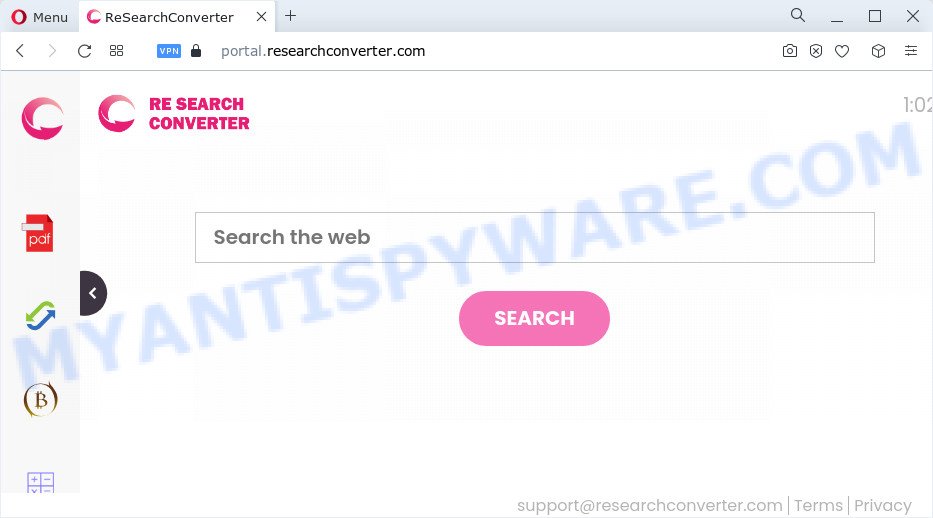
The ReSearchConverter hijacker will alter your web-browser’s search provider so that all searches are sent via researchconverter.com which redirects to Bing, Yahoo or Google Custom Search engine that displays the search results for your query. The devs behind this hijacker are utilizing legitimate search engine as they may earn revenue from the advertisements that are displayed in the search results.
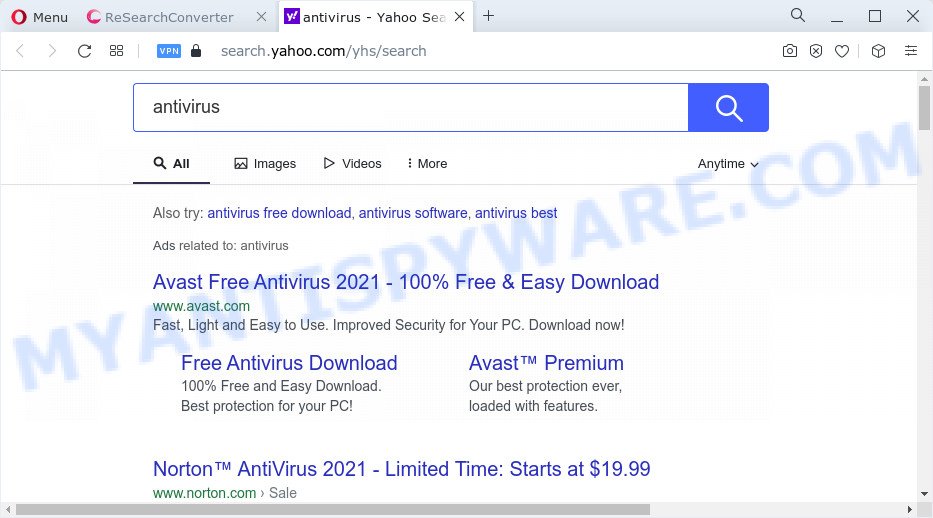
As well as unwanted web-browser redirects to researchconverter.com, the ReSearchConverter hijacker can gather your Internet browsing activity by saving URLs visited, IP addresses, webpages visited, cookie information, web browser version and type and Internet Service Provider (ISP). Such kind of behavior can lead to serious security problems or sensitive info theft. This is another reason why the browser hijacker that redirects the web browser to ReSearchConverter should be uninstalled immediately.
By following steps below it’s easy to get rid of ReSearchConverter from Chrome, IE, Edge and Mozilla Firefox and your PC. Learn how to detect and remove hijacker and other malicious software, as well as how to run a full personal computer virus scan.
How can a browser hijacker get on your computer
Potentially unwanted programs and browser hijackers such as ReSearchConverter come from web browser toolbars, web browser extensions, BHOs (browser helper objects) and third-party applications. In most cases, these items claim itself as software that improve your experience on the Net by providing a fast and interactive startpage or a search engine that does not track you. Remember, how to avoid the unwanted applications. Be cautious, start only reputable applications which download from reputable sources. NEVER install an unknown and suspicious program.
Threat Summary
| Name | ReSearchConverter |
| Type | startpage hijacker, redirect virus, browser hijacker, PUP, search provider hijacker |
| Associated web domains | feed.researchconverter.com, install.researchconverter.com, get.researchconverter.com, portal.researchconverter.com |
| Affected Browser Settings | homepage, search provider, new tab page URL |
| Distribution | free software setup files, fake updaters, dubious pop-up ads |
| Symptoms | Advertising banners appear in places they shouldn’t be. Your web-browser is rerouted to webpages you did not want. New entries appear in your Programs folder. An unexpected browser extension appears in your web-browser. Unwanted changes in your web-browser such as displaying new tabs you did not open. |
| Removal | ReSearchConverter removal guide |
How to remove ReSearchConverter from personal computer
In the guide below we will show how to get rid of ReSearchConverter from IE, Google Chrome, Microsoft Edge and Firefox web browsers for MS Windows OS, natively or by using free malware removal tools. Read this manual carefully, bookmark it or open this page on your smartphone, because you may need to shut down your web browser or reboot your device.
To remove ReSearchConverter, perform the steps below:
- How to manually get rid of ReSearchConverter
- Automatic Removal of ReSearchConverter
- How to stop ReSearchConverter redirects
- To sum up
How to manually get rid of ReSearchConverter
If you perform exactly the step-by-step guide below you should be able to remove the ReSearchConverter hijacker from the Chrome, Mozilla Firefox, Microsoft Edge and IE internet browsers.
Delete potentially unwanted apps using Microsoft Windows Control Panel
First, you should try to identify and delete the application that causes the appearance of intrusive advertisements or web-browser redirect, using the ‘Uninstall a program’ which is located in the ‘Control panel’.
Windows 8, 8.1, 10
First, click the Windows button
Windows XP, Vista, 7
First, press “Start” and select “Control Panel”.
It will open the Windows Control Panel like below.

Next, click “Uninstall a program” ![]()
It will open a list of all programs installed on your computer. Scroll through the all list, and uninstall any suspicious and unknown apps. To quickly find the latest installed applications, we recommend sort programs by date in the Control panel.
Remove ReSearchConverter from Google Chrome
Like other modern web-browsers, the Google Chrome has the ability to reset the settings to their default values and thereby restore the internet browser newtab page, homepage and search engine by default that have been changed by the ReSearchConverter browser hijacker.
First launch the Google Chrome. Next, click the button in the form of three horizontal dots (![]() ).
).
It will display the Chrome menu. Choose More Tools, then click Extensions. Carefully browse through the list of installed extensions. If the list has the plugin signed with “Installed by enterprise policy” or “Installed by your administrator”, then complete the following steps: Remove Chrome extensions installed by enterprise policy.
Open the Chrome menu once again. Further, click the option named “Settings”.

The web-browser will show the settings screen. Another way to display the Google Chrome’s settings – type chrome://settings in the web-browser adress bar and press Enter
Scroll down to the bottom of the page and press the “Advanced” link. Now scroll down until the “Reset” section is visible, as shown in the following example and click the “Reset settings to their original defaults” button.

The Google Chrome will show the confirmation prompt as displayed below.

You need to confirm your action, press the “Reset” button. The browser will start the process of cleaning. When it is finished, the web browser’s settings including startpage, search provider and newtab page back to the values that have been when the Chrome was first installed on your computer.
Remove ReSearchConverter hijacker from Internet Explorer
In order to restore all browser default search engine, new tab and homepage you need to reset the Microsoft Internet Explorer to the state, that was when the Windows was installed on your personal computer.
First, launch the IE, click ![]() ) button. Next, press “Internet Options” as shown below.
) button. Next, press “Internet Options” as shown below.

In the “Internet Options” screen select the Advanced tab. Next, press Reset button. The Microsoft Internet Explorer will open the Reset Internet Explorer settings dialog box. Select the “Delete personal settings” check box and press Reset button.

You will now need to restart your personal computer for the changes to take effect. It will remove ReSearchConverter browser hijacker, disable malicious and ad-supported internet browser’s extensions and restore the IE’s settings like search engine, home page and newtab page to default state.
Get rid of ReSearchConverter from Mozilla Firefox by resetting web-browser settings
Resetting your Mozilla Firefox is basic troubleshooting step for any issues with your internet browser application, including the reroute to ReSearchConverter webpage. However, your saved passwords and bookmarks will not be changed, deleted or cleared.
First, launch the Mozilla Firefox. Next, click the button in the form of three horizontal stripes (![]() ). It will display the drop-down menu. Next, click the Help button (
). It will display the drop-down menu. Next, click the Help button (![]() ).
).

In the Help menu click the “Troubleshooting Information”. In the upper-right corner of the “Troubleshooting Information” page click on “Refresh Firefox” button as on the image below.

Confirm your action, click the “Refresh Firefox”.
Automatic Removal of ReSearchConverter
Using a malware removal tool to detect and remove hijacker hiding on your web-browser is probably the easiest way to get rid of the ReSearchConverter hijacker. We recommends the Zemana AntiMalware program for Microsoft Windows computers. Hitman Pro and MalwareBytes are other anti-malware utilities for MS Windows that offers a free malicious software removal.
Run Zemana Anti-Malware (ZAM) to remove ReSearchConverter browser hijacker
Zemana Free is a free tool that performs a scan of your PC system and displays if there are existing adware software, browser hijackers, viruses, worms, spyware, trojans and other malware residing on your computer. If malicious software is found, Zemana Anti Malware can automatically remove it. Zemana AntiMalware (ZAM) does not conflict with other anti-malware and antivirus applications installed on your computer.
Download Zemana Free on your MS Windows Desktop by clicking on the link below.
165037 downloads
Author: Zemana Ltd
Category: Security tools
Update: July 16, 2019
When the downloading process is done, close all windows on your device. Further, run the install file called Zemana.AntiMalware.Setup. If the “User Account Control” dialog box pops up as displayed on the image below, click the “Yes” button.

It will display the “Setup wizard” which will allow you install Zemana Anti-Malware (ZAM) on the computer. Follow the prompts and do not make any changes to default settings.

Once installation is complete successfully, Zemana Anti-Malware will automatically start and you can see its main window as shown on the screen below.

Next, press the “Scan” button to look for ReSearchConverter hijacker. Depending on your PC, the scan can take anywhere from a few minutes to close to an hour.

When the scanning is finished, Zemana Anti-Malware (ZAM) will open a list of all threats detected by the scan. Make sure to check mark the items that are unsafe and then click “Next” button.

The Zemana Anti-Malware will remove ReSearchConverter browser hijacker and move the selected threats to the program’s quarantine. Once the procedure is finished, you may be prompted to reboot your device.
Remove ReSearchConverter browser hijacker and malicious extensions with Hitman Pro
HitmanPro cleans your PC from adware software, PUPs, unwanted toolbars, web-browser extensions and other unwanted software like ReSearchConverter browser hijacker. The free removal utility will help you enjoy your computer to its fullest. Hitman Pro uses advanced behavioral detection technologies to search for if there are undesired programs in your personal computer. You can review the scan results, and choose the threats you want to erase.

- First, visit the page linked below, then click the ‘Download’ button in order to download the latest version of HitmanPro.
- After downloading is finished, start the HitmanPro, double-click the HitmanPro.exe file.
- If the “User Account Control” prompts, click Yes to continue.
- In the Hitman Pro window, click the “Next” . HitmanPro application will scan through the whole personal computer for the ReSearchConverter hijacker. Depending on your PC system, the scan can take anywhere from a few minutes to close to an hour. While the Hitman Pro utility is scanning, you can see how many objects it has identified as being infected by malware.
- After the system scan is complete, it will open the Scan Results. Make sure all items have ‘checkmark’ and press “Next”. Now, click the “Activate free license” button to start the free 30 days trial to get rid of all malicious software found.
Get rid of ReSearchConverter hijacker with MalwareBytes
If you’re still having problems with the ReSearchConverter browser hijacker — or just wish to check your computer occasionally for hijacker and other malicious software — download MalwareBytes Anti-Malware. It’s free for home use, and scans for and deletes various unwanted software that attacks your PC system or degrades personal computer performance. MalwareBytes can get rid of adware software, potentially unwanted programs as well as malicious software, including ransomware and trojans.

- Download MalwareBytes Anti Malware from the link below.
Malwarebytes Anti-malware
327265 downloads
Author: Malwarebytes
Category: Security tools
Update: April 15, 2020
- Once downloading is finished, close all apps and windows on your personal computer. Open a file location. Double-click on the icon that’s named MBsetup.
- Select “Personal computer” option and press Install button. Follow the prompts.
- Once setup is done, click the “Scan” button for scanning your computer for the ReSearchConverter browser hijacker. This process may take quite a while, so please be patient.
- After the scan get completed, MalwareBytes Anti-Malware (MBAM) will show a scan report. Once you’ve selected what you wish to delete from your computer press “Quarantine”. Once the procedure is finished, you can be prompted to restart your personal computer.
The following video offers a few simple steps on how to remove hijackers, adware software and other malware with MalwareBytes Anti Malware.
How to stop ReSearchConverter redirects
Use ad blocking application such as AdGuard in order to stop ads, malvertisements, pop-ups and online trackers, avoid having to install malicious and adware browser plug-ins and add-ons which affect your computer performance and impact your PC security. Browse the Internet anonymously and stay safe online!
Click the following link to download the latest version of AdGuard for MS Windows. Save it directly to your Microsoft Windows Desktop.
26898 downloads
Version: 6.4
Author: © Adguard
Category: Security tools
Update: November 15, 2018
After the download is complete, double-click the downloaded file to start it. The “Setup Wizard” window will show up on the computer screen like below.

Follow the prompts. AdGuard will then be installed and an icon will be placed on your desktop. A window will show up asking you to confirm that you want to see a quick instructions as displayed below.

Click “Skip” button to close the window and use the default settings, or click “Get Started” to see an quick guidance that will allow you get to know AdGuard better.
Each time, when you launch your computer, AdGuard will run automatically and stop unwanted ads, block ReSearchConverter redirects, as well as other harmful or misleading web pages. For an overview of all the features of the application, or to change its settings you can simply double-click on the AdGuard icon, that is located on your desktop.
To sum up
Now your PC system should be free of the ReSearchConverter browser hijacker. We suggest that you keep AdGuard (to help you stop unwanted pop-up advertisements and unwanted harmful websites) and Zemana Anti Malware (ZAM) (to periodically scan your PC for new hijackers and other malicious software). Probably you are running an older version of Java or Adobe Flash Player. This can be a security risk, so download and install the latest version right now.
If you are still having problems while trying to delete ReSearchConverter from the Edge, Google Chrome, Mozilla Firefox and Internet Explorer, then ask for help here here.


















