Vingensu.online is a misleading web page that uses the browser notification feature to deceive you and other unsuspecting victims to accept push notifications via the browser. This website claims that clicking ‘Allow’ button is necessary to download a file, access the content of the web-site, enable Flash Player, watch a video, connect to the Internet, and so on.
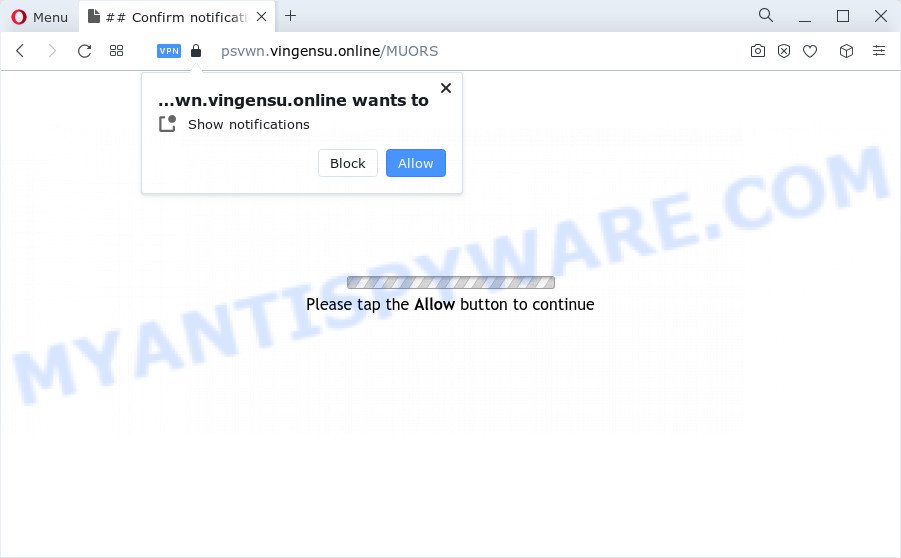
Once click on the ‘Allow’, the Vingensu.online web site gets your permission to send browser notification spam in form of pop-up ads in the right bottom corner of the desktop. The devs behind Vingensu.online use these push notifications to bypass protection against pop ups in the browser and therefore display tons of unwanted adverts. These ads are used to promote suspicious web browser extensions, giveaway scams, fake software, and adult web sites.

If you are getting browser notification spam, you can delete Vingensu.online subscription by going into your browser’s settings and completing the Vingensu.online removal tutorial below. Once you remove Vingensu.online subscription, the browser notification spam will no longer appear on your screen.
Threat Summary
| Name | Vingensu.online pop-up |
| Type | browser notification spam advertisements, pop-up virus, pop-ups, pop-up advertisements |
| Distribution | adware, potentially unwanted apps, suspicious pop-up ads, social engineering attack |
| Symptoms |
|
| Removal | Vingensu.online removal guide |
How did you get infected with Vingensu.online popups
These Vingensu.online pop ups are caused by malicious ads on the web sites you visit or adware. Adware is a part of harmful software. It does not delete files or infect them, but can show unwanted ads, modify web browser settings, download and install harmful browser plugins. All the time, while adware software is running, your web browser will be fill with annoying advertisements. Most probably, adware software has been installed on your device without your’s knowledge and you don’t even know how and where adware has got into your PC system
Most commonly, a free software installer includes third-party software such as this adware. So, be very careful when you agree to install anything. The best way – is to select a Custom, Advanced or Manual installation type. Here disable all additional software in which you are unsure or that causes even a slightest suspicion. The main thing you should remember, you do not need to install any bundled programs which you don’t trust!
Therefore, the adware software does not really have beneficial features. So, we suggest you remove adware related to the Vingensu.online popups as quickly as possible. This will also prevent the adware software from tracking your online activities. A full Vingensu.online popup advertisements removal can be easily carried out using manual or automatic method listed below.
How to remove Vingensu.online popups from Chrome, Firefox, IE, Edge
To remove Vingensu.online popups from your computer, you must uninstall all suspicious applications and every file that could be related to the adware software. Besides, to fix your browser newtab page, start page and search engine, you should reset the affected web-browsers. As soon as you are finished with Vingensu.online popup ads removal procedure, we suggest you scan your computer with malware removal tools listed below. It will complete the removal procedure on your computer.
To remove Vingensu.online pop ups, perform the following steps:
- Manual Vingensu.online pop ups removal
- Removing the Vingensu.online, check the list of installed applications first
- Remove Vingensu.online notifications from internet browsers
- Get rid of Vingensu.online from Firefox by resetting internet browser settings
- Remove Vingensu.online pop-ups from IE
- Remove Vingensu.online pop-up advertisements from Chrome
- Automatic Removal of Vingensu.online ads
- How to block Vingensu.online
- Finish words
Manual Vingensu.online pop ups removal
The step-by-step guide developed by our team will allow you manually get rid of Vingensu.online advertisements from a browser. If you are not good at computers, we suggest that you use the free utilities listed below.
Removing the Vingensu.online, check the list of installed applications first
The main cause of Vingensu.online pop up ads could be PUPs, adware software or other undesired programs that you may have unintentionally installed on the PC system. You need to find and uninstall all suspicious programs.
Press Windows button ![]() , then press Search
, then press Search ![]() . Type “Control panel”and press Enter. If you using Windows XP or Windows 7, then click “Start” and select “Control Panel”. It will show the Windows Control Panel as on the image below.
. Type “Control panel”and press Enter. If you using Windows XP or Windows 7, then click “Start” and select “Control Panel”. It will show the Windows Control Panel as on the image below.

Further, click “Uninstall a program” ![]()
It will show a list of all apps installed on your PC. Scroll through the all list, and remove any questionable and unknown programs.
Remove Vingensu.online notifications from internet browsers
If you’re getting spam notifications from the Vingensu.online or another unwanted web-page, you will have previously pressed the ‘Allow’ button. Below we will teach you how to turn them off.
Google Chrome:
- Just copy and paste the following text into the address bar of Google Chrome.
- chrome://settings/content/notifications
- Press Enter.
- Delete the Vingensu.online site and other questionable sites by clicking three vertical dots button next to each and selecting ‘Remove’.

Android:
- Tap ‘Settings’.
- Tap ‘Notifications’.
- Find and tap the web-browser which displays Vingensu.online browser notification spam advertisements.
- Locate Vingensu.online site, other rogue notifications and set the toggle button to ‘OFF’ on them one-by-one.

Mozilla Firefox:
- In the top-right corner, click the Firefox menu (three bars).
- In the menu go to ‘Options’, in the menu on the left go to ‘Privacy & Security’.
- Scroll down to ‘Permissions’ and then to ‘Settings’ next to ‘Notifications’.
- Locate Vingensu.online site, other suspicious sites, click the drop-down menu and choose ‘Block’.
- Click ‘Save Changes’ button.

Edge:
- Click the More button (three dots) in the top right corner of the window.
- Scroll down, find and click ‘Settings’. In the left side select ‘Advanced’.
- Click ‘Manage permissions’ button, located beneath ‘Website permissions’.
- Disable the on switch for the Vingensu.online site.

Internet Explorer:
- In the top right corner of the browser, click on the gear icon (menu button).
- Go to ‘Internet Options’ in the menu.
- Select the ‘Privacy’ tab and click ‘Settings under ‘Pop-up Blocker’ section.
- Find the Vingensu.online URL and click the ‘Remove’ button to delete the URL.

Safari:
- Go to ‘Preferences’ in the Safari menu.
- Open ‘Websites’ tab, then in the left menu click on ‘Notifications’.
- Locate the Vingensu.online domain and select it, click the ‘Deny’ button.
Get rid of Vingensu.online from Firefox by resetting internet browser settings
If the Firefox settings like homepage, new tab and default search provider have been changed by the adware software, then resetting it to the default state can help. When using the reset feature, your personal information like passwords, bookmarks, browsing history and web form auto-fill data will be saved.
Click the Menu button (looks like three horizontal lines), and press the blue Help icon located at the bottom of the drop down menu like below.

A small menu will appear, press the “Troubleshooting Information”. On this page, press “Refresh Firefox” button similar to the one below.

Follow the onscreen procedure to restore your Firefox internet browser settings to their default state.
Remove Vingensu.online pop-ups from IE
If you find that Microsoft Internet Explorer browser settings like new tab, search engine by default and start page had been changed by adware responsible for Vingensu.online ads, then you may revert back your settings, via the reset web browser procedure.
First, start the Internet Explorer. Next, press the button in the form of gear (![]() ). It will display the Tools drop-down menu, click the “Internet Options” as shown on the image below.
). It will display the Tools drop-down menu, click the “Internet Options” as shown on the image below.

In the “Internet Options” window click on the Advanced tab, then click the Reset button. The Microsoft Internet Explorer will open the “Reset Internet Explorer settings” window like below. Select the “Delete personal settings” check box, then click “Reset” button.

You will now need to reboot your PC for the changes to take effect.
Remove Vingensu.online pop-up advertisements from Chrome
The adware can change your Chrome settings without your knowledge. You may see an unknown web site as your search provider or home page, additional add-ons and toolbars. Reset Chrome internet browser will help you to remove Vingensu.online pop-ups and reset the unwanted changes caused by adware. However, your saved passwords and bookmarks will not be changed, deleted or cleared.
Open the Chrome menu by clicking on the button in the form of three horizontal dotes (![]() ). It will display the drop-down menu. Choose More Tools, then press Extensions.
). It will display the drop-down menu. Choose More Tools, then press Extensions.
Carefully browse through the list of installed add-ons. If the list has the extension labeled with “Installed by enterprise policy” or “Installed by your administrator”, then complete the following guide: Remove Google Chrome extensions installed by enterprise policy otherwise, just go to the step below.
Open the Google Chrome main menu again, click to “Settings” option.

Scroll down to the bottom of the page and click on the “Advanced” link. Now scroll down until the Reset settings section is visible, as displayed below and click the “Reset settings to their original defaults” button.

Confirm your action, press the “Reset” button.
Automatic Removal of Vingensu.online ads
Best Vingensu.online popup ads removal tool should look for and remove adware, malicious software, PUPs, toolbars, keyloggers, browser hijackers, worms, Trojans, and ads generators. The key is locating one with a good reputation and these features. Most quality programs listed below offer a free scan and malware removal so you can look for and delete undesired apps without having to pay.
Use Zemana Anti-Malware (ZAM) to delete Vingensu.online popups
Zemana AntiMalware (ZAM) is a lightweight tool which designed to use alongside your antivirus software, detecting and removing malicious software, adware and potentially unwanted applications that other programs miss. Zemana is easy to use, fast, does not use many resources and have great detection and removal rates.
Visit the page linked below to download Zemana. Save it directly to your Microsoft Windows Desktop.
165086 downloads
Author: Zemana Ltd
Category: Security tools
Update: July 16, 2019
When the download is complete, close all apps and windows on your computer. Open a directory in which you saved it. Double-click on the icon that’s called Zemana.AntiMalware.Setup as displayed on the image below.
![]()
When the installation starts, you will see the “Setup wizard” which will help you install Zemana Free on your PC system.

Once installation is finished, you will see window as shown in the following example.

Now click the “Scan” button to perform a system scan for the adware software that causes unwanted Vingensu.online advertisements. Depending on your personal computer, the scan can take anywhere from a few minutes to close to an hour. When a threat is found, the number of the security threats will change accordingly.

Once the system scan is complete, Zemana AntiMalware (ZAM) will display a screen which contains a list of malicious software that has been detected. When you are ready, press “Next” button.

The Zemana Anti Malware will delete adware related to the Vingensu.online popups and move the selected threats to the program’s quarantine.
Use HitmanPro to remove Vingensu.online advertisements
All-in-all, Hitman Pro is a fantastic tool to clean your personal computer from any unwanted apps such as adware which causes intrusive Vingensu.online popup advertisements. The Hitman Pro is portable program that meaning, you do not need to install it to use it. HitmanPro is compatible with all versions of Windows operating system from MS Windows XP to Windows 10. Both 64-bit and 32-bit systems are supported.

- Download Hitman Pro on your Windows Desktop by clicking on the link below.
- After the downloading process is finished, start the HitmanPro, double-click the HitmanPro.exe file.
- If the “User Account Control” prompts, click Yes to continue.
- In the Hitman Pro window, click the “Next” to perform a system scan for the adware software related to the Vingensu.online pop up ads. This process can take quite a while, so please be patient. While the utility is checking, you can see number of objects and files has already scanned.
- After the scanning is complete, HitmanPro will show a list of detected threats. Next, you need to click “Next”. Now, click the “Activate free license” button to start the free 30 days trial to remove all malware found.
Use MalwareBytes Free to get rid of Vingensu.online pop-up ads
You can get rid of Vingensu.online popup ads automatically with a help of MalwareBytes Anti-Malware. We recommend this free malware removal utility because it can easily get rid of hijackers, adware software, potentially unwanted apps and toolbars with all their components such as files, folders and registry entries.

- Download MalwareBytes from the following link.
Malwarebytes Anti-malware
327305 downloads
Author: Malwarebytes
Category: Security tools
Update: April 15, 2020
- Once downloading is done, close all apps and windows on your computer. Open a directory in which you saved it. Double-click on the icon that’s named MBsetup.
- Choose “Personal computer” option and press Install button. Follow the prompts.
- Once installation is complete, press the “Scan” button . MalwareBytes AntiMalware program will scan through the whole PC system for the adware that causes Vingensu.online pop up ads. A system scan may take anywhere from 5 to 30 minutes, depending on your PC. While the MalwareBytes tool is checking, you can see how many objects it has identified as being affected by malware.
- When MalwareBytes AntiMalware has completed scanning your device, MalwareBytes Anti-Malware will display a screen which contains a list of malicious software that has been found. In order to delete all threats, simply click “Quarantine”. Once the task is done, you can be prompted to reboot your PC.
The following video offers a step-by-step instructions on how to remove browser hijackers, adware and other malware with MalwareBytes.
How to block Vingensu.online
The AdGuard is a very good ad-blocker program for the Chrome, Firefox, Microsoft Edge and Internet Explorer, with active user support. It does a great job by removing certain types of intrusive ads, popunders, pop-ups, annoying new tabs, and even full page advertisements and website overlay layers. Of course, the AdGuard can block the Vingensu.online popup ads automatically or by using a custom filter rule.
- Visit the following page to download the latest version of AdGuard for Microsoft Windows. Save it directly to your Microsoft Windows Desktop.
Adguard download
26910 downloads
Version: 6.4
Author: © Adguard
Category: Security tools
Update: November 15, 2018
- After downloading it, start the downloaded file. You will see the “Setup Wizard” program window. Follow the prompts.
- When the installation is complete, press “Skip” to close the setup program and use the default settings, or click “Get Started” to see an quick tutorial that will help you get to know AdGuard better.
- In most cases, the default settings are enough and you don’t need to change anything. Each time, when you run your computer, AdGuard will start automatically and stop undesired advertisements, block Vingensu.online, as well as other harmful or misleading web pages. For an overview of all the features of the application, or to change its settings you can simply double-click on the icon called AdGuard, which is located on your desktop.
Finish words
Once you have complete the step-by-step guide shown above, your PC system should be clean from this adware and other malicious software. The Microsoft Edge, Google Chrome, Internet Explorer and Mozilla Firefox will no longer display unwanted Vingensu.online website when you browse the Web. Unfortunately, if the step-by-step instructions does not help you, then you have caught a new adware software, and then the best way – ask for help.
Please create a new question by using the “Ask Question” button in the Questions and Answers. Try to give us some details about your problems, so we can try to help you more accurately. Wait for one of our trained “Security Team” or Site Administrator to provide you with knowledgeable assistance tailored to your problem with the annoying Vingensu.online pop ups.


















