What is Searchemoji.club?
The cyber security researchers have determined that Searchemoji.club is a website that is promoted by PUPs (potentially unwanted programs) from the category of Browser hijackers. Typically, browser hijackers make changes to the default homepage and search engine of user browsers, making it difficult to change them back. Browser hijackers may also include unwanted pop ups and advertisements to show up in the infected web browsers. Browser hijackers are usually installed with freeware or shareware downloaded from third-party web sites; they can also be found inside legitimate web sites and programs.
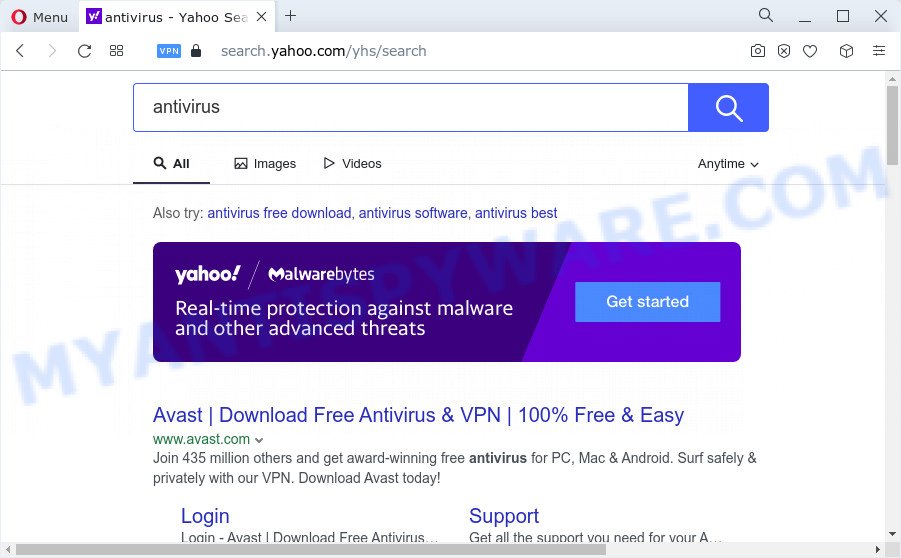
When you are performing searches using the web browser that has been affected with Searchemoji.club, the search results will be returned from Bing, Yahoo or Google Custom Search. The devs behind Searchemoji.club hijacker are most likely doing this to generate advertisement revenue from the ads displayed in the search results.

Unwanted search ads
Another reason why you need to remove Searchemoji.club is its online data-tracking activity. It can gather personal info, including:
- IP addresses;
- URLs visited;
- search queries/terms;
- clicks on links and advertisements;
- web-browser version information.
In order to get rid of browser hijacker from your PC, clean the infected browsers and restore the Google Chrome, Internet Explorer, MS Edge and Mozilla Firefox settings to its default state, please use the Searchemoji.club removal tutorial below.
How can a browser hijacker get on your computer
PUPs and browser hijackers like Searchemoji can get installed to your browser or personal computer when you visit a web page and click an Install button, or when you download and run a suspicious program, or when you install free application that includes a potentially unwanted program (PUP). Be very attentive when installing any apps and make sure you deselect any options for third-party applications that you do not want.
Threat Summary
| Name | Searchemoji.club |
| Type | homepage hijacker, browser hijacker, search engine hijacker, redirect virus, PUP |
| Associated browser extensions | Simple Tab |
| Affected Browser Settings | newtab URL, home page, search provider |
| Distribution | misleading pop-up ads, fake software updaters, free software setup packages |
| Symptoms | You experience a large number of of unwanted advertising pop ups. Every time you perform an Internet search, your browser is rerouted to another web page. There is an unwanted program in the ‘App & Features’ section of Microsoft Windows settings. New browser toolbars on your desktop. Your device settings are being modified without your request. |
| Removal | Searchemoji.club removal guide |
How to remove Searchemoji.club redirect (removal steps)
In most cases browser hijackers requires more than a simple uninstall with the help of MS Windows Control panel in order to be fully deleted. For that reason, our team developed several removal ways that we’ve summarized in a detailed tutorial. Therefore, if you’ve the Searchemoji.club hijacker on your PC system and are currently trying to have it deleted then feel free to follow the steps below in order to resolve your problem. Read this manual carefully, bookmark it or open this page on your smartphone, because you may need to shut down your web browser or reboot your device.
To remove Searchemoji.club, follow the steps below:
- How to manually get rid of Searchemoji.club
- Automatic Removal of Searchemoji.club
- Stop Searchemoji.club redirect
- To sum up
How to manually get rid of Searchemoji.club
Manually removing the Searchemoji.club redirects is also possible, although this approach takes time and technical prowess. You can sometimes identify browser hijacker in your computer’s list of installed programs and uninstall it as you would any other unwanted program.
Uninstalling the Searchemoji.club, check the list of installed apps first
Some PUPs, browser hijacking programs and adware software may be removed by uninstalling the free applications they came with. If this way does not succeed, then looking them up in the list of installed applications in Windows Control Panel. Use the “Uninstall” command in order to get rid of them.
Windows 8, 8.1, 10
First, click Windows button

Once the ‘Control Panel’ opens, click the ‘Uninstall a program’ link under Programs category as shown on the screen below.

You will see the ‘Uninstall a program’ panel as shown on the screen below.

Very carefully look around the entire list of software installed on your personal computer. Most likely, one of them is the browser hijacker that responsible for the Searchemoji.club redirects. If you’ve many applications installed, you can help simplify the search of malicious applications by sort the list by date of installation. Once you have found a dubious, unwanted or unused application, right click to it, after that click ‘Uninstall’.
Windows XP, Vista, 7
First, click ‘Start’ button and select ‘Control Panel’ at right panel as on the image below.

When the Windows ‘Control Panel’ opens, you need to press ‘Uninstall a program’ under ‘Programs’ as on the image below.

You will see a list of programs installed on your device. We recommend to sort the list by date of installation to quickly find the applications that were installed last. Most probably, it is the browser hijacker responsible for redirecting your browser to the Searchemoji.club website. If you are in doubt, you can always check the program by doing a search for her name in Google, Yahoo or Bing. After the application which you need to remove is found, simply click on its name, and then click ‘Uninstall’ as shown below.

Remove Searchemoji.club from Chrome
If browser hijacker, other application or extensions modified your Chrome settings without your knowledge, then you can remove Searchemoji.club redirect and restore your web-browser settings in Chrome at any time. However, your saved bookmarks and passwords will not be lost. This will not affect your history, passwords, bookmarks, and other saved data.

- First, run the Google Chrome and click the Menu icon (icon in the form of three dots).
- It will display the Chrome main menu. Choose More Tools, then click Extensions.
- You will see the list of installed extensions. If the list has the add-on labeled with “Installed by enterprise policy” or “Installed by your administrator”, then complete the following tutorial: Remove Chrome extensions installed by enterprise policy.
- Now open the Google Chrome menu once again, click the “Settings” menu.
- Next, press “Advanced” link, that located at the bottom of the Settings page.
- On the bottom of the “Advanced settings” page, press the “Reset settings to their original defaults” button.
- The Chrome will display the reset settings dialog box as shown on the image above.
- Confirm the browser’s reset by clicking on the “Reset” button.
- To learn more, read the post How to reset Chrome settings to default.
Get rid of Searchemoji.club home page from Firefox
Resetting Firefox browser will reset all the settings to their default values and will remove Searchemoji.club, malicious add-ons and extensions. It will keep your personal information like browsing history, bookmarks, passwords and web form auto-fill data.
Run the Firefox and click the menu button (it looks like three stacked lines) at the top right of the browser screen. Next, press the question-mark icon at the bottom of the drop-down menu. It will display the slide-out menu.

Select the “Troubleshooting information”. If you are unable to access the Help menu, then type “about:support” in your address bar and press Enter. It bring up the “Troubleshooting Information” page as displayed on the screen below.

Click the “Refresh Firefox” button at the top right of the Troubleshooting Information page. Select “Refresh Firefox” in the confirmation dialog box. The Firefox will start a procedure to fix your problems that caused by the Searchemoji.club hijacker. Once, it is done, click the “Finish” button.
Get rid of Searchemoji.club redirect from IE
The Internet Explorer reset is great if your web browser is hijacked or you have unwanted plugins or toolbars on your internet browser, which installed by a malware.
First, run the IE, then press ‘gear’ icon ![]() . It will show the Tools drop-down menu on the right part of the browser, then click the “Internet Options” as displayed on the screen below.
. It will show the Tools drop-down menu on the right part of the browser, then click the “Internet Options” as displayed on the screen below.

In the “Internet Options” screen, select the “Advanced” tab, then click the “Reset” button. The Internet Explorer will open the “Reset Internet Explorer settings” prompt. Further, click the “Delete personal settings” check box to select it. Next, press the “Reset” button as on the image below.

Once the procedure is finished, click “Close” button. Close the Microsoft Internet Explorer and reboot your computer for the changes to take effect. This step will help you to restore your internet browser’s default search engine, start page and newtab to default state.
Automatic Removal of Searchemoji.club
If your computer is still infected with the Searchemoji.club hijacker, then the best way of detection and removal is to use an anti malware scan on the device. Download free malware removal utilities below and run a full system scan. It will allow you remove all components of the hijacker from hardisk and Windows registry.
Use Zemana Free to remove Searchemoji.club redirect
Zemana Anti Malware is free full featured malware removal utility. It can scan your files and MS Windows registry in real-time. Zemana Free can help to remove Searchemoji.club browser hijacker, other potentially unwanted software and adware. It uses 1% of your PC resources. This tool has got simple and beautiful interface and at the same time effective protection for your device.

- Download Zemana Anti Malware on your device by clicking on the following link.
Zemana AntiMalware
165516 downloads
Author: Zemana Ltd
Category: Security tools
Update: July 16, 2019
- At the download page, click on the Download button. Your browser will display the “Save as” prompt. Please save it onto your Windows desktop.
- When the downloading process is complete, please close all apps and open windows on your PC system. Next, run a file called Zemana.AntiMalware.Setup.
- This will run the “Setup wizard” of Zemana onto your device. Follow the prompts and don’t make any changes to default settings.
- When the Setup wizard has finished installing, the Zemana Free will launch and open the main window.
- Further, press the “Scan” button for scanning your PC for the hijacker which modifies internet browser settings to replace your newtab, search provider by default and homepage with Searchemoji.club web-page. A system scan can take anywhere from 5 to 30 minutes, depending on your device. When a malware, adware or PUPs are detected, the count of the security threats will change accordingly. Wait until the the checking is done.
- When finished, it will open the Scan Results.
- Review the results once the tool has done the system scan. If you think an entry should not be quarantined, then uncheck it. Otherwise, simply click the “Next” button. The tool will start to get rid of hijacker that causes web-browsers to show intrusive Searchemoji.club web site. When disinfection is finished, you may be prompted to reboot the computer.
- Close the Zemana Free and continue with the next step.
Run Hitman Pro to get rid of Searchemoji.club home page
Hitman Pro is one of the most effective utilities for removing browser hijackers, adware software, potentially unwanted programs and other malware. It can scan for hidden malicious software in your personal computer and delete all malicious folders and files linked to hijacker. HitmanPro will help you to remove Searchemoji.club from your computer and MS Edge, Mozilla Firefox, IE and Chrome. We strongly suggest you to download this tool as the creators are working hard to make it better.
Installing the HitmanPro is simple. First you’ll need to download Hitman Pro by clicking on the following link.
Once downloading is complete, open the file location. You will see an icon like below.

Double click the HitmanPro desktop icon. When the utility is started, you will see a screen as displayed on the image below.

Further, press “Next” button for scanning your computer for the browser hijacker related to Searchemoji.club redirect. Depending on your device, the scan may take anywhere from a few minutes to close to an hour. As the scanning ends, Hitman Pro will show a list of all threats detected by the scan as shown on the screen below.

Review the report and then press “Next” button. It will show a prompt, click the “Activate free license” button.
Remove Searchemoji.club with MalwareBytes Anti-Malware
You can delete Searchemoji.club redirect automatically through the use of MalwareBytes Free. We advise this free malicious software removal utility because it can easily get rid of browser hijacker, adware software, potentially unwanted software and toolbars with all their components such as files, folders and registry entries.
Download MalwareBytes on your MS Windows Desktop by clicking on the link below.
327737 downloads
Author: Malwarebytes
Category: Security tools
Update: April 15, 2020
Once downloading is complete, close all applications and windows on your personal computer. Double-click the install file called MBSetup. If the “User Account Control” dialog box pops up as on the image below, click the “Yes” button.

It will open the Setup wizard that will help you install MalwareBytes Free on your PC system. Follow the prompts and don’t make any changes to default settings.

Once installation is complete successfully, click “Get Started” button. MalwareBytes AntiMalware (MBAM) will automatically start and you can see its main screen as shown in the figure below.

Now press the “Scan” button . MalwareBytes Free application will scan through the whole device for the browser hijacker which causes Searchemoji.club redirects. Depending on your PC, the scan may take anywhere from a few minutes to close to an hour. While the MalwareBytes Anti Malware is scanning, you can see count of objects it has identified either as being malware.

After the scan is done, MalwareBytes Anti Malware will display a list of found items. Make sure to check mark the threats which are unsafe and then click “Quarantine” button. The MalwareBytes will get rid of browser hijacker responsible for redirecting user searches to Searchemoji.club and move the selected threats to the program’s quarantine. After the clean-up is complete, you may be prompted to reboot the computer.

We advise you look at the following video, which completely explains the process of using the MalwareBytes to get rid of adware, browser hijacker and other malware.
Stop Searchemoji.club redirect
If you want to delete undesired ads, web browser redirects and popups, then install an ad blocking program such as AdGuard. It can stop Searchemoji.club redirects, advertisements, pop ups and block web pages from tracking your online activities when using the MS Edge, Firefox, Chrome and Internet Explorer. So, if you like surf the Internet, but you do not like annoying ads and want to protect your device from harmful web-pages, then the AdGuard is your best choice.
Installing the AdGuard is simple. First you’ll need to download AdGuard on your PC system from the following link.
27038 downloads
Version: 6.4
Author: © Adguard
Category: Security tools
Update: November 15, 2018
Once the download is complete, start the downloaded file. You will see the “Setup Wizard” screen as shown on the image below.

Follow the prompts. When the install is done, you will see a window like below.

You can click “Skip” to close the installation application and use the default settings, or click “Get Started” button to see an quick tutorial which will help you get to know AdGuard better.
In most cases, the default settings are enough and you don’t need to change anything. Each time, when you start your PC, AdGuard will start automatically and stop unwanted advertisements, block Searchemoji.club, as well as other malicious or misleading web-sites. For an overview of all the features of the program, or to change its settings you can simply double-click on the AdGuard icon, which can be found on your desktop.
To sum up
After completing the few simple steps shown above, your computer should be clean from the browser hijacker which developed to redirect your web-browser to the Searchemoji.club web-page. The Microsoft Edge, Google Chrome, Mozilla Firefox and Microsoft Internet Explorer will no longer show the Searchemoji.club web site. Unfortunately, if the steps does not help you, then you have caught a new hijacker, and then the best way – ask for help here.



















