According to cyber threat analysts, Continue-site.site pop ups are a social engineering attack which lures computer users into subscribing to browser notification spam. It will claim that clicking ‘Allow’ button is necessary to watch a video, download a file, access the content of the website, enable Flash Player, connect to the Internet, and so on.
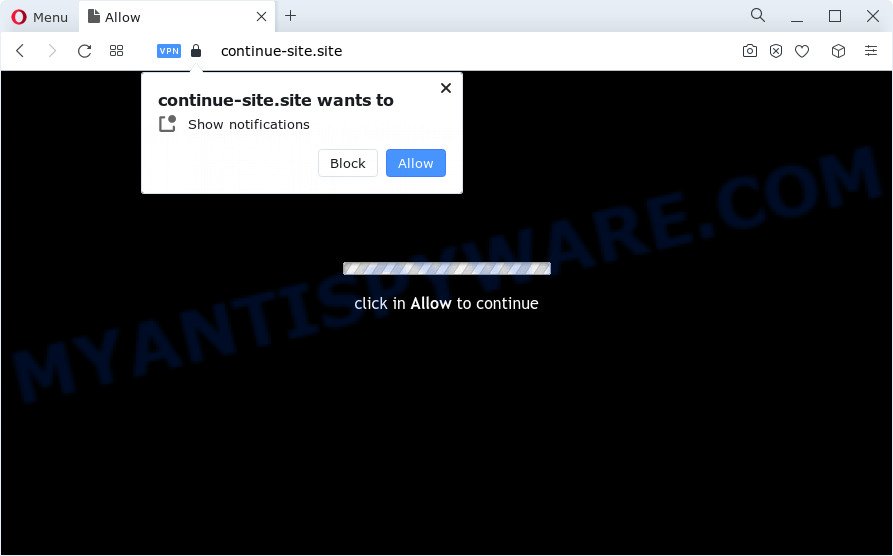
Once click on the ‘Allow’ button, the Continue-site.site webpage gets your permission to send browser notification spam in form of pop up adverts in the right bottom corner of the screen. The devs behind Continue-site.site use these push notifications to bypass pop up blocker and therefore display a huge count of unwanted adverts. These ads are used to promote questionable browser extensions, prize & lottery scams, fake software, and adult web-pages.

In order to get rid of Continue-site.site spam notifications open the web browser’s settings and complete the Continue-site.site removal guidance below. Once you delete notifications subscription, the Continue-site.site pop-ups ads will no longer display on the screen.
Threat Summary
| Name | Continue-site.site pop up |
| Type | spam notifications ads, pop-ups, pop up ads, pop-up virus |
| Distribution | adware software, social engineering attack, potentially unwanted software, dubious pop up ads |
| Symptoms |
|
| Removal | Continue-site.site removal guide |
How did you get infected with Continue-site.site pop ups
Some research has shown that users can be redirected to Continue-site.site from malicious advertisements or by potentially unwanted apps and adware. Adware is not a harmful program such as trojan or other malware, but its presence can bring various pop up windows and/or unwanted advertising. Actually developers of adware is associated with some third-party ad networks and by displaying advertising to users they earn profit for yourself. These adverts not only bother your browsing experience but also redirect your browser to misleading webpages.
Adware software is usually gets on the computer along with free software. So, when you installing free applications, carefully read the disclaimers, choose the Custom or Advanced installation option to watch for optional software that are being installed, because certain of the software are potentially unwanted programs and adware.
Therefore it’s very important to follow the step-by-step instructions below ASAP. The guidance will assist you to get rid of adware as well as clean your computer from the Continue-site.site popups. What is more, the few simple steps below will allow you remove other harmful software like unwanted toolbars and browser hijackers, that can be installed onto device along with the adware software.
How to remove Continue-site.site pop-ups (removal tutorial)
There present several free adware software removal utilities. Also it is possible to get rid of Continue-site.site pop-up ads manually. But we suggest to combine all these ways below into the one removal algorithm. Follow the steps of the instructions. Read it once, after doing so, please bookmark this page (or open it on your smartphone) as you may need to exit your web browser or reboot your personal computer.
To remove Continue-site.site pop ups, execute the steps below:
- How to manually remove Continue-site.site
- Removing the Continue-site.site, check the list of installed programs first
- Remove Continue-site.site notifications from browsers
- Remove Continue-site.site from Firefox by resetting web-browser settings
- Remove Continue-site.site pop-ups from Google Chrome
- Delete Continue-site.site pop-up advertisements from Internet Explorer
- Automatic Removal of Continue-site.site pop-up advertisements
- How to stop Continue-site.site popups
- Finish words
How to manually remove Continue-site.site
Looking for a solution to remove Continue-site.site ads manually without downloading any tools? Then this section of the post is just for you. Below are some simple steps you can take. Performing these steps requires basic knowledge of internet browser and Microsoft Windows setup. If you doubt that you can follow them, it is better to use free tools listed below that can help you remove Continue-site.site pop-up ads.
Removing the Continue-site.site, check the list of installed programs first
In order to remove PUPs such as this adware software, open the MS Windows Control Panel and click on “Uninstall a program”. Check the list of installed applications. For the ones you do not know, run an Internet search to see if they are adware software, hijacker or potentially unwanted programs. If yes, uninstall them off. Even if they are just a applications which you do not use, then removing them off will increase your PC start up time and speed dramatically.
|
|
|
|
Remove Continue-site.site notifications from browsers
If you have allowed the Continue-site.site spam notifications, you might notice that this web page sending requests, and it can become annoying. To better control your device, here’s how to delete Continue-site.site push notifications from your internet browser.
Google Chrome:
- Just copy and paste the following text into the address bar of Chrome.
- chrome://settings/content/notifications
- Press Enter.
- Delete the Continue-site.site site and other rogue notifications by clicking three vertical dots button next to each and selecting ‘Remove’.

Android:
- Tap ‘Settings’.
- Tap ‘Notifications’.
- Find and tap the internet browser that displays Continue-site.site spam notifications advertisements.
- In the opened window, locate Continue-site.site site, other suspicious URLs and set the toggle button to ‘OFF’ on them one-by-one.

Mozilla Firefox:
- In the top right corner of the screen, click on the three horizontal stripes to expand the Main menu.
- Go to ‘Options’, and Select ‘Privacy & Security’ on the left side of the window.
- Scroll down to ‘Permissions’ and then to ‘Settings’ next to ‘Notifications’.
- Find Continue-site.site site, other rogue notifications, click the drop-down menu and select ‘Block’.
- Click ‘Save Changes’ button.

Edge:
- In the right upper corner, click on the three dots to expand the Edge menu.
- Scroll down to ‘Settings’. In the menu on the left go to ‘Advanced’.
- Click ‘Manage permissions’ button under ‘Website permissions’.
- Click the switch below the Continue-site.site site so that it turns off.

Internet Explorer:
- In the top right hand corner of the screen, click on the menu button (gear icon).
- In the drop-down menu select ‘Internet Options’.
- Click on the ‘Privacy’ tab and select ‘Settings’ in the pop-up blockers section.
- Select the Continue-site.site site and other questionable sites under and remove them one by one by clicking the ‘Remove’ button.

Safari:
- On the top menu select ‘Safari’, then ‘Preferences’.
- Select the ‘Websites’ tab and then select ‘Notifications’ section on the left panel.
- Check for Continue-site.site, other dubious URLs and apply the ‘Deny’ option for each.
Remove Continue-site.site from Firefox by resetting web-browser settings
This step will allow you remove Continue-site.site popups, third-party toolbars, disable malicious addons and restore your default startpage, new tab page and search provider settings.
First, open the Firefox and click ![]() button. It will display the drop-down menu on the right-part of the web browser. Further, press the Help button (
button. It will display the drop-down menu on the right-part of the web browser. Further, press the Help button (![]() ) as on the image below.
) as on the image below.

In the Help menu, select the “Troubleshooting Information” option. Another way to open the “Troubleshooting Information” screen – type “about:support” in the web-browser adress bar and press Enter. It will show the “Troubleshooting Information” page as displayed below. In the upper-right corner of this screen, press the “Refresh Firefox” button.

It will display the confirmation prompt. Further, click the “Refresh Firefox” button. The Firefox will begin a process to fix your problems that caused by the Continue-site.site adware. After, it is done, click the “Finish” button.
Remove Continue-site.site pop-ups from Google Chrome
Reset Google Chrome settings to delete Continue-site.site advertisements. If you’re still experiencing issues with Continue-site.site pop ups removal, you need to reset Chrome browser to its original state. This step needs to be performed only if adware software has not been removed by the previous steps.
Open the Chrome menu by clicking on the button in the form of three horizontal dotes (![]() ). It will display the drop-down menu. Select More Tools, then click Extensions.
). It will display the drop-down menu. Select More Tools, then click Extensions.
Carefully browse through the list of installed extensions. If the list has the addon labeled with “Installed by enterprise policy” or “Installed by your administrator”, then complete the following tutorial: Remove Chrome extensions installed by enterprise policy otherwise, just go to the step below.
Open the Google Chrome main menu again, press to “Settings” option.

Scroll down to the bottom of the page and click on the “Advanced” link. Now scroll down until the Reset settings section is visible, as shown in the figure below and click the “Reset settings to their original defaults” button.

Confirm your action, click the “Reset” button.
Delete Continue-site.site pop-up advertisements from Internet Explorer
By resetting Internet Explorer internet browser you restore your web browser settings to its default state. This is basic when troubleshooting problems that might have been caused by adware software that causes intrusive Continue-site.site pop ups.
First, start the Microsoft Internet Explorer. Next, press the button in the form of gear (![]() ). It will show the Tools drop-down menu, click the “Internet Options” as shown in the following example.
). It will show the Tools drop-down menu, click the “Internet Options” as shown in the following example.

In the “Internet Options” window click on the Advanced tab, then click the Reset button. The Internet Explorer will display the “Reset Internet Explorer settings” window as displayed below. Select the “Delete personal settings” check box, then click “Reset” button.

You will now need to reboot your computer for the changes to take effect.
Automatic Removal of Continue-site.site pop-up advertisements
We’ve compiled some of the best adware removing utilities that have the ability to scan for and delete Continue-site.site advertisements , unwanted web-browser plugins and potentially unwanted applications.
How to get rid of Continue-site.site pop up ads with Zemana Anti-Malware (ZAM)
Zemana Free is a complete package of anti-malware tools. Despite so many features, it does not reduce the performance of your PC system. Zemana Free is able to remove almost all the forms of adware including Continue-site.site popup ads, browser hijackers, potentially unwanted programs and malicious browser extensions. Zemana has real-time protection that can defeat most malware. You can use Zemana Free with any other antivirus software without any conflicts.
Installing the Zemana Anti-Malware (ZAM) is simple. First you will need to download Zemana Free on your device from the link below.
165529 downloads
Author: Zemana Ltd
Category: Security tools
Update: July 16, 2019
After the download is finished, close all windows on your device. Further, open the install file called Zemana.AntiMalware.Setup. If the “User Account Control” dialog box pops up as on the image below, click the “Yes” button.

It will show the “Setup wizard” that will allow you install Zemana on the computer. Follow the prompts and do not make any changes to default settings.

Once install is done successfully, Zemana Free will automatically run and you can see its main window as displayed below.

Next, click the “Scan” button to perform a system scan for the adware related to the Continue-site.site ads. A system scan can take anywhere from 5 to 30 minutes, depending on your PC system. While the Zemana tool is checking, you can see how many objects it has identified as being affected by malicious software.

When Zemana Free is complete scanning your computer, Zemana will produce a list of unwanted applications and adware software. Make sure to check mark the items which are unsafe and then click “Next” button.

The Zemana Anti-Malware will start to get rid of adware that causes Continue-site.site popup ads in your web browser. After finished, you can be prompted to restart your personal computer.
Get rid of Continue-site.site pop ups from web-browsers with Hitman Pro
HitmanPro is a free removal tool that can check your computer for a wide range of security threats such as malicious software, adwares, PUPs as well as adware software which causes undesired Continue-site.site ads. It will perform a deep scan of your device including hard drives and Microsoft Windows registry. Once a malware is detected, it will help you to remove all found threats from your computer with a simple click.

- HitmanPro can be downloaded from the following link. Save it to your Desktop.
- When the downloading process is complete, double click the HitmanPro icon. Once this utility is started, click “Next” button to perform a system scan with this tool for the adware software that causes Continue-site.site pop up ads. Depending on your personal computer, the scan can take anywhere from a few minutes to close to an hour. When a malware, adware or PUPs are found, the count of the security threats will change accordingly.
- When that process is finished, Hitman Pro will open a scan report. Make sure to check mark the threats that are unsafe and then click “Next” button. Now press the “Activate free license” button to start the free 30 days trial to remove all malicious software found.
Delete Continue-site.site pop-ups with MalwareBytes AntiMalware (MBAM)
We advise using the MalwareBytes Free. You may download and install MalwareBytes to scan for adware and thereby remove Continue-site.site ads from your internet browsers. When installed and updated, this free malware remover automatically scans for and deletes all threats exist on the device.
Download MalwareBytes Anti Malware from the following link. Save it on your Windows desktop or in any other place.
327749 downloads
Author: Malwarebytes
Category: Security tools
Update: April 15, 2020
Once downloading is finished, close all software and windows on your PC system. Double-click the setup file named MBSetup. If the “User Account Control” prompt pops up as shown on the screen below, click the “Yes” button.

It will open the Setup wizard which will help you install MalwareBytes Anti Malware (MBAM) on your PC system. Follow the prompts and do not make any changes to default settings.

Once setup is finished successfully, click “Get Started” button. MalwareBytes will automatically start and you can see its main screen like below.

Now click the “Scan” button to perform a system scan with this tool for the adware that causes Continue-site.site pop-up ads in your browser. This task can take some time, so please be patient. While the MalwareBytes Anti-Malware (MBAM) is scanning, you can see how many objects it has identified either as being malware.

After that process is done, you will be shown the list of all detected threats on your PC. Once you have selected what you want to remove from your PC click “Quarantine” button. The MalwareBytes Anti-Malware will get rid of adware which causes undesired Continue-site.site popups and move the selected threats to the program’s quarantine. When that process is finished, you may be prompted to reboot the computer.

We recommend you look at the following video, which completely explains the process of using the MalwareBytes to get rid of adware software, hijacker and other malware.
How to stop Continue-site.site popups
In order to increase your security and protect your computer against new annoying ads and harmful websites, you need to run ad blocker application that stops an access to harmful ads and web pages. Moreover, the program may stop the show of intrusive advertising, which also leads to faster loading of websites and reduce the consumption of web traffic.
- Installing the AdGuard is simple. First you’ll need to download AdGuard by clicking on the link below. Save it directly to your MS Windows Desktop.
Adguard download
27044 downloads
Version: 6.4
Author: © Adguard
Category: Security tools
Update: November 15, 2018
- After downloading it, run the downloaded file. You will see the “Setup Wizard” program window. Follow the prompts.
- Once the installation is complete, click “Skip” to close the installation program and use the default settings, or click “Get Started” to see an quick tutorial which will help you get to know AdGuard better.
- In most cases, the default settings are enough and you do not need to change anything. Each time, when you start your device, AdGuard will run automatically and stop undesired ads, block Continue-site.site, as well as other harmful or misleading websites. For an overview of all the features of the program, or to change its settings you can simply double-click on the icon named AdGuard, that is located on your desktop.
Finish words
Now your PC system should be clean of the adware software that cause unwanted Continue-site.site pop-up ads. We suggest that you keep Zemana (to periodically scan your PC system for new adwares and other malicious software) and AdGuard (to help you block undesired popup advertisements and harmful web-pages). Moreover, to prevent any adware software, please stay clear of unknown and third party programs, make sure that your antivirus application, turn on the option to locate PUPs.
If you need more help with Continue-site.site ads related issues, go to here.




















