What is Mediasearch.xyz?
The computer security researchers have determined that Mediasearch.xyz is a website that is promoted by potentially unwanted applications (PUAs) that belongs to the group of browser hijackers. Typically, browser hijackers make changes to the default homepage and search engine of user web-browsers, making it difficult to change them back. Browser hijackers can also include unwanted advertisements and pop-ups to show up in the affected web browsers. Browser hijackers are usually installed with freeware or shareware download off from third-party web pages; they can also be found inside legitimate web sites and applications.
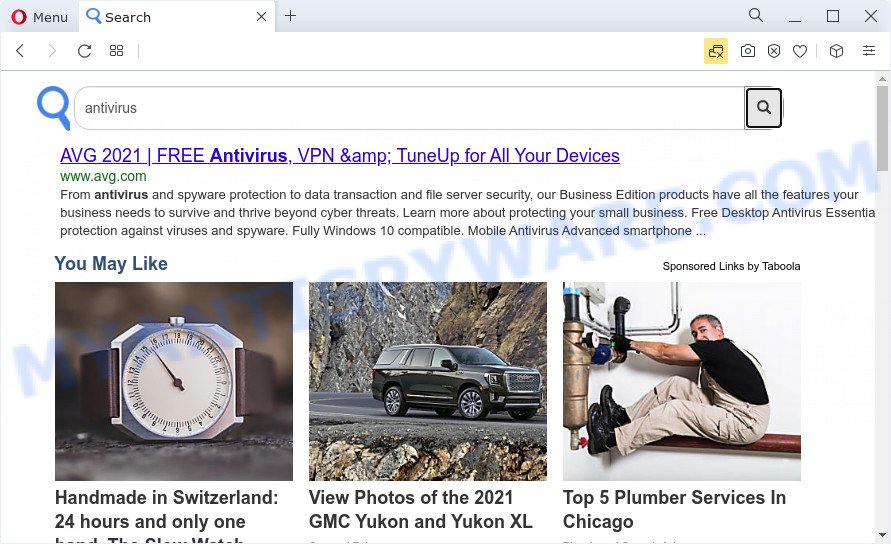
Browser hijacker redirects user seaches to Mediasearch.xyz
If your PC system is affected by the browser hijacker you will be forced to use Mediasearch.xyz as your search engine. It could seem not to be dangerous, but you still should be very careful, since it may display undesired and malicious advertisements created to mislead you into buying certain questionable software or products, provide search results which may redirect your internet browser to some deceptive, misleading or harmful web sites. We suggest that you use only the reliable search engine such as Google, Yahoo or Bing.
As well as unwanted browser redirects to Mediasearch.xyz, the hijacker may collect your Web surfing activity by recording URLs visited, cookie information, IP addresses, internet browser version and type, web pages visited and Internet Service Provider (ISP). Such kind of behavior can lead to serious security problems or privacy info theft. This is another reason why the browser hijacker that reroutes the web browser to Mediasearch.xyz should be removed as quickly as possible.
Take a deep breath. Learn everything you should know about Mediasearch.xyz redirect removal, how to delete browser hijacker from your internet browser and PC system. Find the best free malware removal utilities here!
How can a browser hijacker get on your personal computer
Most commonly, browser hijackers and PUPs come bundled with the setup files from file sharing web sites. So, install a free programs is a a good chance that you will find a bundled browser hijacker. If you don’t know how to avoid it, then use a simple trick. During the installation, select the Custom or Advanced installation method. Next, press ‘Decline’ button and clear all checkboxes on offers that ask you to install bundled apps. Moreover, please carefully read Term of use and User agreement before installing any software or otherwise you can end up with another unwanted program on your device such as this browser hijacker.
Threat Summary
| Name | Mediasearch.xyz |
| Type | browser hijacker, startpage hijacker, PUP, search provider hijacker, redirect virus |
| Affected Browser Settings | new tab URL, startpage, search provider |
| Distribution | fake software updaters, free software setup packages, dubious pop-up ads |
| Symptoms | Advertising pop-ups won’t go away. Every time you perform an Internet search, your web-browser is re-directed to another web page. Your computer starts automatically installing unwanted programs. Unwanted browser add-ons or toolbar keep coming back. Unwanted changes in your web browser such as using a new default search provider. |
| Removal | Mediasearch.xyz removal guide |
How to remove Mediasearch.xyz from Chrome, Firefox, IE, Edge
Fortunately, we’ve an effective solution that will help you manually or/and automatically get rid of Mediasearch.xyz from your PC system and bring your web browser settings, including start page, default search engine and newtab, back to normal. Below you’ll find a removal guidance with all the steps you may need to successfully remove this browser hijacker and its traces. Some of the steps below will require you to shut down this web site. So, please read the instructions carefully, after that bookmark it or open it on your smartphone for later reference.
To remove Mediasearch.xyz, complete the following steps:
- How to manually get rid of Mediasearch.xyz
- Automatic Removal of Mediasearch.xyz
- How to stop Mediasearch.xyz redirects
How to manually get rid of Mediasearch.xyz
Mediasearch is a hijacker that can modify your browser default search engine, new tab page and home page and reroute you to the web sites which may contain countless advertisements. Not every antivirus program can find and remove Mediasearch.xyz easily from your internet browser. Follow the few simple steps below and you can get rid of hijacker by yourself.
Uninstall potentially unwanted apps through the Microsoft Windows Control Panel
In order to remove Mediasearch.xyz, first thing you need to do is to uninstall unknown and questionable applications from your computer using MS Windows control panel. When uninstalling this hijacker, check the list of installed programs and try to find suspicious programs and delete them all. Pay special attention to newly installed applications, as it’s most probably that the Mediasearch.xyz hijacker сame along with it.
|
|
|
|
Remove Mediasearch.xyz from Microsoft Internet Explorer
First, run the Internet Explorer, then click ‘gear’ icon ![]() . It will show the Tools drop-down menu on the right part of the web browser, then click the “Internet Options” as on the image below.
. It will show the Tools drop-down menu on the right part of the web browser, then click the “Internet Options” as on the image below.

In the “Internet Options” screen, select the “Advanced” tab, then click the “Reset” button. The Microsoft Internet Explorer will show the “Reset Internet Explorer settings” dialog box. Further, click the “Delete personal settings” check box to select it. Next, press the “Reset” button as shown in the following example.

After the task is finished, press “Close” button. Close the Microsoft Internet Explorer and reboot your device for the changes to take effect. This step will help you to restore your internet browser’s homepage, new tab page and default search provider to default state.
Delete Mediasearch.xyz from Firefox by resetting web-browser settings
If the Firefox settings such as startpage, new tab page and search provider have been changed by the hijacker, then resetting it to the default state can help. It’ll save your personal information such as saved passwords, bookmarks, auto-fill data and open tabs.
Start the Firefox and press the menu button (it looks like three stacked lines) at the top right of the internet browser screen. Next, click the question-mark icon at the bottom of the drop-down menu. It will show the slide-out menu.

Select the “Troubleshooting information”. If you’re unable to access the Help menu, then type “about:support” in your address bar and press Enter. It bring up the “Troubleshooting Information” page as displayed below.

Click the “Refresh Firefox” button at the top right of the Troubleshooting Information page. Select “Refresh Firefox” in the confirmation dialog box. The Firefox will begin a task to fix your problems that caused by the Mediasearch.xyz browser hijacker. When, it’s done, click the “Finish” button.
Remove Mediasearch.xyz from Chrome
Reset Chrome settings to get rid of Mediasearch.xyz. If you are still experiencing issues with Mediasearch.xyz redirects, you need to reset Google Chrome browser to its original state. This step needs to be performed only if browser hijacker has not been removed by the previous steps.

- First start the Google Chrome and click Menu button (small button in the form of three dots).
- It will show the Google Chrome main menu. Select More Tools, then click Extensions.
- You’ll see the list of installed addons. If the list has the extension labeled with “Installed by enterprise policy” or “Installed by your administrator”, then complete the following steps: Remove Chrome extensions installed by enterprise policy.
- Now open the Google Chrome menu once again, press the “Settings” menu.
- You will see the Google Chrome’s settings page. Scroll down and click “Advanced” link.
- Scroll down again and press the “Reset” button.
- The Google Chrome will open the reset profile settings page as shown on the screen above.
- Next click the “Reset” button.
- Once this procedure is finished, your browser’s homepage, newtab page and search engine will be restored to their original defaults.
- To learn more, read the blog post How to reset Google Chrome settings to default.
Automatic Removal of Mediasearch.xyz
The browser hijacker can hide its components which are difficult for you to find out and delete easily. This can lead to the fact that after some time, the hijacker once again infect your personal computer and alter current settings of web browsers to Mediasearch.xyz. Moreover, I want to note that it’s not always safe to delete hijacker manually, if you do not have much experience in setting up and configuring the Microsoft Windows operating system. The best method to detect and get rid of hijackers is to use free malicious software removal software.
How to remove Mediasearch.xyz with Zemana Anti Malware (ZAM)
Download Zemana to get rid of Mediasearch.xyz automatically from all of your web browsers. This is a free application specially created for malware removal. This tool can get rid of adware, hijacker from Chrome, Edge, Internet Explorer and Mozilla Firefox and Windows registry automatically.
Now you can set up and run Zemana Anti Malware to remove Mediasearch.xyz home page from your browser by following the steps below:
Visit the following page to download Zemana Anti-Malware (ZAM) setup file named Zemana.AntiMalware.Setup on your computer. Save it on your Desktop.
165037 downloads
Author: Zemana Ltd
Category: Security tools
Update: July 16, 2019
Start the setup package after it has been downloaded successfully and then follow the prompts to set up this utility on your PC.

During installation you can change certain settings, but we suggest you don’t make any changes to default settings.
When install is done, this malicious software removal tool will automatically launch and update itself. You will see its main window as on the image below.

Now click the “Scan” button to perform a system scan with this tool for the browser hijacker that responsible for browser redirect to the Mediasearch.xyz webpage. A system scan can take anywhere from 5 to 30 minutes, depending on your PC system. While the Zemana program is scanning, you can see how many objects it has identified as threat.

As the scanning ends, Zemana Free will show a scan report. Make sure to check mark the threats which are unsafe and then click “Next” button.

The Zemana Anti Malware will delete browser hijacker related to Mediasearch.xyz redirect and move the selected threats to the program’s quarantine. After disinfection is finished, you can be prompted to restart your PC system to make the change take effect.
Use Hitman Pro to remove Mediasearch.xyz from the personal computer
In order to make sure that no more harmful folders and files related to Mediasearch.xyz are inside your PC system, you must run another effective malicious software scanner. We suggest to run Hitman Pro. No installation is necessary with this tool.
Click the following link to download HitmanPro. Save it on your MS Windows desktop or in any other place.
After the downloading process is complete, open the file location and double-click the Hitman Pro icon. It will start the HitmanPro tool. If the User Account Control dialog box will ask you want to open the program, click Yes button to continue.

Next, click “Next” to detect hijacker responsible for Mediasearch.xyz start page. This process may take some time, so please be patient. When a malware, adware software or potentially unwanted programs are detected, the number of the security threats will change accordingly. Wait until the the scanning is complete.

When HitmanPro is complete scanning your PC, Hitman Pro will display a list of detected threats as shown on the image below.

Make sure to check mark the items that are unsafe and then click “Next” button. It will display a dialog box, click the “Activate free license” button. The Hitman Pro will remove browser hijacker that responsible for browser redirect to the undesired Mediasearch.xyz web site and move the selected threats to the Quarantine. When the clean up is done, the utility may ask you to restart your PC.
Remove Mediasearch.xyz redirect with MalwareBytes Anti-Malware (MBAM)
If you’re still having problems with the Mediasearch.xyz search — or just wish to check your device occasionally for hijacker and other malware — download MalwareBytes Free. It’s free for home use, and finds and removes various undesired software that attacks your PC system or degrades personal computer performance. MalwareBytes can delete adware software, PUPs as well as malicious software, including ransomware and trojans.
Download MalwareBytes Anti Malware (MBAM) on your MS Windows Desktop by clicking on the link below.
327265 downloads
Author: Malwarebytes
Category: Security tools
Update: April 15, 2020
After the downloading process is finished, close all windows on your PC. Further, launch the file called MBSetup. If the “User Account Control” prompt pops up as shown on the screen below, press the “Yes” button.

It will display the Setup wizard that will allow you set up MalwareBytes Free on the personal computer. Follow the prompts and do not make any changes to default settings.

Once install is finished successfully, click “Get Started” button. Then MalwareBytes Free will automatically run and you can see its main window like the one below.

Next, click the “Scan” button . MalwareBytes AntiMalware (MBAM) tool will begin scanning the whole computer to find out browser hijacker responsible for Mediasearch.xyz . This process may take some time, so please be patient. When a malicious software, adware or potentially unwanted apps are detected, the count of the security threats will change accordingly. Wait until the the scanning is finished.

After finished, MalwareBytes Anti-Malware will open a list of detected threats. When you are ready, click “Quarantine” button.

The MalwareBytes AntiMalware will remove hijacker that causes internet browsers to display the Mediasearch.xyz web-page and move the selected threats to the program’s quarantine. Once finished, you may be prompted to reboot your PC system. We recommend you look at the following video, which completely explains the procedure of using the MalwareBytes Free to remove browser hijackers, adware and other malware.
How to stop Mediasearch.xyz redirects
In order to increase your security and protect your personal computer against new undesired ads and harmful web pages, you need to use ad-blocking application that blocks an access to harmful ads and web pages. Moreover, the application can block the display of intrusive advertising, which also leads to faster loading of web-sites and reduce the consumption of web traffic.
Download AdGuard on your Windows Desktop by clicking on the following link.
26898 downloads
Version: 6.4
Author: © Adguard
Category: Security tools
Update: November 15, 2018
After downloading it, double-click the downloaded file to start it. The “Setup Wizard” window will show up on the computer screen like below.

Follow the prompts. AdGuard will then be installed and an icon will be placed on your desktop. A window will show up asking you to confirm that you want to see a quick guide as displayed on the image below.

Click “Skip” button to close the window and use the default settings, or click “Get Started” to see an quick guidance which will help you get to know AdGuard better.
Each time, when you start your computer, AdGuard will launch automatically and stop unwanted ads, block Mediasearch.xyz, as well as other malicious or misleading web sites. For an overview of all the features of the program, or to change its settings you can simply double-click on the AdGuard icon, that is located on your desktop.
To sum up
Once you have done the step-by-step instructions shown above, your PC system should be clean from this hijacker and other malicious software. The Firefox, Internet Explorer, Google Chrome and Edge will no longer show the Mediasearch.xyz web-site on startup. Unfortunately, if the guidance does not help you, then you have caught a new browser hijacker, and then the best way – ask for help.
Please create a new question by using the “Ask Question” button in the Questions and Answers. Try to give us some details about your problems, so we can try to help you more accurately. Wait for one of our trained “Security Team” or Site Administrator to provide you with knowledgeable assistance tailored to your problem with the Mediasearch.xyz redirects.


















