Install.streamssitesearch.com, Get.streamssitesearch.com are websites that distributes a browser hijacker called StreamSiteSearch. The Install/Get streamssitesearch.com pop-ups are caused by dubious ads on the web sites you visit or adware. Adware is a form of software that delivers ads and prompts undesired advertising popups, while you surf the Internet. Adware software may hijack the ads of other companies with its own. In most cases, adware will track your browsing habits and report this info to its makers.
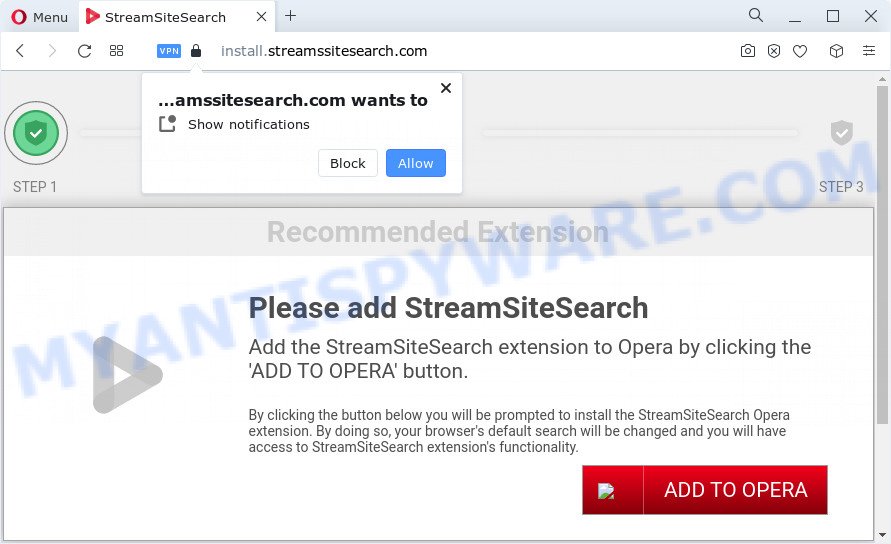
Get.streamssitesearch.com attempts to lure computer users into registering for its push notifications that go directly to the desktop or the web browser. It will display the ‘Confirm notifications’ confirmation request that attempts to get you to press the ‘Allow’ to subscribe to its notifications. If click on the ‘Allow’ button, this scam website gets your permission to send spam notifications in form of popup ads in the right bottom corner of the desktop. The developers of Get.streamssitesearch.com use these push notifications to bypass pop-up blocker and therefore show a ton of unwanted adverts. These ads are used to promote dubious internet browser extensions, free gifts scams, adware software bundles, and adult web-sites.

Threat Summary
| Name | Install.streamssitesearch.com |
| Type | adware, PUP (potentially unwanted program), pop-ups, pop up virus, pop up ads |
| Symptoms |
|
| Removal | Install.streamssitesearch.com removal guide |
How does Adware get on your PC system
Probably adware get installed onto your personal computer when you have installed some free applications like E-Mail checker, PDF creator, video codec, etc. Because, in many cases, adware can be bundled within the setup files from Softonic, Cnet, Soft32, Brothersoft or other similar web-sites that hosts free programs. So, you should start any files downloaded from the Internet with great caution! Always carefully read the ‘User agreement’, ‘Software license’ and ‘Terms of use’. In the process of installing a new application, you need to select the ‘Manual’, ‘Advanced’ or ‘Custom’ install method to control what components and optional applications to be installed, otherwise you run the risk of infecting your device with adware or potentially unwanted application (PUA)
Therefore it is very important to follow the step-by-step guidance below sooner. The step-by-step tutorial will assist you to get rid of adware software as well as clean your personal computer from the Install.streamssitesearch.com pop up. What is more, the guidance below will help you get rid of other harmful apps such as unwanted toolbars and browser hijackers, that can be installed onto computer along with the adware.
How to remove Install/Get streamssitesearch.com pop ups (removal instructions)
If you have constant pop ups or unwanted advertisements, slow PC system, freezing personal computer issues, you are in need of adware removal assistance. The step-by-step tutorial below will guide you forward to get Install.streamssitesearch.com popup removed and will help you get your computer operating at peak capacity again.
To remove Install/Get streamssitesearch.com, use the following steps:
- How to manually remove Install/Get streamssitesearch.com
- Remove dubious software using Microsoft Windows Control Panel
- Remove Get.streamssitesearch.com notifications from web-browsers
- Remove Install.streamssitesearch.com pop ups from Google Chrome
- Get rid of Install.streamssitesearch.com pop-ups from IE
- Get rid of Install.streamssitesearch.com from Firefox by resetting web browser settings
- Automatic Removal of Install/Get streamssitesearch.com pop ups
- Run AdBlocker to block Install.streamssitesearch.com
How to manually remove Install/Get streamssitesearch.com
First try to delete Install.streamssitesearch.com pop up manually; to do this, follow the steps below. Of course, manual adware removal requires more time and may not be suitable for those who are poorly versed in computer settings. In this case, we suggest that you scroll down to the section that describes how to delete Install.streamssitesearch.com pop-ups using free utilities.
Remove dubious software using Microsoft Windows Control Panel
Check out the MS Windows Control Panel (Programs and Features section) to see all installed apps. We suggest to click on the “Date Installed” in order to sort the list of software by the date you installed them. If you see any unknown and dubious applications, they are the ones you need to delete.
Make sure you have closed all web browsers and other software. Next, uninstall any unwanted and suspicious programs from your Control panel.
Windows 10, 8.1, 8
Now, press the Windows button, type “Control panel” in search and press Enter. Choose “Programs and Features”, then “Uninstall a program”.

Look around the entire list of software installed on your device. Most likely, one of them is the adware which causes unwanted pop ups. Choose the questionable program or the program that name is not familiar to you and uninstall it.
Windows Vista, 7
From the “Start” menu in Microsoft Windows, choose “Control Panel”. Under the “Programs” icon, choose “Uninstall a program”.

Select the suspicious or any unknown programs, then click “Uninstall/Change” button to remove this undesired program from your computer.
Windows XP
Click the “Start” button, select “Control Panel” option. Click on “Add/Remove Programs”.

Select an unwanted program, then press “Change/Remove” button. Follow the prompts.
Remove Get.streamssitesearch.com notifications from web-browsers
if you became a victim of online criminals and clicked on the “Allow” button, then your web-browser was configured to display annoying advertisements. To remove the ads, you need to remove the notification permission that you gave the Get.streamssitesearch.com web-page to send spam notifications.
Google Chrome:
- In the top-right corner, click on ‘three vertical dots’, and this will open up the main menu on Chrome.
- When the drop-down menu appears, click on ‘Settings’. Scroll to the bottom of the page and click on ‘Advanced’.
- In the ‘Privacy and Security’ section, click on ‘Site settings’.
- Go to Notifications settings.
- Click ‘three dots’ button on the right hand side of Get.streamssitesearch.com site or other rogue notifications and click ‘Remove’.

Android:
- Open Chrome.
- In the right upper corner of the screen, tap on Google Chrome’s main menu button, represented by three vertical dots.
- In the menu tap ‘Settings’, scroll down to ‘Advanced’.
- Tap on ‘Site settings’ and then ‘Notifications’. In the opened window, locate the Get.streamssitesearch.com URL, other rogue notifications and tap on them one-by-one.
- Tap the ‘Clean & Reset’ button and confirm.

Mozilla Firefox:
- In the top right hand corner of the Firefox window, click on the three horizontal stripes to expand the Main menu.
- Go to ‘Options’, and Select ‘Privacy & Security’ on the left side of the window.
- Scroll down to the ‘Permissions’ section and click the ‘Settings’ button next to ‘Notifications’.
- Locate Get.streamssitesearch.com site, other questionable sites, click the drop-down menu and choose ‘Block’.
- Click ‘Save Changes’ button.

Edge:
- In the right upper corner, click the Edge menu button (it looks like three dots).
- Scroll down, locate and click ‘Settings’. In the left side select ‘Advanced’.
- In the ‘Website permissions’ section click ‘Manage permissions’.
- Click the switch under the Get.streamssitesearch.com URL so that it turns off.

Remove Install.streamssitesearch.com pop ups from Google Chrome
If your Google Chrome internet browser is redirected to the Install.streamssitesearch.com web-page, it may be necessary to completely reset your web browser application to its default settings.
Open the Chrome menu by clicking on the button in the form of three horizontal dotes (![]() ). It will display the drop-down menu. Select More Tools, then click Extensions.
). It will display the drop-down menu. Select More Tools, then click Extensions.
Carefully browse through the list of installed add-ons. If the list has the extension labeled with “Installed by enterprise policy” or “Installed by your administrator”, then complete the following steps: Remove Google Chrome extensions installed by enterprise policy otherwise, just go to the step below.
Open the Google Chrome main menu again, click to “Settings” option.

Scroll down to the bottom of the page and click on the “Advanced” link. Now scroll down until the Reset settings section is visible, as displayed below and click the “Reset settings to their original defaults” button.

Confirm your action, press the “Reset” button.
Get rid of Install.streamssitesearch.com pop-ups from IE
In order to restore all internet browser search provider by default, home page and new tab page you need to reset the IE to the state, which was when the MS Windows was installed on your PC.
First, open the IE, click ![]() ) button. Next, press “Internet Options” as on the image below.
) button. Next, press “Internet Options” as on the image below.

In the “Internet Options” screen select the Advanced tab. Next, click Reset button. The Internet Explorer will display the Reset Internet Explorer settings dialog box. Select the “Delete personal settings” check box and click Reset button.

You will now need to restart your PC system for the changes to take effect. It will remove adware that causes Install.streamssitesearch.com popups in your web browser, disable malicious and ad-supported internet browser’s extensions and restore the Internet Explorer’s settings such as new tab, search provider by default and start page to default state.
Get rid of Install.streamssitesearch.com from Firefox by resetting web browser settings
This step will help you get rid of Install.streamssitesearch.com pop-ups, third-party toolbars, disable harmful add-ons and revert back your default startpage, newtab and search provider settings.
First, launch the Firefox. Next, press the button in the form of three horizontal stripes (![]() ). It will display the drop-down menu. Next, click the Help button (
). It will display the drop-down menu. Next, click the Help button (![]() ).
).

In the Help menu click the “Troubleshooting Information”. In the upper-right corner of the “Troubleshooting Information” page click on “Refresh Firefox” button such as the one below.

Confirm your action, press the “Refresh Firefox”.
Automatic Removal of Install/Get streamssitesearch.com pop ups
There are not many good free anti malware programs with high detection ratio. The effectiveness of malware removal tools depends on various factors, mostly on how often their virus/malware signatures DB are updated in order to effectively detect modern malware, adware, hijackers and other potentially unwanted apps. We suggest to run several programs, not just one. These programs that listed below will allow you delete all components of the adware from your disk and Windows registry and thereby remove Install.streamssitesearch.com pop ups.
Use Zemana to delete Install.streamssitesearch.com pop-ups
If you need a free utility that can easily remove Install.streamssitesearch.com popups, then use Zemana Anti-Malware (ZAM). This is a very handy application, which is primarily designed to quickly detect and get rid of adware and malicious software infecting web browsers and changing their settings.
First, please go to the following link, then click the ‘Download’ button in order to download the latest version of Zemana.
165082 downloads
Author: Zemana Ltd
Category: Security tools
Update: July 16, 2019
When the downloading process is complete, launch it and follow the prompts. Once installed, the Zemana Anti Malware (ZAM) will try to update itself and when this task is finished, press the “Scan” button to scan for adware related to the Install.streamssitesearch.com popups.

This procedure can take quite a while, so please be patient. When a threat is found, the count of the security threats will change accordingly. Review the scan results and then click “Next” button.

The Zemana Free will start to remove adware that causes multiple undesired pop ups.
Use Hitman Pro to delete Install.streamssitesearch.com pop-up
All-in-all, HitmanPro is a fantastic tool to free your PC system from any unwanted software such as adware which causes the Install.streamssitesearch.com pop-ups. The HitmanPro is portable application that meaning, you don’t need to install it to use it. HitmanPro is compatible with all versions of Windows OS from MS Windows XP to Windows 10. Both 64-bit and 32-bit systems are supported.

- First, click the following link, then click the ‘Download’ button in order to download the latest version of Hitman Pro.
- After the downloading process is done, double click the HitmanPro icon. Once this tool is launched, press “Next” button to perform a system scan with this tool for the adware related to the Install.streamssitesearch.com popups. While the utility is scanning, you can see count of objects and files has already scanned.
- Once the scan get finished, HitmanPro will show a screen which contains a list of malicious software that has been found. Review the report and then click “Next” button. Now click the “Activate free license” button to start the free 30 days trial to remove all malicious software found.
Run MalwareBytes AntiMalware (MBAM) to remove Install.streamssitesearch.com popups
If you are still having issues with the Install.streamssitesearch.com pop-ups — or just wish to scan your PC occasionally for adware and other malware — download MalwareBytes Anti Malware. It is free for home use, and finds and deletes various undesired applications that attacks your computer or degrades PC system performance. MalwareBytes Anti Malware (MBAM) can delete adware, potentially unwanted applications as well as malicious software, including ransomware and trojans.
Click the link below to download the latest version of MalwareBytes Anti-Malware for Microsoft Windows. Save it to your Desktop so that you can access the file easily.
327301 downloads
Author: Malwarebytes
Category: Security tools
Update: April 15, 2020
When the downloading process is finished, close all software and windows on your device. Open a directory in which you saved it. Double-click on the icon that’s named MBSetup like below.
![]()
When the installation starts, you’ll see the Setup wizard which will help you install Malwarebytes on your computer.

Once setup is complete, you’ll see window as shown in the figure below.

Now press the “Scan” button for scanning your computer for the adware that cause pop-ups. Depending on your personal computer, the scan can take anywhere from a few minutes to close to an hour. While the tool is checking, you can see how many objects and files has already scanned.

When the scan get finished, MalwareBytes Anti-Malware will show a screen which contains a list of malware that has been detected. Review the report and then click “Quarantine” button.

The Malwarebytes will now delete adware that causes Install.streamssitesearch.com pop-up in your internet browser and move the selected threats to the program’s quarantine. Once finished, you may be prompted to reboot your computer.

The following video explains steps on how to delete hijacker, adware and other malware with MalwareBytes Anti-Malware.
Run AdBlocker to block Install.streamssitesearch.com
We recommend to install an ad-blocker program which can block Install.streamssitesearch.com and other undesired websites. The ad-blocker tool such as AdGuard is a program that basically removes advertising from the World Wide Web and blocks access to malicious web pages. Moreover, security experts says that using ad-blocking software is necessary to stay safe when surfing the Net.
- First, click the link below, then click the ‘Download’ button in order to download the latest version of AdGuard.
Adguard download
26908 downloads
Version: 6.4
Author: © Adguard
Category: Security tools
Update: November 15, 2018
- After downloading it, launch the downloaded file. You will see the “Setup Wizard” program window. Follow the prompts.
- Once the installation is finished, click “Skip” to close the setup application and use the default settings, or press “Get Started” to see an quick tutorial that will assist you get to know AdGuard better.
- In most cases, the default settings are enough and you do not need to change anything. Each time, when you run your computer, AdGuard will start automatically and stop unwanted advertisements, block Install.streamssitesearch.com, as well as other harmful or misleading web-sites. For an overview of all the features of the program, or to change its settings you can simply double-click on the icon named AdGuard, which is located on your desktop.
To sum up
After completing the step-by-step guide outlined above, your PC should be clean from adware related to the streamssitesearch.com pop-ups and other malicious software. The MS Edge, Google Chrome, Microsoft Internet Explorer and Firefox will no longer redirect you to various unwanted webpages such as Install/Get streamssitesearch.com. Unfortunately, if the steps does not help you, then you have caught a new adware, and then the best way – ask for help here.


















