The IT security experts have determined that Tingexpreside.top is a website that deceives you to accept push notifications via the web browser. It states that you need to click ‘Allow’ in order to watch a video, enable Flash Player, download a file, access the content of the web page, connect to the Internet, and so on.
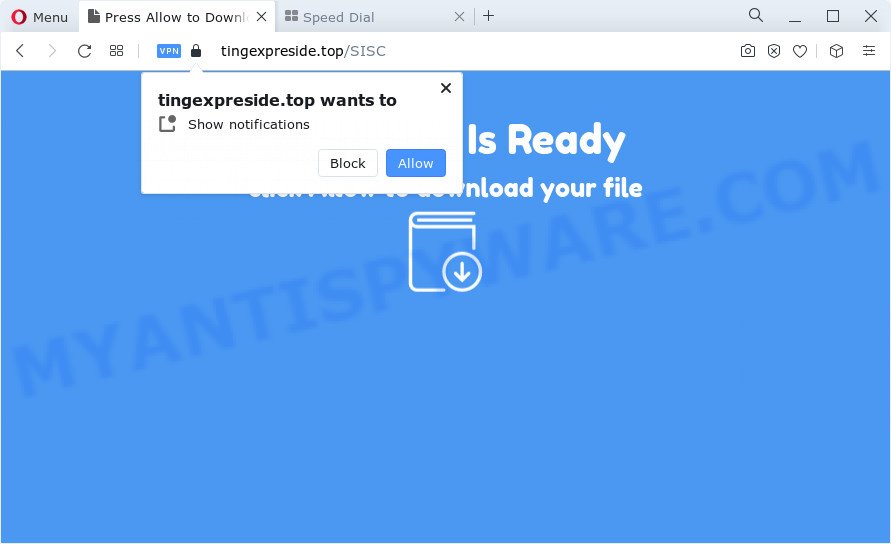
If you click on the ‘Allow’ button, the Tingexpreside.top web-site starts sending a large amount of browser notification spam on your your desktop. You will see the pop up advertisements even when you are not using the web browser. Push notifications are originally created to alert the user of recently published content. Cyber criminals abuse ‘browser notification feature’ to avoid antivirus and ad blocking software by displaying unwanted ads. These advertisements are displayed in the lower right corner of the screen urges users to play online games, visit dubious websites, install browser extensions & so on.

The best way to delete Tingexpreside.top spam notifications open the web-browser’s settings and follow the Tingexpreside.top removal instructions below. Once you delete Tingexpreside.top subscription, the push notifications will no longer display on the screen.
Threat Summary
| Name | Tingexpreside.top pop up |
| Type | push notifications ads, pop-up virus, pop ups, popup ads |
| Distribution | malicious pop up advertisements, adware, social engineering attack, potentially unwanted apps |
| Symptoms |
|
| Removal | Tingexpreside.top removal guide |
How did you get infected with Tingexpreside.top popups
Cyber threat analysts have determined that users are redirected to Tingexpreside.top by adware software or from malicious ads. Adware is a type of invasive applications — which can hijack personal computers — automatically redirect your web browser to certain webpages so the owners of those sites can get revenue by showing ads to visitors. It is not a good idea to have installed adware. The reason for this is simple, it doing things you don’t know about. And of course you completely don’t know what will happen when you click on any the adverts.
Most commonly, adware spreads bundled with the installers from file sharing webpages. So, install a freeware is a a good chance that you will find a bundled adware. If you don’t know how to avoid it, then use a simple trick. During the setup, select the Custom or Advanced setup method. Next, click ‘Decline’ button and clear all checkboxes on offers that ask you to install bundled programs. Moreover, please carefully read Term of use and User agreement before installing any applications or otherwise you can end up with another unwanted application on your device like this adware software.
Therefore it’s very important to follow the steps below without a wait. The guide will allow you to remove adware as well as clean your personal computer from the Tingexpreside.top popups. What is more, the steps below will help you remove other harmful applications such as unwanted toolbars and browser hijackers, which can be installed onto computer along with the adware.
How to remove Tingexpreside.top pop ups (removal instructions)
Not all unwanted programs like adware related to the Tingexpreside.top pop-up advertisements are easily uninstallable. You might see pop ups, deals, text links, in-text ads, banners and other type of ads in the Firefox, Edge, Chrome and Internet Explorer and might not be able to figure out the program responsible for this activity. The reason for this is that many undesired programs neither appear in Microsoft Windows Control Panel. Therefore in order to fully delete Tingexpreside.top pop ups, you need to complete the steps below. Certain of the steps will require you to restart your computer or exit this web-page. So, read this tutorial carefully, then bookmark this page or open it on your smartphone for later reference.
To remove Tingexpreside.top pop ups, use the following steps:
- How to manually remove Tingexpreside.top
- Automatic Removal of Tingexpreside.top advertisements
- How to stop Tingexpreside.top pop-ups
- Finish words
How to manually remove Tingexpreside.top
In most cases, it is possible to manually remove Tingexpreside.top pop-ups. This method does not involve the use of any tricks or removal tools. You just need to recover the normal settings of the device and internet browser. This can be done by following a few simple steps below. If you want to quickly remove Tingexpreside.top popups, as well as perform a full scan of your PC system, we recommend that you run adware removal tools, which are listed below.
Delete potentially unwanted programs through the MS Windows Control Panel
First, go to MS Windows Control Panel and delete dubious software, all applications you don’t remember installing. It is important to pay the most attention to applications you installed just before Tingexpreside.top advertisements appeared on your browser. If you don’t know what a program does, look for the answer on the Web.
|
|
|
|
Remove Tingexpreside.top notifications from browsers
If you have clicked the “Allow” button in the Tingexpreside.top pop up and gave a notification permission, you should delete this notification permission first from your browser settings. To delete the Tingexpreside.top permission to send push notifications to your personal computer, use the steps below. These steps are for MS Windows, Apple Mac and Android.
Google Chrome:
- Just copy and paste the following text into the address bar of Google Chrome.
- chrome://settings/content/notifications
- Press Enter.
- Delete the Tingexpreside.top URL and other suspicious sites by clicking three vertical dots button next to each and selecting ‘Remove’.

Android:
- Open Google Chrome.
- In the right upper corner, find and tap the Google Chrome menu (three dots).
- In the menu tap ‘Settings’, scroll down to ‘Advanced’.
- In the ‘Site Settings’, tap on ‘Notifications’, find the Tingexpreside.top URL and tap on it.
- Tap the ‘Clean & Reset’ button and confirm.

Mozilla Firefox:
- In the top-right corner, click the Firefox menu (three bars).
- Select ‘Options’ and click on ‘Privacy & Security’ on the left hand side.
- Scroll down to the ‘Permissions’ section and click the ‘Settings’ button next to ‘Notifications’.
- In the opened window, find Tingexpreside.top site, other rogue notifications, click the drop-down menu and select ‘Block’.
- Click ‘Save Changes’ button.

Edge:
- In the top-right corner, click the Edge menu button (it looks like three dots).
- Click ‘Settings’. Click ‘Advanced’ on the left side of the window.
- Click ‘Manage permissions’ button below ‘Website permissions’.
- Click the switch below the Tingexpreside.top site so that it turns off.

Internet Explorer:
- In the right upper corner, click on the menu button (gear icon).
- In the drop-down menu select ‘Internet Options’.
- Select the ‘Privacy’ tab and click ‘Settings under ‘Pop-up Blocker’ section.
- Select the Tingexpreside.top URL and other suspicious sites under and remove them one by one by clicking the ‘Remove’ button.

Safari:
- On the top menu select ‘Safari’, then ‘Preferences’.
- Select the ‘Websites’ tab and then select ‘Notifications’ section on the left panel.
- Check for Tingexpreside.top, other questionable URLs and apply the ‘Deny’ option for each.
Get rid of Tingexpreside.top pop-up ads from Internet Explorer
If you find that Microsoft Internet Explorer web browser settings like newtab, search provider and home page had been replaced by adware that causes Tingexpreside.top popups in your web browser, then you may revert back your settings, via the reset internet browser procedure.
First, start the Internet Explorer, then click ‘gear’ icon ![]() . It will display the Tools drop-down menu on the right part of the internet browser, then press the “Internet Options” as displayed in the figure below.
. It will display the Tools drop-down menu on the right part of the internet browser, then press the “Internet Options” as displayed in the figure below.

In the “Internet Options” screen, select the “Advanced” tab, then press the “Reset” button. The Internet Explorer will display the “Reset Internet Explorer settings” dialog box. Further, click the “Delete personal settings” check box to select it. Next, click the “Reset” button as displayed in the following example.

Once the procedure is finished, click “Close” button. Close the Microsoft Internet Explorer and reboot your PC system for the changes to take effect. This step will help you to restore your web-browser’s search engine, new tab and start page to default state.
Remove Tingexpreside.top pop ups from Firefox
This step will allow you remove Tingexpreside.top ads, third-party toolbars, disable harmful addons and restore your default start page, newtab and search engine settings.
First, open the Firefox and click ![]() button. It will display the drop-down menu on the right-part of the web browser. Further, click the Help button (
button. It will display the drop-down menu on the right-part of the web browser. Further, click the Help button (![]() ) as shown below.
) as shown below.

In the Help menu, select the “Troubleshooting Information” option. Another way to open the “Troubleshooting Information” screen – type “about:support” in the internet browser adress bar and press Enter. It will open the “Troubleshooting Information” page as on the image below. In the upper-right corner of this screen, press the “Refresh Firefox” button.

It will open the confirmation dialog box. Further, click the “Refresh Firefox” button. The Firefox will start a procedure to fix your problems that caused by the Tingexpreside.top adware. After, it’s finished, click the “Finish” button.
Remove Tingexpreside.top pop-up advertisements from Chrome
Reset Chrome settings to remove Tingexpreside.top ads. If you’re still experiencing problems with Tingexpreside.top pop ups removal, you need to reset Chrome browser to its default state. This step needs to be performed only if adware has not been removed by the previous steps.
Open the Chrome menu by clicking on the button in the form of three horizontal dotes (![]() ). It will show the drop-down menu. Choose More Tools, then click Extensions.
). It will show the drop-down menu. Choose More Tools, then click Extensions.
Carefully browse through the list of installed addons. If the list has the add-on labeled with “Installed by enterprise policy” or “Installed by your administrator”, then complete the following guidance: Remove Chrome extensions installed by enterprise policy otherwise, just go to the step below.
Open the Chrome main menu again, click to “Settings” option.

Scroll down to the bottom of the page and click on the “Advanced” link. Now scroll down until the Reset settings section is visible, as displayed below and press the “Reset settings to their original defaults” button.

Confirm your action, click the “Reset” button.
Automatic Removal of Tingexpreside.top advertisements
Manual removal steps does not always allow to fully get rid of the adware, as it is not easy to identify and remove components of adware software and all malicious files from hard disk. Therefore, it is recommended that you run malicious software removal tool to fully remove Tingexpreside.top off your internet browser. Several free malicious software removal utilities are currently available that can be used against the adware. The optimum method would be to run Zemana AntiMalware (ZAM), MalwareBytes and Hitman Pro.
Delete Tingexpreside.top popup advertisements with Zemana
Zemana AntiMalware (ZAM) is a free program for MS Windows OS to scan for and get rid of adware that causes Tingexpreside.top pop ups, and other undesired software like potentially unwanted apps, malicious internet browser plugins, browser toolbars.

- Please go to the following link to download the latest version of Zemana Free for Windows. Save it on your Windows desktop or in any other place.
Zemana AntiMalware
165090 downloads
Author: Zemana Ltd
Category: Security tools
Update: July 16, 2019
- At the download page, click on the Download button. Your web-browser will open the “Save as” prompt. Please save it onto your Windows desktop.
- When the downloading process is finished, please close all applications and open windows on your PC system. Next, start a file named Zemana.AntiMalware.Setup.
- This will start the “Setup wizard” of Zemana Free onto your computer. Follow the prompts and do not make any changes to default settings.
- When the Setup wizard has finished installing, the Zemana Anti Malware will run and open the main window.
- Further, press the “Scan” button . Zemana program will scan through the whole device for the adware that causes Tingexpreside.top pop up ads in your web-browser. This process can take quite a while, so please be patient. During the scan Zemana Free will scan for threats present on your device.
- After the scan is complete, a list of all threats found is created.
- When you’re ready, click the “Next” button. The utility will get rid of adware software that causes Tingexpreside.top pop-ups and move the selected threats to the program’s quarantine. After disinfection is finished, you may be prompted to reboot the device.
- Close the Zemana Anti Malware and continue with the next step.
Use HitmanPro to get rid of Tingexpreside.top popups
If the Tingexpreside.top popups issue persists, run the HitmanPro and scan if your computer is hijacked by adware. The Hitman Pro is a downloadable security tool that provides on-demand scanning and helps remove adware, PUPs, and other malicious software. It works with your existing antivirus software.

- First, please go to the link below, then click the ‘Download’ button in order to download the latest version of Hitman Pro.
- Once the download is finished, double click the Hitman Pro icon. Once this utility is launched, click “Next” button for scanning your PC system for the adware which causes undesired Tingexpreside.top pop-up ads. This process can take some time, so please be patient. While the utility is checking, you can see number of objects and files has already scanned.
- When HitmanPro is done scanning your PC system, it will display the Scan Results. Make sure to check mark the items which are unsafe and then click “Next” button. Now press the “Activate free license” button to start the free 30 days trial to remove all malware found.
Run MalwareBytes Free to remove Tingexpreside.top popups
We recommend using the MalwareBytes Free that are completely clean your PC of the adware. The free tool is an advanced malware removal program created by (c) Malwarebytes lab. This program uses the world’s most popular antimalware technology. It is able to help you remove undesired Tingexpreside.top popups from your web-browsers, PUPs, malicious software, browser hijackers, toolbars, ransomware and other security threats from your computer for free.
MalwareBytes Anti Malware (MBAM) can be downloaded from the following link. Save it directly to your MS Windows Desktop.
327309 downloads
Author: Malwarebytes
Category: Security tools
Update: April 15, 2020
After downloading is finished, close all windows on your computer. Further, start the file named MBSetup. If the “User Account Control” dialog box pops up as shown on the screen below, press the “Yes” button.

It will show the Setup wizard that will assist you install MalwareBytes Anti-Malware (MBAM) on the device. Follow the prompts and do not make any changes to default settings.

Once install is complete successfully, click “Get Started” button. Then MalwareBytes AntiMalware will automatically run and you can see its main window like below.

Next, click the “Scan” button . MalwareBytes Anti-Malware program will scan through the whole device for the adware that causes Tingexpreside.top pop-up ads. While the MalwareBytes AntiMalware (MBAM) is scanning, you may see count of objects it has identified either as being malware.

After the scanning is done, MalwareBytes will open a list of detected threats. All detected threats will be marked. You can remove them all by simply click “Quarantine” button.

The MalwareBytes Free will get rid of adware that causes Tingexpreside.top popup ads in your internet browser and move the selected items to the Quarantine. When the cleaning process is finished, you can be prompted to reboot your PC system. We suggest you look at the following video, which completely explains the process of using the MalwareBytes Free to get rid of hijackers, adware and other malicious software.
How to stop Tingexpreside.top pop-ups
Run an adblocker utility like AdGuard will protect you from malicious ads and content. Moreover, you can find that the AdGuard have an option to protect your privacy and stop phishing and spam web-pages. Additionally, ad blocker programs will help you to avoid undesired popup advertisements and unverified links that also a good way to stay safe online.
Visit the page linked below to download AdGuard. Save it on your MS Windows desktop or in any other place.
26910 downloads
Version: 6.4
Author: © Adguard
Category: Security tools
Update: November 15, 2018
After the download is finished, double-click the downloaded file to start it. The “Setup Wizard” window will show up on the computer screen like below.

Follow the prompts. AdGuard will then be installed and an icon will be placed on your desktop. A window will show up asking you to confirm that you want to see a quick guide as shown in the figure below.

Click “Skip” button to close the window and use the default settings, or press “Get Started” to see an quick guide which will help you get to know AdGuard better.
Each time, when you start your computer, AdGuard will start automatically and stop undesired advertisements, block Tingexpreside.top, as well as other malicious or misleading web pages. For an overview of all the features of the program, or to change its settings you can simply double-click on the AdGuard icon, which can be found on your desktop.
Finish words
Once you’ve finished the step-by-step guide shown above, your PC system should be free from adware that causes Tingexpreside.top advertisements in your internet browser and other malware. The Mozilla Firefox, Chrome, Internet Explorer and MS Edge will no longer redirect you to various undesired websites similar to Tingexpreside.top. Unfortunately, if the step-by-step guidance does not help you, then you have caught a new adware, and then the best way – ask for help here.




















