What is MusicStreamSearches?
According to computer security researchers, MusicStreamSearches is a potentially unwanted program (PUP) from the family of Browser hijackers. Browser hijacker is a kind of software that is designed to change the internet browser settings without the knowledge or permission of the computer user, and it usually redirects the affected system’s internet browser to certain advertisement-related web-sites. A browser hijacker modifies the default web-browser search engine or homepage, installs multiple toolbars on the web browser, redirects user web searches to its own web page, initiates numerous pop ups and generates multiple pop-up ads. If your web browser has been affected by a browser hijacker you may need to complete manual steps or use a malware removal tool to revert changes made to your internet browsers.
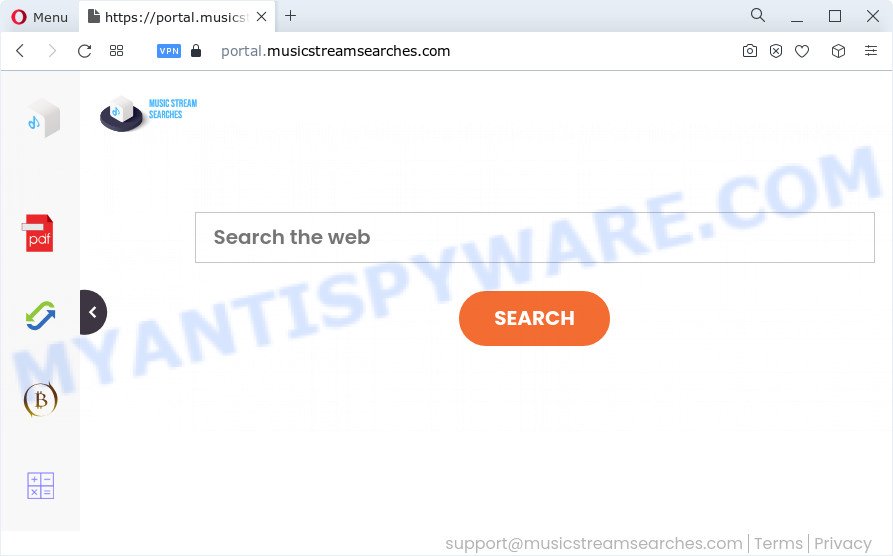
The MusicStreamSearches hijacker will alter your web-browser’s search provider so that all searches are sent through feed.musicstreamsearches.com that redirects to Bing, Yahoo or Google Custom Search engine that shows the search results for your query. The makers of this browser hijacker are using legitimate search engine as they may make profit from the ads which are displayed in the search results.
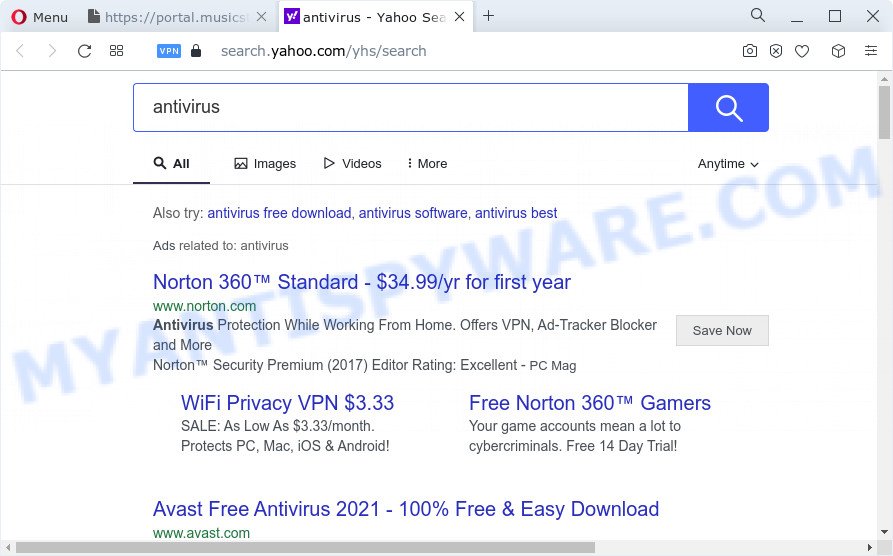
The cyber security specialists do not recommend having potentially unwanted programs like MusicStreamSearches on the personal computer, as it is not known exactly what it does. In addition to the above, it is able to gather marketing-type data about you which can be later transferred third party companies. You don’t know if your home address, account names and passwords are safe. And of course you completely don’t know what will happen when you click on any advertisements on the MusicStreamSearches web-site.
So, if you happen to encounter a browser hijacker or other such problem, then be quick and take effort to remove the browser hijacker as quickly as possible. Follow the few simple steps below to remove MusicStreamSearches. Let us know how you managed by sending us your comments please.
How can a browser hijacker get on your device
Browser hijackers can be spread with the help of trojan horses and other forms of malicious software, but most often, the browser hijacker like MusicStreamSearches come together with certain free applications. Many creators of free applications include bundled programs in their installer. Sometimes it is possible to avoid the setup of any hijackers like MusicStreamSearches: carefully read the Terms of Use and the Software license, choose only Manual, Custom or Advanced installation mode, unset all checkboxes before clicking Install or Next button while installing new freeware.
Threat Summary
| Name | MusicStreamSearches |
| Type | redirect virus, browser hijacker, homepage hijacker, search engine hijacker, PUP |
| Associated domains | feed.musicstreamsearches.com, install.musicstreamsearches.com, get.musicstreamsearches.com, portal.musicstreamsearches.com |
| Affected Browser Settings | startpage, new tab URL, search provider |
| Distribution | fake updaters, free software installers, dubious pop up advertisements |
| Symptoms | Pop ups and new tabs are loaded without your request. Every time you perform an Internet search, your internet browser is redirected to another webpage. Your personal computer starts automatically installing unexpected apps. Unexpected internet browser plugins or toolbar keep coming back. Your web browser settings are being modified without your request. |
| Removal | MusicStreamSearches removal guide |
How to remove MusicStreamSearches from Google Chrome, Firefox, IE, Edge
We can help you remove MusicStreamSearches, without the need to take your PC to a professional. Simply follow the removal guidance below if you currently have the undesired browser hijacker on your PC and want to get rid of it. If you’ve any difficulty while trying to remove the browser hijacker, feel free to ask for our help in the comment section below. Read this manual carefully, bookmark it or open this page on your smartphone, because you may need to shut down your browser or reboot your personal computer.
To remove MusicStreamSearches, use the following steps:
- How to manually get rid of MusicStreamSearches
- Automatic Removal of MusicStreamSearches
- Run AdBlocker to block MusicStreamSearches and stay safe online
How to manually get rid of MusicStreamSearches
To get rid of MusicStreamSearches browser hijacker, adware and other unwanted applications you can try to do so manually. Unfortunately some of the hijackers won’t show up in your program list, but some hijackers may. In this case, you may be able to get rid of it via the uninstall function of your PC system. You can do this by completing the steps below.
Delete potentially unwanted programs through the Microsoft Windows Control Panel
First method for manual browser hijacker removal is to go into the Microsoft Windows “Control Panel”, then “Uninstall a program” console. Take a look at the list of applications on your device and see if there are any questionable and unknown software. If you see any, you need to uninstall them. Of course, before doing so, you can do an Net search to find details on the application. If it is a potentially unwanted program, adware software or malware, you will likely find information that says so.
Windows 8, 8.1, 10
First, click the Windows button
Windows XP, Vista, 7
First, press “Start” and select “Control Panel”.
It will show the Windows Control Panel as on the image below.

Next, press “Uninstall a program” ![]()
It will display a list of all programs installed on your personal computer. Scroll through the all list, and uninstall any dubious and unknown apps. To quickly find the latest installed apps, we recommend sort programs by date in the Control panel.
Remove MusicStreamSearches hijacker from browsers
If you’re still seeing MusicStreamSearches hijacker that won’t go away, you might have malicious extensions installed on your web browser. Check your internet browser for unwanted add-ons using the steps below.
You can also try to remove MusicStreamSearches browser hijacker by reset Google Chrome settings. |
If you are still experiencing problems with MusicStreamSearches browser hijacker removal, you need to reset Firefox browser. |
Another way to delete MusicStreamSearches browser hijacker from IE is reset Internet Explorer settings. |
|
Automatic Removal of MusicStreamSearches
The manual tutorial above is tedious to use and can not always help to remove MusicStreamSearches hijacker easily. Here I am telling you an automatic solution to delete this browser hijacker from your computer easily. Zemana Anti-Malware, MalwareBytes Free and HitmanPro are antimalware tools that can search for and get rid of all kinds of malicious software including MusicStreamSearches hijacker.
Get rid of MusicStreamSearches hijacker with Zemana
Zemana is extremely fast and ultra light weight malware removal utility. It will help you get rid of MusicStreamSearches browser hijacker, adware, potentially unwanted apps and other malware. This application gives real-time protection which never slow down your computer. Zemana Free is created for experienced and beginner computer users. The interface of this utility is very easy to use, simple and minimalist.
- Installing the Zemana Free is simple. First you will need to download Zemana Anti-Malware (ZAM) from the link below.
Zemana AntiMalware
165094 downloads
Author: Zemana Ltd
Category: Security tools
Update: July 16, 2019
- Once you have downloaded the setup file, make sure to double click on the Zemana.AntiMalware.Setup. This would start the Zemana Free installation on your personal computer.
- Select install language and click ‘OK’ button.
- On the next screen ‘Setup Wizard’ simply press the ‘Next’ button and follow the prompts.

- Finally, once the install is complete, Zemana Anti-Malware (ZAM) will start automatically. Else, if does not then double-click on the Zemana Anti-Malware (ZAM) icon on your desktop.
- Now that you have successfully install Zemana AntiMalware (ZAM), let’s see How to use Zemana Anti-Malware to delete MusicStreamSearches hijacker from your computer.
- After you have opened the Zemana, you’ll see a window as displayed below, just click ‘Scan’ button to begin scanning your device for the hijacker.

- Now pay attention to the screen while Zemana Anti Malware (ZAM) scans your computer.

- As the scanning ends, Zemana Anti Malware (ZAM) will produce a list of unwanted applications and hijacker. When you’re ready, click ‘Next’ button.

- Zemana Anti Malware (ZAM) may require a restart computer in order to complete the MusicStreamSearches browser hijacker removal procedure.
- If you want to fully remove hijacker from your device, then press ‘Quarantine’ icon, select all malicious software, adware, PUPs and other items and press Delete.
- Restart your computer to complete the hijacker removal process.
Get rid of MusicStreamSearches browser hijacker from web-browsers with HitmanPro
If the MusicStreamSearches issue persists, use the Hitman Pro and check if your browser is hijacked by hijacker. The HitmanPro is a downloadable security utility that provides on-demand scanning and allows remove adware, potentially unwanted applications, and other malicious software. It works with your existing antivirus.

- Installing the Hitman Pro is simple. First you’ll need to download HitmanPro on your computer by clicking on the following link.
- When the download is complete, double click the Hitman Pro icon. Once this utility is opened, click “Next” button to perform a system scan for the MusicStreamSearches browser hijacker. A scan can take anywhere from 10 to 30 minutes, depending on the count of files on your computer and the speed of your personal computer. When a malware, adware software or potentially unwanted software are detected, the number of the security threats will change accordingly. Wait until the the scanning is finished.
- After Hitman Pro has finished scanning, Hitman Pro will open a list of found items. Make sure all threats have ‘checkmark’ and click “Next” button. Now press the “Activate free license” button to start the free 30 days trial to delete all malicious software found.
Use MalwareBytes Free to delete MusicStreamSearches hijacker
We recommend using the MalwareBytes Anti-Malware. You can download and install MalwareBytes AntiMalware to locate and delete MusicStreamSearches hijacker from your computer. When installed and updated, this free malicious software remover automatically scans for and removes all threats present on the computer.
Download MalwareBytes Free on your Windows Desktop by clicking on the link below.
327319 downloads
Author: Malwarebytes
Category: Security tools
Update: April 15, 2020
When the downloading process is done, close all windows on your computer. Further, launch the file named MBSetup. If the “User Account Control” dialog box pops up as displayed in the figure below, click the “Yes” button.

It will show the Setup wizard that will allow you install MalwareBytes Anti-Malware (MBAM) on the computer. Follow the prompts and do not make any changes to default settings.

Once install is finished successfully, press “Get Started” button. Then MalwareBytes AntiMalware will automatically start and you may see its main window as displayed on the image below.

Next, click the “Scan” button to start checking your PC system for the MusicStreamSearches browser hijacker. A scan can take anywhere from 10 to 30 minutes, depending on the number of files on your PC and the speed of your personal computer. During the scan MalwareBytes will detect threats exist on your device.

As the scanning ends, MalwareBytes Anti-Malware (MBAM) will show a scan report. Make sure to check mark the threats which are unsafe and then click “Quarantine” button.

The MalwareBytes Anti-Malware will start to get rid of MusicStreamSearches hijacker. After that process is finished, you can be prompted to restart your PC. We recommend you look at the following video, which completely explains the process of using the MalwareBytes Anti Malware (MBAM) to delete browser hijackers, adware and other malware.
Run AdBlocker to block MusicStreamSearches and stay safe online
In order to increase your security and protect your personal computer against new annoying advertisements and malicious webpages, you need to run ad-blocker application that blocks an access to harmful advertisements and webpages. Moreover, the program can block the show of intrusive advertising, that also leads to faster loading of web-pages and reduce the consumption of web traffic.
- Installing the AdGuard is simple. First you will need to download AdGuard on your Microsoft Windows Desktop by clicking on the link below.
Adguard download
26913 downloads
Version: 6.4
Author: © Adguard
Category: Security tools
Update: November 15, 2018
- After downloading it, run the downloaded file. You will see the “Setup Wizard” program window. Follow the prompts.
- After the installation is done, click “Skip” to close the installation program and use the default settings, or press “Get Started” to see an quick tutorial which will assist you get to know AdGuard better.
- In most cases, the default settings are enough and you do not need to change anything. Each time, when you start your computer, AdGuard will start automatically and stop unwanted advertisements, block MusicStreamSearches, as well as other malicious or misleading web pages. For an overview of all the features of the program, or to change its settings you can simply double-click on the icon named AdGuard, which can be found on your desktop.
To sum up
After completing the step-by-step guide outlined above, your device should be free from the MusicStreamSearches hijacker and other unwanted software. The Firefox, IE, MS Edge and Chrome will no longer show the MusicStreamSearches web page on startup. Unfortunately, if the steps does not help you, then you have caught a new hijacker, and then the best way – ask for help here.























