The IT security experts have determined that Smellert.top is a website which uses social engineering methods to deceive computer users into registering for its spam notifications. This web-page will ask you to click on the ‘Allow’ to enable Flash Player, connect to the Internet, watch a video, access the content of the webpage, download a file, and so on.
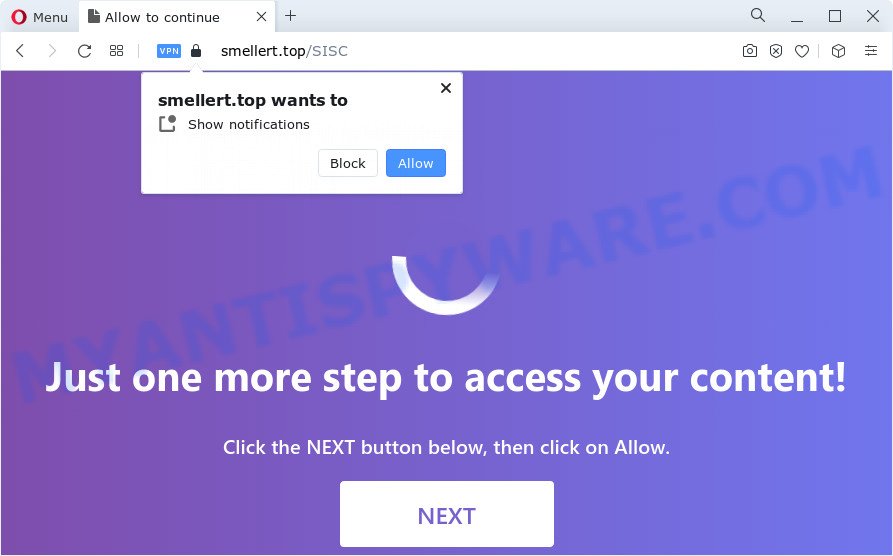
If click on the ‘Allow’, the Smellert.top webpage gets your permission to send spam notifications in form of popup advertisements in the lower right corner of your screen. The push notifications will promote ‘free’ online games, giveaway scams, questionable web-browser plugins, adult websites, and fake downloads as on the image below.

To end this intrusive behavior and remove Smellert.top spam notifications, you need to modify browser settings that got changed by adware software. For that, perform the Smellert.top removal instructions below. Once you delete notifications subscription, the Smellert.top pop ups advertisements will no longer appear on your desktop.
Threat Summary
| Name | Smellert.top pop up |
| Type | spam notifications advertisements, pop-up virus, pop up advertisements, popups |
| Distribution | adware, potentially unwanted applications, social engineering attack, malicious pop up advertisements |
| Symptoms |
|
| Removal | Smellert.top removal guide |
Where the Smellert.top pop-ups comes from
Experienced security experts have determined that users are redirected to Smellert.top by adware or from dubious advertisements. Adware is form of software created to insert ads into your Internet browsing or even desktop experience. Adware software can be created to change your home page, search engine, search results, or even add toolbars to your browser. Adware run in the background when you’re online, and adware software can slow down your computer and affect its performance.
The most common way to get adware is a free programs installer. In many cases, a user have a chance to disable all additional programs, but certain installation packages are designed to confuse the average users, in order to trick them into installing PUPs and adware. Anyway, easier to prevent adware rather than clean up your device after one. So, keep your web browser updated (turn on automatic updates), use good antivirus apps, double check free programs before you launch it (do a google search, scan a downloaded file with VirusTotal), avoid malicious and unknown websites.
If you are unfortunate have adware software or malicious software running on your PC system, you can follow the few simple steps here to remove Smellert.top pop-up advertisements from your web-browser.
How to remove Smellert.top advertisements (removal tutorial)
There are a simple manual steps below which will help you to delete Smellert.top pop ups from your Microsoft Windows device. The most effective method to remove this adware is to complete the manual removal guidance and then run Zemana Anti-Malware (ZAM), MalwareBytes Anti-Malware (MBAM) or Hitman Pro automatic tools (all are free). The manual method will help to weaken this adware and these malware removal utilities will completely remove Smellert.top popup ads and return the MS Edge, Microsoft Internet Explorer, Firefox and Chrome settings to default.
To remove Smellert.top pop ups, perform the steps below:
- How to manually remove Smellert.top
- Automatic Removal of Smellert.top pop ups
- How to stop Smellert.top advertisements
- To sum up
How to manually remove Smellert.top
First of all, try to remove Smellert.top ads manually; to do this, follow the steps below. Of course, manual adware removal requires more time and may not be suitable for those who are poorly versed in system settings. In this case, we recommend that you scroll down to the section that describes how to remove Smellert.top popup ads using free tools.
Remove PUPs using MS Windows Control Panel
The main cause of Smellert.top pop up advertisements could be potentially unwanted applications, adware software or other undesired applications that you may have accidentally installed on the computer. You need to identify and delete all dubious applications.
- If you are using Windows 8, 8.1 or 10 then click Windows button, next press Search. Type “Control panel”and press Enter.
- If you are using Windows XP, Vista, 7, then click “Start” button and press “Control Panel”.
- It will display the Windows Control Panel.
- Further, click “Uninstall a program” under Programs category.
- It will open a list of all software installed on the PC.
- Scroll through the all list, and uninstall dubious and unknown software. To quickly find the latest installed applications, we recommend sort software by date.
See more details in the video guidance below.
Remove Smellert.top notifications from web browsers
if you became a victim of cybercriminals and clicked on the “Allow” button, then your browser was configured to display unwanted advertisements. To remove the advertisements, you need to delete the notification permission that you gave the Smellert.top webpage to send spam notifications.
|
|
|
|
|
|
Remove Smellert.top pop up ads from Internet Explorer
If you find that IE web-browser settings like new tab, start page and default search engine had been modified by adware software responsible for Smellert.top pop-ups, then you may restore your settings, via the reset internet browser procedure.
First, start the Microsoft Internet Explorer, then click ‘gear’ icon ![]() . It will open the Tools drop-down menu on the right part of the web browser, then click the “Internet Options” as displayed below.
. It will open the Tools drop-down menu on the right part of the web browser, then click the “Internet Options” as displayed below.

In the “Internet Options” screen, select the “Advanced” tab, then press the “Reset” button. The Internet Explorer will open the “Reset Internet Explorer settings” dialog box. Further, press the “Delete personal settings” check box to select it. Next, press the “Reset” button like below.

When the task is finished, press “Close” button. Close the IE and restart your PC for the changes to take effect. This step will help you to restore your internet browser’s newtab, search provider and start page to default state.
Remove Smellert.top pop ups from Chrome
Reset Chrome will help you to delete Smellert.top advertisements from your internet browser as well as to recover internet browser settings infected by adware software. All undesired, harmful and ‘ad-supported’ extensions will also be removed from the web-browser. When using the reset feature, your personal information like passwords, bookmarks, browsing history and web form auto-fill data will be saved.

- First start the Chrome and press Menu button (small button in the form of three dots).
- It will display the Google Chrome main menu. Select More Tools, then click Extensions.
- You will see the list of installed extensions. If the list has the addon labeled with “Installed by enterprise policy” or “Installed by your administrator”, then complete the following guidance: Remove Chrome extensions installed by enterprise policy.
- Now open the Google Chrome menu once again, click the “Settings” menu.
- You will see the Chrome’s settings page. Scroll down and press “Advanced” link.
- Scroll down again and press the “Reset” button.
- The Chrome will display the reset profile settings page as shown on the image above.
- Next press the “Reset” button.
- Once this process is complete, your internet browser’s search provider, start page and newtab will be restored to their original defaults.
- To learn more, read the post How to reset Google Chrome settings to default.
Get rid of Smellert.top popup advertisements from Firefox
If the Firefox web browser application is hijacked, then resetting its settings can help. The Reset feature is available on all modern version of Mozilla Firefox. A reset can fix many issues by restoring Mozilla Firefox settings like default search provider, start page and newtab page to their original state. Your saved bookmarks, form auto-fill information and passwords won’t be cleared or changed.
Start the Firefox and click the menu button (it looks like three stacked lines) at the top right of the web-browser screen. Next, click the question-mark icon at the bottom of the drop-down menu. It will show the slide-out menu.

Select the “Troubleshooting information”. If you’re unable to access the Help menu, then type “about:support” in your address bar and press Enter. It bring up the “Troubleshooting Information” page as displayed in the figure below.

Click the “Refresh Firefox” button at the top right of the Troubleshooting Information page. Select “Refresh Firefox” in the confirmation prompt. The Firefox will begin a process to fix your problems that caused by the Smellert.top adware. After, it is complete, press the “Finish” button.
Automatic Removal of Smellert.top pop ups
The easiest solution to get rid of Smellert.top ads is to run an anti-malware application capable of detecting adware. We recommend try Zemana Anti Malware (ZAM) or another free malicious software remover that listed below. It has excellent detection rate when it comes to adware, browser hijackers and other potentially unwanted programs.
Use Zemana Anti Malware (ZAM) to remove Smellert.top pop up ads
Zemana Free is a free utility that performs a scan of your computer and displays if there are existing adware software, browser hijackers, viruses, worms, spyware, trojans and other malicious software residing on your PC system. If malware is detected, Zemana can automatically remove it. Zemana does not conflict with other antimalware and antivirus software installed on your PC.

- Visit the page linked below to download the latest version of Zemana Free for MS Windows. Save it to your Desktop so that you can access the file easily.
Zemana AntiMalware
165075 downloads
Author: Zemana Ltd
Category: Security tools
Update: July 16, 2019
- When the download is complete, close all software and windows on your computer. Open a folder in which you saved it. Double-click on the icon that’s named Zemana.AntiMalware.Setup.
- Further, click Next button and follow the prompts.
- Once installation is finished, press the “Scan” button to perform a system scan for the adware responsible for Smellert.top advertisements. A scan can take anywhere from 10 to 30 minutes, depending on the number of files on your personal computer and the speed of your PC. When a malware, adware software or PUPs are found, the number of the security threats will change accordingly. Wait until the the checking is done.
- As the scanning ends, Zemana AntiMalware will show you the results. When you’re ready, click “Next”. After the task is complete, you can be prompted to reboot your device.
Use Hitman Pro to remove Smellert.top popup advertisements
HitmanPro cleans your computer from browser hijackers, potentially unwanted applications, unwanted toolbars, internet browser extensions and other undesired apps like adware related to the Smellert.top ads. The free removal utility will help you enjoy your PC system to its fullest. Hitman Pro uses advanced behavioral detection technologies to detect if there are unwanted programs in your computer. You can review the scan results, and choose the threats you want to erase.

- Click the following link to download HitmanPro. Save it on your Desktop.
- Once downloading is finished, start the Hitman Pro, double-click the HitmanPro.exe file.
- If the “User Account Control” prompts, click Yes to continue.
- In the HitmanPro window, press the “Next” . HitmanPro application will scan through the whole PC system for the adware software that causes Smellert.top pop-up advertisements. This procedure may take quite a while, so please be patient. When a threat is detected, the number of the security threats will change accordingly.
- After the scan is done, a list of all items found is produced. Review the scan results and then click “Next”. Now, click the “Activate free license” button to begin the free 30 days trial to delete all malicious software found.
Run MalwareBytes to get rid of Smellert.top pop-up ads
Delete Smellert.top pop-up ads manually is difficult and often the adware software is not completely removed. Therefore, we recommend you to use the MalwareBytes Free that are fully clean your personal computer. Moreover, this free program will allow you to get rid of malware, potentially unwanted programs, toolbars and hijackers that your personal computer can be infected too.
Download MalwareBytes Anti-Malware (MBAM) on your PC system from the following link.
327297 downloads
Author: Malwarebytes
Category: Security tools
Update: April 15, 2020
When downloading is complete, close all software and windows on your computer. Open a directory in which you saved it. Double-click on the icon that’s called MBSetup as on the image below.
![]()
When the installation starts, you will see the Setup wizard that will help you install Malwarebytes on your device.

Once install is finished, you will see window as shown on the image below.

Now click the “Scan” button . MalwareBytes AntiMalware (MBAM) application will scan through the whole device for the adware software that cause popups. Depending on your PC, the scan can take anywhere from a few minutes to close to an hour.

Once the scan is complete, you can check all items found on your device. Review the results once the utility has finished the system scan. If you think an entry should not be quarantined, then uncheck it. Otherwise, simply press “Quarantine” button.

The Malwarebytes will now begin to remove adware software that cause pop-ups. Once the clean up is finished, you may be prompted to reboot your device.

The following video explains few simple steps on how to remove browser hijacker, adware software and other malicious software with MalwareBytes.
How to stop Smellert.top advertisements
If you surf the Net, you cannot avoid malvertising. But you can protect your browser against it. Download and use an adblocker program. AdGuard is an ad-blocker which can filter out a large count of of the malvertising, stoping dynamic scripts from loading harmful content.
AdGuard can be downloaded from the following link. Save it to your Desktop so that you can access the file easily.
26905 downloads
Version: 6.4
Author: © Adguard
Category: Security tools
Update: November 15, 2018
After downloading is done, launch the downloaded file. You will see the “Setup Wizard” screen as shown on the image below.

Follow the prompts. After the install is done, you will see a window as shown on the image below.

You can click “Skip” to close the setup program and use the default settings, or click “Get Started” button to see an quick tutorial that will help you get to know AdGuard better.
In most cases, the default settings are enough and you do not need to change anything. Each time, when you run your PC system, AdGuard will run automatically and stop undesired ads, block Smellert.top, as well as other harmful or misleading web-sites. For an overview of all the features of the program, or to change its settings you can simply double-click on the AdGuard icon, that can be found on your desktop.
To sum up
After completing the steps above, your device should be clean from this adware and other malicious software. The Firefox, Chrome, Internet Explorer and Microsoft Edge will no longer display undesired Smellert.top web page when you browse the Internet. Unfortunately, if the steps does not help you, then you have caught a new adware software, and then the best way – ask for help.
Please create a new question by using the “Ask Question” button in the Questions and Answers. Try to give us some details about your problems, so we can try to help you more accurately. Wait for one of our trained “Security Team” or Site Administrator to provide you with knowledgeable assistance tailored to your problem with the annoying Smellert.top popups.



















