The security professionals have determined that V-news1.online is a web page which is used to deceive computer users into signing up for browser notification spam from this or similar web sites that will in turn bombard users with popup ads usually related to adware, adult web pages and other click fraud schemes. This web page displays the ‘Confirm notifications’ confirmation request states that clicking ‘Allow’ will let you download a file, watch a video, access the content of the web page, enable Flash Player, connect to the Internet, and so on.
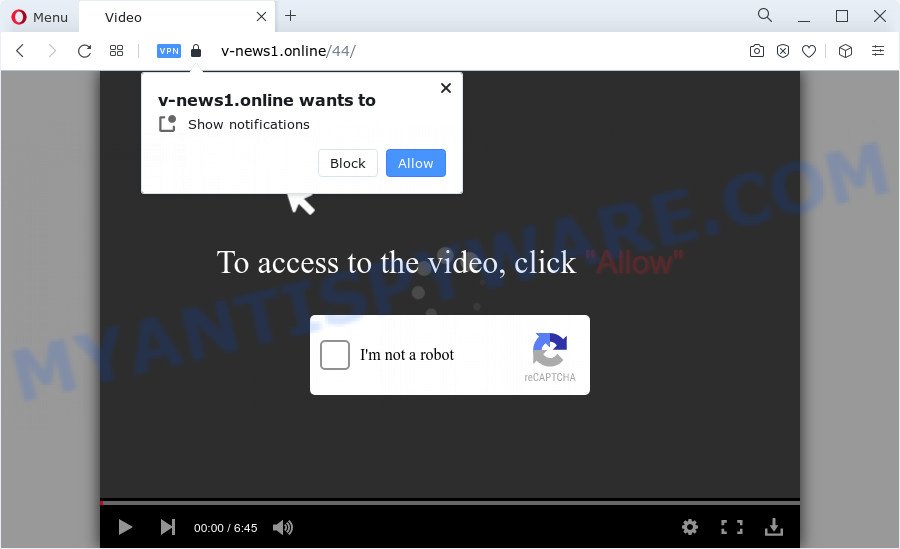
Once you click the ‘Allow’, then your web browser will be configured to show pop up adverts in the lower right corner of the screen. The spam notifications will essentially be advertisements for ‘free’ online games, free gifts scams, questionable web-browser add-ons, adult webpages, and fake downloads as shown below.

The best way to get rid of V-news1.online browser notification spam open the internet browser’s settings and complete the V-news1.online removal tutorial below. Once you delete notifications subscription, the V-news1.online pop-ups ads will no longer appear on your internet browser.
Threat Summary
| Name | V-news1.online pop-up |
| Type | browser notification spam ads, popups, pop-up ads, pop up virus |
| Distribution | social engineering attack, potentially unwanted software, malicious popup ads, adware |
| Symptoms |
|
| Removal | V-news1.online removal guide |
How does your computer get infected with V-news1.online pop ups
IT security professionals have determined that users are redirected to V-news1.online by adware or from malicious advertisements. Adware is a form of PUPs whose motive is to make money for its creator. It have various methods of earning by displaying the advertisements forcibly to its victims. Adware can open pop-up windows, display unsolicited advertisements, modify the victim’s browser settings, or reroute the victim’s web-browser to unknown webpages. Aside from causing unwanted ads and web-browser redirects, it also can slow down the computer.
Usually, adware gets into the computer as part of a bundle with free programs, sharing files and other unsafe apps that you downloaded from the World Wide Web. The developers of adware pays software authors for distributing adware within their apps. So, additional applications is often included as part of the setup file. In order to avoid the installation of any adware software: select only Manual, Custom or Advanced setup option and disable all additional software in which you are unsure.
Instructions which is shown below, will allow you to clean your personal computer from the adware software as well as remove V-news1.online unwanted pop-up advertisements from the Firefox, Microsoft Internet Explorer, Chrome and MS Edge and other web-browsers.
How to remove V-news1.online pop ups (removal guide)
There present several free adware software removal utilities. Also it is possible to get rid of V-news1.online popup ads manually. But we recommend to combine all these solutions below into the one removal algorithm. Follow the steps of the tutorial. Some of the steps will require you to restart your personal computer or exit this web-page. So, read this instructions carefully, then bookmark this page or open it on your smartphone for later reference.
To remove V-news1.online pop ups, complete the following steps:
- How to delete V-news1.online popups without any software
- Automatic Removal of V-news1.online advertisements
- Block V-news1.online and other undesired websites
- Finish words
How to delete V-news1.online popups without any software
In most cases, it’s possible to manually remove V-news1.online popup ads. This method does not involve the use of any tricks or removal utilities. You just need to recover the normal settings of the device and web browser. This can be done by following a few simple steps below. If you want to quickly remove V-news1.online pop-up ads, as well as perform a full scan of your computer, we recommend that you use adware software removal utilities, which are listed below.
Uninstall newly added adware software
It is of primary importance to first identify and remove all PUPs, adware software software and hijackers through ‘Add/Remove Programs’ (Windows XP) or ‘Uninstall a program’ (Windows 10, 8, 7) section of your Microsoft Windows Control Panel.
Make sure you have closed all web-browsers and other applications. Next, uninstall any unrequested and suspicious apps from your Control panel.
Windows 10, 8.1, 8
Now, click the Windows button, type “Control panel” in search and press Enter. Choose “Programs and Features”, then “Uninstall a program”.

Look around the entire list of apps installed on your device. Most probably, one of them is the adware responsible for V-news1.online advertisements. Choose the suspicious program or the application that name is not familiar to you and delete it.
Windows Vista, 7
From the “Start” menu in Windows, select “Control Panel”. Under the “Programs” icon, select “Uninstall a program”.

Select the suspicious or any unknown apps, then click “Uninstall/Change” button to uninstall this unwanted application from your PC.
Windows XP
Click the “Start” button, select “Control Panel” option. Click on “Add/Remove Programs”.

Select an undesired program, then press “Change/Remove” button. Follow the prompts.
Remove V-news1.online notifications from browsers
Your web-browser likely now allows the V-news1.online web-site to send you spam notifications, but you do not want the unwanted advertisements from this website and we understand that. We’ve put together this tutorial on how you can get rid of V-news1.online advertisements from Android, Microsoft Edge, Safari, Mozilla Firefox, Google Chrome and Internet Explorer.
Google Chrome:
- Just copy and paste the following text into the address bar of Google Chrome.
- chrome://settings/content/notifications
- Press Enter.
- Delete the V-news1.online site and other suspicious sites by clicking three vertical dots button next to each and selecting ‘Remove’.

Android:
- Tap ‘Settings’.
- Tap ‘Notifications’.
- Find and tap the web browser that shows V-news1.online spam notifications ads.
- Find V-news1.online URL in the list and disable it.

Mozilla Firefox:
- In the top right hand corner, click the Firefox menu (three bars).
- Go to ‘Options’, and Select ‘Privacy & Security’ on the left side of the window.
- Scroll down to the ‘Permissions’ section and click the ‘Settings’ button next to ‘Notifications’.
- Find sites you down’t want to see notifications from (for example, V-news1.online), click on drop-down menu next to each and select ‘Block’.
- Click ‘Save Changes’ button.

Edge:
- In the top-right corner, click the Edge menu button (three dots).
- Scroll down to ‘Settings’. In the menu on the left go to ‘Advanced’.
- Click ‘Manage permissions’ button, located beneath ‘Website permissions’.
- Right-click the V-news1.online URL. Click ‘Delete’.

Internet Explorer:
- In the top-right corner of the window, click on the gear icon (menu button).
- When the drop-down menu appears, click on ‘Internet Options’.
- Select the ‘Privacy’ tab and click ‘Settings below ‘Pop-up Blocker’ section.
- Find the V-news1.online site and click the ‘Remove’ button to remove the site.

Safari:
- On the top menu select ‘Safari’, then ‘Preferences’.
- Open ‘Websites’ tab, then in the left menu click on ‘Notifications’.
- Locate the V-news1.online and select it, click the ‘Deny’ button.
Remove V-news1.online pop up ads from Chrome
If you’re getting V-news1.online advertisements, then you can try to remove it by resetting Google Chrome to its original settings. It will also clear cookies, content and site data, temporary and cached data. However, your themes, bookmarks, history, passwords, and web form auto-fill information will not be deleted.

- First launch the Google Chrome and click Menu button (small button in the form of three dots).
- It will display the Google Chrome main menu. Choose More Tools, then press Extensions.
- You’ll see the list of installed extensions. If the list has the plugin labeled with “Installed by enterprise policy” or “Installed by your administrator”, then complete the following tutorial: Remove Chrome extensions installed by enterprise policy.
- Now open the Chrome menu once again, click the “Settings” menu.
- You will see the Google Chrome’s settings page. Scroll down and press “Advanced” link.
- Scroll down again and click the “Reset” button.
- The Chrome will display the reset profile settings page as on the image above.
- Next press the “Reset” button.
- Once this procedure is finished, your browser’s default search provider, homepage and newtab page will be restored to their original defaults.
- To learn more, read the post How to reset Chrome settings to default.
Remove V-news1.online from Firefox by resetting web-browser settings
This step will help you remove V-news1.online ads, third-party toolbars, disable harmful extensions and revert back your default homepage, new tab page and search provider settings.
First, start the Mozilla Firefox. Next, click the button in the form of three horizontal stripes (![]() ). It will display the drop-down menu. Next, press the Help button (
). It will display the drop-down menu. Next, press the Help button (![]() ).
).

In the Help menu click the “Troubleshooting Information”. In the upper-right corner of the “Troubleshooting Information” page click on “Refresh Firefox” button as shown in the following example.

Confirm your action, click the “Refresh Firefox”.
Remove V-news1.online advertisements from Internet Explorer
If you find that Microsoft Internet Explorer browser settings such as newtab, startpage and search provider by default had been changed by adware responsible for V-news1.online pop-up advertisements, then you may restore your settings, via the reset browser procedure.
First, start the IE, click ![]() ) button. Next, click “Internet Options” as shown below.
) button. Next, click “Internet Options” as shown below.

In the “Internet Options” screen select the Advanced tab. Next, click Reset button. The Internet Explorer will show the Reset Internet Explorer settings dialog box. Select the “Delete personal settings” check box and click Reset button.

You will now need to restart your computer for the changes to take effect. It will delete adware software responsible for V-news1.online popup ads, disable malicious and ad-supported internet browser’s extensions and restore the Internet Explorer’s settings like new tab, startpage and default search engine to default state.
Automatic Removal of V-news1.online advertisements
Best V-news1.online popup ads removal utility should detect and get rid of adware, malicious software, PUPs, toolbars, keyloggers, browser hijackers, worms, Trojans, and popup generators. The key is locating one with a good reputation and these features. Most quality programs listed below offer a free scan and malicious software removal so you can locate and uninstall unwanted applications without having to pay.
How to delete V-news1.online pop ups with Zemana Anti-Malware (ZAM)
Zemana Free is a complete package of antimalware utilities. Despite so many features, it does not reduce the performance of your PC. Zemana Free can be used to remove almost all the forms of adware software including V-news1.online advertisements, hijackers, potentially unwanted apps and harmful browser add-ons. Zemana AntiMalware (ZAM) has real-time protection that can defeat most malicious software. You can run Zemana Anti Malware (ZAM) with any other anti-virus without any conflicts.
Click the link below to download the latest version of Zemana Anti-Malware (ZAM) for Windows. Save it on your Microsoft Windows desktop.
165530 downloads
Author: Zemana Ltd
Category: Security tools
Update: July 16, 2019
Once the download is finished, close all software and windows on your personal computer. Open a directory in which you saved it. Double-click on the icon that’s called Zemana.AntiMalware.Setup like below.
![]()
When the installation begins, you will see the “Setup wizard” that will help you install Zemana AntiMalware on your personal computer.

Once installation is finished, you will see window like the one below.

Now click the “Scan” button to detect adware software that causes V-news1.online pop-up ads. This procedure can take quite a while, so please be patient.

When finished, Zemana Free will show a scan report. When you are ready, click “Next” button.

The Zemana will remove adware that causes multiple unwanted pop-ups.
Delete V-news1.online ads from web-browsers with HitmanPro
HitmanPro is a free removal utility which can scan your computer for a wide range of security threats such as malicious software, adwares, PUPs as well as adware software responsible for V-news1.online pop-ups. It will perform a deep scan of your device including hard drives and MS Windows registry. After a malware is found, it will help you to remove all found threats from your personal computer by a simple click.

- Visit the page linked below to download the latest version of HitmanPro for Windows. Save it to your Desktop.
- Once the download is done, double click the Hitman Pro icon. Once this tool is launched, press “Next” button to begin scanning your PC system for the adware which cause unwanted V-news1.online popups. This process can take quite a while, so please be patient. While the HitmanPro utility is scanning, you may see how many objects it has identified as being infected by malware.
- After the scan is done, Hitman Pro will show a list of all threats found by the scan. Review the report and then click “Next” button. Now click the “Activate free license” button to begin the free 30 days trial to delete all malware found.
Use MalwareBytes Anti Malware (MBAM) to get rid of V-news1.online ads
We suggest using the MalwareBytes AntiMalware (MBAM). You can download and install MalwareBytes Free to detect adware and thereby remove V-news1.online popups from your web browsers. When installed and updated, this free malicious software remover automatically scans for and removes all threats present on the computer.

Download MalwareBytes AntiMalware by clicking on the link below.
327749 downloads
Author: Malwarebytes
Category: Security tools
Update: April 15, 2020
When the downloading process is done, run it and follow the prompts. Once installed, the MalwareBytes AntiMalware (MBAM) will try to update itself and when this procedure is finished, press the “Scan” button to begin scanning your PC for the adware that cause pop-ups. A system scan can take anywhere from 5 to 30 minutes, depending on your personal computer. During the scan MalwareBytes Anti Malware will scan for threats present on your PC system. Review the scan results and then click “Quarantine” button.
The MalwareBytes Anti-Malware is a free program that you can use to remove all detected folders, files, services, registry entries and so on. To learn more about this malicious software removal utility, we advise you to read and follow the few simple steps or the video guide below.
Block V-news1.online and other undesired websites
Use an adblocker utility such as AdGuard will protect you from malicious advertisements and content. Moreover, you can find that the AdGuard have an option to protect your privacy and block phishing and spam websites. Additionally, adblocker applications will allow you to avoid undesired ads and unverified links that also a good way to stay safe online.
Installing the AdGuard is simple. First you’ll need to download AdGuard from the following link. Save it on your Microsoft Windows desktop or in any other place.
27044 downloads
Version: 6.4
Author: © Adguard
Category: Security tools
Update: November 15, 2018
When the download is complete, launch the downloaded file. You will see the “Setup Wizard” screen as displayed below.

Follow the prompts. When the installation is complete, you will see a window like below.

You can click “Skip” to close the installation application and use the default settings, or press “Get Started” button to see an quick tutorial that will allow you get to know AdGuard better.
In most cases, the default settings are enough and you do not need to change anything. Each time, when you start your PC, AdGuard will start automatically and stop unwanted ads, block V-news1.online, as well as other harmful or misleading webpages. For an overview of all the features of the application, or to change its settings you can simply double-click on the AdGuard icon, which can be found on your desktop.
Finish words
Now your computer should be clean of the adware software that cause intrusive V-news1.online popups. We suggest that you keep Zemana (to periodically scan your device for new adwares and other malicious software) and AdGuard (to help you stop undesired pop up ads and harmful web pages). Moreover, to prevent any adware software, please stay clear of unknown and third party applications, make sure that your antivirus application, turn on the option to scan for PUPs.
If you need more help with V-news1.online advertisements related issues, go to here.




















