According to security specialists, Z-news4.online pop ups are a social engineering attack that deceives users into registering for its browser notification spam that go directly to the desktop or the internet browser. This web page shows the ‘Show notifications’ pop up states that clicking ‘Allow’ will let you download a file, watch a video, access the content of the web site, connect to the Internet, enable Flash Player, and so on.
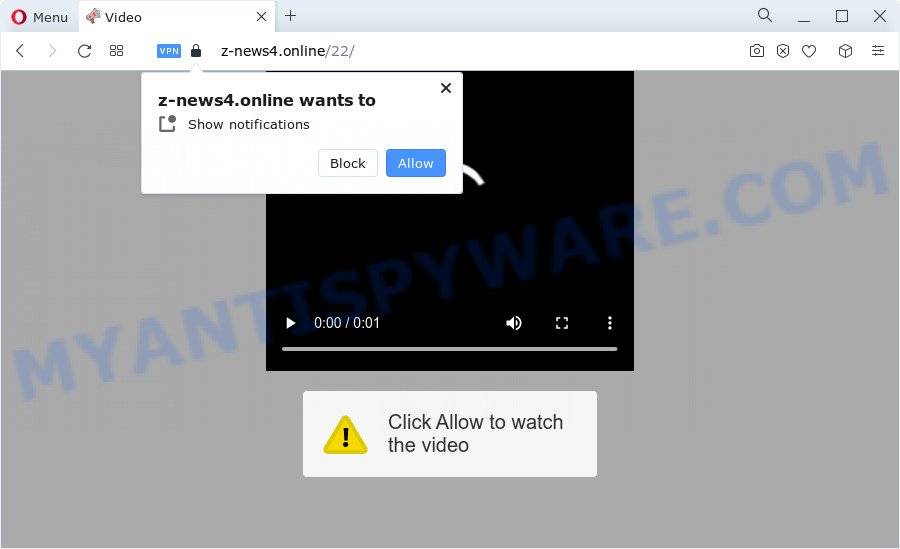
Once you click on the ‘Allow’, then your internet browser will be configured to display unwanted ads on your desktop, even when you are not using the web-browser. The devs behind Z-news4.online use these push notifications to bypass protection against pop-ups in the browser and therefore display a large number of unwanted adverts. These advertisements are used to promote questionable web-browser addons, prize & lottery scams, adware bundles, and adult web sites.

In order to remove Z-news4.online push notifications open the web browser’s settings and follow the Z-news4.online removal steps below. Once you delete notifications subscription, the Z-news4.online popups ads will no longer display on your internet browser.
Threat Summary
| Name | Z-news4.online pop-up |
| Type | spam notifications advertisements, pop ups, popup advertisements, pop-up virus |
| Distribution | PUPs, social engineering attack, adware, suspicious pop-up ads |
| Symptoms |
|
| Removal | Z-news4.online removal guide |
How does your computer get infected with Z-news4.online pop-ups
Some research has shown that users can be redirected to Z-news4.online from dubious advertisements or by PUPs and adware software. Adware is undesired software created to throw ads up on your browser screen. Adware generates revenue for its developer by occasionally showing lots of ads and popup deals. You might experience a change in your start page or search provider, new tabs opening or even a redirect to unsafe web-pages.
Most of unwanted advertisements and pop-ups come from web-browser toolbars and/or extensions, BHOs (browser helper objects) and optional software. Most often, these items claim itself as applications that improve your experience on the Internet by providing a fast and interactive home page or a search engine that does not track you. Remember, how to avoid the unwanted programs. Be cautious, launch only reputable applications which download from reputable sources. NEVER install any unknown and questionable software.
If you are unfortunate have adware software, you can follow the guide below that will allow you to remove adware and thereby get rid of Z-news4.online advertisements from your browser.
How to remove Z-news4.online popup advertisements (removal steps)
In order to delete Z-news4.online popup advertisements, start by closing any applications and pop-ups that are open. If a pop up won’t close, then close your browser (MS Edge, Mozilla Firefox, Google Chrome and IE). If a application won’t close then please reboot your computer. Next, follow the steps below.
To remove Z-news4.online pop ups, perform the steps below:
- How to manually remove Z-news4.online
- Automatic Removal of Z-news4.online popups
- Block Z-news4.online and other unwanted web sites
- To sum up
How to manually remove Z-news4.online
In most cases, it’s possible to manually remove Z-news4.online popups. This way does not involve the use of any tricks or removal tools. You just need to recover the normal settings of the PC system and browser. This can be done by following a few simple steps below. If you want to quickly get rid of Z-news4.online advertisements, as well as perform a full scan of your PC system, we recommend that you use adware removal utilities, which are listed below.
Uninstall unwanted or recently added programs
You can manually remove most nonaggressive adware software by removing the program that it came with or removing the adware itself using ‘Add/Remove programs’ or ‘Uninstall a program’ option in MS Windows Control Panel.
|
|
|
|
Remove Z-news4.online notifications from browsers
If you’ve clicked the “Allow” button in the Z-news4.online pop-up and gave a notification permission, you should remove this notification permission first from your web-browser settings. To delete the Z-news4.online permission to send browser notification spam to your device, complete the following steps. These steps are for Microsoft Windows, Mac OS and Android.
Google Chrome:
- Click on ‘three dots menu’ button at the top right hand corner of the Chrome window.
- In the menu go to ‘Settings’, scroll down to ‘Advanced’ settings.
- In the ‘Privacy and Security’ section, click on ‘Site settings’.
- Click on ‘Notifications’.
- Find the Z-news4.online URL and click the three vertical dots button next to it, then click on ‘Remove’.

Android:
- Tap ‘Settings’.
- Tap ‘Notifications’.
- Find and tap the internet browser which displays Z-news4.online push notifications ads.
- Locate Z-news4.online URL in the list and disable it.

Mozilla Firefox:
- In the right upper corner of the browser window, click on the three horizontal stripes to expand the Main menu.
- Select ‘Options’ and click on ‘Privacy & Security’ on the left hand side of the screen.
- Scroll down to the ‘Permissions’ section and click the ‘Settings’ button next to ‘Notifications’.
- Locate sites you down’t want to see notifications from (for example, Z-news4.online), click on drop-down menu next to each and select ‘Block’.
- Click ‘Save Changes’ button.

Edge:
- In the top right hand corner, click on the three dots to expand the Edge menu.
- Click ‘Settings’. Click ‘Advanced’ on the left side of the window.
- Click ‘Manage permissions’ button, located beneath ‘Website permissions’.
- Right-click the Z-news4.online URL. Click ‘Delete’.

Internet Explorer:
- Click the Gear button on the top right corner.
- In the drop-down menu select ‘Internet Options’.
- Click on the ‘Privacy’ tab and select ‘Settings’ in the pop-up blockers section.
- Find the Z-news4.online and click the ‘Remove’ button to remove the domain.

Safari:
- Click ‘Safari’ button on the top-left corner of the window and select ‘Preferences’.
- Open ‘Websites’ tab, then in the left menu click on ‘Notifications’.
- Check for Z-news4.online URL, other questionable sites and apply the ‘Deny’ option for each.
Remove Z-news4.online ads from Internet Explorer
In order to restore all browser search provider, newtab and homepage you need to reset the Internet Explorer to the state, that was when the Windows was installed on your personal computer.
First, launch the Internet Explorer, click ![]() ) button. Next, click “Internet Options” as on the image below.
) button. Next, click “Internet Options” as on the image below.

In the “Internet Options” screen select the Advanced tab. Next, press Reset button. The Microsoft Internet Explorer will show the Reset Internet Explorer settings dialog box. Select the “Delete personal settings” check box and click Reset button.

You will now need to reboot your PC system for the changes to take effect. It will get rid of adware which cause pop-ups, disable malicious and ad-supported internet browser’s extensions and restore the Internet Explorer’s settings like newtab, default search provider and startpage to default state.
Remove Z-news4.online popups from Google Chrome
Reset Google Chrome settings to get rid of Z-news4.online popups. If you’re still experiencing problems with Z-news4.online advertisements removal, you need to reset Google Chrome browser to its default state. This step needs to be performed only if adware software has not been removed by the previous steps.

- First, run the Google Chrome and click the Menu icon (icon in the form of three dots).
- It will display the Chrome main menu. Select More Tools, then click Extensions.
- You’ll see the list of installed extensions. If the list has the addon labeled with “Installed by enterprise policy” or “Installed by your administrator”, then complete the following guide: Remove Chrome extensions installed by enterprise policy.
- Now open the Chrome menu once again, click the “Settings” menu.
- Next, click “Advanced” link, which located at the bottom of the Settings page.
- On the bottom of the “Advanced settings” page, click the “Reset settings to their original defaults” button.
- The Chrome will display the reset settings dialog box as on the image above.
- Confirm the browser’s reset by clicking on the “Reset” button.
- To learn more, read the blog post How to reset Google Chrome settings to default.
Delete Z-news4.online from Firefox by resetting web browser settings
If the Mozilla Firefox browser program is hijacked, then resetting its settings can help. The Reset feature is available on all modern version of Firefox. A reset can fix many issues by restoring Mozilla Firefox settings like default search engine, start page and new tab to their original settings. However, your themes, bookmarks, history, passwords, and web form auto-fill information will not be deleted.
Run the Firefox and press the menu button (it looks like three stacked lines) at the top right of the web browser screen. Next, click the question-mark icon at the bottom of the drop-down menu. It will open the slide-out menu.

Select the “Troubleshooting information”. If you’re unable to access the Help menu, then type “about:support” in your address bar and press Enter. It bring up the “Troubleshooting Information” page like below.

Click the “Refresh Firefox” button at the top right of the Troubleshooting Information page. Select “Refresh Firefox” in the confirmation prompt. The Firefox will start a task to fix your problems that caused by the Z-news4.online adware. Once, it’s complete, press the “Finish” button.
Automatic Removal of Z-news4.online popups
In order to completely delete Z-news4.online, you not only need to uninstall adware from your computer, but also get rid of all its components in your computer including Windows registry entries. We advise to download and run free removal tools to automatically clean your personal computer of adware responsible for Z-news4.online ads.
Run Zemana Free to delete Z-news4.online advertisements
Zemana Anti-Malware is a program that is used for malware, adware, hijackers and PUPs removal. The application is one of the most efficient anti-malware tools. It helps in malicious software removal and and defends all other types of security threats. One of the biggest advantages of using Zemana Free is that is easy to use and is free. Also, it constantly keeps updating its virus/malware signatures DB. Let’s see how to install and scan your computer with Zemana AntiMalware (ZAM) in order to get rid of Z-news4.online pop-ups from your personal computer.

- Click the following link to download the latest version of Zemana for MS Windows. Save it directly to your Microsoft Windows Desktop.
Zemana AntiMalware
165054 downloads
Author: Zemana Ltd
Category: Security tools
Update: July 16, 2019
- At the download page, click on the Download button. Your web-browser will show the “Save as” prompt. Please save it onto your Windows desktop.
- When the download is complete, please close all apps and open windows on your PC system. Next, start a file named Zemana.AntiMalware.Setup.
- This will start the “Setup wizard” of Zemana onto your PC system. Follow the prompts and do not make any changes to default settings.
- When the Setup wizard has finished installing, the Zemana Anti-Malware (ZAM) will run and display the main window.
- Further, click the “Scan” button to perform a system scan for the adware that cause pop ups. A system scan can take anywhere from 5 to 30 minutes, depending on your device.
- Once Zemana completes the scan, Zemana AntiMalware will display a list of all threats found by the scan.
- When you’re ready, click the “Next” button. The utility will get rid of adware software related to the Z-news4.online advertisements. When finished, you may be prompted to reboot the personal computer.
- Close the Zemana Anti-Malware and continue with the next step.
Use Hitman Pro to remove Z-news4.online pop-up ads
Hitman Pro is a free portable program that scans your computer for adware responsible for Z-news4.online advertisements, PUPs and browser hijackers and allows get rid of them easily. Moreover, it’ll also help you remove any malicious internet browser extensions and add-ons.
Please go to the following link to download the latest version of HitmanPro for MS Windows. Save it to your Desktop.
Download and run Hitman Pro on your personal computer. Once started, click “Next” button for checking your device for the adware software that cause pop-ups. .

Once Hitman Pro has finished scanning your device, Hitman Pro will open a screen that contains a list of malicious software that has been found.

All found items will be marked. You can remove them all by simply click Next button.
It will show a dialog box, click the “Activate free license” button to begin the free 30 days trial to delete all malware found.
Run MalwareBytes Anti-Malware to get rid of Z-news4.online pop-up ads
We recommend using the MalwareBytes AntiMalware which are completely clean your personal computer of the adware software. The free utility is an advanced malware removal program developed by (c) Malwarebytes lab. This program uses the world’s most popular antimalware technology. It is able to help you remove intrusive Z-news4.online popups from your web-browsers, potentially unwanted applications, malicious software, hijackers, toolbars, ransomware and other security threats from your PC system for free.

- MalwareBytes AntiMalware can be downloaded from the following link. Save it directly to your Microsoft Windows Desktop.
Malwarebytes Anti-malware
327280 downloads
Author: Malwarebytes
Category: Security tools
Update: April 15, 2020
- Once downloading is finished, close all software and windows on your device. Open a file location. Double-click on the icon that’s named MBsetup.
- Choose “Personal computer” option and click Install button. Follow the prompts.
- Once installation is complete, press the “Scan” button . MalwareBytes Anti-Malware (MBAM) utility will begin scanning the whole computer to find out adware which cause popups. This task can take some time, so please be patient. While the MalwareBytes Free utility is scanning, you can see count of objects it has identified as being infected by malicious software.
- Once that process is finished, you can check all items detected on your personal computer. Make sure to check mark the threats that are unsafe and then press “Quarantine”. When the task is finished, you can be prompted to reboot your PC.
The following video offers a steps on how to delete browser hijackers, adware and other malicious software with MalwareBytes Free.
Block Z-news4.online and other unwanted web sites
Use ad-blocking program like AdGuard in order to block ads, malvertisements, pop-ups and online trackers, avoid having to install harmful and adware browser plug-ins and add-ons which affect your computer performance and impact your PC system security. Browse the Net anonymously and stay safe online!
Installing the AdGuard is simple. First you will need to download AdGuard from the following link.
26903 downloads
Version: 6.4
Author: © Adguard
Category: Security tools
Update: November 15, 2018
After downloading it, run the downloaded file. You will see the “Setup Wizard” screen as displayed below.

Follow the prompts. When the installation is complete, you will see a window like below.

You can press “Skip” to close the installation program and use the default settings, or press “Get Started” button to see an quick tutorial that will assist you get to know AdGuard better.
In most cases, the default settings are enough and you do not need to change anything. Each time, when you start your personal computer, AdGuard will start automatically and stop undesired advertisements, block Z-news4.online, as well as other harmful or misleading webpages. For an overview of all the features of the program, or to change its settings you can simply double-click on the AdGuard icon, that can be found on your desktop.
To sum up
Now your computer should be free of the adware software related to the Z-news4.online advertisements. We suggest that you keep AdGuard (to help you stop unwanted pop-ups and undesired harmful web-sites) and Zemana Anti Malware (to periodically scan your computer for new adware softwares and other malicious software). Probably you are running an older version of Java or Adobe Flash Player. This can be a security risk, so download and install the latest version right now.
If you are still having problems while trying to get rid of Z-news4.online pop up ads from the Internet Explorer, Mozilla Firefox, Google Chrome and Microsoft Edge, then ask for help here here.




















