The experienced security specialists have determined that Holanews.biz is a web-site that lures users into subscribing to spam notifications from this or similar web-pages that will in turn bombard users with pop-up adverts usually related to adware, adult web-sites and other click fraud schemes. This web site will show the ‘Show notifications’ pop-up states that clicking ‘Allow’ button will let the user watch a video, enable Flash Player, download a file, connect to the Internet, access the content of the website, and so on.
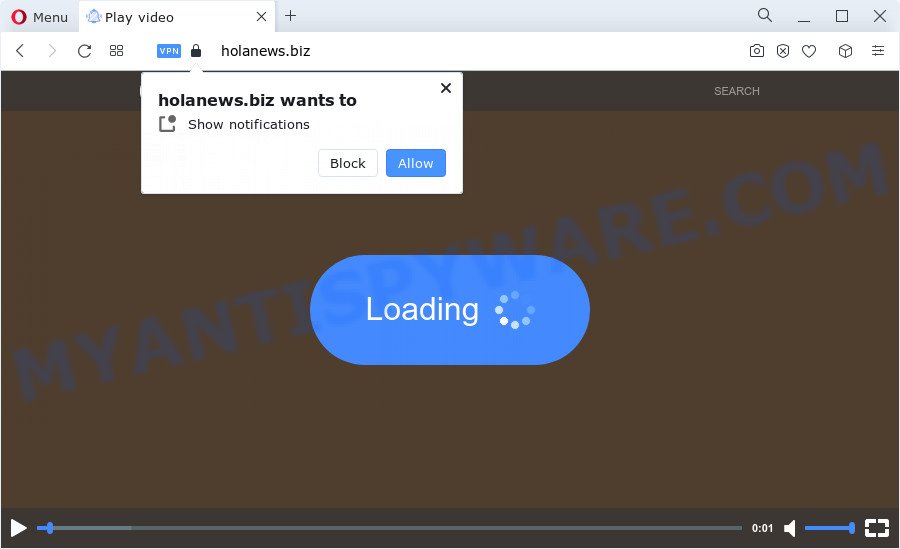
If you press the ‘Allow’ button, then you will start seeing unwanted advertisements in form of popups on the desktop. Push notifications are originally designed to alert the user of newly published blog posts. Cybercriminals abuse ‘push notifications’ to avoid antivirus software and ad-blocker software by showing annoying ads. These advertisements are displayed in the lower right corner of the screen urges users to play online games, visit questionable web-pages, install web-browser add-ons & so on.

In order to unsubscribe from Holanews.biz push notifications open your internet browser’s settings and perform the Holanews.biz removal guide below. Once you remove Holanews.biz subscription, the spam notifications will no longer appear on your desktop.
Threat Summary
| Name | Holanews.biz pop-up |
| Type | spam notifications advertisements, pop up virus, popup ads, pop ups |
| Distribution | social engineering attack, adware, malicious pop-up advertisements, potentially unwanted programs |
| Symptoms |
|
| Removal | Holanews.biz removal guide |
How does your personal computer get infected with Holanews.biz popups
These Holanews.biz pop-ups are caused by dubious ads on the websites you visit or adware software. Adware software’s basic purpose is to present ads. These advertisements are often presented as advertising banners, unclosable windows or push notifications. Clicks on the advertisements produce a monetary payoff for the software authors. Adware can work like Spyware, since it sends user info such as searches and trends to advertisers.
Adware come along with certain free programs. So always read carefully the install screens, disclaimers, ‘Terms of Use’ and ‘Software license’ appearing during the install procedure. Additionally pay attention for optional apps that are being installed along with the main application. Ensure that you unchecked all of them! Also, run an ad-blocking program that will help to stop misleading and untrustworthy websites.
Computer geeks and Myantispyware lab have teamed up to create the instructions that allow users get rid of Holanews.biz advertisements for free.
How to remove Holanews.biz pop-ups (removal steps)
The answer is right here on this page. We have put together simplicity and efficiency. It will allow you easily to free your device of adware software which causes intrusive Holanews.biz popup advertisements. Moreover, you can select manual or automatic removal method. If you are familiar with the computer then use manual removal, otherwise run the free anti-malware utility designed specifically to delete adware. Of course, you may combine both methods. Some of the steps below will require you to exit this web site. So, please read the step-by-step guidance carefully, after that bookmark it or open it on your smartphone for later reference.
To remove Holanews.biz pop ups, follow the steps below:
- How to remove Holanews.biz popups without any software
- Automatic Removal of Holanews.biz pop-up advertisements
- Run AdBlocker to block Holanews.biz and stay safe online
- To sum up
How to remove Holanews.biz popups without any software
First try to get rid of Holanews.biz advertisements manually; to do this, follow the steps below. Of course, manual adware removal requires more time and may not be suitable for those who are poorly versed in system settings. In this case, we suggest that you scroll down to the section that describes how to delete Holanews.biz popups using free tools.
Delete unwanted or recently added apps
You can manually remove most nonaggressive adware software by removing the program that it came with or removing the adware software itself using ‘Add/Remove programs’ or ‘Uninstall a program’ option in Microsoft Windows Control Panel.
Windows 8, 8.1, 10
First, click Windows button

When the ‘Control Panel’ opens, click the ‘Uninstall a program’ link under Programs category like below.

You will see the ‘Uninstall a program’ panel as on the image below.

Very carefully look around the entire list of software installed on your computer. Most likely, one of them is the adware software which cause annoying Holanews.biz pop up ads. If you have many programs installed, you can help simplify the search of harmful software by sort the list by date of installation. Once you have found a suspicious, unwanted or unused program, right click to it, after that click ‘Uninstall’.
Windows XP, Vista, 7
First, click ‘Start’ button and select ‘Control Panel’ at right panel as on the image below.

After the Windows ‘Control Panel’ opens, you need to click ‘Uninstall a program’ under ‘Programs’ as on the image below.

You will see a list of software installed on your computer. We recommend to sort the list by date of installation to quickly find the programs that were installed last. Most likely, it is the adware software that causes Holanews.biz pop-up ads in your browser. If you’re in doubt, you can always check the program by doing a search for her name in Google, Yahoo or Bing. Once the program which you need to uninstall is found, simply press on its name, and then click ‘Uninstall’ as shown in the following example.

Remove Holanews.biz notifications from browsers
Your web browser likely now allows the Holanews.biz web-site to send you spam notifications, but you do not want the unwanted advertisements from this web page and we understand that. We’ve put together this guidance on how you can get rid of Holanews.biz ads from Chrome, Edge, Safari, Android, Internet Explorer and Firefox.
Google Chrome:
- Just copy and paste the following text into the address bar of Chrome.
- chrome://settings/content/notifications
- Press Enter.
- Delete the Holanews.biz site and other rogue notifications by clicking three vertical dots button next to each and selecting ‘Remove’.

Android:
- Open Chrome.
- In the top right hand corner, find and tap the Google Chrome menu (three dots).
- In the menu tap ‘Settings’, scroll down to ‘Advanced’.
- Tap on ‘Site settings’ and then ‘Notifications’. In the opened window, locate the Holanews.biz URL, other rogue notifications and tap on them one-by-one.
- Tap the ‘Clean & Reset’ button and confirm.

Mozilla Firefox:
- In the top right hand corner of the Firefox window, click on the three horizontal stripes to expand the Main menu.
- Choose ‘Options’ and click on ‘Privacy & Security’ on the left hand side of the browser window.
- Scroll down to the ‘Permissions’ section and click the ‘Settings’ button next to ‘Notifications’.
- Locate sites you down’t want to see notifications from (for example, Holanews.biz), click on drop-down menu next to each and select ‘Block’.
- Save changes.

Edge:
- In the top right corner, click on the three dots to expand the Edge menu.
- Scroll down to ‘Settings’. In the menu on the left go to ‘Advanced’.
- Click ‘Manage permissions’ button under ‘Website permissions’.
- Disable the on switch for the Holanews.biz URL.

Internet Explorer:
- Click the Gear button on the top right hand corner of the screen.
- Go to ‘Internet Options’ in the menu.
- Select the ‘Privacy’ tab and click ‘Settings under ‘Pop-up Blocker’ section.
- Select the Holanews.biz domain and other suspicious URLs below and delete them one by one by clicking the ‘Remove’ button.

Safari:
- Go to ‘Preferences’ in the Safari menu.
- Open ‘Websites’ tab, then in the left menu click on ‘Notifications’.
- Check for Holanews.biz URL, other questionable URLs and apply the ‘Deny’ option for each.
Remove Holanews.biz pop ups from Google Chrome
Another method to remove Holanews.biz pop-up advertisements from Google Chrome is Reset Chrome settings. This will disable malicious extensions and reset Chrome settings to original state. However, your themes, bookmarks, history, passwords, and web form auto-fill information will not be deleted.

- First start the Chrome and press Menu button (small button in the form of three dots).
- It will show the Google Chrome main menu. Select More Tools, then click Extensions.
- You will see the list of installed extensions. If the list has the extension labeled with “Installed by enterprise policy” or “Installed by your administrator”, then complete the following instructions: Remove Chrome extensions installed by enterprise policy.
- Now open the Google Chrome menu once again, click the “Settings” menu.
- You will see the Chrome’s settings page. Scroll down and press “Advanced” link.
- Scroll down again and press the “Reset” button.
- The Google Chrome will display the reset profile settings page as shown on the image above.
- Next click the “Reset” button.
- Once this procedure is finished, your internet browser’s homepage, search provider by default and new tab will be restored to their original defaults.
- To learn more, read the blog post How to reset Chrome settings to default.
Remove Holanews.biz pop ups from Internet Explorer
The Internet Explorer reset is great if your browser is hijacked or you have unwanted add-ons or toolbars on your web browser, that installed by an malicious software.
First, launch the Internet Explorer. Next, press the button in the form of gear (![]() ). It will show the Tools drop-down menu, click the “Internet Options” like below.
). It will show the Tools drop-down menu, click the “Internet Options” like below.

In the “Internet Options” window click on the Advanced tab, then press the Reset button. The IE will show the “Reset Internet Explorer settings” window as displayed on the screen below. Select the “Delete personal settings” check box, then click “Reset” button.

You will now need to reboot your device for the changes to take effect.
Delete Holanews.biz from Mozilla Firefox by resetting web browser settings
If your Firefox browser is rerouted to Holanews.biz without your permission or an unknown search provider opens results for your search, then it may be time to perform the web browser reset. When using the reset feature, your personal information such as passwords, bookmarks, browsing history and web form auto-fill data will be saved.
Press the Menu button (looks like three horizontal lines), and click the blue Help icon located at the bottom of the drop down menu as shown on the image below.

A small menu will appear, press the “Troubleshooting Information”. On this page, click “Refresh Firefox” button as on the image below.

Follow the onscreen procedure to revert back your Firefox web browser settings to their original settings.
Automatic Removal of Holanews.biz pop-up advertisements
Adware and Holanews.biz advertisements can be uninstalled from the browser and PC system by running full system scan with an anti malware utility. For example, you can run a full system scan with Zemana Anti-Malware (ZAM), MalwareBytes Anti-Malware and Hitman Pro. It’ll help you get rid of components of adware from Windows registry and malicious files from harddisks.
How to delete Holanews.biz pop-ups with Zemana
Zemana Anti-Malware is extremely fast and ultra light weight malware removal tool. It will assist you get rid of Holanews.biz popups, adware, potentially unwanted apps and other malicious software. This application gives real-time protection which never slow down your device. Zemana Free is developed for experienced and beginner computer users. The interface of this utility is very easy to use, simple and minimalist.
Visit the following page to download Zemana Anti Malware. Save it directly to your Microsoft Windows Desktop.
165041 downloads
Author: Zemana Ltd
Category: Security tools
Update: July 16, 2019
When the download is done, close all windows on your PC. Further, run the install file called Zemana.AntiMalware.Setup. If the “User Account Control” prompt pops up as displayed on the screen below, press the “Yes” button.

It will show the “Setup wizard” that will help you install Zemana on the computer. Follow the prompts and do not make any changes to default settings.

Once install is finished successfully, Zemana Anti Malware (ZAM) will automatically launch and you may see its main window similar to the one below.

Next, click the “Scan” button . Zemana Anti-Malware (ZAM) tool will start scanning the whole device to find out adware that cause unwanted Holanews.biz advertisements. This process can take some time, so please be patient. When a threat is found, the count of the security threats will change accordingly.

When Zemana Free is finished scanning your PC, Zemana Free will show a scan report. All detected threats will be marked. You can delete them all by simply click “Next” button.

The Zemana Anti-Malware (ZAM) will delete adware that causes multiple unwanted popups and move the selected threats to the program’s quarantine. After the cleaning procedure is complete, you can be prompted to reboot your PC.
Remove Holanews.biz pop-up ads and harmful extensions with HitmanPro
All-in-all, Hitman Pro is a fantastic tool to free your PC system from any unwanted apps such as adware software which cause intrusive Holanews.biz pop up advertisements. The Hitman Pro is portable program that meaning, you don’t need to install it to run it. HitmanPro is compatible with all versions of MS Windows operating system from Microsoft Windows XP to Windows 10. Both 64-bit and 32-bit systems are supported.
Download HitmanPro on your Windows Desktop by clicking on the following link.
When downloading is done, open the file location and double-click the Hitman Pro icon. It will start the Hitman Pro utility. If the User Account Control prompt will ask you want to launch the program, click Yes button to continue.

Next, click “Next” to perform a system scan with this tool for the adware that cause pop-ups.

Once Hitman Pro has completed scanning, the results are displayed in the scan report as on the image below.

When you’re ready, click “Next” button. It will show a prompt, click the “Activate free license” button. The HitmanPro will remove adware software responsible for Holanews.biz advertisements. After that process is done, the utility may ask you to reboot your PC system.
Run MalwareBytes to remove Holanews.biz pop-ups
You can remove Holanews.biz pop up ads automatically through the use of MalwareBytes AntiMalware. We suggest this free malicious software removal tool because it can easily remove browser hijackers, adware, PUPs and toolbars with all their components such as files, folders and registry entries.

Please go to the following link to download the latest version of MalwareBytes Free for MS Windows. Save it on your Windows desktop or in any other place.
327268 downloads
Author: Malwarebytes
Category: Security tools
Update: April 15, 2020
When the downloading process is finished, run it and follow the prompts. Once installed, the MalwareBytes Free will try to update itself and when this procedure is finished, click the “Scan” button to perform a system scan for the adware that causes multiple annoying pop-ups. A scan can take anywhere from 10 to 30 minutes, depending on the number of files on your PC system and the speed of your computer. When a malware, adware or potentially unwanted apps are detected, the count of the security threats will change accordingly. Wait until the the scanning is finished. All found threats will be marked. You can remove them all by simply click “Quarantine” button.
The MalwareBytes is a free application that you can use to remove all detected folders, files, services, registry entries and so on. To learn more about this malicious software removal utility, we advise you to read and follow the steps or the video guide below.
Run AdBlocker to block Holanews.biz and stay safe online
By installing an ad blocking program like AdGuard, you’re able to block Holanews.biz, autoplaying video ads and remove a large number of distracting and annoying ads on web-pages.
- Download AdGuard by clicking on the following link.
Adguard download
26901 downloads
Version: 6.4
Author: © Adguard
Category: Security tools
Update: November 15, 2018
- Once the download is finished, run the downloaded file. You will see the “Setup Wizard” program window. Follow the prompts.
- Once the setup is finished, click “Skip” to close the setup application and use the default settings, or click “Get Started” to see an quick tutorial which will allow you get to know AdGuard better.
- In most cases, the default settings are enough and you do not need to change anything. Each time, when you start your PC system, AdGuard will start automatically and stop unwanted ads, block Holanews.biz, as well as other malicious or misleading web-pages. For an overview of all the features of the program, or to change its settings you can simply double-click on the icon called AdGuard, that is located on your desktop.
To sum up
After completing the instructions outlined above, your personal computer should be free from adware related to the Holanews.biz pop up advertisements and other malware. The Chrome, MS Edge, Firefox and Microsoft Internet Explorer will no longer reroute you to various intrusive websites similar to Holanews.biz. Unfortunately, if the tutorial does not help you, then you have caught a new adware, and then the best way – ask for help here.




















