What is Point Captcha Spot virus?
The cyber security experts have determined that Point Captcha Spot is a webpage which is designed to deceive you into signing up for its browser notification spam so that it can send unwanted adverts directly to the desktop. This webpage will display the ‘Confirm notifications’ prompt states that clicking ‘Allow’ will let you watch a video, download a file, connect to the Internet, access the content of the website, enable Flash Player, and so on.
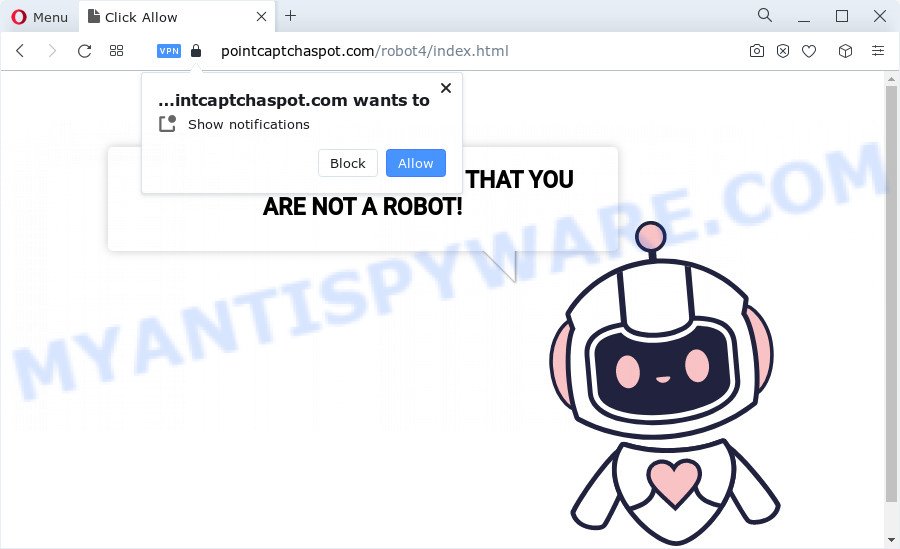
Point Captcha Spot pop-up scam
Once you press the ‘Allow’ button, then you will start seeing unwanted advertisements in form of popups on the screen. Push notifications are originally created to alert the user of recently published blog posts. Cybercriminals abuse ‘browser notification feature’ to avoid antivirus software and ad-blocking applications by showing annoying ads. These advertisements are displayed in the lower right corner of the screen urges users to play online games, visit dubious web-sites, install browser extensions & so on.

The best method to unsubscribe from Point Captcha Spot push notifications open your browser’s settings and complete the Point Captcha Spot removal guide below. Once you remove notifications subscription, the Point Captcha Spot pop ups advertisements will no longer appear on your browser.
Threat Summary
| Name | Point Captcha Spot virus |
| Type | spam notifications ads, pop up advertisements, pop-ups, popup virus |
| Associated domains | Pointcaptchaspot.com |
| Distribution | malicious pop-up advertisements, adware, PUPs, social engineering attack |
| Symptoms |
|
| Removal | Point Captcha Spot removal guide |
Where the Point Captcha Spot pop ups comes from
IT security specialists have determined that users are redirected to the Point Captcha Spot scam by adware or from dubious advertisements. Adware is a type of potentially unwanted programs whose motive is to earn profit for its creator. It have different ways of earning by showing the advertisements forcibly to its victims. Adware software can generate pop up deals, display unsolicited advertisements, alter the victim’s web browser settings, or redirect the victim’s web-browser to unknown websites. Aside from causing unwanted advertisements and web-browser redirects, it also can slow down the PC.
Adware is bundled with various free applications. This means that you need to be very careful when installing programs downloaded from the World Wide Web, even from a large proven hosting. Be sure to read the Terms of Use and the Software license, choose only the Manual, Advanced or Custom installation option, switch off all unnecessary modules and programs are offered to install.
So, obviously, you need to delete the adware as soon as possible. Use the free guidance below. This guide will help you clean your PC system of adware and thus remove the Point Captcha Spot annoying popup advertisements.
How to remove Point Captcha Spot advertisements from Chrome, Firefox, IE, Edge
We are presenting a few methods to remove Point Captcha Spot pop-up advertisements from the IE, Google Chrome, Firefox and Edge using only internal Microsoft Windows functions. Most of adware and potentially unwanted applications can be deleted through these processes. If these steps does not help to delete Point Captcha Spot pop up ads, then it’s better to run a free malware removal tools linked below.
To remove Point Captcha Spot pop ups, perform the steps below:
- How to manually remove Point Captcha Spot
- Automatic Removal of Point Captcha Spot pop up ads
- Stop Point Captcha Spot popup advertisements
How to manually remove Point Captcha Spot
In this section of the article, we have posted the steps that will help to get rid of Point Captcha Spot ads manually. Although compared to removal tools, this way loses in time, but you don’t need to download anything on your device. It will be enough for you to follow the detailed guide with images. We tried to describe each step in detail, but if you realized that you might not be able to figure it out, or simply do not want to change the Microsoft Windows and web browser settings, then it’s better for you to use utilities from trusted developers, which are listed below.
Uninstall suspicious software using Windows Control Panel
Check out the Microsoft Windows Control Panel (Programs and Features section) to see all installed apps. We recommend to click on the “Date Installed” in order to sort the list of programs by the date you installed them. If you see any unknown and dubious programs, they are the ones you need to uninstall.
- If you are using Windows 8, 8.1 or 10 then click Windows button, next click Search. Type “Control panel”and press Enter.
- If you are using Windows XP, Vista, 7, then click “Start” button and press “Control Panel”.
- It will display the Windows Control Panel.
- Further, press “Uninstall a program” under Programs category.
- It will show a list of all applications installed on the PC.
- Scroll through the all list, and remove suspicious and unknown applications. To quickly find the latest installed programs, we recommend sort software by date.
See more details in the video tutorial below.
Remove Point Captcha Spot notifications from internet browsers
If you’ve allowed the Point Captcha Spot site to send push notifications to your web-browser, then we will need to delete these permissions. Depending on web browser, you can execute the following steps to get rid of the Point Captcha Spot permissions to send browser notification spam.
|
|
|
|
|
|
Remove Point Captcha Spot pop ups from Chrome
If you have adware problem or the Google Chrome is running slow, then reset Google Chrome settings can help you. In the steps below we will show you a solution to reset your Google Chrome settings to default values without reinstall. This will also help to get rid of Point Captcha Spot ads from your web-browser.

- First, launch the Google Chrome and click the Menu icon (icon in the form of three dots).
- It will display the Chrome main menu. Select More Tools, then press Extensions.
- You’ll see the list of installed plugins. If the list has the extension labeled with “Installed by enterprise policy” or “Installed by your administrator”, then complete the following tutorial: Remove Chrome extensions installed by enterprise policy.
- Now open the Chrome menu once again, click the “Settings” menu.
- Next, click “Advanced” link, which located at the bottom of the Settings page.
- On the bottom of the “Advanced settings” page, click the “Reset settings to their original defaults” button.
- The Chrome will open the reset settings prompt as on the image above.
- Confirm the browser’s reset by clicking on the “Reset” button.
- To learn more, read the blog post How to reset Google Chrome settings to default.
Remove Point Captcha Spot pop-up ads from Microsoft Internet Explorer
In order to recover all browser search engine by default, new tab page and homepage you need to reset the Microsoft Internet Explorer to the state, that was when the Microsoft Windows was installed on your PC system.
First, open the IE, click ![]() ) button. Next, click “Internet Options” as shown on the screen below.
) button. Next, click “Internet Options” as shown on the screen below.

In the “Internet Options” screen select the Advanced tab. Next, press Reset button. The Internet Explorer will display the Reset Internet Explorer settings dialog box. Select the “Delete personal settings” check box and click Reset button.

You will now need to restart your device for the changes to take effect. It will get rid of adware related to the Point Captcha Spot pop up ads, disable malicious and ad-supported browser’s extensions and restore the Internet Explorer’s settings like newtab page, home page and search engine to default state.
Delete Point Captcha Spot popups from Mozilla Firefox
Resetting your Firefox is basic troubleshooting step for any issues with your browser program, including the redirect to Point Captcha Spot website. However, your saved bookmarks and passwords will not be lost. This will not affect your history, passwords, bookmarks, and other saved data.
First, run the Mozilla Firefox and press ![]() button. It will open the drop-down menu on the right-part of the web browser. Further, click the Help button (
button. It will open the drop-down menu on the right-part of the web browser. Further, click the Help button (![]() ) as displayed on the screen below.
) as displayed on the screen below.

In the Help menu, select the “Troubleshooting Information” option. Another way to open the “Troubleshooting Information” screen – type “about:support” in the web-browser adress bar and press Enter. It will display the “Troubleshooting Information” page as shown below. In the upper-right corner of this screen, click the “Refresh Firefox” button.

It will show the confirmation dialog box. Further, press the “Refresh Firefox” button. The Firefox will begin a task to fix your problems that caused by the Point Captcha Spot adware. After, it is finished, click the “Finish” button.
Automatic Removal of Point Captcha Spot pop up ads
It is not enough to remove Point Captcha Spot advertisements from your web-browser by completing the manual steps above to solve all problems. Some the adware related files may remain on your device and they will recover the adware even after you remove it. For that reason we recommend to run free anti-malware tool such as Zemana AntiMalware (ZAM), MalwareBytes Anti-Malware and HitmanPro. Either of those applications should can locate and remove adware responsible for Point Captcha Spot pop ups.
Get rid of Point Captcha Spot pop ups with Zemana Anti-Malware (ZAM)
Zemana Free is a malware removal tool. Currently, there are two versions of the tool, one of them is free and second is paid (premium). The principle difference between the free and paid version of the tool is real-time protection module. If you just need to scan your device for malicious software and remove adware software that causes Point Captcha Spot pop ups, then the free version will be enough for you.
First, click the link below, then click the ‘Download’ button in order to download the latest version of Zemana Free.
165036 downloads
Author: Zemana Ltd
Category: Security tools
Update: July 16, 2019
Once the download is finished, close all windows on your personal computer. Further, start the install file called Zemana.AntiMalware.Setup. If the “User Account Control” prompt pops up like the one below, click the “Yes” button.

It will open the “Setup wizard” which will help you install Zemana Anti-Malware on the PC. Follow the prompts and do not make any changes to default settings.

Once installation is done successfully, Zemana will automatically launch and you may see its main window as on the image below.

Next, click the “Scan” button to detect adware software responsible for Point Captcha Spot pop up advertisements.

Once Zemana Anti-Malware has finished scanning, a list of all items detected is prepared. All detected items will be marked. You can remove them all by simply click “Next” button.

The Zemana will start to get rid of adware that cause intrusive Point Captcha Spot pop up ads. After disinfection is done, you can be prompted to reboot your device.
Delete Point Captcha Spot pop-ups from web browsers with Hitman Pro
HitmanPro is a free portable program that scans your PC system for adware that cause popups, PUPs and hijackers and helps get rid of them easily. Moreover, it’ll also allow you remove any harmful web browser extensions and add-ons.
First, please go to the link below, then click the ‘Download’ button in order to download the latest version of Hitman Pro.
After downloading is done, open the directory in which you saved it. You will see an icon like below.

Double click the HitmanPro desktop icon. After the utility is started, you will see a screen as displayed below.

Further, press “Next” button for checking your PC system for the adware that cause pop-ups. A system scan can take anywhere from 5 to 30 minutes, depending on your PC system. When HitmanPro has completed scanning, Hitman Pro will display a scan report similar to the one below.

When you’re ready, press “Next” button. It will display a prompt, click the “Activate free license” button.
Remove Point Captcha Spot popups with MalwareBytes Anti Malware (MBAM)
We suggest using the MalwareBytes Anti-Malware (MBAM). You can download and install MalwareBytes Anti-Malware to search for adware and thereby remove Point Captcha Spot pop up advertisements from your web-browsers. When installed and updated, this free malware remover automatically scans for and deletes all threats present on the computer.
Please go to the link below to download MalwareBytes. Save it to your Desktop so that you can access the file easily.
327265 downloads
Author: Malwarebytes
Category: Security tools
Update: April 15, 2020
When the download is done, close all windows on your PC system. Further, run the file named MBSetup. If the “User Account Control” dialog box pops up as displayed on the image below, click the “Yes” button.

It will open the Setup wizard that will assist you setup MalwareBytes Anti-Malware (MBAM) on the device. Follow the prompts and do not make any changes to default settings.

Once setup is done successfully, press “Get Started” button. Then MalwareBytes Anti-Malware will automatically launch and you can see its main window as displayed on the image below.

Next, click the “Scan” button to perform a system scan with this utility for the adware that cause undesired Point Captcha Spot pop ups. This task can take some time, so please be patient. During the scan MalwareBytes Anti Malware will search for threats present on your personal computer.

Once the scanning is complete, MalwareBytes Anti Malware (MBAM) will prepare a list of unwanted apps and adware software. Make sure all threats have ‘checkmark’ and click “Quarantine” button.

The MalwareBytes AntiMalware will get rid of adware software related to the Point Captcha Spot pop-ups and move the selected threats to the program’s quarantine. When disinfection is complete, you may be prompted to restart your computer. We recommend you look at the following video, which completely explains the process of using the MalwareBytes Free to remove hijackers, adware software and other malicious software.
Stop Point Captcha Spot popup advertisements
It is important to run ad blocking applications like AdGuard to protect your PC system from harmful web sites. Most security experts says that it is okay to block ads. You should do so just to stay safe! And, of course, the AdGuard may to block Point Captcha Spot and other annoying web-pages.
Visit the page linked below to download AdGuard. Save it on your Desktop.
26898 downloads
Version: 6.4
Author: © Adguard
Category: Security tools
Update: November 15, 2018
After downloading it, double-click the downloaded file to start it. The “Setup Wizard” window will show up on the computer screen like the one below.

Follow the prompts. AdGuard will then be installed and an icon will be placed on your desktop. A window will show up asking you to confirm that you want to see a quick tutorial like below.

Click “Skip” button to close the window and use the default settings, or click “Get Started” to see an quick guide that will assist you get to know AdGuard better.
Each time, when you start your personal computer, AdGuard will run automatically and stop undesired advertisements, block Point Captcha Spot, as well as other harmful or misleading web sites. For an overview of all the features of the program, or to change its settings you can simply double-click on the AdGuard icon, that is located on your desktop.
Finish words
Once you’ve complete the step-by-step guide shown above, your computer should be clean from adware software that causes undesired Point Captcha Spot pop ups and other malware. The Google Chrome, Internet Explorer, MS Edge and Firefox will no longer redirect you to various undesired web-sites similar to Point Captcha Spot. Unfortunately, if the guidance does not help you, then you have caught a new adware, and then the best way – ask for help here.


















