What is Adverdirect.com?
Adverdirect.com is a website that can redirect the computer users to a variety of advertising web pages. Some of them can be questionable or misleading websites. Cyber threat analysts have determined that users are rerouted to Adverdirect.com by a variety of potentially unwanted apps from the adware (also known as ‘ad-supported’ software) category.
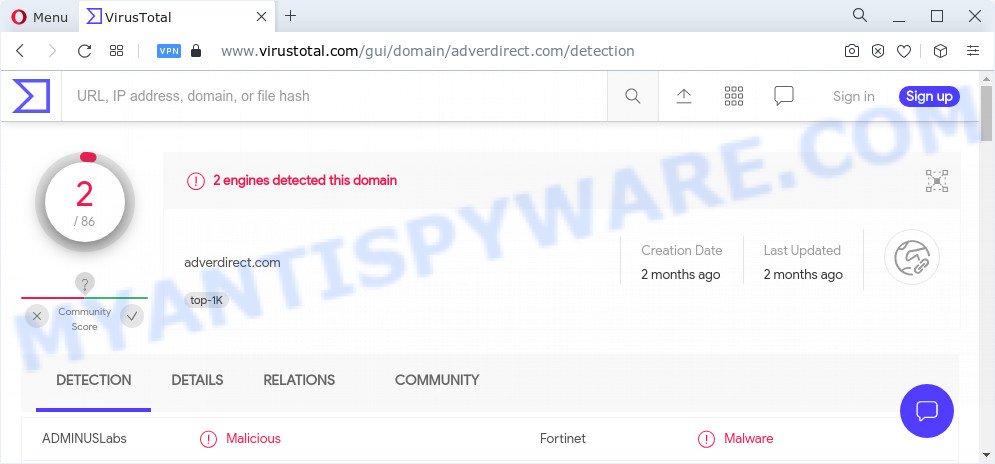
What is Adware? Adware software is type of malware that can cause problems for your computer. It can generate numerous additional pop up, banner, pop-under and in-text link ads flooding on your web browser; gather your data like login details, online searches, etc; run in the background and drag down your computer running speed; give more chances for other adware software, PUPs even malicious software to get on your computer.

Unwanted ads
Does adware software steal your confidential data? Adware may monetize its functionality by gathering personal information from your surfing sessions. This user info, afterwards, can be easily used for marketing purposes. This puts your sensitive info at a security risk.
Threat Summary
| Name | Adverdirect.com |
| Type | adware software, potentially unwanted program (PUP), pop up ads, pop ups, popup virus |
| Symptoms |
|
| Removal | Adverdirect.com removal guide |
How does Adware get on your computer
Adware usually comes on the personal computer with free software. Most commonly, it comes without the user’s knowledge. Therefore, many users aren’t even aware that their computer has been affected with potentially unwanted apps and adware. Please follow the easy rules in order to protect your personal computer from adware and PUPs: don’t install any suspicious applications, read the user agreement and select only the Custom, Manual or Advanced setup type, do not rush to click the Next button. Also, always try to find a review of the program on the Net. Be careful and attentive!
If you would like to free your personal computer of adware and get rid of Adverdirect.com advertisements and are unable to do so, you can use the instructions below to locate and remove adware and any other malicious software for free.
How to remove Adverdirect.com popup advertisements from Chrome, Firefox, IE, Edge
The following step-by-step guide will help you to get rid of Adverdirect.com redirect from the Microsoft Edge, Google Chrome, Firefox and Microsoft Internet Explorer. Moreover, the step-by-step instructions below will allow you to remove malicious software, hijackers, PUPs and toolbars that your computer may be infected. Please do the guide step by step. If you need help or have any questions, then ask for our assistance or type a comment below. Read this manual carefully, bookmark it or open this page on your smartphone, because you may need to close your web-browser or restart your PC.
To remove Adverdirect.com, execute the steps below:
- How to remove Adverdirect.com pop-up ads without any software
- Automatic Removal of Adverdirect.com pop up ads
- Block Adverdirect.com and other undesired web-sites
- Finish words
How to remove Adverdirect.com pop-up ads without any software
This part of the blog post is a step-by-step guide that will show you how to remove Adverdirect.com popup ads manually. You just need to follow every step. In this case, you do not need to download any additional applications.
Remove adware through the Windows Control Panel
Some of potentially unwanted software, adware software and hijackers can be deleted using the Add/Remove programs tool that may be found in the MS Windows Control Panel. So, if you are running any version of Microsoft Windows and you have noticed an unwanted program, then first try to get rid of it through Add/Remove programs.
Windows 8, 8.1, 10
First, click the Windows button
Windows XP, Vista, 7
First, click “Start” and select “Control Panel”.
It will display the Windows Control Panel as shown on the image below.

Next, click “Uninstall a program” ![]()
It will display a list of all software installed on your computer. Scroll through the all list, and delete any suspicious and unknown programs. To quickly find the latest installed applications, we recommend sort software by date in the Control panel.
Remove Adverdirect.com popups from Chrome
Reset Chrome will allow you to remove Adverdirect.com popups from your web browser as well as to recover internet browser settings affected by adware software. All unwanted, harmful and adware extensions will also be deleted from the browser. However, your saved passwords and bookmarks will not be changed, deleted or cleared.

- First launch the Google Chrome and click Menu button (small button in the form of three dots).
- It will show the Chrome main menu. Choose More Tools, then press Extensions.
- You’ll see the list of installed extensions. If the list has the add-on labeled with “Installed by enterprise policy” or “Installed by your administrator”, then complete the following guide: Remove Chrome extensions installed by enterprise policy.
- Now open the Google Chrome menu once again, click the “Settings” menu.
- You will see the Chrome’s settings page. Scroll down and click “Advanced” link.
- Scroll down again and press the “Reset” button.
- The Chrome will open the reset profile settings page as on the image above.
- Next press the “Reset” button.
- Once this task is finished, your web-browser’s new tab page, home page and search engine by default will be restored to their original defaults.
- To learn more, read the blog post How to reset Google Chrome settings to default.
Remove Adverdirect.com from Firefox by resetting web browser settings
If the Mozilla Firefox web browser program is hijacked, then resetting its settings can help. The Reset feature is available on all modern version of Mozilla Firefox. A reset can fix many issues by restoring Mozilla Firefox settings like home page, search provider by default and newtab to their default values. When using the reset feature, your personal information like passwords, bookmarks, browsing history and web form auto-fill data will be saved.
First, start the Mozilla Firefox and click ![]() button. It will show the drop-down menu on the right-part of the web-browser. Further, click the Help button (
button. It will show the drop-down menu on the right-part of the web-browser. Further, click the Help button (![]() ) as displayed on the image below.
) as displayed on the image below.

In the Help menu, select the “Troubleshooting Information” option. Another way to open the “Troubleshooting Information” screen – type “about:support” in the web browser adress bar and press Enter. It will display the “Troubleshooting Information” page as displayed on the screen below. In the upper-right corner of this screen, click the “Refresh Firefox” button.

It will display the confirmation dialog box. Further, click the “Refresh Firefox” button. The Mozilla Firefox will start a process to fix your problems that caused by the Adverdirect.com adware software. After, it is complete, click the “Finish” button.
Get rid of Adverdirect.com pop-up advertisements from Microsoft Internet Explorer
The Internet Explorer reset is great if your internet browser is hijacked or you have unwanted add-ons or toolbars on your browser, that installed by an malware.
First, start the IE, click ![]() ) button. Next, click “Internet Options” as displayed in the figure below.
) button. Next, click “Internet Options” as displayed in the figure below.

In the “Internet Options” screen select the Advanced tab. Next, click Reset button. The Microsoft Internet Explorer will open the Reset Internet Explorer settings prompt. Select the “Delete personal settings” check box and click Reset button.

You will now need to restart your PC for the changes to take effect. It will get rid of adware software related to the Adverdirect.com redirect, disable malicious and ad-supported web-browser’s extensions and restore the IE’s settings such as default search provider, new tab and home page to default state.
Automatic Removal of Adverdirect.com pop up ads
Manual removal steps may not be for everyone. Each Adverdirect.com removal step above, such as uninstalling suspicious programs, restoring hijacked shortcut files, removing the adware from system settings, must be performed very carefully. If you are unsure about the steps above, then we advise that you use the automatic Adverdirect.com removal guide listed below.
Run Zemana to delete Adverdirect.com ads
Does Zemana remove adware that causes unwanted Adverdirect.com pop up advertisements? The adware is often installed with malicious software which can cause you to install an program such as toolbars you don’t want. Therefore, recommend using the Zemana Anti Malware. It’s a utility developed to scan and delete adware and other malicious software from your computer for free.
Zemana Anti Malware can be downloaded from the following link. Save it on your Microsoft Windows desktop or in any other place.
165044 downloads
Author: Zemana Ltd
Category: Security tools
Update: July 16, 2019
When the download is done, close all windows on your computer. Further, run the install file named Zemana.AntiMalware.Setup. If the “User Account Control” dialog box pops up like the one below, click the “Yes” button.

It will show the “Setup wizard” that will help you install Zemana Free on the computer. Follow the prompts and do not make any changes to default settings.

Once setup is done successfully, Zemana Anti Malware (ZAM) will automatically launch and you can see its main window as on the image below.

Next, press the “Scan” button to perform a system scan for the adware that redirects your internet browser to the unwanted Adverdirect.com web site. This procedure can take quite a while, so please be patient. While the Zemana Anti-Malware program is scanning, you can see number of objects it has identified as threat.

When that process is done, Zemana Anti Malware (ZAM) will prepare a list of unwanted software and adware. Once you’ve selected what you wish to delete from your personal computer click “Next” button.

The Zemana will remove adware associated with Adverdirect.com redirect and move the selected items to the Quarantine. When finished, you may be prompted to restart your computer.
Remove Adverdirect.com redirect from browsers with Hitman Pro
Hitman Pro is a free removal tool. It removes PUPs, adware, browser hijackers and undesired browser addons. It’ll look for and get rid of adware software related to the Adverdirect.com advertisements. Hitman Pro uses very small computer resources and is a portable application. Moreover, Hitman Pro does add another layer of malware protection.
Visit the following page to download the latest version of HitmanPro for MS Windows. Save it directly to your Windows Desktop.
Once the download is complete, open the directory in which you saved it. You will see an icon like below.

Double click the HitmanPro desktop icon. Once the tool is launched, you will see a screen as on the image below.

Further, press “Next” button to begin checking your computer for the adware that causes annoying Adverdirect.com pop ups. This task can take some time, so please be patient. Once Hitman Pro has completed scanning your computer, a list of all threats found is prepared as displayed on the image below.

All found items will be marked. You can remove them all by simply click “Next” button. It will open a prompt, click the “Activate free license” button.
How to remove Adverdirect.com with MalwareBytes Free
Manual Adverdirect.com redirect removal requires some computer skills. Some files and registry entries that created by the adware can be not completely removed. We recommend that run the MalwareBytes Anti-Malware that are completely clean your computer of adware. Moreover, the free program will help you to remove malware, PUPs, hijackers and toolbars that your PC system can be infected too.

- Download MalwareBytes Anti-Malware from the link below.
Malwarebytes Anti-malware
327273 downloads
Author: Malwarebytes
Category: Security tools
Update: April 15, 2020
- After downloading is done, close all applications and windows on your computer. Open a file location. Double-click on the icon that’s named MBsetup.
- Select “Personal computer” option and click Install button. Follow the prompts.
- Once install is complete, click the “Scan” button to perform a system scan for the adware that reroutes your web-browser to the annoying Adverdirect.com web-site. This procedure can take some time, so please be patient. During the scan MalwareBytes Free will search for threats exist on your computer.
- When the scanning is complete, MalwareBytes Anti-Malware (MBAM) will show a scan report. Review the scan results and then click “Quarantine”. When the cleaning process is complete, you can be prompted to restart your device.
The following video offers a few simple steps on how to remove browser hijackers, adware and other malicious software with MalwareBytes AntiMalware (MBAM).
Block Adverdirect.com and other undesired web-sites
By installing an ad blocker program such as AdGuard, you are able to stop Adverdirect.com, autoplaying video ads and remove lots of distracting and undesired ads on web-sites.
AdGuard can be downloaded from the following link. Save it directly to your Windows Desktop.
26902 downloads
Version: 6.4
Author: © Adguard
Category: Security tools
Update: November 15, 2018
After downloading it, double-click the downloaded file to run it. The “Setup Wizard” window will show up on the computer screen as shown in the figure below.

Follow the prompts. AdGuard will then be installed and an icon will be placed on your desktop. A window will show up asking you to confirm that you want to see a quick guide as displayed in the following example.

Click “Skip” button to close the window and use the default settings, or click “Get Started” to see an quick instructions that will help you get to know AdGuard better.
Each time, when you run your PC system, AdGuard will start automatically and stop unwanted advertisements, block Adverdirect.com, as well as other harmful or misleading webpages. For an overview of all the features of the program, or to change its settings you can simply double-click on the AdGuard icon, that can be found on your desktop.
Finish words
Once you have complete the tutorial shown above, your PC should be free from adware that redirects your browser to the undesired Adverdirect.com web site and other malicious software. The Firefox, MS Edge, Internet Explorer and Google Chrome will no longer redirect you to various unwanted web-pages like Adverdirect.com. Unfortunately, if the step-by-step guide does not help you, then you have caught a new adware software, and then the best way – ask for help here.




















