The IT security researchers have determined that Uspetenti.top pop ups are a browser-based scam that uses social engineering to deceive you and other unsuspecting users into subscribing to push notifications. This web-page delivers the message stating that you should click ‘Allow’ in order to access the content of the web site, connect to the Internet, download a file, watch a video, enable Flash Player, and so on.
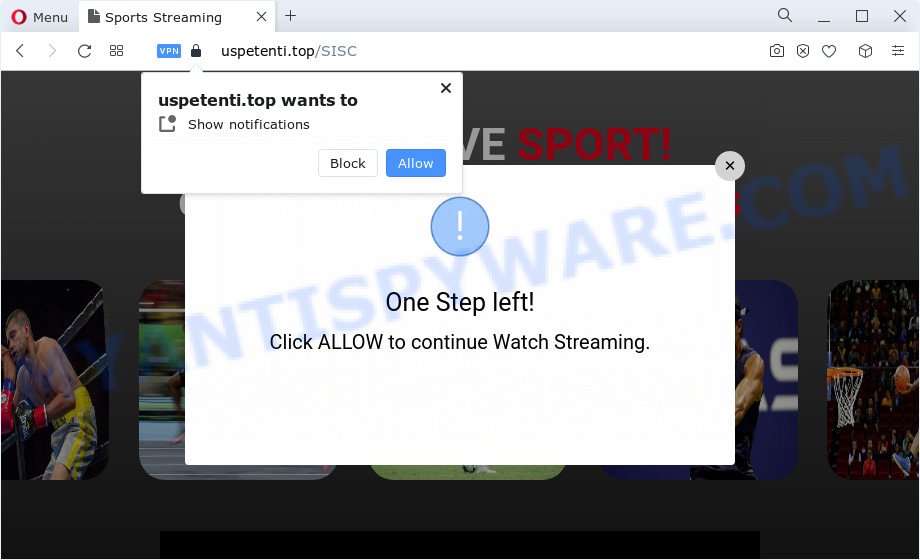
Once enabled, the Uspetenti.top push notifications will start popping up in the lower right corner of Windows or Mac periodically and spam the user with annoying adverts. Push notifications are originally developed to alert the user of newly published blog posts. Cybercriminals abuse ‘push notifications’ to avoid antivirus and ad blocker software by presenting unwanted advertisements. These ads are displayed in the lower right corner of the screen urges users to play online games, visit dubious webpages, install browser extensions & so on.

If you are getting push notifications, you can remove Uspetenti.top subscription by going into your web-browser’s settings and following the Uspetenti.top removal guidance below. Once you remove notifications subscription, the Uspetenti.top pop ups ads will no longer appear on the screen.
Threat Summary
| Name | Uspetenti.top pop up |
| Type | browser notification spam ads, popups, popup virus, pop-up ads |
| Distribution | suspicious pop-up advertisements, adware, potentially unwanted software, social engineering attack |
| Symptoms |
|
| Removal | Uspetenti.top removal guide |
How did you get infected with Uspetenti.top popups
Experienced security specialists have determined that users are rerouted to Uspetenti.top by adware or from misleading ads. Adware is a part of harmful programs. It does not delete files or infect them, but can show unwanted ads, change computer settings, download and install harmful browser extensions. All the time, while adware is running, your internet browser will be fill with annoying ads. Most likely, adware has been installed on your personal computer without your’s knowledge and you do not even know how and where adware software has got into your device
Adware mostly comes on the PC system with free software. In most cases, it comes without the user’s knowledge. Therefore, many users aren’t even aware that their PC has been infected by potentially unwanted software and adware. Please follow the easy rules in order to protect your computer from adware software and potentially unwanted software: don’t install any suspicious applications, read the user agreement and choose only the Custom, Manual or Advanced installation mode, do not rush to click the Next button. Also, always try to find a review of the program on the Web. Be careful and attentive!
To find out how to remove Uspetenti.top popup ads, we recommend to read the steps added to this blog post below. The tutorial was designed by experienced security experts who discovered a solution to remove the annoying adware out of the PC.
How to remove Uspetenti.top advertisements (removal instructions)
In many cases adware requires more than a simple uninstall with the help of MS Windows Control panel in order to be fully removed. For that reason, our team created several removal ways which we have combined in a detailed guidance. Therefore, if you have the undesired Uspetenti.top pop up ads on your device and are currently trying to have it removed then feel free to follow the few simple steps below in order to resolve your problem. Certain of the steps will require you to reboot your PC or shut down this web page. So, read this instructions carefully, then bookmark this page or open it on your smartphone for later reference.
To remove Uspetenti.top pop ups, execute the following steps:
- Manual Uspetenti.top ads removal
- Automatic Removal of Uspetenti.top ads
- How to stop Uspetenti.top pop up advertisements
- Finish words
Manual Uspetenti.top ads removal
In most cases, it’s possible to manually remove Uspetenti.top pop up ads. This way does not involve the use of any tricks or removal tools. You just need to restore the normal settings of the personal computer and browser. This can be done by following a few simple steps below. If you want to quickly get rid of Uspetenti.top pop-ups, as well as perform a full scan of your device, we recommend that you use adware removal utilities, which are listed below.
Uninstall newly installed PUPs
It’s of primary importance to first identify and get rid of all PUPs, adware programs and browser hijackers through ‘Add/Remove Programs’ (Windows XP) or ‘Uninstall a program’ (Windows 10, 8, 7) section of your MS Windows Control Panel.
Windows 10, 8.1, 8
Click the MS Windows logo, and then press Search ![]() . Type ‘Control panel’and press Enter as shown on the screen below.
. Type ‘Control panel’and press Enter as shown on the screen below.

When the ‘Control Panel’ opens, click the ‘Uninstall a program’ link under Programs category as shown in the following example.

Windows 7, Vista, XP
Open Start menu and select the ‘Control Panel’ at right as shown in the figure below.

Then go to ‘Add/Remove Programs’ or ‘Uninstall a program’ (Windows 7 or Vista) like below.

Carefully browse through the list of installed programs and delete all questionable and unknown programs. We recommend to click ‘Installed programs’ and even sorts all installed programs by date. Once you’ve found anything dubious that may be the adware which causes annoying Uspetenti.top pop-up advertisements or other potentially unwanted program (PUP), then choose this program and click ‘Uninstall’ in the upper part of the window. If the suspicious application blocked from removal, then run Revo Uninstaller Freeware to completely delete it from your computer.
Remove Uspetenti.top notifications from web browsers
If you’ve allowed the Uspetenti.top browser notification spam, you might notice that this web-page sending requests, and it can become annoying. To better control your personal computer, here’s how to get rid of Uspetenti.top spam notifications from your browser.
Google Chrome:
- Just copy and paste the following text into the address bar of Google Chrome.
- chrome://settings/content/notifications
- Press Enter.
- Remove the Uspetenti.top URL and other rogue notifications by clicking three vertical dots button next to each and selecting ‘Remove’.

Android:
- Open Google Chrome.
- Tap on the Menu button (three dots) on the right upper corner.
- In the menu tap ‘Settings’, scroll down to ‘Advanced’.
- In the ‘Site Settings’, tap on ‘Notifications’, find the Uspetenti.top site and tap on it.
- Tap the ‘Clean & Reset’ button and confirm.

Mozilla Firefox:
- Click the Menu button (three bars) on the top right corner of the Firefox window.
- In the drop-down menu select ‘Options’. In the left side select ‘Privacy & Security’.
- Scroll down to ‘Permissions’ and then to ‘Settings’ next to ‘Notifications’.
- Select the Uspetenti.top domain from the list and change the status to ‘Block’.
- Save changes.

Edge:
- In the right upper corner, click on the three dots to expand the Edge menu.
- Scroll down to ‘Settings’. In the menu on the left go to ‘Advanced’.
- Click ‘Manage permissions’ button below ‘Website permissions’.
- Click the switch below the Uspetenti.top site and each suspicious domain.

Internet Explorer:
- Click ‘Tools’ button in the top right corner of the window.
- In the drop-down menu select ‘Internet Options’.
- Select the ‘Privacy’ tab and click ‘Settings below ‘Pop-up Blocker’ section.
- Select the Uspetenti.top domain and other dubious URLs under and remove them one by one by clicking the ‘Remove’ button.

Safari:
- Click ‘Safari’ button on the top left corner of the browser and select ‘Preferences’.
- Select the ‘Websites’ tab and then select ‘Notifications’ section on the left panel.
- Find the Uspetenti.top domain and select it, click the ‘Deny’ button.
Remove Uspetenti.top advertisements from Internet Explorer
In order to recover all web browser default search engine, home page and newtab you need to reset the Internet Explorer to the state, that was when the Microsoft Windows was installed on your PC.
First, run the Microsoft Internet Explorer, then click ‘gear’ icon ![]() . It will show the Tools drop-down menu on the right part of the web-browser, then click the “Internet Options” as displayed on the screen below.
. It will show the Tools drop-down menu on the right part of the web-browser, then click the “Internet Options” as displayed on the screen below.

In the “Internet Options” screen, select the “Advanced” tab, then click the “Reset” button. The Microsoft Internet Explorer will display the “Reset Internet Explorer settings” dialog box. Further, click the “Delete personal settings” check box to select it. Next, click the “Reset” button as shown in the figure below.

Once the process is complete, click “Close” button. Close the IE and restart your computer for the changes to take effect. This step will help you to restore your internet browser’s new tab page, default search provider and home page to default state.
Remove Uspetenti.top pop-ups from Mozilla Firefox
If the Firefox internet browser program is hijacked, then resetting its settings can help. The Reset feature is available on all modern version of Firefox. A reset can fix many issues by restoring Firefox settings like search engine, new tab page and startpage to their original state. Your saved bookmarks, form auto-fill information and passwords won’t be cleared or changed.
Run the Firefox and click the menu button (it looks like three stacked lines) at the top right of the web-browser screen. Next, click the question-mark icon at the bottom of the drop-down menu. It will display the slide-out menu.

Select the “Troubleshooting information”. If you’re unable to access the Help menu, then type “about:support” in your address bar and press Enter. It bring up the “Troubleshooting Information” page as on the image below.

Click the “Refresh Firefox” button at the top right of the Troubleshooting Information page. Select “Refresh Firefox” in the confirmation dialog box. The Mozilla Firefox will start a procedure to fix your problems that caused by the Uspetenti.top adware software. When, it is done, click the “Finish” button.
Remove Uspetenti.top pop-up advertisements from Chrome
Run the Reset internet browser tool of the Google Chrome to reset all its settings like new tab, home page and default search provider to original defaults. This is a very useful tool to use, in the case of web browser redirects to undesired ad web-sites such as Uspetenti.top.

- First, start the Google Chrome and click the Menu icon (icon in the form of three dots).
- It will open the Google Chrome main menu. Select More Tools, then press Extensions.
- You will see the list of installed addons. If the list has the extension labeled with “Installed by enterprise policy” or “Installed by your administrator”, then complete the following steps: Remove Chrome extensions installed by enterprise policy.
- Now open the Google Chrome menu once again, press the “Settings” menu.
- Next, click “Advanced” link, which located at the bottom of the Settings page.
- On the bottom of the “Advanced settings” page, click the “Reset settings to their original defaults” button.
- The Google Chrome will show the reset settings dialog box as on the image above.
- Confirm the web browser’s reset by clicking on the “Reset” button.
- To learn more, read the blog post How to reset Google Chrome settings to default.
Automatic Removal of Uspetenti.top ads
Best Uspetenti.top pop ups removal utility should scan for and remove adware software, malicious software, PUPs, toolbars, keyloggers, browser hijackers, worms, Trojans, and popup generators. The key is locating one with a good reputation and these features. Most quality applications listed below offer a free scan and malware removal so you can detect and delete unwanted applications without having to pay.
How to remove Uspetenti.top advertisements with Zemana Anti Malware (ZAM)
Zemana is free full featured malicious software removal tool. It can scan your files and MS Windows registry in real-time. Zemana can help to delete Uspetenti.top popup advertisements, other potentially unwanted software, malware and adware. It uses 1% of your device resources. This tool has got simple and beautiful interface and at the same time best possible protection for your device.
- Installing the Zemana Anti-Malware is simple. First you’ll need to download Zemana AntiMalware (ZAM) from the link below.
Zemana AntiMalware
165094 downloads
Author: Zemana Ltd
Category: Security tools
Update: July 16, 2019
- Once you have downloaded the installation file, make sure to double click on the Zemana.AntiMalware.Setup. This would start the Zemana Anti Malware installation on your device.
- Select install language and press ‘OK’ button.
- On the next screen ‘Setup Wizard’ simply click the ‘Next’ button and follow the prompts.

- Finally, once the installation is finished, Zemana AntiMalware (ZAM) will run automatically. Else, if doesn’t then double-click on the Zemana Free icon on your desktop.
- Now that you have successfully install Zemana Free, let’s see How to use Zemana to get rid of Uspetenti.top popup advertisements from your computer.
- After you have started the Zemana, you’ll see a window such as the one below, just click ‘Scan’ button . Zemana Free program will scan through the whole computer for the adware software.

- Now pay attention to the screen while Zemana Anti Malware scans your device.

- Once the scan is complete, a list of all items detected is prepared. Once you have selected what you wish to delete from your PC system click ‘Next’ button.

- Zemana AntiMalware may require a restart computer in order to complete the Uspetenti.top advertisements removal process.
- If you want to completely delete adware from your computer, then click ‘Quarantine’ icon, select all malicious software, adware, potentially unwanted applications and other threats and press Delete.
- Reboot your PC system to complete the adware removal process.
Remove Uspetenti.top popups from web-browsers with HitmanPro
Hitman Pro frees your PC system from hijackers, PUPs, unwanted toolbars, web-browser extensions and other unwanted software like adware that causes Uspetenti.top popups in your browser. The free removal utility will help you enjoy your PC to its fullest. Hitman Pro uses advanced behavioral detection technologies to search for if there are undesired programs in your personal computer. You can review the scan results, and choose the items you want to erase.
Download HitmanPro from the following link.
When the downloading process is done, open the file location. You will see an icon like below.

Double click the HitmanPro desktop icon. When the utility is launched, you will see a screen as shown on the screen below.

Further, press “Next” button to perform a system scan with this utility for the adware responsible for Uspetenti.top pop-up ads. This task can take some time, so please be patient. After Hitman Pro has finished scanning your PC, it will show the Scan Results as displayed on the image below.

You may remove items (move to Quarantine) by simply click “Next” button. It will display a dialog box, click the “Activate free license” button.
Run MalwareBytes Free to remove Uspetenti.top pop-ups
If you’re still having problems with the Uspetenti.top pop ups — or just wish to scan your computer occasionally for adware and other malware — download MalwareBytes Free. It is free for home use, and scans for and deletes various undesired applications that attacks your PC or degrades device performance. MalwareBytes Anti Malware can remove adware, potentially unwanted applications as well as malware, including ransomware and trojans.
Download MalwareBytes Anti-Malware by clicking on the link below.
327319 downloads
Author: Malwarebytes
Category: Security tools
Update: April 15, 2020
Once downloading is finished, close all windows on your computer. Further, launch the file called MBSetup. If the “User Account Control” prompt pops up as shown below, press the “Yes” button.

It will show the Setup wizard which will help you setup MalwareBytes AntiMalware on the PC. Follow the prompts and don’t make any changes to default settings.

Once setup is done successfully, press “Get Started” button. Then MalwareBytes will automatically launch and you may see its main window as shown on the screen below.

Next, press the “Scan” button . MalwareBytes AntiMalware (MBAM) program will scan through the whole personal computer for the adware software that causes multiple undesired popups. While the tool is checking, you may see how many objects and files has already scanned.

When finished, MalwareBytes Anti Malware (MBAM) will open a list of found threats. In order to delete all threats, simply click “Quarantine” button.

The MalwareBytes Anti-Malware will remove adware that causes multiple annoying pop ups. After the cleaning procedure is complete, you can be prompted to restart your computer. We suggest you look at the following video, which completely explains the procedure of using the MalwareBytes to get rid of hijackers, adware and other malicious software.
How to stop Uspetenti.top pop up advertisements
We recommend to install an adblocker program which may stop Uspetenti.top and other intrusive webpages. The ad blocking utility like AdGuard is a program which basically removes advertising from the Web and stops access to malicious web sites. Moreover, security experts says that using ad blocking software is necessary to stay safe when surfing the Net.
AdGuard can be downloaded from the following link. Save it on your Windows desktop.
26913 downloads
Version: 6.4
Author: © Adguard
Category: Security tools
Update: November 15, 2018
After downloading is done, double-click the downloaded file to run it. The “Setup Wizard” window will show up on the computer screen like below.

Follow the prompts. AdGuard will then be installed and an icon will be placed on your desktop. A window will show up asking you to confirm that you want to see a quick guidance as shown on the image below.

Click “Skip” button to close the window and use the default settings, or click “Get Started” to see an quick tutorial which will help you get to know AdGuard better.
Each time, when you launch your computer, AdGuard will run automatically and stop unwanted advertisements, block Uspetenti.top, as well as other harmful or misleading web pages. For an overview of all the features of the program, or to change its settings you can simply double-click on the AdGuard icon, which can be found on your desktop.
Finish words
Now your PC should be free of the adware software which cause annoying Uspetenti.top pop ups. We suggest that you keep Zemana AntiMalware (to periodically scan your personal computer for new adware softwares and other malicious software) and AdGuard (to help you stop undesired advertisements and harmful web-sites). Moreover, to prevent any adware software, please stay clear of unknown and third party programs, make sure that your antivirus application, turn on the option to look for potentially unwanted apps.
If you need more help with Uspetenti.top pop up advertisements related issues, go to here.























