Fast2captcha.com is a web-page that tries to force users into registering for its browser notification spam. This web page claims that clicking ‘Allow’ is necessary to download a file, access the content of the website, watch a video, connect to the Internet, enable Flash Player, and so on.
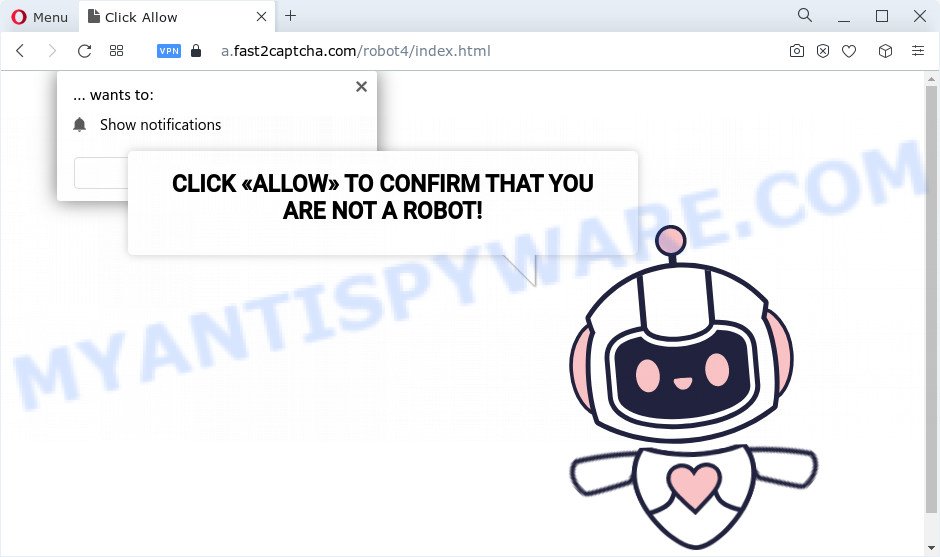
Once enabled, the Fast2captcha.com spam notifications will start popping up in the right bottom corner of Windows or Mac periodically and spam you with annoying adverts. The push notifications will promote ‘free’ online games, free gifts scams, dubious web browser addons, adult web-pages, and fake software like the one below.

If you’re getting browser notification spam, you can get rid of Fast2captcha.com subscription by going into your web-browser’s settings and completing the Fast2captcha.com removal tutorial below. Once you remove Fast2captcha.com subscription, the browser notification spam will no longer display on your desktop.
Threat Summary
| Name | Fast2captcha.com pop-up |
| Type | spam notifications advertisements, popup ads, pop-up virus, pop-ups |
| Distribution | social engineering attack, potentially unwanted apps, misleading pop-up ads, adware |
| Symptoms |
|
| Removal | Fast2captcha.com removal guide |
How did you get infected with Fast2captcha.com pop-ups
Some research has shown that users can be redirected to Fast2captcha.com from dubious advertisements or by potentially unwanted programs and adware. Adware is something that you should be aware of even if you run Google Chrome or other modern browser. This is the name given to programs that have been designed to show undesired advertisements and popup commercials onto your internet browser screen. The reason for adware software’s existence is to make money for its creator.
Adware most likely to occur during the setup of free programs due the fact that unwanted software like this is usually hidden in the installer. Thus, if you have installed some freeware using Quick(Standard) mode, you may have let adware software get inside your computer. Keep in mind that the Quick mode is unreliable because it do not warn about additional apps. Thus, optional software will be installed automatically unless you choose Advanced/Custom mode and disable its installation.
Adware is usually written in ways common to malware, spyware and browser hijackers. In order to remove adware and thereby delete Fast2captcha.com popups, you will need perform the following steps or use free adware removal tool listed below.
How to remove Fast2captcha.com pop-up ads from Chrome, Firefox, IE, Edge
We advise opting for automatic Fast2captcha.com pop-ups removal in order to remove all adware related entries easily. This solution requires scanning the computer with reputable anti-malware, e.g. Zemana Anti Malware, MalwareBytes AntiMalware or Hitman Pro. However, if you prefer manual removal steps, you can follow the instructions below in this post. Read it once, after doing so, please bookmark this page (or open it on your smartphone) as you may need to exit your browser or reboot your device.
To remove Fast2captcha.com pop ups, execute the steps below:
- How to manually delete Fast2captcha.com
- Automatic Removal of Fast2captcha.com pop up ads
- How to stop Fast2captcha.com popup advertisements
- Finish words
How to manually delete Fast2captcha.com
This part of the blog post is a step-by-step guide that will show you how to remove Fast2captcha.com advertisements manually. You just need to follow every step. In this case, you do not need to install any additional tools.
Delete newly added PUPs
Some programs are free only because their setup file contains an adware software. This unwanted software generates revenue for the makers when it is installed. More often this adware can be removed by simply uninstalling it from the ‘Uninstall a Program’ that is located in Microsoft Windows control panel.
Windows 8, 8.1, 10
First, click Windows button

Once the ‘Control Panel’ opens, press the ‘Uninstall a program’ link under Programs category as shown on the image below.

You will see the ‘Uninstall a program’ panel such as the one below.

Very carefully look around the entire list of software installed on your computer. Most likely, one of them is the adware that cause annoying Fast2captcha.com pop-ups. If you’ve many programs installed, you can help simplify the search of harmful software by sort the list by date of installation. Once you have found a questionable, unwanted or unused application, right click to it, after that press ‘Uninstall’.
Windows XP, Vista, 7
First, press ‘Start’ button and select ‘Control Panel’ at right panel as displayed below.

Once the Windows ‘Control Panel’ opens, you need to click ‘Uninstall a program’ under ‘Programs’ similar to the one below.

You will see a list of apps installed on your device. We recommend to sort the list by date of installation to quickly find the software that were installed last. Most likely, it’s the adware that causes multiple intrusive popups. If you’re in doubt, you can always check the program by doing a search for her name in Google, Yahoo or Bing. After the program which you need to remove is found, simply click on its name, and then press ‘Uninstall’ as shown in the following example.

Remove Fast2captcha.com notifications from browsers
If you’ve allowed the Fast2captcha.com site to send browser notification spam to your web browser, then we’ll need to delete these permissions. Depending on browser, you can perform the steps below to delete the Fast2captcha.com permissions to send push notifications.
Google Chrome:
- In the top right hand corner of the screen, click on Chrome’s main menu button, represented by three vertical dots.
- Select ‘Settings’. Then, scroll down to the bottom where it says ‘Advanced’.
- At the ‘Privacy and Security’ section click ‘Site settings’.
- Go to Notifications settings.
- Locate the Fast2captcha.com site and remove it by clicking the three vertical dots on the right to the URL and select ‘Remove’.

Android:
- Tap ‘Settings’.
- Tap ‘Notifications’.
- Find and tap the web browser which displays Fast2captcha.com push notifications ads.
- In the opened window, find Fast2captcha.com, other rogue notifications and set the toggle button to ‘OFF’ on them one-by-one.

Mozilla Firefox:
- In the right upper corner, click the Firefox menu (three bars).
- Go to ‘Options’, and Select ‘Privacy & Security’ on the left side of the window.
- Scroll down to ‘Permissions’ section and click ‘Settings…’ button next to ‘Notifications’.
- Locate sites you down’t want to see notifications from (for example, Fast2captcha.com), click on drop-down menu next to each and select ‘Block’.
- Click ‘Save Changes’ button.

Edge:
- Click the More button (three dots) in the top right corner of the browser.
- Scroll down to ‘Settings’. In the menu on the left go to ‘Advanced’.
- Click ‘Manage permissions’ button, located beneath ‘Website permissions’.
- Click the switch under the Fast2captcha.com site so that it turns off.

Internet Explorer:
- In the right upper corner of the window, click on the gear icon (menu button).
- Select ‘Internet options’.
- Click on the ‘Privacy’ tab and select ‘Settings’ in the pop-up blockers section.
- Locate the Fast2captcha.com domain and click the ‘Remove’ button to remove the domain.

Safari:
- Click ‘Safari’ button on the top left hand corner and select ‘Preferences’.
- Select the ‘Websites’ tab and then select ‘Notifications’ section on the left panel.
- Locate the Fast2captcha.com and select it, click the ‘Deny’ button.
Get rid of Fast2captcha.com popup ads from Internet Explorer
If you find that IE browser settings like start page, new tab and search provider by default had been changed by adware which cause pop ups, then you may restore your settings, via the reset web browser procedure.
First, open the IE. Next, click the button in the form of gear (![]() ). It will open the Tools drop-down menu, press the “Internet Options” as on the image below.
). It will open the Tools drop-down menu, press the “Internet Options” as on the image below.

In the “Internet Options” window click on the Advanced tab, then press the Reset button. The IE will open the “Reset Internet Explorer settings” window like below. Select the “Delete personal settings” check box, then click “Reset” button.

You will now need to reboot your personal computer for the changes to take effect.
Remove Fast2captcha.com ads from Google Chrome
In this step we are going to show you how to reset Google Chrome settings. potentially unwanted apps like the adware can make changes to your web browser settings, add toolbars and unwanted extensions. By resetting Chrome settings you will remove Fast2captcha.com popups and reset unwanted changes caused by adware software. It’ll save your personal information such as saved passwords, bookmarks, auto-fill data and open tabs.
First run the Google Chrome. Next, click the button in the form of three horizontal dots (![]() ).
).
It will show the Google Chrome menu. Choose More Tools, then press Extensions. Carefully browse through the list of installed add-ons. If the list has the add-on signed with “Installed by enterprise policy” or “Installed by your administrator”, then complete the following guide: Remove Chrome extensions installed by enterprise policy.
Open the Chrome menu once again. Further, click the option called “Settings”.

The browser will open the settings screen. Another way to show the Chrome’s settings – type chrome://settings in the internet browser adress bar and press Enter
Scroll down to the bottom of the page and press the “Advanced” link. Now scroll down until the “Reset” section is visible, as shown below and click the “Reset settings to their original defaults” button.

The Chrome will show the confirmation prompt as on the image below.

You need to confirm your action, press the “Reset” button. The web browser will run the procedure of cleaning. After it’s complete, the web-browser’s settings including search provider, new tab and home page back to the values that have been when the Google Chrome was first installed on your computer.
Get rid of Fast2captcha.com pop up advertisements from Mozilla Firefox
This step will help you remove Fast2captcha.com popup ads, third-party toolbars, disable malicious add-ons and return your default start page, newtab and search engine settings.
Launch the Mozilla Firefox and click the menu button (it looks like three stacked lines) at the top right of the web-browser screen. Next, click the question-mark icon at the bottom of the drop-down menu. It will display the slide-out menu.

Select the “Troubleshooting information”. If you are unable to access the Help menu, then type “about:support” in your address bar and press Enter. It bring up the “Troubleshooting Information” page as on the image below.

Click the “Refresh Firefox” button at the top right of the Troubleshooting Information page. Select “Refresh Firefox” in the confirmation dialog box. The Firefox will start a process to fix your problems that caused by the Fast2captcha.com adware. When, it’s done, click the “Finish” button.
Automatic Removal of Fast2captcha.com pop up ads
Adware and Fast2captcha.com pop up ads can be uninstalled from the web-browser and device by running full system scan with an anti malware tool. For example, you can run a full system scan with Zemana, MalwareBytes Free and Hitman Pro. It’ll allow you remove components of adware from Windows registry and harmful files from harddisks.
Remove Fast2captcha.com pop ups with Zemana AntiMalware
Download Zemana to delete Fast2captcha.com ads automatically from all of your internet browsers. This is a freeware utility specially designed for malware removal. This utility can remove adware, browser hijacker from IE, Microsoft Edge, Chrome and Firefox and Microsoft Windows registry automatically.
Please go to the following link to download Zemana Anti-Malware. Save it on your Windows desktop.
165079 downloads
Author: Zemana Ltd
Category: Security tools
Update: July 16, 2019
After the download is finished, close all windows on your device. Further, run the install file named Zemana.AntiMalware.Setup. If the “User Account Control” prompt pops up like below, press the “Yes” button.

It will show the “Setup wizard” which will help you install Zemana on the PC. Follow the prompts and do not make any changes to default settings.

Once install is done successfully, Zemana will automatically launch and you can see its main window like below.

Next, click the “Scan” button . Zemana AntiMalware (ZAM) tool will begin scanning the whole PC system to find out adware that causes Fast2captcha.com ads in your browser. Depending on your device, the scan can take anywhere from a few minutes to close to an hour. When a malware, adware or potentially unwanted software are detected, the number of the security threats will change accordingly.

When that process is finished, Zemana will show a list of detected items. Make sure all threats have ‘checkmark’ and click “Next” button.

The Zemana Free will remove adware which cause intrusive Fast2captcha.com pop-up advertisements and move the selected items to the program’s quarantine. When finished, you may be prompted to restart your device.
Use Hitman Pro to get rid of Fast2captcha.com ads
HitmanPro is a free utility which can identify adware that causes Fast2captcha.com ads. It is not always easy to locate all the unwanted apps that your computer might have picked up on the Internet. HitmanPro will scan for the adware, browser hijackers and other malicious software you need to remove.
Click the following link to download the latest version of Hitman Pro for Windows. Save it to your Desktop so that you can access the file easily.
Once the download is complete, open the folder in which you saved it and double-click the Hitman Pro icon. It will run the Hitman Pro utility. If the User Account Control dialog box will ask you want to open the program, click Yes button to continue.

Next, click “Next” to start scanning your PC for the adware software which causes annoying Fast2captcha.com pop-ups. Depending on your computer, the scan may take anywhere from a few minutes to close to an hour. When a threat is detected, the number of the security threats will change accordingly. Wait until the the scanning is done.

When the checking is done, Hitman Pro will show a list of found threats as on the image below.

Review the results once the utility has done the system scan. If you think an entry should not be quarantined, then uncheck it. Otherwise, simply click “Next” button. It will open a prompt, click the “Activate free license” button. The Hitman Pro will remove adware software that cause popups and move the selected items to the program’s quarantine. After disinfection is complete, the tool may ask you to restart your personal computer.
How to remove Fast2captcha.com with MalwareBytes AntiMalware (MBAM)
You can get rid of Fast2captcha.com pop ups automatically through the use of MalwareBytes Free. We advise this free malware removal utility because it may easily delete hijackers, adware, potentially unwanted software and toolbars with all their components such as files, folders and registry entries.
First, visit the page linked below, then press the ‘Download’ button in order to download the latest version of MalwareBytes.
327299 downloads
Author: Malwarebytes
Category: Security tools
Update: April 15, 2020
After downloading is complete, close all programs and windows on your device. Double-click the setup file called MBSetup. If the “User Account Control” dialog box pops up as on the image below, click the “Yes” button.

It will open the Setup wizard which will help you set up MalwareBytes on your device. Follow the prompts and don’t make any changes to default settings.

Once install is complete successfully, press “Get Started” button. MalwareBytes will automatically start and you can see its main screen as on the image below.

Now click the “Scan” button to perform a system scan for the adware which causes undesired Fast2captcha.com pop-up ads. During the scan MalwareBytes Anti-Malware will search for threats present on your PC.

Once the checking is complete, MalwareBytes Anti Malware (MBAM) will open a screen which contains a list of malware that has been found. In order to remove all threats, simply press “Quarantine” button. The MalwareBytes AntiMalware will start to remove adware software that causes annoying Fast2captcha.com ads. Once disinfection is finished, you may be prompted to restart the PC system.

We suggest you look at the following video, which completely explains the process of using the MalwareBytes Anti-Malware to remove adware, browser hijacker and other malware.
How to stop Fast2captcha.com popup advertisements
Run an ad blocker tool such as AdGuard will protect you from harmful ads and content. Moreover, you can find that the AdGuard have an option to protect your privacy and stop phishing and spam web sites. Additionally, ad-blocker apps will help you to avoid undesired popup ads and unverified links that also a good way to stay safe online.
- Installing the AdGuard is simple. First you’ll need to download AdGuard on your computer from the following link.
Adguard download
26906 downloads
Version: 6.4
Author: © Adguard
Category: Security tools
Update: November 15, 2018
- After the downloading process is done, start the downloaded file. You will see the “Setup Wizard” program window. Follow the prompts.
- After the installation is complete, click “Skip” to close the installation program and use the default settings, or click “Get Started” to see an quick tutorial that will assist you get to know AdGuard better.
- In most cases, the default settings are enough and you don’t need to change anything. Each time, when you start your personal computer, AdGuard will start automatically and stop undesired ads, block Fast2captcha.com, as well as other malicious or misleading web sites. For an overview of all the features of the program, or to change its settings you can simply double-click on the icon named AdGuard, which can be found on your desktop.
Finish words
Now your computer should be free of the adware that cause intrusive Fast2captcha.com pop-ups. We suggest that you keep Zemana Anti Malware (ZAM) (to periodically scan your computer for new adware softwares and other malware) and AdGuard (to help you stop unwanted pop-up advertisements and harmful web-sites). Moreover, to prevent any adware, please stay clear of unknown and third party apps, make sure that your antivirus program, turn on the option to scan for potentially unwanted programs.
If you need more help with Fast2captcha.com ads related issues, go to here.


















