Omingshil.top pop-ups are a browser-based scam that uses social engineering methods to deceive unsuspecting users to accept browser notification spam via the internet browser. It displays the ‘Confirm notifications’ pop-up claims that clicking ‘Allow’ button will let you enable Flash Player, connect to the Internet, download a file, access the content of the website, watch a video, and so on.
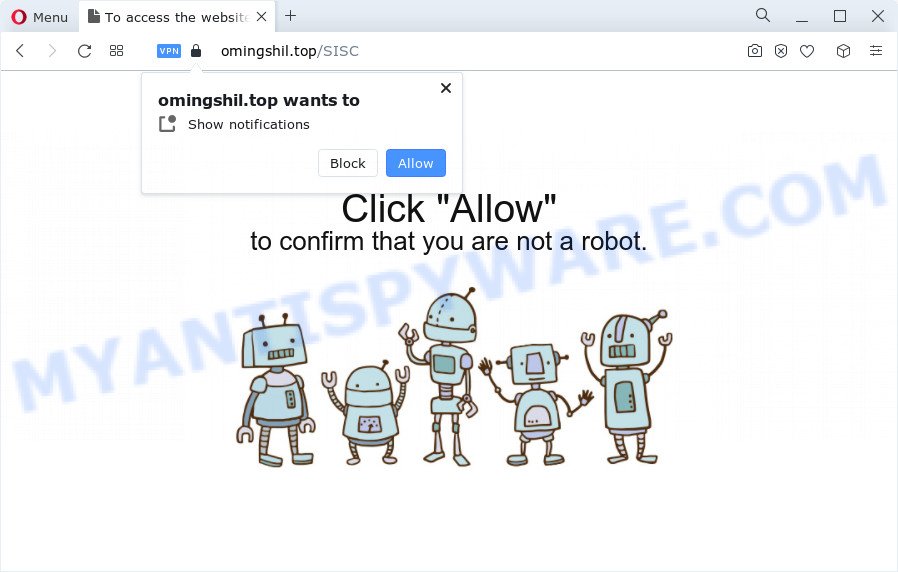
If click on the ‘Allow’ button, the Omingshil.top website gets your permission to send push notifications in form of popup adverts in the lower right corner of the screen. The browser notification spam will promote ‘free’ online games, free gifts scams, questionable internet browser add-ons, adult web pages, and adware bundles as shown in the following example.

If you are receiving spam notifications, you can remove Omingshil.top subscription by going into your web-browser’s settings and completing the Omingshil.top removal guide below. Once you remove Omingshil.top subscription, the spam notifications will no longer display on the screen.
Threat Summary
| Name | Omingshil.top pop-up |
| Type | spam notifications ads, pop up advertisements, popup virus, pop-ups |
| Distribution | social engineering attack, potentially unwanted programs, adware, dubious popup advertisements |
| Symptoms |
|
| Removal | Omingshil.top removal guide |
How does your PC get infected with Omingshil.top popups
These Omingshil.top pop ups are caused by dubious advertisements on the web sites you visit or adware. Adware is a form of malicious software. When adware gets inside your device, it might carry out various malicious tasks. Some of the more common acts on devices include: adware software can display constant popups and/or annoying commercials;adware software can reroute your web browser to malicious webpages; adware software can slow down your device; adware can modify web-browser settings.
Usually, adware gets into your computer as part of a bundle with free applications, sharing files and other unsafe applications that you downloaded from the Net. The creators of adware pays software authors for distributing adware within their programs. So, additional apps is often included as part of the setup file. In order to avoid the setup of any adware: select only Manual, Custom or Advanced setup option and reject all optional apps in which you are unsure.
Therefore it is very important to follow the tutorial below as soon as possible. The step-by-step guide will help you to remove adware as well as clean your personal computer from the Omingshil.top pop-ups. What is more, the step-by-step tutorial below will allow you delete other harmful programs such as unwanted toolbars and browser hijackers, which can be installed onto PC system along with the adware.
How to remove Omingshil.top pop up ads (removal guidance)
In order to delete Omingshil.top ads from the Firefox, Google Chrome, MS Edge and Internet Explorer, you need to reset the web-browser settings. Additionally, you should look up for other questionable entries, such as files, programs, web browser plugins and shortcuts. However, if you want to delete Omingshil.top pop ups easily, you should run reputable anti malware utility and let it do the job for you.
To remove Omingshil.top pop ups, execute the steps below:
- How to manually get rid of Omingshil.top
- Automatic Removal of Omingshil.top popup advertisements
- How to stop Omingshil.top pop up ads
- To sum up
How to manually get rid of Omingshil.top
First try to remove Omingshil.top pop-up advertisements manually; to do this, follow the steps below. Of course, manual removal of adware software requires more time and may not be suitable for those who are poorly versed in system settings. In this case, we advise that you scroll down to the section that describes how to remove Omingshil.top popup advertisements using free tools.
Remove unwanted or newly installed software
We advise that you begin the PC system cleaning procedure by checking the list of installed programs and remove all unknown or suspicious software. This is a very important step, as mentioned above, very often the harmful apps such as adware and hijackers may be bundled with free applications. Uninstall the unwanted software can remove the unwanted advertisements or internet browser redirect.
|
|
|
|
Remove Omingshil.top notifications from web-browsers
If you are in situation where you don’t want to see browser notification spam from the Omingshil.top website. In this case, you can turn off web notifications for your browser in Windows/Mac/Android. Find your web browser in the list below, follow steps to remove web-browser permissions to show spam notifications.
|
|
|
|
|
|
Remove Omingshil.top pop-ups from Internet Explorer
By resetting Internet Explorer web-browser you revert back your internet browser settings to its default state. This is first when troubleshooting problems that might have been caused by adware related to the Omingshil.top advertisements.
First, start the Microsoft Internet Explorer, press ![]() ) button. Next, click “Internet Options” as shown on the image below.
) button. Next, click “Internet Options” as shown on the image below.

In the “Internet Options” screen select the Advanced tab. Next, click Reset button. The IE will display the Reset Internet Explorer settings prompt. Select the “Delete personal settings” check box and click Reset button.

You will now need to reboot your PC system for the changes to take effect. It will remove adware software that cause unwanted Omingshil.top pop-ups, disable malicious and ad-supported browser’s extensions and restore the IE’s settings like home page, newtab page and search provider by default to default state.
Remove Omingshil.top popups from Firefox
If Mozilla Firefox settings are hijacked by the adware, your internet browser shows annoying pop-up advertisements, then ‘Reset Mozilla Firefox’ could solve these problems. Your saved bookmarks, form auto-fill information and passwords won’t be cleared or changed.
First, launch the Firefox and click ![]() button. It will display the drop-down menu on the right-part of the web browser. Further, click the Help button (
button. It will display the drop-down menu on the right-part of the web browser. Further, click the Help button (![]() ) as displayed in the figure below.
) as displayed in the figure below.

In the Help menu, select the “Troubleshooting Information” option. Another way to open the “Troubleshooting Information” screen – type “about:support” in the web browser adress bar and press Enter. It will display the “Troubleshooting Information” page as on the image below. In the upper-right corner of this screen, click the “Refresh Firefox” button.

It will open the confirmation prompt. Further, click the “Refresh Firefox” button. The Mozilla Firefox will start a process to fix your problems that caused by the Omingshil.top adware. Once, it’s complete, click the “Finish” button.
Remove Omingshil.top popups from Chrome
If you have adware, Omingshil.top ads problems or Chrome is running slow, then reset Google Chrome can help you. In this guidance we will show you the method to reset your Google Chrome settings and data to default values without reinstall.
Open the Google Chrome menu by clicking on the button in the form of three horizontal dotes (![]() ). It will open the drop-down menu. Select More Tools, then click Extensions.
). It will open the drop-down menu. Select More Tools, then click Extensions.
Carefully browse through the list of installed add-ons. If the list has the extension labeled with “Installed by enterprise policy” or “Installed by your administrator”, then complete the following instructions: Remove Chrome extensions installed by enterprise policy otherwise, just go to the step below.
Open the Google Chrome main menu again, click to “Settings” option.

Scroll down to the bottom of the page and click on the “Advanced” link. Now scroll down until the Reset settings section is visible, like the one below and press the “Reset settings to their original defaults” button.

Confirm your action, click the “Reset” button.
Automatic Removal of Omingshil.top popup advertisements
AntiMalware software differ from each other by many features like performance, scheduled scans, automatic updates, virus signature database, technical support, compatibility with other antivirus applications and so on. We suggest you run the following free applications: Zemana, MalwareBytes Free and Hitman Pro. Each of these programs has all of needed features, but most importantly, they can find the adware and delete Omingshil.top pop up ads from the Microsoft Edge, Firefox, Internet Explorer and Chrome.
Use Zemana Anti Malware to get rid of Omingshil.top ads
Zemana Anti-Malware is a free utility that performs a scan of your computer and displays if there are existing adware, browser hijackers, viruses, worms, spyware, trojans and other malware residing on your computer. If malware is found, Zemana can automatically remove it. Zemana does not conflict with other anti malware and antivirus apps installed on your personal computer.
Now you can install and use Zemana Anti Malware to remove Omingshil.top pop up advertisements from your web browser by following the steps below:
Please go to the link below to download Zemana AntiMalware install package named Zemana.AntiMalware.Setup on your computer. Save it on your MS Windows desktop.
165041 downloads
Author: Zemana Ltd
Category: Security tools
Update: July 16, 2019
Launch the setup file after it has been downloaded successfully and then follow the prompts to setup this tool on your PC system.

During install you can change some settings, but we suggest you don’t make any changes to default settings.
When installation is complete, this malicious software removal utility will automatically launch and update itself. You will see its main window as displayed in the figure below.

Now click the “Scan” button for scanning your PC system for the adware responsible for Omingshil.top popup ads. A scan can take anywhere from 10 to 30 minutes, depending on the number of files on your device and the speed of your PC. When a malicious software, adware software or PUPs are found, the number of the security threats will change accordingly.

As the scanning ends, the results are displayed in the scan report. In order to remove all items, simply press “Next” button.

The Zemana will remove adware software that causes Omingshil.top popup advertisements in your browser and move the selected items to the program’s quarantine. Once the task is complete, you can be prompted to reboot your device to make the change take effect.
Remove Omingshil.top advertisements from web browsers with HitmanPro
If the Omingshil.top advertisements problem persists, run the Hitman Pro and scan if your computer is hijacked by adware. The Hitman Pro is a downloadable security utility that provides on-demand scanning and allows get rid of adware, potentially unwanted apps, and other malicious software. It works with your existing anti-virus.
HitmanPro can be downloaded from the following link. Save it to your Desktop so that you can access the file easily.
When the download is complete, open the directory in which you saved it and double-click the Hitman Pro icon. It will run the Hitman Pro utility. If the User Account Control dialog box will ask you want to start the program, click Yes button to continue.

Next, click “Next” to perform a system scan for the adware that causes Omingshil.top pop-ups. This procedure can take some time, so please be patient. During the scan HitmanPro will search for threats exist on your device.

When the scan get finished, the results are displayed in the scan report such as the one below.

Review the scan results and then click “Next” button. It will open a prompt, click the “Activate free license” button. The Hitman Pro will begin to remove adware software which cause popups. When the clean-up is finished, the tool may ask you to reboot your personal computer.
Run MalwareBytes Anti Malware (MBAM) to remove Omingshil.top advertisements
We advise using the MalwareBytes Anti Malware which are completely clean your PC of the adware. The free tool is an advanced malware removal application created by (c) Malwarebytes lab. This application uses the world’s most popular anti-malware technology. It’s able to help you remove intrusive Omingshil.top pop ups from your browsers, potentially unwanted programs, malicious software, browser hijackers, toolbars, ransomware and other security threats from your computer for free.

MalwareBytes Free can be downloaded from the following link. Save it to your Desktop so that you can access the file easily.
327268 downloads
Author: Malwarebytes
Category: Security tools
Update: April 15, 2020
After the downloading process is finished, run it and follow the prompts. Once installed, the MalwareBytes will try to update itself and when this procedure is complete, click the “Scan” button to begin scanning your computer for the adware software related to the Omingshil.top advertisements. A system scan can take anywhere from 5 to 30 minutes, depending on your computer. While the MalwareBytes Anti Malware tool is scanning, you can see number of objects it has identified as being infected by malicious software. All detected items will be marked. You can delete them all by simply click “Quarantine” button.
The MalwareBytes AntiMalware is a free application that you can use to remove all detected folders, files, services, registry entries and so on. To learn more about this malware removal tool, we advise you to read and follow the steps or the video guide below.
How to stop Omingshil.top pop up ads
If you want to remove annoying advertisements, browser redirections and pop ups, then install an ad blocking program such as AdGuard. It can stop Omingshil.top, advertisements, pop-ups and stop web-sites from tracking your online activities when using the Chrome, MS Edge, Microsoft Internet Explorer and Firefox. So, if you like surf the Net, but you do not like intrusive advertisements and want to protect your PC from malicious web-pages, then the AdGuard is your best choice.
- Installing the AdGuard is simple. First you will need to download AdGuard on your Windows Desktop from the following link.
Adguard download
26901 downloads
Version: 6.4
Author: © Adguard
Category: Security tools
Update: November 15, 2018
- Once the downloading process is done, start the downloaded file. You will see the “Setup Wizard” program window. Follow the prompts.
- Once the installation is complete, press “Skip” to close the setup program and use the default settings, or click “Get Started” to see an quick tutorial which will allow you get to know AdGuard better.
- In most cases, the default settings are enough and you do not need to change anything. Each time, when you start your device, AdGuard will run automatically and stop undesired advertisements, block Omingshil.top, as well as other harmful or misleading web-pages. For an overview of all the features of the program, or to change its settings you can simply double-click on the icon called AdGuard, which may be found on your desktop.
To sum up
Now your computer should be free of the adware related to the Omingshil.top popup ads. We suggest that you keep AdGuard (to help you block unwanted popups and unwanted harmful websites) and Zemana AntiMalware (to periodically scan your personal computer for new adwares and other malware). Probably you are running an older version of Java or Adobe Flash Player. This can be a security risk, so download and install the latest version right now.
If you are still having problems while trying to delete Omingshil.top ads from the Firefox, Internet Explorer, Chrome and Edge, then ask for help here here.



















