What is Searchresultsfinder.com?
The computer security professionals have determined that Searchresultsfinder.com an untrustworthy search engine that is promoted by PUPs (potentially unwanted programs) from the category of Browser hijackers. Browser hijackers are a form of software that changes to the default homepage and search engine of user browsers, making it difficult to change them back. Browser hijackers may also include unwanted advertisements and popups to show up in the hijacked internet browsers. Browser hijackers are usually installed with freeware or shareware downloaded from third-party webpages; they can also be found inside legitimate web sites and applications.
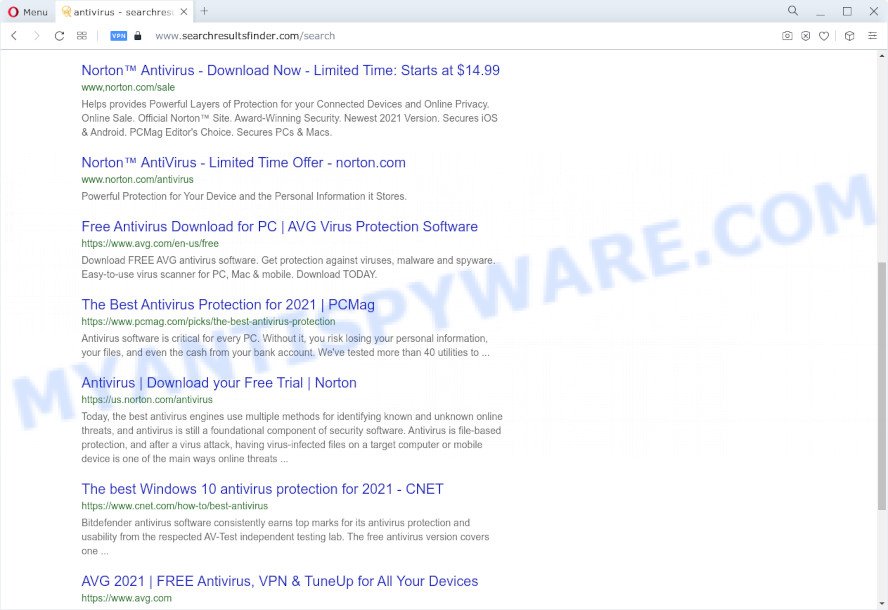
Some PUPs redirects user seaches searchresultsfinder.com
Typically, browser hijackers and potentially unwanted programs promote untrustworthy search providers by setting their address as the startpage or search provider of the affected web browser. In this case, the browser hijacker changes the browser settings to Searchresultsfinder.com. That is, in other words, browser hijacker are created for the sole purpose of forcing the user to visit a special address like Searchresultsfinder.com when the user opens the home page or uses the search engine. Therefore, the only way to remove a browser redirect to this unwanted website is to completely remove the browser hijacker associated with it. The reason for this is that potentially unwanted programs and browser hijackers often block the ability to change browser settings, thus preventing the user from restoring the startpage and search provider.
The experienced security researchers do not recommend having potentially unwanted programs on the MAC, as it is not known exactly what it does. In addition to the above, it has the ability to collect user data that can be later sold to third parties. You do not know if your home address, account names and passwords are safe. And of course you completely do not know what will happen when you click on any ads on the Searchresultsfinder.com web-page.
To find out how to remove Searchresultsfinder.com, we advise to read the steps added to this blog post below. The instructions was developed by IT security specialists who discovered a solution to remove the browser hijacker out of the MAC system.
How can a browser hijacker get on your MAC OS
These days some free programs developers bundle bundled apps which could be potentially unwanted programs and browser hijackers with a view to making some money. These are not free software as install an unwanted applications on to your Windows Apple Mac. So whenever you install a new free program that downloaded from the World Wide Web, be very careful during installation. Carefully read the EULA (a text with I ACCEPT/I DECLINE button), choose custom or manual setup option, disable all optional programs.
Threat Summary
| Name | Searchresultsfinder.com |
| Type | redirect virus, PUP, start page hijacker, browser hijacker, search provider hijacker |
| Affected Browser Settings | homepage, new tab page URL, search engine |
| Distribution | dubious pop-up ads, fake software updaters, free applications setup files |
| Symptoms | Unexpected ads appear on web-sites that you are visiting. When you go to a web page, you are frequently redirected to another web-site that you do not intend to visit. There is an unexpected program in the ‘Uninstall a program’ section of your Control Panel. Unwanted web browser toolbar(s) Your internet browser start page has replaced and you are unable to change it back. |
| Removal | Searchresultsfinder.com removal guide |
How to remove Searchresultsfinder.com redirects from Mac computer
The answer is right here on this page. We have put together simplicity and efficiency. It will help you easily to free your MAC OS of the Searchresultsfinder.com redirects. Moreover, you can choose manual or automatic removal method. If you are familiar with the machine then use manual removal, otherwise use the free anti-malware tool designed specifically to remove browser hijackers. Of course, you can combine both methods. Read this manual carefully, bookmark it or open this page on your smartphone, because you may need to close your web browser or reboot your computer.
To remove Searchresultsfinder.com, use the following steps:
- Remove unwanted profiles on Mac device
- Uninstall Searchresultsfinder.com related applications through the Finder
- Remove Searchresultsfinder.com related files and folders
- Scan your Mac with MalwareBytes
- Remove Searchresultsfinder.com from Safari, Chrome, Firefox
- Run AdBlocker to block Searchresultsfinder.com and stay safe online
- Finish words
Remove unwanted profiles on Mac device
PUPs and browser hijackers can make changes to the Mac system such as malicious changes to browser settings, and the addition of malicious system profiles. You need to check the system preferences, find and remove malicious profiles and ensure your settings are as you expect.
Click the System Preferences icon ( ![]() ) in the Dock, or choose Apple menu (
) in the Dock, or choose Apple menu ( ![]() ) > System Preferences.
) > System Preferences.

In System Preferences, click Profiles, then select a profile associated with Searchresultsfinder.com.

Click the minus button ( – ) located at the bottom-left of the Profiles screen to remove the profile.
Note: if you do not see Profiles in the System Preferences, that means there are no profiles installed on your Mac computer, which is normal.
Uninstall Searchresultsfinder.com related applications through the Finder
The next step to remove browser hijackers, PUPs and adware is to delete unknown and suspicious apps. Using the Finder you can do this quickly and easily. We suggest you not to skip this step, as it often helps to get rid of web browser redirects and unwanted ads.

- Open the Finder.
- Click “Applications”.
- It will show a list of all software installed on the MAC.
- Scroll through the all list, and uninstall questionable and unknown applications. Pay maximum attention to the program you installed last.
- Drag the questionable program from the Applications folder to the Trash.
- Empty Trash.
Remove Searchresultsfinder.com related files and folders
Now you need to try to find Searchresultsfinder.com related files and folders, and then delete them manually. You need to look for these files in certain directories. To quickly open them, we recommend using the “Go to Folder…” command.
Click on the Finder icon. From the menu bar, select Go and click “Go to Folder…”. As a result, a small window opens that allows you to quickly open a specific directory.

Check for Searchresultsfinder.com generated files in the /Library/LaunchAgents folder

In the “Go to Folder…” window, type the following text and press Go:
/Library/LaunchAgents

This will open the contents of the “/Library/LaunchAgents” folder. Look carefully at it and pay special attention to recently created files, as well as files that have a suspicious name. Move all suspicious files to the Trash. A few examples of files: installapp.plist, macsearch.plist, search.plist, com.machelper.plist and Searchresultsfinder.plist. Most often, browser hijackers, adware software and PUPs create several files with similar names.
Check for Searchresultsfinder.com generated files in the /Library/Application Support folder

In the “Go to Folder…” window, type the following text and press Go:
/Library/Application Support

This will open the contents of the “Application Support” folder. Look carefully at its contents, pay special attention to recently added/changed folder. Move all suspicious folders to the Trash.
Check for Searchresultsfinder.com generated files in the “~/Library/LaunchAgents” folder

In the “Go to Folder…” window, type the following text and press Go:
~/Library/LaunchAgents

Proceed in the same way as with the “/Library/LaunchAgents” and “/Library/Application Support” folders. Look for suspicious and recently added files. Move all suspicious files to the Trash.
Check for Searchresultsfinder.com generated files in the /Library/LaunchDaemons folder
In the “Go to Folder…” window, type the following text and press Go:
/Library/LaunchDaemons

Carefully browse the entire list of files and pay special attention to recently created files, as well as files that have a suspicious name. Move all suspicious files to the Trash. A few examples of files to be deleted: com.macsearch.plist, Searchresultsfinder.plist, com.installapp.plist, com.machelper.plist and com.search.plist. In most cases, adware, potentially unwanted programs and browser hijackers create several files with similar names.
Scan your Mac with MalwareBytes
Manual Searchresultsfinder.com removal requires some computer skills. Some files and system entries that created by the browser hijacker can be not fully removed. We recommend that use MalwareBytes AntiMalware to scan the Mac device. Moreover, this program will help you to remove adware, toolbars, potentially unwanted programs and browser hijackers that your machine can be affected too.
Installing the MalwareBytes is simple. First you will need to download MalwareBytes Anti-Malware (MBAM) on your Windows Desktop by clicking on the link below.
21024 downloads
Author: Malwarebytes
Category: Security tools
Update: September 10, 2020
When the downloading process is done, close all applications and windows on your MAC OS. Open a directory in which you saved it. Run the saved file and follow the prompts.
Once installation is complete, you’ll see window as on the image below.

Now click the “Scan” button for checking your MAC system for the hijacker responsible for Searchresultsfinder.com redirect. Depending on your machine, the scan can take anywhere from a few minutes to close to an hour. When a malware, adware or potentially unwanted software are found, the count of the security threats will change accordingly. Wait until the the checking is complete.

When the scan get finished, the results are displayed in the scan report. In order to remove all items, simply click “Quarantine” button.

The Malwarebytes will now remove browser hijacker that redirects your internet browser to the Searchresultsfinder.com web site and move the selected threats to the Quarantine.
Remove Searchresultsfinder.com from Safari, Chrome, Firefox
Remove unwanted extensions is a easy solution to delete Searchresultsfinder.com redirect and revert back internet browser’s settings which have been replaced by browser hijacker.
You can also try to get rid of Searchresultsfinder.com redirect by reset Chrome settings. |
If you are still experiencing issues with Searchresultsfinder.com removal, you need to reset Mozilla Firefox browser. |
|
Run AdBlocker to block Searchresultsfinder.com and stay safe online
By installing an ad-blocker program like AdGuard, you’re able to block Searchresultsfinder.com, stop autoplaying video ads and delete a huge number of distracting and undesired ads on web pages.

Please go to the link below to download AdGuard.
3782 downloads
Author: © Adguard
Category: Security tools
Update: January 17, 2018
After the downloading process is done, run the downloaded file. The “Setup Wizard” window will show up on the computer screen.
Follow the prompts. AdGuard will then be installed. A window will show up asking you to confirm that you want to see a quick instructions. Press “Skip” button to close the window and use the default settings, or click “Get Started” to see an quick tutorial that will allow you get to know AdGuard better.
Each time, when you start your MAC OS, AdGuard will launch automatically and stop undesired pop up ads, block Searchresultsfinder.com, as well as other malicious or misleading websites.
Finish words
Now your computer should be free of the hijacker responsible for Searchresultsfinder.com redirect. We suggest that you keep MalwareBytes Free (to periodically scan your MAC for new browser hijackers and other malicious software) and AdGuard (to help you stop annoying advertisements and malicious webpages). Moreover, to prevent any browser hijacker, please stay clear of unknown and third party software.
If you need more help with Searchresultsfinder.com related issues, go to here.

















