What is Chinnica.net?
Chinnica.net is an unwanted website that is developed to redirect users to a variety of advertising web sites. Some of them can be suspicious or misleading web-sites. IT security professionals have determined that users can be redirected to Chinnica.net by a variety of PUPs from the adware (also known as ‘ad-supported’ software) family. Adware is considered by many to be synonymous with ‘malware’. It is a form of harmful programs, which displays unwanted advertisements to computer users. Some examples include popup ads, various offers and deals or unclosable windows. Adware can be installed onto your device via infected web-sites, when you open email attachments, anytime you download and install free applications.
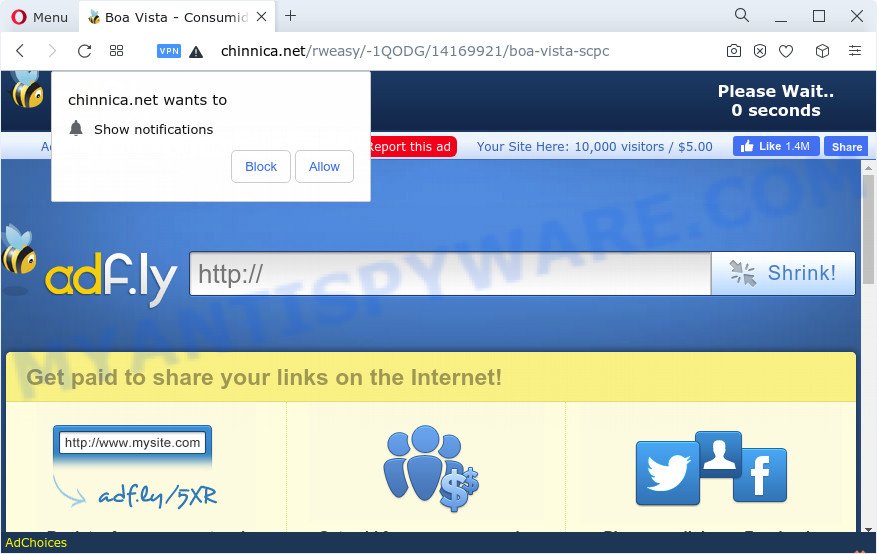
Chinnica.net pop-ups
Chinnica.net shows the ‘Confirm notifications’ pop up that attempts to get the user to click the ‘Allow’ to subscribe to its push notifications. Once enabled, the Chinnica.net spam notifications will start popping up in the lower right corner of your screen randomly and spam you with unwanted advertisements. The spam notifications will essentially be ads for ‘free’ online games, fake prizes scams, dubious web-browser add-ons, adult webpages, and fake software as displayed in the following example.

Threat Summary
| Name | Chinnica.net |
| Type | push notifications, pop up ads, pop-ups, pop up virus |
| Symptoms |
|
| Removal | Chinnica.net removal guide |
How does Adware get on your personal computer
Adware usually is bundled within another program in the same setup file. The risk of this is especially high for the various free software downloaded from the Internet. The creators of the software are hoping that users will use the quick installation type, that is simply to click the Next button, without paying attention to the information on the screen and don’t carefully considering every step of the install procedure. Thus, adware can infiltrate your device without your knowledge. Therefore, it’s very important to read everything that the program says during installation, including the ‘Terms of Use’ and ‘Software license’. Use only the Manual, Custom or Advanced installation mode. This method will help you to disable all optional and unwanted apps and components.
How to remove Chinnica.net pop up ads (removal tutorial)
We suggest opting for automatic Chinnica.net popup advertisements removal in order to get rid of all adware related entries easily. This solution requires scanning the computer with reputable anti-malware, e.g. Zemana AntiMalware (ZAM), MalwareBytes AntiMalware (MBAM) or HitmanPro. However, if you prefer manual removal steps, you can use the guidance below in this blog post. Read this manual carefully, bookmark it or open this page on your smartphone, because you may need to exit your internet browser or reboot your personal computer.
To remove Chinnica.net, use the steps below:
- Manual Chinnica.net pop-up ads removal
- Automatic Removal of Chinnica.net redirect
- How to stop Chinnica.net pop-ups
Manual Chinnica.net pop-up ads removal
In most cases, it’s possible to manually get rid of Chinnica.net advertisements. This solution does not involve the use of any tricks or removal tools. You just need to restore the normal settings of the computer and web browser. This can be done by following a few simple steps below. If you want to quickly remove Chinnica.net popups, as well as perform a full scan of your computer, we recommend that you run adware removal utilities, which are listed below.
Remove dubious programs using Microsoft Windows Control Panel
One of the first things to attempt for removal of adware software is to check your device installed applications screen and look for unwanted and dubious applications. If there are any software you do not recognize or are no longer using, you should remove them. If that doesn’t work, then you may need to use adware removal tool such as Zemana Free.
Make sure you have closed all web browsers and other apps. Next, uninstall any unknown and suspicious programs from your Control panel.
Windows 10, 8.1, 8
Now, click the Windows button, type “Control panel” in search and press Enter. Choose “Programs and Features”, then “Uninstall a program”.

Look around the entire list of apps installed on your device. Most probably, one of them is the adware responsible for Chinnica.net pop up advertisements. Choose the questionable program or the program that name is not familiar to you and delete it.
Windows Vista, 7
From the “Start” menu in Microsoft Windows, select “Control Panel”. Under the “Programs” icon, select “Uninstall a program”.

Choose the suspicious or any unknown software, then press “Uninstall/Change” button to uninstall this undesired program from your computer.
Windows XP
Click the “Start” button, select “Control Panel” option. Click on “Add/Remove Programs”.

Choose an undesired program, then press “Change/Remove” button. Follow the prompts.
Remove Chinnica.net notifications from web-browsers
If you are in situation where you don’t want to see push notifications from the Chinnica.net website. In this case, you can turn off web notifications for your web-browser in MS Windows/Apple Mac/Android. Find your internet browser in the list below, follow few simple steps to remove internet browser permissions to show browser notification spam.
|
|
|
|
|
|
Remove Chinnica.net redirect from Google Chrome
Reset Google Chrome settings will allow you to completely reset your browser. The result of activating this function will bring Chrome settings back to its default values. This can get rid of Chinnica.net pop-ups and disable harmful plugins. Essential information such as bookmarks, browsing history, passwords, cookies, auto-fill data and personal dictionaries will not be removed.
Open the Google Chrome menu by clicking on the button in the form of three horizontal dotes (![]() ). It will open the drop-down menu. Select More Tools, then click Extensions.
). It will open the drop-down menu. Select More Tools, then click Extensions.
Carefully browse through the list of installed addons. If the list has the extension labeled with “Installed by enterprise policy” or “Installed by your administrator”, then complete the following instructions: Remove Chrome extensions installed by enterprise policy otherwise, just go to the step below.
Open the Chrome main menu again, click to “Settings” option.

Scroll down to the bottom of the page and click on the “Advanced” link. Now scroll down until the Reset settings section is visible, like below and click the “Reset settings to their original defaults” button.

Confirm your action, click the “Reset” button.
Get rid of Chinnica.net pop-ups from IE
If you find that IE browser settings like default search provider, startpage and newtab had been replaced by adware that reroutes your web browser to the undesired Chinnica.net web-page, then you may revert back your settings, via the reset internet browser procedure.
First, launch the Internet Explorer. Next, click the button in the form of gear (![]() ). It will open the Tools drop-down menu, click the “Internet Options” as shown in the figure below.
). It will open the Tools drop-down menu, click the “Internet Options” as shown in the figure below.

In the “Internet Options” window click on the Advanced tab, then click the Reset button. The IE will open the “Reset Internet Explorer settings” window such as the one below. Select the “Delete personal settings” check box, then press “Reset” button.

You will now need to reboot your device for the changes to take effect.
Delete Chinnica.net redirect from Mozilla Firefox
Resetting Firefox internet browser will reset all the settings to their default values and will remove Chinnica.net pop-up advertisements, malicious add-ons and extensions. It’ll keep your personal information such as browsing history, bookmarks, passwords and web form auto-fill data.
First, launch the Mozilla Firefox. Next, click the button in the form of three horizontal stripes (![]() ). It will display the drop-down menu. Next, click the Help button (
). It will display the drop-down menu. Next, click the Help button (![]() ).
).

In the Help menu click the “Troubleshooting Information”. In the upper-right corner of the “Troubleshooting Information” page click on “Refresh Firefox” button like below.

Confirm your action, click the “Refresh Firefox”.
Automatic Removal of Chinnica.net redirects
In order to completely remove Chinnica.net, you not only need to delete adware software from your device, but also remove all its components in your device including Windows registry entries. We advise to download and run free removal utilities to automatically free your personal computer of adware that causes multiple undesired pop-ups.
Run Zemana to remove Chinnica.net popup ads
Zemana AntiMalware is one of the best in its class, it can detect and remove a ton of of different security threats, including adware, hijackers, spyware and trojans that masqueraded as legitimate system programs. Also Zemana Free includes another utility called FRST – is a helpful program for manual removal of files and parts of the Windows registry created by malicious software.
- Please go to the following link to download Zemana Anti-Malware. Save it on your Microsoft Windows desktop.
Zemana AntiMalware
165053 downloads
Author: Zemana Ltd
Category: Security tools
Update: July 16, 2019
- Once you have downloaded the installation file, make sure to double click on the Zemana.AntiMalware.Setup. This would start the Zemana Free installation on your computer.
- Select setup language and click ‘OK’ button.
- On the next screen ‘Setup Wizard’ simply press the ‘Next’ button and follow the prompts.

- Finally, once the installation is complete, Zemana AntiMalware will run automatically. Else, if doesn’t then double-click on the Zemana icon on your desktop.
- Now that you have successfully install Zemana Anti Malware (ZAM), let’s see How to use Zemana Anti Malware to delete Chinnica.net redirect from your computer.
- After you have started the Zemana Anti-Malware, you’ll see a window as displayed on the screen below, just click ‘Scan’ button to scan for adware software.

- Now pay attention to the screen while Zemana AntiMalware scans your PC.

- Once the checking is done, you’ll be shown the list of all detected threats on your computer. Once you have selected what you want to remove from your device click ‘Next’ button.

- Zemana Anti-Malware (ZAM) may require a reboot PC system in order to complete the Chinnica.net pop up ads removal procedure.
- If you want to permanently remove adware from your PC system, then click ‘Quarantine’ icon, select all malware, adware, potentially unwanted apps and other threats and click Delete.
- Reboot your PC system to complete the adware removal process.
Remove Chinnica.net advertisements from internet browsers with Hitman Pro
Hitman Pro is a completely free (30 day trial) utility. You do not need expensive solutions to remove adware software that causes annoying Chinnica.net popup ads and other shady apps. Hitman Pro will uninstall all the unwanted apps such as adware software and browser hijackers for free.
Download Hitman Pro on your device by clicking on the link below.
Download and run Hitman Pro on your computer. Once started, click “Next” button to begin checking your PC for the adware associated with Chinnica.net redirect. This process can take quite a while, so please be patient. During the scan Hitman Pro will detect threats exist on your computer..

When HitmanPro has finished scanning your personal computer, HitmanPro will prepare a list of unwanted apps and adware.

Next, you need to click Next button.
It will display a prompt, click the “Activate free license” button to begin the free 30 days trial to delete all malicious software found.
How to remove Chinnica.net with MalwareBytes
If you are having issues with Chinnica.net popups removal, then check out MalwareBytes Free. This is a tool that can help clean up your computer and improve your speeds for free. Find out more below.
Download MalwareBytes by clicking on the following link.
327278 downloads
Author: Malwarebytes
Category: Security tools
Update: April 15, 2020
Once the download is complete, close all windows on your device. Further, launch the file named MBSetup. If the “User Account Control” dialog box pops up as shown on the screen below, click the “Yes” button.

It will open the Setup wizard that will help you set up MalwareBytes AntiMalware (MBAM) on the PC system. Follow the prompts and don’t make any changes to default settings.

Once setup is complete successfully, click “Get Started” button. Then MalwareBytes will automatically launch and you can see its main window like below.

Next, press the “Scan” button to perform a system scan with this tool for the adware responsible for Chinnica.net popups. This task can take some time, so please be patient. While the tool is checking, you can see how many objects and files has already scanned.

Once MalwareBytes Anti-Malware (MBAM) completes the scan, the results are displayed in the scan report. Review the report and then press “Quarantine” button.

The MalwareBytes Anti Malware (MBAM) will delete adware software that causes Chinnica.net redirect in your internet browser. After the process is finished, you can be prompted to reboot your computer. We suggest you look at the following video, which completely explains the process of using the MalwareBytes Anti-Malware to get rid of browser hijackers, adware and other malware.
How to stop Chinnica.net pop-ups
If you want to remove undesired advertisements, internet browser redirections and popups, then install an adblocker program such as AdGuard. It can block Chinnica.net, stop ads, pop ups and block web sites from tracking your online activities when using the Microsoft Internet Explorer, Mozilla Firefox, Edge and Chrome. So, if you like browse the Web, but you do not like unwanted advertisements and want to protect your PC from harmful web pages, then the AdGuard is your best choice.
Visit the following page to download AdGuard. Save it to your Desktop so that you can access the file easily.
26903 downloads
Version: 6.4
Author: © Adguard
Category: Security tools
Update: November 15, 2018
After downloading it, double-click the downloaded file to start it. The “Setup Wizard” window will show up on the computer screen like below.

Follow the prompts. AdGuard will then be installed and an icon will be placed on your desktop. A window will show up asking you to confirm that you want to see a quick guide as displayed below.

Click “Skip” button to close the window and use the default settings, or click “Get Started” to see an quick guidance that will allow you get to know AdGuard better.
Each time, when you run your PC, AdGuard will run automatically and stop undesired advertisements, block Chinnica.net, as well as other malicious or misleading web pages. For an overview of all the features of the program, or to change its settings you can simply double-click on the AdGuard icon, which is located on your desktop.
Finish words
Now your PC should be free of the adware which redirects your web-browser to the Chinnica.net web-site. We suggest that you keep Zemana AntiMalware (to periodically scan your device for new adwares and other malware) and AdGuard (to help you stop annoying pop-up advertisements and malicious web sites). Moreover, to prevent any adware, please stay clear of unknown and third party software, make sure that your antivirus program, turn on the option to look for PUPs.
If you need more help with Chinnica.net pop-up ads related issues, go to here.
























