What is Search.validexplorer.com?
The cyber security specialists have determined that Search.validexplorer.com is a website that is promotes by PUPs (potentially unwanted programs) that belongs to the category of browser hijackers. The aim of a browser hijacker is to make advertising profit. For example, a browser hijacker redirects the user’s homepage to the browser hijacker’s page that contains ads or sponsored links; a browser hijacker redirects the user web searches to a link the browser hijacker wants the user to see, rather than to legitimate search engine results. When the user clicks on ads in the search results, the developers behind browser hijackers gets paid. The the developers behind browser hijackers can collect confidential information such as user browsing habits as well as browsing history and sell this information to third parties for marketing purposes.
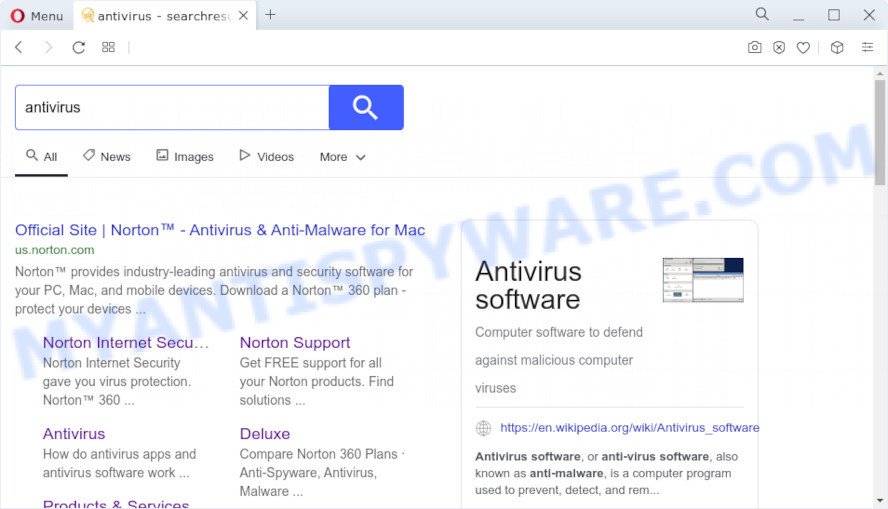
A browser hijacker redirects user seaches to Search.validexplorer.com
Being infected with the browser hijacker you’ll be forced to use Search.validexplorer.com as the search engine. It could seem not to be dangerous, but you still should be very careful, since it may show intrusive and harmful advertisements created to mislead you into buying some questionable apps or products, provide search results which may reroute your web-browser to some deceptive, misleading or malicious webpages. We recommend that you use only the reliable search engine like Google, Yahoo or Bing.
The security professionals do not recommend having PUPs on the MAC O as it is not known exactly what it does. In addition to the above, it is able to collect a wide variety of your user information which can be later transferred third party companies. You do not know if your home address, account names and passwords are safe. And of course you completely do not know what will happen when you click on any ads on the Search.validexplorer.com website.
If the Safari, Firefox and Chrome have been infected with the Search.validexplorer.com hijacker, you must have done any of the steps above. Once you’ve cleaned your MAC system by following our suggestions below, make sure not to commit the same mistakes again in the future.
How can a browser hijacker get on your MAC system
In most cases, potentially unwanted programs and browser hijackers come as a part of the installers from file sharing web sites. So, install freeware is a a good chance that you will find a bundled hijacker. If you don’t know how to avoid it, then use a simple trick. During the setup, choose the Custom or Advanced installation method. Next, click ‘Decline’ button and clear all checkboxes on offers that ask you to install additional programs. Moreover, please carefully read Term of use and User agreement before installing any software or otherwise you can end up with another unwanted application on your MAC system such as this browser hijacker.
Threat Summary
| Name | Search.validexplorer.com |
| Type | start page hijacker, PUP, search engine hijacker, browser hijacker, redirect virus |
| Affected Browser Settings | search engine, newtab page URL, home page |
| Distribution | suspicious popup ads, freeware setup files, fake software updaters |
| Symptoms | Unwanted advertising links appear on web-sites that you are visiting. Your internet browser is rerouted to web pages you did not want. New entries appear in your Programs folder. New icons in your web browser. Your MAC system settings are being modified without your request. |
| Removal | Search.validexplorer.com removal guide |
How to remove Search.validexplorer.com
There are a few methods that can be used to remove Search.validexplorer.com. But, not all potentially unwanted applications like this browser hijacker can be completely deleted utilizing only manual ways. Most often you’re not able to remove any browser hijacker using standard Apple Mac options. In order to get rid of Search.validexplorer.com redirects you need complete a few manual steps and run reliable removal tools. Most IT security professionals states that MalwareBytes utility is a right choice. This malware removal tool is able to find and remove browser hijackers from your computer and return your web-browser settings to defaults.
To remove Search.validexplorer.com, complete the following steps:
- Remove profiles created by Search.validexplorer.com
- Check the list of installed applications
- Remove Search.validexplorer.com related files and folders
- Scan your Mac with MalwareBytes
- Remove Search.validexplorer.com from Safari, Chrome, Firefox
- Run AdBlocker to block Search.validexplorer.com and stay safe online
- Finish words
Remove profiles created by Search.validexplorer.com
Browser hijackers and PUPs can make changes to the Mac system such as malicious changes to browser settings, and the addition of malicious system profiles. You need to check the system preferences, find and remove malicious profiles and ensure your settings are as you expect.
Click the System Preferences icon ( ![]() ) in the Dock, or choose Apple menu (
) in the Dock, or choose Apple menu ( ![]() ) > System Preferences.
) > System Preferences.

In System Preferences, click Profiles, then select a profile related to Search.validexplorer.com.

Click the minus button ( – ) located at the bottom-left of the Profiles screen to remove the profile.
Note: if you do not see Profiles in the System Preferences, that means there are no profiles installed on your Mac device, which is normal.
Check the list of installed applications
Try to identify and uninstall the program that causes the appearance of intrusive ads or web browser redirect, using the Applications list which is located in the Finder.

- Open the Finder.
- Click “Applications”.
- It will display a list of all programs installed on the computer.
- Scroll through the all list, and delete suspicious and unknown software. Pay maximum attention to the application you installed last.
- Drag the questionable program from the Applications folder to the Trash.
- Empty Trash.
Remove Search.validexplorer.com related files and folders
Now you need to try to find Search.validexplorer.com related files and folders, and then delete them manually. You need to look for these files in certain directories. To quickly open them, we recommend using the “Go to Folder…” command.
Click on the Finder icon. From the menu bar, select Go and click “Go to Folder…”. As a result, a small window opens that allows you to quickly open a specific directory.

Check for Search.validexplorer.com generated files in the /Library/LaunchAgents folder

In the “Go to Folder…” window, type the following text and press Go:
/Library/LaunchAgents

This will open the contents of the “/Library/LaunchAgents” folder. Look carefully at it and pay special attention to recently created files, as well as files that have a suspicious name. Move all suspicious files to the Trash. A few examples of files: search.plist, macsearch.plist, validexplorer.plist, com.machelper.plist and installapp.plist. Most often, browser hijackers, adware and PUPs create several files with similar names.
Check for Search.validexplorer.com generated files in the /Library/Application Support folder

In the “Go to Folder…” window, type the following text and press Go:
/Library/Application Support

This will open the contents of the “Application Support” folder. Look carefully at its contents, pay special attention to recently added/changed folder. Move all suspicious folders to the Trash.
Check for Search.validexplorer.com generated files in the “~/Library/LaunchAgents” folder

In the “Go to Folder…” window, type the following text and press Go:
~/Library/LaunchAgents

Proceed in the same way as with the “/Library/LaunchAgents” and “/Library/Application Support” folders. Look for suspicious and recently added files. Move all suspicious files to the Trash.
Check for Search.validexplorer.com generated files in the /Library/LaunchDaemons folder
In the “Go to Folder…” window, type the following text and press Go:
/Library/LaunchDaemons

Carefully browse the entire list of files and pay special attention to recently created files, as well as files that have a suspicious name. Move all suspicious files to the Trash. A few examples of files to be deleted: com.installapp.plist, com.machelper.plist, com.validexplorer.plist, com.search.plist and com.macsearch.plist. In most cases, adware, PUPs and browser hijackers create several files with similar names.
Scan your Mac with MalwareBytes
Manual Search.validexplorer.com removal requires some computer skills. Some files and system entries that created by the hijacker can be not completely removed. We advise that run MalwareBytes to scan the Mac device. Moreover, this program will help you to delete browser hijackers, potentially unwanted programs, adware software and toolbars that your MAC OS can be affected too.

Visit the page linked below to download MalwareBytes Anti-Malware (MBAM).
21024 downloads
Author: Malwarebytes
Category: Security tools
Update: September 10, 2020
Once downloading is finished, run it and follow the prompts. Click the “Scan” button to begin scanning your computer for the hijacker which developed to redirect your web-browser to the Search.validexplorer.com webpage. This procedure can take quite a while, so please be patient. Make sure all threats have ‘checkmark’ and press the “Quarantine” button.
The MalwareBytes Anti Malware (MBAM) is a free program that you can use to delete all detected folders, files, malicious services and so on.
Remove Search.validexplorer.com from Safari, Chrome, Firefox
Remove unwanted extensions is a easy solution to remove Search.validexplorer.com redirect and restore web-browser’s settings which have been changed by browser hijacker.
You can also try to remove Search.validexplorer.com redirect by reset Chrome settings. |
If you are still experiencing problems with Search.validexplorer.com removal, you need to reset Firefox browser. |
|
Run AdBlocker to block Search.validexplorer.com and stay safe online
Run an ad-blocker utility such as AdGuard will protect you from malicious advertisements and content. Moreover, you can find that the AdGuard have an option to protect your privacy and block phishing and spam web pages. Additionally, ad blocker applications will allow you to avoid undesired pop-ups and unverified links that also a good way to stay safe online.

Download AdGuard on your computer from the following link.
3782 downloads
Author: © Adguard
Category: Security tools
Update: January 17, 2018
Once the download is finished, run the downloaded file. The “Setup Wizard” window will show up on the computer screen.
Follow the prompts. AdGuard will then be installed. A window will show up asking you to confirm that you want to see a quick guidance. Press “Skip” button to close the window and use the default settings, or click “Get Started” to see an quick guidance which will allow you get to know AdGuard better.
Each time, when you start your Apple Mac, AdGuard will run automatically and stop undesired pop up ads, block Search.validexplorer.com, as well as other harmful or misleading web pages.
Finish words
Now your MAC system should be clean of the hijacker that causes a redirect to the Search.validexplorer.com web page. We suggest that you keep MalwareBytes Free (to periodically scan your machine for new hijackers and other malware) and AdGuard (to help you block intrusive pop up ads and harmful web-sites). Moreover, to prevent any hijacker, please stay clear of unknown and third party software.
If you need more help with Search.validexplorer.com related issues, go to here.

















