What is Search.accessiblelist.com?
The cyber threat analysts have determined that Search.accessiblelist.com is a website that is promoted by SkilledSearchAdvise, other potentially unwanted programs (PUPs) that belongs to the family of browser hijackers. A common tactic used by the developers behind PUPs is to change web-browser’s settings such as new tab, default search provider and startpage so that the affected web-browser goes to a webpage under the author’s control. Use the tutorial below to get rid of Search.accessiblelist.com and protect you from other browser hijackers and PUPs.
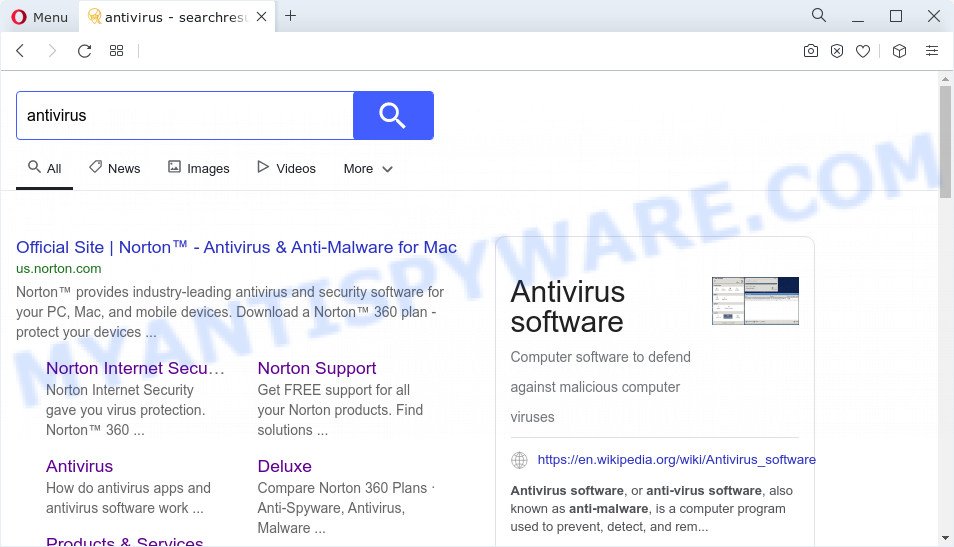
Search.accessiblelist.com redirects user seaches to an unwanted website
The browser hijacker will change your browser’s search provider so that all searches are sent through Search.accessiblelist.com that redirects to Bing, Yahoo or Google Custom Search engine which displays the search results for your query. The devs behind this browser hijacker are using legitimate search provider as they may make profit from the advertisements which are displayed in the search results.

Unwanted search ads
The security specialists do not recommend having potentially unwanted programs on the MAC, as it is not known exactly what it does. In addition to the above, it can be used to collect a wide variety of confidential info that may be later transferred to third parties. You don’t know if your home address, account names and passwords are safe. And of course you completely don’t know what will happen when you click on any advertisements on the Search.accessiblelist.com website.
It is important, do not use Search.accessiblelist.com and do not click on its advertisements and links. We strongly recommend you to complete the step-by-step guide which follow below. We will show you how to get rid of browser hijacker and thus get rid of Search.accessiblelist.com from your internet browser forever.
How can a browser hijacker get on your MAC OS
Potentially unwanted programs and browser hijackers such as Search.accessiblelist.com come from web browser toolbars, internet browser extensions, BHOs (browser helper objects) and bundled apps. In most cases, these items claim itself as apps that improve your experience on the Internet by providing a fast and interactive start page or a search engine that does not track you. Remember, how to avoid the unwanted apps. Be cautious, start only reputable software which download from reputable sources. NEVER install an unknown and suspicious program.
Threat Summary
| Name | Search.accessiblelist.com |
| Type | search engine hijacker, browser hijacker, PUP, redirect virus, startpage hijacker |
| Associated browser extensions | SkilledSearchAdvise |
| Affected Browser Settings | home page, search engine, newtab URL |
| Distribution | suspicious pop up advertisements, freeware setup files, fake updaters |
| Symptoms | Popups and new tab pages are loaded without your request. Web-site links redirect to web pages different from what you expected. Unexpected application installed without your knowledge. New icons in your web browser. Your web-browser start page has changed without your permission. |
| Removal | Search.accessiblelist.com removal guide |
How to remove Search.accessiblelist.com from Chrome, Firefox, Safari
In the step-by-step instructions below we will have a look at the hijacker and how to get rid of Search.accessiblelist.com from Safari, Firefox and Chrome web-browsers for Mac, natively or by using a few free removal utilities. Certain of the steps below will require you to shut down this website. So, please read the steps carefully, after that bookmark it or open it on your smartphone for later reference.
To remove Search.accessiblelist.com, use the steps below:
- Remove profiles created by Search.accessiblelist.com
- Delete Search.accessiblelist.com associated software by using the Finder
- Remove Search.accessiblelist.com related files and folders
- Scan your Mac with MalwareBytes
- Remove Search.accessiblelist.com from Safari, Chrome, Firefox
- How to stop Search.accessiblelist.com redirect
- To sum up
Remove profiles created by Search.accessiblelist.com
Browser hijackers and PUPs can install a configuration profile on the Mac system to block changes made to the browser settings. Therefore, you need to open system preferences, find and delete the profile installed by the hijacker.
Click Apple menu ( ![]() ) > System Preferences.
) > System Preferences.

In System Preferences, select Profiles. if there is no Profiles in the list of preferences, that means there are no profiles installed on the Mac computer. If there is Profiles in the list, then click on it, then select a profile associated with Search.accessiblelist.com.

To delete a malicious profile, click on the minus button ( – ) located at the bottom-left of the Profiles screen.
Delete Search.accessiblelist.com associated software by using the Finder
In order to remove Search.accessiblelist.com you need to do is to remove unknown and dubious programs from your machine using the Finder. When removing browser hijackers, potentially unwanted programs and adware software, check the list of installed programs and try to find dubious applications and remove them all. Pay special attention to recently installed apps, as it is most likely that Search.accessiblelist.com сame along with it.

- Open the Finder.
- Click “Applications”.
- It will open a list of all applications installed on the MAC OS.
- Scroll through the all list, and uninstall dubious and unknown programs. Pay maximum attention to the program you installed last.
- Drag the questionable program from the Applications folder to the Trash.
- Empty Trash.
Remove Search.accessiblelist.com related files and folders
Now you need to try to find Search.accessiblelist.com related files and folders, and then delete them manually. You need to look for these files in certain directories. To quickly open them, we recommend using the “Go to Folder…” command.
Click on the Finder icon. From the menu bar, select Go and click “Go to Folder…”. As a result, a small window opens that allows you to quickly open a specific directory.

Check for Search.accessiblelist.com generated files in the /Library/LaunchAgents folder

In the “Go to Folder…” window, type the following text and press Go:
/Library/LaunchAgents

This will open the contents of the “/Library/LaunchAgents” folder. Look carefully at it and pay special attention to recently created files, as well as files that have a suspicious name. Move all suspicious files to the Trash. A few examples of files: accessiblelist.com.plist, search.plist, installapp.plist, macsearch.plist and com.machelper.plist. Most often, browser hijackers, adware software and potentially unwanted programs create several files with similar names.
Check for Search.accessiblelist.com generated files in the /Library/Application Support folder

In the “Go to Folder…” window, type the following text and press Go:
/Library/Application Support

This will open the contents of the “Application Support” folder. Look carefully at its contents, pay special attention to recently added/changed folder. Move all suspicious folders to the Trash.
Check for Search.accessiblelist.com generated files in the “~/Library/LaunchAgents” folder

In the “Go to Folder…” window, type the following text and press Go:
~/Library/LaunchAgents

Proceed in the same way as with the “/Library/LaunchAgents” and “/Library/Application Support” folders. Look for suspicious and recently added files. Move all suspicious files to the Trash.
Check for Search.accessiblelist.com generated files in the /Library/LaunchDaemons folder
In the “Go to Folder…” window, type the following text and press Go:
/Library/LaunchDaemons

Carefully browse the entire list of files and pay special attention to recently created files, as well as files that have a suspicious name. Move all suspicious files to the Trash. A few examples of files to be deleted: com.installapp.plist, com.search.plist, com.accessiblelist.plist, com.macsearch.plist and com.machelper.plist. In most cases, potentially unwanted programs, browser hijackers and adware software create several files with similar names.
Scan your Mac with MalwareBytes
We suggest using MalwareBytes AntiMalware. You can download and install MalwareBytes Anti-Malware to search for and get rid of Search.accessiblelist.com associated programs from your Mac computer. When installed and updated, the malicious software remover automatically searches for and deletes all security threats present on the Apple Mac.

Click the following link to download MalwareBytes Anti-Malware (MBAM).
21017 downloads
Author: Malwarebytes
Category: Security tools
Update: September 10, 2020
Once the downloading process is finished, run it and follow the prompts. Click the “Scan” button to perform a system scan for the browser hijacker responsible for Search.accessiblelist.com redirect. A scan can take anywhere from 10 to 30 minutes, depending on the number of files on your computer and the speed of your MAC system. You may remove items (move to Quarantine) by simply press the “Quarantine” button.
The MalwareBytes Anti-Malware (MBAM) is a free application that you can use to delete all detected folders, files, malicious services and so on.
Remove Search.accessiblelist.com from Safari, Chrome, Firefox
Annoying Search.accessiblelist.com homepage or other symptoms of browser hijacker in your web-browser is a good reason to find and remove malicious addons. This is an easy method to restore web browsers settings and not lose any important information.
You can also try to remove Search.accessiblelist.com home page by reset Google Chrome settings. |
If you are still experiencing problems with Search.accessiblelist.com removal, you need to reset Firefox browser. |
|
How to stop Search.accessiblelist.com redirect
Using an ad-blocking application such as AdGuard is an effective way to alleviate the risks. Additionally, adblocker applications will also protect you from malicious ads and websites, and, of course, block redirection chain to Search.accessiblelist.com and similar websites.

AdGuard can be downloaded from the following link.
3779 downloads
Author: © Adguard
Category: Security tools
Update: January 17, 2018
Once the downloading process is finished, run the downloaded file. The “Setup Wizard” window will show up on the computer screen.
Follow the prompts. AdGuard will then be installed. A window will show up asking you to confirm that you want to see a quick guidance. Press “Skip” button to close the window and use the default settings, or click “Get Started” to see an quick guide that will assist you get to know AdGuard better.
Each time, when you run your computer, AdGuard will launch automatically and stop intrusive advertisements, block Search.accessiblelist.com redirect, as well as other harmful or misleading web-pages.
To sum up
Now your MAC system should be free of the browser hijacker that alters internet browser settings to Search.accessiblelist.com. We suggest that you keep AdGuard (to help you stop unwanted popup advertisements and annoying harmful web pages) and MalwareBytes Anti-Malware (MBAM) (to periodically scan your MAC system for new browser hijackers and other malicious software).
If you are still having problems while trying to remove Search.accessiblelist.com redirects from the Safari, Google Chrome and Mozilla Firefox, then ask for help here here.

















