What is Amanda.ttnrd.com?
Amanda.ttnrd.com is a website that can redirect the PC user to a variety of advertising webpages. Some of them can be questionable or misleading web-sites. IT security researchers have determined that users can be redirected to Amanda.ttnrd.com by various PUPs from the adware (also known as ‘adware software’) family.
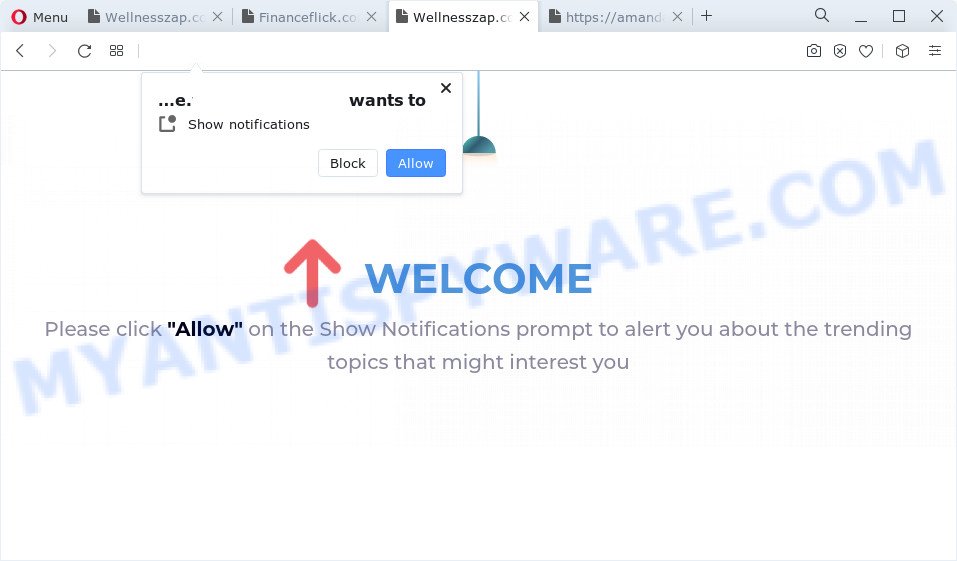
Amanda.ttnrd.com redirects
What does Adware do? Adware software is form of malicious software that presents unwanted ads on a PC system, redirects search results to advertising web sites and collects personal info for marketing purposes. Adware software can display banner advertisements, full-screen ads, pop ups, videos, or other varieties of online advertising. Adware software can attack your computer’s web browsers like the Edge, Mozilla Firefox, Internet Explorer and Google Chrome. Maybe you approve the idea that the advertisements or pop ups is just a small problem. But these intrusive ads eat computer resources and slow down your computer performance
Another reason why you need to delete adware software is its online data-tracking activity. Adware software can analyze the location and which Internet web pages you visit, and then present ads to the types of content, goods or services featured there. Adware software authors can gather and sell your browsing information and behavior to third parties.
Threat Summary
| Name | Amanda.ttnrd.com |
| Type | adware, PUP (potentially unwanted program), popups, popup advertisements, popup virus |
| Symptoms |
|
| Removal | Amanda.ttnrd.com removal guide |
How does Adware get on your personal computer
Adware usually is bundled within some free applications that you download off of the Internet. So, think back, have you ever download and run any free applications. In order to avoid infection, in the Setup wizard, you should be be proactive and carefully read the ‘Terms of use’, the ‘license agreement’ and other setup screens, as well as to always select the ‘Manual’ or ‘Advanced’ installation option, when installing anything downloaded from the Net.
You probably want to know how to remove adware as well as remove Amanda.ttnrd.com redirect. In the steps below we will tell you about how to solve your issues.
How to remove Amanda.ttnrd.com redirect from Chrome, Firefox, IE, Edge
There present several free adware removal tools. Also it is possible to remove Amanda.ttnrd.com redirect manually. But we suggest to combine all these solutions below into the one removal algorithm. Follow the steps of the guide. Some of the steps below will require you to close this web-page. So, please read the step-by-step guidance carefully, after that bookmark it or open it on your smartphone for later reference.
To remove Amanda.ttnrd.com, perform the steps below:
- How to get rid of Amanda.ttnrd.com redirect without any software
- Automatic Removal of Amanda.ttnrd.com pop ups
- Stop Amanda.ttnrd.com pop-up advertisements
- To sum up
How to get rid of Amanda.ttnrd.com redirect without any software
In most cases, it is possible to manually get rid of Amanda.ttnrd.com redirect. This method does not involve the use of any tricks or removal tools. You just need to restore the normal settings of the PC and browser. This can be done by following a few simple steps below. If you want to quickly remove Amanda.ttnrd.com ads, as well as perform a full scan of your personal computer, we recommend that you run adware removal utilities, which are listed below.
Uninstall unwanted or newly installed applications
One of the first things to attempt for removal of adware is to check your computer installed programs screen and look for unwanted and suspicious programs. If there are any applications you do not recognize or are no longer using, you should delete them. If that doesn’t work, then you may need to run adware removal tool such as Zemana.
|
|
|
|
Remove Amanda.ttnrd.com redirect from Chrome
Another solution to remove Amanda.ttnrd.com redirect from Google Chrome is Reset Chrome settings. This will disable harmful add-ons and reset Google Chrome settings to original state. When using the reset feature, your personal information such as passwords, bookmarks, browsing history and web form auto-fill data will be saved.

- First run the Google Chrome and click Menu button (small button in the form of three dots).
- It will display the Google Chrome main menu. Select More Tools, then click Extensions.
- You will see the list of installed extensions. If the list has the addon labeled with “Installed by enterprise policy” or “Installed by your administrator”, then complete the following steps: Remove Chrome extensions installed by enterprise policy.
- Now open the Chrome menu once again, click the “Settings” menu.
- You will see the Chrome’s settings page. Scroll down and click “Advanced” link.
- Scroll down again and press the “Reset” button.
- The Chrome will display the reset profile settings page as shown on the image above.
- Next click the “Reset” button.
- Once this procedure is complete, your internet browser’s newtab, search provider and home page will be restored to their original defaults.
- To learn more, read the post How to reset Google Chrome settings to default.
Remove Amanda.ttnrd.com from Firefox by resetting web-browser settings
If the Mozilla Firefox settings like new tab, home page and search provider by default have been replaced by the adware, then resetting it to the default state can help. It will keep your personal information such as browsing history, bookmarks, passwords and web form auto-fill data.
Launch the Firefox and press the menu button (it looks like three stacked lines) at the top right of the browser screen. Next, click the question-mark icon at the bottom of the drop-down menu. It will open the slide-out menu.

Select the “Troubleshooting information”. If you are unable to access the Help menu, then type “about:support” in your address bar and press Enter. It bring up the “Troubleshooting Information” page as displayed below.

Click the “Refresh Firefox” button at the top right of the Troubleshooting Information page. Select “Refresh Firefox” in the confirmation prompt. The Mozilla Firefox will start a procedure to fix your problems that caused by the Amanda.ttnrd.com adware. When, it is done, click the “Finish” button.
Get rid of Amanda.ttnrd.com pop-up ads from Microsoft Internet Explorer
In order to restore all browser new tab, home page and search engine you need to reset the Microsoft Internet Explorer to the state, that was when the MS Windows was installed on your computer.
First, launch the Internet Explorer, then press ‘gear’ icon ![]() . It will display the Tools drop-down menu on the right part of the web-browser, then press the “Internet Options” like the one below.
. It will display the Tools drop-down menu on the right part of the web-browser, then press the “Internet Options” like the one below.

In the “Internet Options” screen, select the “Advanced” tab, then press the “Reset” button. The Microsoft Internet Explorer will display the “Reset Internet Explorer settings” prompt. Further, click the “Delete personal settings” check box to select it. Next, click the “Reset” button as on the image below.

When the procedure is complete, press “Close” button. Close the Microsoft Internet Explorer and reboot your computer for the changes to take effect. This step will help you to restore your web browser’s new tab page, search engine by default and startpage to default state.
Automatic Removal of Amanda.ttnrd.com pop ups
Spyware, adware, potentially unwanted software and hijackers can be difficult to remove manually. Do not try to remove this programs without the help of malicious software removal tools. In order to fully remove adware from your device, run professionally developed utilities, like Zemana, MalwareBytes AntiMalware (MBAM) and Hitman Pro.
Delete Amanda.ttnrd.com popups with Zemana Free
Zemana is a malware removal tool. Currently, there are two versions of the tool, one of them is free and second is paid (premium). The principle difference between the free and paid version of the utility is real-time protection module. If you just need to check your device for malware and remove adware associated with Amanda.ttnrd.com redirect, then the free version will be enough for you.
Installing the Zemana is simple. First you will need to download Zemana on your Windows Desktop by clicking on the link below.
165500 downloads
Author: Zemana Ltd
Category: Security tools
Update: July 16, 2019
When the download is finished, close all software and windows on your computer. Double-click the install file called Zemana.AntiMalware.Setup. If the “User Account Control” prompt pops up as displayed on the image below, click the “Yes” button.

It will open the “Setup wizard” which will help you install Zemana on your computer. Follow the prompts and don’t make any changes to default settings.

Once installation is done successfully, Zemana will automatically start and you can see its main screen as shown below.

Now click the “Scan” button . Zemana tool will begin scanning the whole computer to find out adware software responsible for Amanda.ttnrd.com redirect.

When the scanning is complete, it will open the Scan Results. Review the scan results and then click “Next” button. The Zemana will remove adware software that causes popups and move the selected items to the Quarantine. Once that process is complete, you may be prompted to reboot the device.
Use HitmanPro to delete Amanda.ttnrd.com advertisements
HitmanPro is a free portable program that scans your PC for adware software that causes pop-ups, PUPs and hijackers and allows remove them easily. Moreover, it’ll also help you delete any malicious web browser extensions and add-ons.
Visit the following page to download the latest version of HitmanPro for Microsoft Windows. Save it to your Desktop so that you can access the file easily.
Once downloading is done, open the directory in which you saved it. You will see an icon like below.

Double click the Hitman Pro desktop icon. After the tool is started, you will see a screen as on the image below.

Further, click “Next” button to perform a system scan for the adware software that causes pop-ups. Depending on your device, the scan can take anywhere from a few minutes to close to an hour. After Hitman Pro completes the scan, Hitman Pro will open a list of detected items as shown below.

Once you have selected what you wish to remove from your device click “Next” button. It will show a dialog box, click the “Activate free license” button.
How to get rid of Amanda.ttnrd.com with MalwareBytes
Trying to remove Amanda.ttnrd.com pop-up ads can become a battle of wills between the adware infection and you. MalwareBytes Free can be a powerful ally, removing most of today’s adware, malware and PUPs with ease. Here’s how to use MalwareBytes AntiMalware will help you win.
Installing the MalwareBytes Anti-Malware is simple. First you’ll need to download MalwareBytes by clicking on the link below.
327717 downloads
Author: Malwarebytes
Category: Security tools
Update: April 15, 2020
When the downloading process is complete, close all applications and windows on your personal computer. Double-click the set up file called MBSetup. If the “User Account Control” dialog box pops up as shown on the screen below, click the “Yes” button.

It will open the Setup wizard that will help you set up MalwareBytes Anti-Malware on your computer. Follow the prompts and do not make any changes to default settings.

Once installation is done successfully, click “Get Started” button. MalwareBytes Anti Malware (MBAM) will automatically start and you can see its main screen as shown below.

Now click the “Scan” button to detect adware that causes Amanda.ttnrd.com redirect in your browser. Depending on your PC, the scan can take anywhere from a few minutes to close to an hour. During the scan MalwareBytes Anti Malware will detect threats exist on your device.

Once finished, it will open the Scan Results. When you are ready, click “Quarantine” button. The MalwareBytes Anti-Malware will delete adware software that causes Amanda.ttnrd.com pop-up advertisements in your web browser and move the selected items to the Quarantine. When that process is finished, you may be prompted to restart the PC system.

We suggest you look at the following video, which completely explains the procedure of using the MalwareBytes Free to delete adware, browser hijacker and other malware.
Stop Amanda.ttnrd.com pop-up advertisements
If you browse the Net, you can’t avoid malicious advertising. But you can protect your web browser against it. Download and use an adblocker program. AdGuard is an ad-blocking which can filter out a large number of of the malvertising, blocking dynamic scripts from loading harmful content.
AdGuard can be downloaded from the following link. Save it to your Desktop.
27035 downloads
Version: 6.4
Author: © Adguard
Category: Security tools
Update: November 15, 2018
When downloading is done, double-click the downloaded file to run it. The “Setup Wizard” window will show up on the computer screen as on the image below.

Follow the prompts. AdGuard will then be installed and an icon will be placed on your desktop. A window will show up asking you to confirm that you want to see a quick tutorial as displayed in the following example.

Click “Skip” button to close the window and use the default settings, or click “Get Started” to see an quick instructions which will help you get to know AdGuard better.
Each time, when you run your PC system, AdGuard will start automatically and stop undesired ads, block Amanda.ttnrd.com, as well as other harmful or misleading web-sites. For an overview of all the features of the program, or to change its settings you can simply double-click on the AdGuard icon, that can be found on your desktop.
To sum up
Once you’ve finished the step-by-step guidance shown above, your personal computer should be clean from adware that causes Amanda.ttnrd.com pop-up ads in your browser and other malicious software. The Internet Explorer, MS Edge, Firefox and Google Chrome will no longer redirect you to various annoying web-pages like Amanda.ttnrd.com. Unfortunately, if the few simple steps does not help you, then you have caught a new adware, and then the best way – ask for help here.


















