Mumbefo.online is a website that attempts to mislead you and other unsuspecting victims into subscribing to push notifications from this or similar web sites that will in turn bombard users with unwanted advertisements usually related to adware, adult web sites and other click fraud schemes. This web-page will display the ‘Confirm notifications’ confirmation request claims that clicking ‘Allow’ button will let you access the content of the web-page, connect to the Internet, watch a video, enable Flash Player, download a file, and so on.
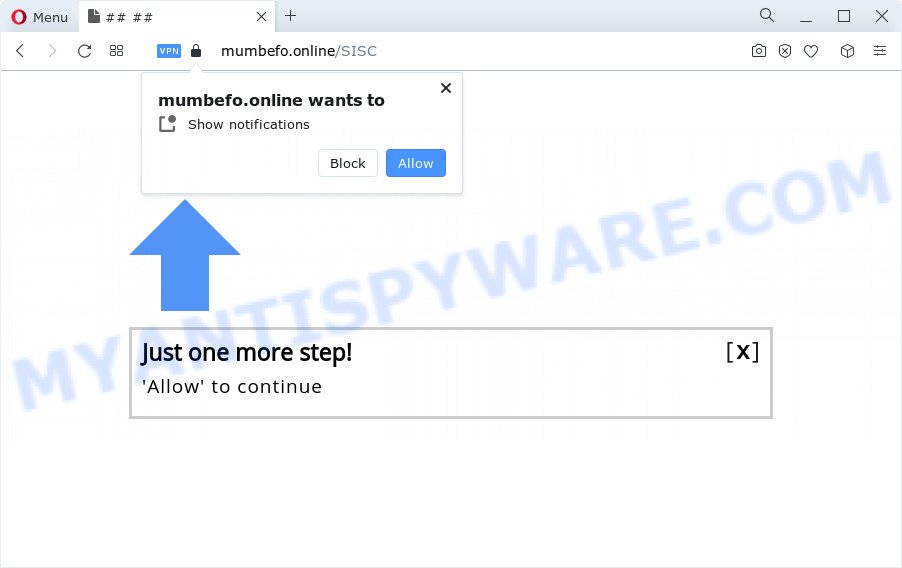
Once you click on the ‘Allow’, the Mumbefo.online webpage starts sending a lot of push notifications on your your desktop. You will see the popup ads even when your browser is closed. The push notifications will promote ‘free’ online games, free gifts scams, dubious web browser plugins, adult web pages, and fake software as on the image below.

To end this intrusive behavior and get rid of Mumbefo.online browser notification spam, you need to modify browser settings that got altered by adware. For that, complete the Mumbefo.online removal tutorial below. Once you remove Mumbefo.online subscription, the push notifications will no longer appear on your web browser.
Threat Summary
| Name | Mumbefo.online popup |
| Type | push notifications ads, pop up virus, pop up ads, pop-ups |
| Distribution | social engineering attack, PUPs, adware software, misleading pop up ads |
| Symptoms |
|
| Removal | Mumbefo.online removal guide |
Where the Mumbefo.online popups comes from
These Mumbefo.online popups are caused by suspicious advertisements on the web pages you visit or adware. Adware is a term that originates from ‘ad supported’ software. In most cases, ‘adware’ is considered by many to be synonymous with ‘malware’. Its purpose is to generate money for its owner by displaying unwanted advertisements to a user while the user is surfing the Internet.
Adware usually is bundled within free programs that downloaded from the Net. Which means that you need to be proactive and carefully read the Terms of use and the License agreement properly. For the most part, adware and PUPs will be clearly described, so take the time to carefully read all the information about the software that you downloaded and want to install on your PC.
Therefore, the adware does not really have beneficial features. So, we advise you remove adware that causes Mumbefo.online pop up ads without a wait. This will also prevent the adware from tracking your online activities. A full Mumbefo.online pop up advertisements removal can be easily carried out using manual or automatic solution listed below.
How to remove Mumbefo.online pop-ups from Chrome, Firefox, IE, Edge
When the adware gets installed on your computer without your knowledge, it’s not easy to delete. In most cases, there is no Uninstall program that simply delete the adware that causes Mumbefo.online popup advertisements in your web browser from your personal computer. So, we suggest using several well-proven free specialized tools like Zemana Anti Malware, MalwareBytes Anti Malware or Hitman Pro. But the best way to remove Mumbefo.online advertisements will be to perform several manual steps, after that additionally run antimalware utilities.
To remove Mumbefo.online pop ups, execute the steps below:
- How to remove Mumbefo.online advertisements without any software
- Automatic Removal of Mumbefo.online pop up ads
- Run AdBlocker to block Mumbefo.online and stay safe online
- To sum up
How to remove Mumbefo.online advertisements without any software
In most cases, it is possible to manually remove Mumbefo.online pop ups. This method does not involve the use of any tricks or removal tools. You just need to restore the normal settings of the PC and browser. This can be done by following a few simple steps below. If you want to quickly delete Mumbefo.online pop-up advertisements, as well as perform a full scan of your device, we recommend that you run adware software removal utilities, which are listed below.
Uninstall newly installed adware
First method for manual adware removal is to go into the Microsoft Windows “Control Panel”, then “Uninstall a program” console. Take a look at the list of applications on your personal computer and see if there are any suspicious and unknown apps. If you see any, you need to uninstall them. Of course, before doing so, you can do an Web search to find details on the program. If it is a potentially unwanted application, adware software or malicious software, you will likely find information that says so.
Windows 8, 8.1, 10
First, click Windows button

Once the ‘Control Panel’ opens, press the ‘Uninstall a program’ link under Programs category as displayed in the following example.

You will see the ‘Uninstall a program’ panel as shown in the following example.

Very carefully look around the entire list of programs installed on your PC system. Most probably, one of them is the adware related to the Mumbefo.online pop-ups. If you have many software installed, you can help simplify the search of malicious programs by sort the list by date of installation. Once you’ve found a suspicious, unwanted or unused program, right click to it, after that click ‘Uninstall’.
Windows XP, Vista, 7
First, click ‘Start’ button and select ‘Control Panel’ at right panel as displayed on the screen below.

Once the Windows ‘Control Panel’ opens, you need to press ‘Uninstall a program’ under ‘Programs’ as shown in the figure below.

You will see a list of apps installed on your PC system. We recommend to sort the list by date of installation to quickly find the software that were installed last. Most likely, it’s the adware that causes Mumbefo.online pop-ups. If you’re in doubt, you can always check the program by doing a search for her name in Google, Yahoo or Bing. After the application which you need to remove is found, simply click on its name, and then press ‘Uninstall’ as on the image below.

Remove Mumbefo.online notifications from browsers
if you became a victim of online criminals and clicked on the “Allow” button, then your internet browser was configured to show undesired ads. To remove the ads, you need to delete the notification permission that you gave the Mumbefo.online web page to send spam notifications.
|
|
|
|
|
|
Remove Mumbefo.online popup advertisements from Google Chrome
This step will show you how to reset Google Chrome browser settings to original state. This can get rid of Mumbefo.online pop-ups and fix some surfing issues, especially after adware infection. However, your themes, bookmarks, history, passwords, and web form auto-fill information will not be deleted.

- First, start the Chrome and click the Menu icon (icon in the form of three dots).
- It will open the Chrome main menu. Choose More Tools, then click Extensions.
- You’ll see the list of installed extensions. If the list has the addon labeled with “Installed by enterprise policy” or “Installed by your administrator”, then complete the following guidance: Remove Chrome extensions installed by enterprise policy.
- Now open the Chrome menu once again, press the “Settings” menu.
- Next, press “Advanced” link, that located at the bottom of the Settings page.
- On the bottom of the “Advanced settings” page, click the “Reset settings to their original defaults” button.
- The Google Chrome will display the reset settings dialog box as shown on the screen above.
- Confirm the browser’s reset by clicking on the “Reset” button.
- To learn more, read the article How to reset Google Chrome settings to default.
Get rid of Mumbefo.online popups from Microsoft Internet Explorer
If you find that Internet Explorer web-browser settings like new tab, homepage and search provider had been modified by adware which cause pop ups, then you may return your settings, via the reset web-browser procedure.
First, start the Internet Explorer, click ![]() ) button. Next, press “Internet Options” as shown on the screen below.
) button. Next, press “Internet Options” as shown on the screen below.

In the “Internet Options” screen select the Advanced tab. Next, click Reset button. The Microsoft Internet Explorer will show the Reset Internet Explorer settings dialog box. Select the “Delete personal settings” check box and press Reset button.

You will now need to reboot your computer for the changes to take effect. It will get rid of adware that causes Mumbefo.online popup advertisements in your web-browser, disable malicious and ad-supported internet browser’s extensions and restore the IE’s settings like default search provider, newtab page and startpage to default state.
Delete Mumbefo.online from Mozilla Firefox by resetting web browser settings
Resetting Mozilla Firefox web browser will reset all the settings to their original state and will remove Mumbefo.online pop-ups, malicious add-ons and extensions. When using the reset feature, your personal information such as passwords, bookmarks, browsing history and web form auto-fill data will be saved.
Launch the Firefox and click the menu button (it looks like three stacked lines) at the top right of the browser screen. Next, click the question-mark icon at the bottom of the drop-down menu. It will show the slide-out menu.

Select the “Troubleshooting information”. If you are unable to access the Help menu, then type “about:support” in your address bar and press Enter. It bring up the “Troubleshooting Information” page as displayed in the figure below.

Click the “Refresh Firefox” button at the top right of the Troubleshooting Information page. Select “Refresh Firefox” in the confirmation dialog box. The Firefox will begin a process to fix your problems that caused by the Mumbefo.online adware. Once, it is finished, click the “Finish” button.
Automatic Removal of Mumbefo.online pop up ads
Spyware, adware, PUPs and hijackers can be difficult to remove manually. Do not try to get rid of this apps without the help of malware removal tools. In order to fully remove adware from your computer, use professionally created utilities, such as Zemana Anti Malware, MalwareBytes and HitmanPro.
Run Zemana Anti Malware (ZAM) to remove Mumbefo.online ads
Zemana is a free program for Microsoft Windows operating system to find and delete adware that causes Mumbefo.online pop-up ads in your internet browser, and other undesired applications like potentially unwanted applications, malicious browser plugins, browser toolbars.
First, please go to the link below, then press the ‘Download’ button in order to download the latest version of Zemana AntiMalware (ZAM).
165539 downloads
Author: Zemana Ltd
Category: Security tools
Update: July 16, 2019
After the downloading process is complete, close all windows on your computer. Further, run the install file named Zemana.AntiMalware.Setup. If the “User Account Control” prompt pops up like the one below, press the “Yes” button.

It will show the “Setup wizard” that will assist you install Zemana Anti Malware (ZAM) on the personal computer. Follow the prompts and do not make any changes to default settings.

Once install is finished successfully, Zemana Anti-Malware (ZAM) will automatically run and you may see its main window like below.

Next, click the “Scan” button . Zemana Free application will scan through the whole computer for the adware that causes Mumbefo.online ads. A system scan can take anywhere from 5 to 30 minutes, depending on your computer. While the Zemana Anti Malware (ZAM) tool is scanning, you can see how many objects it has identified as being infected by malicious software.

Once Zemana has completed scanning, Zemana Anti Malware (ZAM) will show a list of all threats detected by the scan. Review the scan results and then press “Next” button.

The Zemana Anti-Malware will start to remove adware that causes multiple unwanted pop-ups. When disinfection is complete, you can be prompted to restart your personal computer.
Get rid of Mumbefo.online popup advertisements from browsers with Hitman Pro
HitmanPro is a completely free (30 day trial) tool. You don’t need expensive methods to remove adware software that cause pop-ups and other malicious applications. Hitman Pro will remove all the unwanted applications such as adware and browser hijackers for free.

- Installing the Hitman Pro is simple. First you’ll need to download Hitman Pro from the link below. Save it to your Desktop so that you can access the file easily.
- When the downloading process is finished, double click the Hitman Pro icon. Once this utility is started, click “Next” button to perform a system scan with this tool for the adware software that causes Mumbefo.online ads. A system scan can take anywhere from 5 to 30 minutes, depending on your PC system. During the scan HitmanPro will find threats present on your PC.
- Once the system scan is done, you will be shown the list of all detected threats on your computer. Review the results once the utility has finished the system scan. If you think an entry should not be quarantined, then uncheck it. Otherwise, simply click “Next” button. Now click the “Activate free license” button to start the free 30 days trial to get rid of all malware found.
Run MalwareBytes AntiMalware (MBAM) to delete Mumbefo.online advertisements
Manual Mumbefo.online advertisements removal requires some computer skills. Some files and registry entries that created by the adware software can be not completely removed. We suggest that run the MalwareBytes that are completely free your PC of adware. Moreover, the free program will allow you to delete malware, PUPs, hijackers and toolbars that your computer can be infected too.

Please go to the following link to download the latest version of MalwareBytes Anti-Malware (MBAM) for Windows. Save it on your Desktop.
327769 downloads
Author: Malwarebytes
Category: Security tools
Update: April 15, 2020
Once downloading is complete, run it and follow the prompts. Once installed, the MalwareBytes will try to update itself and when this procedure is complete, click the “Scan” button for checking your PC for the adware responsible for Mumbefo.online ads. A scan can take anywhere from 10 to 30 minutes, depending on the number of files on your computer and the speed of your device. While the MalwareBytes Anti Malware (MBAM) program is checking, you can see how many objects it has identified as threat. Review the report and then click “Quarantine” button.
The MalwareBytes AntiMalware is a free application that you can use to remove all detected folders, files, services, registry entries and so on. To learn more about this malware removal utility, we suggest you to read and follow the steps or the video guide below.
Run AdBlocker to block Mumbefo.online and stay safe online
We suggest to install an adblocker program which can block Mumbefo.online and other undesired web sites. The ad blocking tool such as AdGuard is a program that basically removes advertising from the Internet and stops access to malicious web-pages. Moreover, security experts says that using ad-blocker software is necessary to stay safe when surfing the World Wide Web.
- AdGuard can be downloaded from the following link. Save it to your Desktop.
Adguard download
27048 downloads
Version: 6.4
Author: © Adguard
Category: Security tools
Update: November 15, 2018
- After downloading it, start the downloaded file. You will see the “Setup Wizard” program window. Follow the prompts.
- Once the setup is finished, press “Skip” to close the install program and use the default settings, or press “Get Started” to see an quick tutorial that will help you get to know AdGuard better.
- In most cases, the default settings are enough and you don’t need to change anything. Each time, when you start your computer, AdGuard will run automatically and stop unwanted advertisements, block Mumbefo.online, as well as other harmful or misleading websites. For an overview of all the features of the application, or to change its settings you can simply double-click on the icon called AdGuard, which can be found on your desktop.
To sum up
Now your PC should be clean of the adware software responsible for Mumbefo.online popups. We suggest that you keep AdGuard (to help you stop unwanted advertisements and annoying malicious webpages) and Zemana AntiMalware (ZAM) (to periodically scan your computer for new adwares and other malicious software). Probably you are running an older version of Java or Adobe Flash Player. This can be a security risk, so download and install the latest version right now.
If you are still having problems while trying to remove Mumbefo.online advertisements from the Microsoft Edge, Google Chrome, Microsoft Internet Explorer and Firefox, then ask for help here here.




















