According to cyber threat analysts, Allhugefeed.com is a dubious web-site that uses social engineering to force you into registering for its push notifications. It displays the message ‘Click Allow to’ (watch a video, enable Flash Player, download a file, connect to the Internet, access the content of the web site), asking the user to subscribe to notifications.
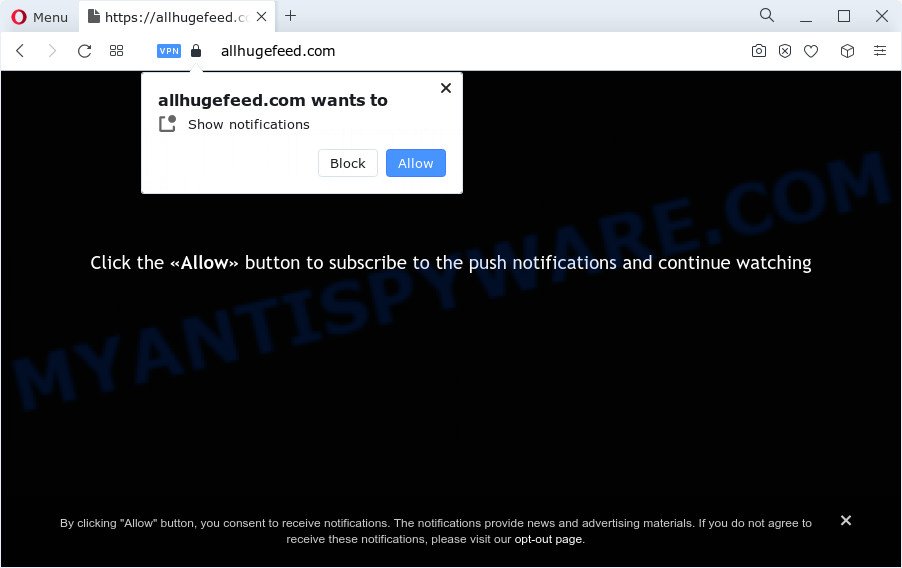
Once you click on the ‘Allow’ button, the Allhugefeed.com web-site starts sending lots of spam notifications on your your desktop. You will see the pop-up ads even when the web-browser is closed. Push notifications are originally created to alert the user of recently published blog posts. Cyber criminals abuse ‘browser notification feature’ to avoid anti-virus and ad blocking apps by displaying annoying advertisements. These advertisements are displayed in the lower right corner of the screen urges users to play online games, visit suspicious web sites, install browser addons & so on.

If you are getting push notifications, you can delete Allhugefeed.com subscription by going into your internet browser’s settings and completing the Allhugefeed.com removal guidance below. Once you remove Allhugefeed.com subscription, the browser notification spam will no longer appear on your screen.
Threat Summary
| Name | Allhugefeed.com popup |
| Type | spam notifications advertisements, pop up virus, popups, pop-up advertisements |
| Distribution | adware, social engineering attack, dubious pop up ads, PUPs |
| Symptoms |
|
| Removal | Allhugefeed.com removal guide |
How did you get infected with Allhugefeed.com popups
These Allhugefeed.com pop-ups are caused by malicious advertisements on the web-sites you visit or adware. Many computer users consider adware, browser hijackers, spyware, trojans as the same thing. They are all forms of unwanted programs that each behave differently. The word ‘adware’ is a combination of two words ‘ad’ and ‘software’. Adware displays ads on an infected PC. Not very dangerous for computer users, but very profitable for the the software makers.
Adware commonly comes on the PC with free software. In most cases, it comes without the user’s knowledge. Therefore, many users aren’t even aware that their computer has been hijacked with potentially unwanted apps and adware. Please follow the easy rules in order to protect your PC system from adware and potentially unwanted programs: don’t install any suspicious software, read the user agreement and select only the Custom, Manual or Advanced install option, do not rush to press the Next button. Also, always try to find a review of the application on the Internet. Be careful and attentive!
Take a deep breath. Learn everything you should know about Allhugefeed.com popups removal, how to remove adware from your browser and personal computer. Find the best free adware software and malware removal tools here!
How to remove Allhugefeed.com pop-ups from Chrome, Firefox, IE, Edge
There are several steps to uninstalling the adware which cause pop ups, because it installs itself so deeply into MS Windows. You need to uninstall all suspicious and unknown applications, then remove malicious extensions from the Google Chrome, Edge, Firefox and IE and other browsers you’ve installed. Finally, you need to reset your internet browser settings to remove any changes the adware has made, and then scan your PC with Zemana Anti Malware (ZAM), MalwareBytes Anti-Malware (MBAM) or HitmanPro to ensure the adware is fully removed. It will take a while.
To remove Allhugefeed.com pop ups, perform the following steps:
- How to manually get rid of Allhugefeed.com
- Deleting the Allhugefeed.com, check the list of installed programs first
- Remove Allhugefeed.com notifications from internet browsers
- Remove Allhugefeed.com popups from Google Chrome
- Remove Allhugefeed.com from Mozilla Firefox by resetting web browser settings
- Remove Allhugefeed.com pop ups from Internet Explorer
- Automatic Removal of Allhugefeed.com ads
- How to block Allhugefeed.com
- To sum up
How to manually get rid of Allhugefeed.com
In this section of the post, we have posted the steps that will allow to remove Allhugefeed.com popups manually. Although compared to removal tools, this method loses in time, but you don’t need to install anything on the PC. It will be enough for you to follow the detailed instructions with pictures. We tried to describe each step in detail, but if you realized that you might not be able to figure it out, or simply do not want to change the Windows and browser settings, then it’s better for you to run utilities from trusted developers, which are listed below.
Deleting the Allhugefeed.com, check the list of installed programs first
It is of primary importance to first identify and get rid of all PUPs, adware software applications and hijackers through ‘Add/Remove Programs’ (Windows XP) or ‘Uninstall a program’ (Windows 10, 8, 7) section of your MS Windows Control Panel.
Windows 10, 8.1, 8
Click the MS Windows logo, and then press Search ![]() . Type ‘Control panel’and press Enter as on the image below.
. Type ‘Control panel’and press Enter as on the image below.

Once the ‘Control Panel’ opens, click the ‘Uninstall a program’ link under Programs category as displayed on the screen below.

Windows 7, Vista, XP
Open Start menu and choose the ‘Control Panel’ at right as shown below.

Then go to ‘Add/Remove Programs’ or ‘Uninstall a program’ (MS Windows 7 or Vista) as shown in the following example.

Carefully browse through the list of installed programs and delete all suspicious and unknown apps. We suggest to click ‘Installed programs’ and even sorts all installed apps by date. When you have found anything suspicious that may be the adware software that causes multiple intrusive popups or other potentially unwanted program (PUP), then choose this program and press ‘Uninstall’ in the upper part of the window. If the suspicious program blocked from removal, then run Revo Uninstaller Freeware to fully remove it from your personal computer.
Remove Allhugefeed.com notifications from internet browsers
If you have allowed the Allhugefeed.com spam notifications, you might notice that this website sending requests, and it can become annoying. To better control your computer, here’s how to get rid of Allhugefeed.com push notifications from your internet browser.
Google Chrome:
- In the right upper corner of the browser window, click on ‘three vertical dots’, and this will open up the main menu on Chrome.
- Select ‘Settings’. Then, scroll down to the bottom where it says ‘Advanced’.
- Scroll down to the ‘Privacy and security’ section, select ‘Site settings’.
- Click on ‘Notifications’.
- Find the Allhugefeed.com site and click the three vertical dots button next to it, then click on ‘Remove’.

Android:
- Tap ‘Settings’.
- Tap ‘Notifications’.
- Find and tap the web browser that shows Allhugefeed.com browser notification spam ads.
- In the opened window, locate Allhugefeed.com URL, other rogue notifications and set the toggle button to ‘OFF’ on them one-by-one.

Mozilla Firefox:
- In the top right hand corner, click on the three bars to expand the Main menu.
- Choose ‘Options’ and click on ‘Privacy & Security’ on the left hand side of the browser window.
- Scroll down to ‘Permissions’ and then to ‘Settings’ next to ‘Notifications’.
- Find sites you down’t want to see notifications from (for example, Allhugefeed.com), click on drop-down menu next to each and select ‘Block’.
- Click ‘Save Changes’ button.

Edge:
- In the top right hand corner, click the Edge menu button (it looks like three dots).
- Scroll down, find and click ‘Settings’. In the left side select ‘Advanced’.
- Click ‘Manage permissions’ button under ‘Website permissions’.
- Click the switch under the Allhugefeed.com URL so that it turns off.

Internet Explorer:
- Click ‘Tools’ button in the right upper corner.
- Go to ‘Internet Options’ in the menu.
- Click on the ‘Privacy’ tab and select ‘Settings’ in the pop-up blockers section.
- Select the Allhugefeed.com and other dubious URLs below and remove them one by one by clicking the ‘Remove’ button.

Safari:
- On the top menu select ‘Safari’, then ‘Preferences’.
- Open ‘Websites’ tab, then in the left menu click on ‘Notifications’.
- Check for Allhugefeed.com, other questionable URLs and apply the ‘Deny’ option for each.
Remove Allhugefeed.com popups from Google Chrome
If adware, other application or extensions replaced your Google Chrome settings without your knowledge, then you can get rid of Allhugefeed.com ads and restore your internet browser settings in Chrome at any time. Essential information such as bookmarks, browsing history, passwords, cookies, auto-fill data and personal dictionaries will not be removed.
First start the Chrome. Next, click the button in the form of three horizontal dots (![]() ).
).
It will show the Chrome menu. Choose More Tools, then click Extensions. Carefully browse through the list of installed extensions. If the list has the extension signed with “Installed by enterprise policy” or “Installed by your administrator”, then complete the following guidance: Remove Google Chrome extensions installed by enterprise policy.
Open the Google Chrome menu once again. Further, click the option called “Settings”.

The web-browser will open the settings screen. Another solution to show the Chrome’s settings – type chrome://settings in the web browser adress bar and press Enter
Scroll down to the bottom of the page and click the “Advanced” link. Now scroll down until the “Reset” section is visible, as displayed in the following example and click the “Reset settings to their original defaults” button.

The Chrome will open the confirmation prompt as shown on the image below.

You need to confirm your action, click the “Reset” button. The web browser will start the procedure of cleaning. Once it is finished, the web-browser’s settings including home page, search provider and new tab page back to the values which have been when the Chrome was first installed on your computer.
Remove Allhugefeed.com from Mozilla Firefox by resetting web browser settings
This step will allow you remove Allhugefeed.com ads, third-party toolbars, disable malicious extensions and restore your default startpage, newtab and search engine settings.
First, run the Firefox and press ![]() button. It will display the drop-down menu on the right-part of the web-browser. Further, press the Help button (
button. It will display the drop-down menu on the right-part of the web-browser. Further, press the Help button (![]() ) as displayed in the figure below.
) as displayed in the figure below.

In the Help menu, select the “Troubleshooting Information” option. Another way to open the “Troubleshooting Information” screen – type “about:support” in the web browser adress bar and press Enter. It will open the “Troubleshooting Information” page like below. In the upper-right corner of this screen, click the “Refresh Firefox” button.

It will show the confirmation prompt. Further, press the “Refresh Firefox” button. The Firefox will begin a task to fix your problems that caused by the Allhugefeed.com adware. After, it is finished, press the “Finish” button.
Remove Allhugefeed.com pop ups from Internet Explorer
If you find that IE browser settings like search engine by default, newtab and startpage had been replaced by adware that causes multiple annoying pop-ups, then you may restore your settings, via the reset web browser procedure.
First, start the IE, press ![]() ) button. Next, press “Internet Options” such as the one below.
) button. Next, press “Internet Options” such as the one below.

In the “Internet Options” screen select the Advanced tab. Next, click Reset button. The Internet Explorer will display the Reset Internet Explorer settings dialog box. Select the “Delete personal settings” check box and press Reset button.

You will now need to reboot your PC for the changes to take effect. It will remove adware which causes intrusive Allhugefeed.com pop-up advertisements, disable malicious and ad-supported internet browser’s extensions and restore the Microsoft Internet Explorer’s settings like home page, search provider by default and newtab page to default state.
Automatic Removal of Allhugefeed.com ads
If you are unsure how to remove Allhugefeed.com pop up advertisements easily, consider using automatic adware software removal software that listed below. It will identify the adware software which cause intrusive Allhugefeed.com pop ups and remove it from your PC for free.
How to get rid of Allhugefeed.com pop-ups with Zemana Anti Malware (ZAM)
You can download and use the Zemana Anti Malware (ZAM) for free. This anti malware tool will scan all the registry entries and files in your PC system along with the system settings and internet browser extensions. If it finds any malicious software, adware or harmful extension that is responsible for redirects to Allhugefeed.com then the Zemana Anti Malware (ZAM) will remove them from your device completely.
Please go to the following link to download Zemana AntiMalware (ZAM). Save it on your Microsoft Windows desktop or in any other place.
165054 downloads
Author: Zemana Ltd
Category: Security tools
Update: July 16, 2019
When downloading is complete, launch it and follow the prompts. Once installed, the Zemana Anti-Malware will try to update itself and when this procedure is complete, click the “Scan” button . Zemana utility will start scanning the whole personal computer to find out adware software that causes annoying Allhugefeed.com popup ads.

This process can take quite a while, so please be patient. When a malicious software, adware or potentially unwanted software are detected, the count of the security threats will change accordingly. Next, you need to click “Next” button.

The Zemana will remove adware which causes unwanted Allhugefeed.com pop ups.
Use HitmanPro to remove Allhugefeed.com popups
HitmanPro will help get rid of adware which causes intrusive Allhugefeed.com pop-ups that slow down your device. The browser hijackers, adware software and other PUPs slow your browser down and try to trick you into clicking on misleading advertisements and links. Hitman Pro removes the adware software and lets you enjoy your personal computer without Allhugefeed.com advertisements.
First, click the link below, then click the ‘Download’ button in order to download the latest version of Hitman Pro.
Once the download is finished, open the file location. You will see an icon like below.

Double click the Hitman Pro desktop icon. Once the tool is started, you will see a screen as on the image below.

Further, click “Next” button to perform a system scan for the adware software that causes multiple undesired pop-ups. A system scan can take anywhere from 5 to 30 minutes, depending on your PC system. Once that process is finished, you may check all threats detected on your PC system as shown in the following example.

All found threats will be marked. You can remove them all by simply press “Next” button. It will display a dialog box, click the “Activate free license” button.
Remove Allhugefeed.com pop-up advertisements with MalwareBytes Anti Malware (MBAM)
We recommend using the MalwareBytes that are completely clean your PC of the adware software. The free tool is an advanced malware removal application developed by (c) Malwarebytes lab. This program uses the world’s most popular anti malware technology. It’s able to help you delete annoying Allhugefeed.com pop-up advertisements from your browsers, potentially unwanted software, malware, browser hijackers, toolbars, ransomware and other security threats from your device for free.

- Download MalwareBytes Anti-Malware by clicking on the following link. Save it to your Desktop so that you can access the file easily.
Malwarebytes Anti-malware
327280 downloads
Author: Malwarebytes
Category: Security tools
Update: April 15, 2020
- At the download page, click on the Download button. Your web browser will open the “Save as” dialog box. Please save it onto your Windows desktop.
- Once the download is finished, please close all software and open windows on your personal computer. Double-click on the icon that’s named MBSetup.
- This will start the Setup wizard of MalwareBytes Anti-Malware (MBAM) onto your PC system. Follow the prompts and don’t make any changes to default settings.
- When the Setup wizard has finished installing, the MalwareBytes AntiMalware will open and open the main window.
- Further, press the “Scan” button to detect adware which causes annoying Allhugefeed.com popups. A scan may take anywhere from 10 to 30 minutes, depending on the number of files on your personal computer and the speed of your computer. While the MalwareBytes program is scanning, you can see number of objects it has identified as threat.
- When the scan get finished, MalwareBytes Free will show a list of all items found by the scan.
- Next, you need to press the “Quarantine” button. After finished, you may be prompted to restart the computer.
- Close the Anti Malware and continue with the next step.
Video instruction, which reveals in detail the steps above.
How to block Allhugefeed.com
One of the worst things is the fact that you cannot block all those annoying websites such as Allhugefeed.com using only built-in MS Windows capabilities. However, there is a application out that you can use to block intrusive internet browser redirections, ads and popups in any modern internet browsers including Firefox, MS Edge, Internet Explorer and Google Chrome. It’s named Adguard and it works very well.
- Click the following link to download the latest version of AdGuard for MS Windows. Save it on your Desktop.
Adguard download
26903 downloads
Version: 6.4
Author: © Adguard
Category: Security tools
Update: November 15, 2018
- After downloading it, launch the downloaded file. You will see the “Setup Wizard” program window. Follow the prompts.
- Once the installation is finished, click “Skip” to close the setup application and use the default settings, or click “Get Started” to see an quick tutorial that will assist you get to know AdGuard better.
- In most cases, the default settings are enough and you don’t need to change anything. Each time, when you start your computer, AdGuard will launch automatically and stop unwanted ads, block Allhugefeed.com, as well as other harmful or misleading web sites. For an overview of all the features of the program, or to change its settings you can simply double-click on the icon called AdGuard, which is located on your desktop.
To sum up
After completing the few simple steps shown above, your device should be clean from this adware and other malicious software. The MS Edge, Mozilla Firefox, IE and Chrome will no longer open annoying Allhugefeed.com webpage when you surf the Internet. Unfortunately, if the steps does not help you, then you have caught a new adware, and then the best way – ask for help.
Please create a new question by using the “Ask Question” button in the Questions and Answers. Try to give us some details about your problems, so we can try to help you more accurately. Wait for one of our trained “Security Team” or Site Administrator to provide you with knowledgeable assistance tailored to your problem with the annoying Allhugefeed.com ads.




















