According to experienced security experts, Ectorygau.online pop-ups are a social engineering attack that tries to fool you and other unsuspecting victims into allowing its spam notifications. It shows the message ‘Click Allow to’ (download a file, access the content of the web page, connect to the Internet, watch a video, enable Flash Player), asking the user to subscribe to notifications.
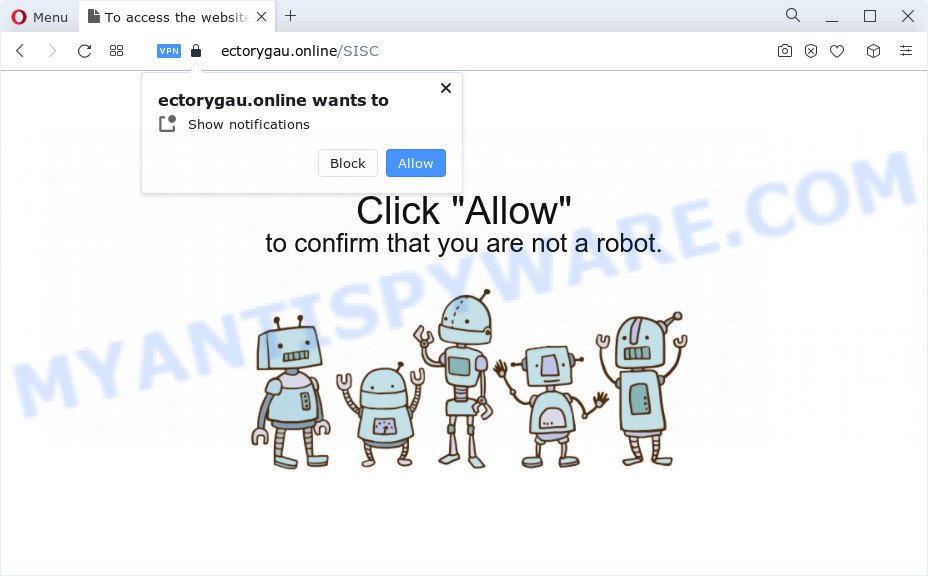
Once click on the ‘Allow’, the Ectorygau.online web-page gets your permission to send push notifications in form of pop up advertisements in the right bottom corner of your desktop. The spam notifications will promote ‘free’ online games, free gifts scams, questionable web browser extensions, adult web sites, and fake downloads similar to the one below.

If you are receiving spam notifications, you can remove Ectorygau.online subscription by going into your internet browser’s settings and completing the Ectorygau.online removal tutorial below. Once you remove Ectorygau.online subscription, the push notifications will no longer appear on your screen.
Threat Summary
| Name | Ectorygau.online pop-up |
| Type | push notifications ads, popup ads, popups, pop up virus |
| Distribution | potentially unwanted programs, social engineering attack, misleading popup advertisements, adware |
| Symptoms |
|
| Removal | Ectorygau.online removal guide |
How did you get infected with Ectorygau.online pop ups
Some research has shown that users can be redirected to Ectorygau.online from malicious advertisements or by potentially unwanted programs and adware. Adware software is undesired software developed to throw advertisements up on your internet browser screen. Adware generates profit for its creator by periodically displaying a large number of ads and popup deals. You might experience a change in your homepage or search engine, new tabs opening or even a redirect to unsafe web sites.
In most cases, adware come along with the installers from file sharing web-sites. So, install a free software is a a good chance that you will find a bundled adware. If you don’t know how to avoid it, then use a simple trick. During the install, select the Custom or Advanced installation option. Next, click ‘Decline’ button and clear all checkboxes on offers that ask you to install additional programs. Moreover, please carefully read Term of use and User agreement before installing any apps or otherwise you may end up with another unwanted program on your personal computer such as this adware software.
Adware is usually written in ways common to malware, spyware and hijackers. In order to get rid of adware software and thereby delete Ectorygau.online pop-ups, you will need use the steps below or use free adware removal utility listed below.
How to remove Ectorygau.online ads from Chrome, Firefox, IE, Edge
As with deleting adware software, malicious software or potentially unwanted programs, there are few steps you may do. We recommend trying them all. If you do only one part of the guide, then it should be run malware removal utility, because it should remove adware software and block any further infection. But to completely remove Ectorygau.online pop-up ads you will have to at least reset your web browser settings such as homepage, new tab page and default search engine to default state, disinfect PC system’s browsers shortcuts, remove all unwanted and suspicious programs, and get rid of adware software by malicious software removal tools. Read this manual carefully, bookmark it or open this page on your smartphone, because you may need to shut down your internet browser or restart your personal computer.
To remove Ectorygau.online pop ups, execute the following steps:
- How to remove Ectorygau.online advertisements without any software
- Automatic Removal of Ectorygau.online popups
- Block Ectorygau.online and other intrusive webpages
- Finish words
How to remove Ectorygau.online advertisements without any software
Most adware can be removed manually, without the use of antivirus software or other removal utilities. The manual steps below will guide you through how to delete Ectorygau.online pop ups step by step. Although each of the steps is very easy and does not require special knowledge, but you are not sure that you can complete them, then use the free tools, a list of which is given below.
Delete recently added adware software
First, you should try to identify and remove the application that causes the appearance of undesired ads or internet browser redirect, using the ‘Uninstall a program’ which is located in the ‘Control panel’.
Press Windows button ![]() , then press Search
, then press Search ![]() . Type “Control panel”and press Enter. If you using Windows XP or Windows 7, then click “Start” and select “Control Panel”. It will show the Windows Control Panel as shown in the figure below.
. Type “Control panel”and press Enter. If you using Windows XP or Windows 7, then click “Start” and select “Control Panel”. It will show the Windows Control Panel as shown in the figure below.

Further, press “Uninstall a program” ![]()
It will show a list of all apps installed on your personal computer. Scroll through the all list, and delete any questionable and unknown apps.
Remove Ectorygau.online notifications from web browsers
If you are in situation where you don’t want to see push notifications from the Ectorygau.online webpage. In this case, you can turn off web notifications for your web-browser in Microsoft Windows/Mac/Android. Find your internet browser in the list below, follow step-by-step guidance to get rid of internet browser permissions to display push notifications.
Google Chrome:
- Just copy and paste the following text into the address bar of Google Chrome.
- chrome://settings/content/notifications
- Press Enter.
- Remove the Ectorygau.online URL and other questionable URLs by clicking three vertical dots button next to each and selecting ‘Remove’.

Android:
- Open Google Chrome.
- In the right upper corner of the screen, tap on Google Chrome’s main menu button, represented by three vertical dots.
- In the menu tap ‘Settings’, scroll down to ‘Advanced’.
- Tap on ‘Site settings’ and then ‘Notifications’. In the opened window, locate the Ectorygau.online site, other questionable URLs and tap on them one-by-one.
- Tap the ‘Clean & Reset’ button and confirm.

Mozilla Firefox:
- In the top right corner of the screen, click on the three horizontal stripes to expand the Main menu.
- Select ‘Options’ and click on ‘Privacy & Security’ on the left hand side.
- Scroll down to ‘Permissions’ section and click ‘Settings…’ button next to ‘Notifications’.
- Locate sites you down’t want to see notifications from (for example, Ectorygau.online), click on drop-down menu next to each and select ‘Block’.
- Save changes.

Edge:
- In the top right corner, click the Edge menu button (three dots).
- Scroll down, find and click ‘Settings’. In the left side select ‘Advanced’.
- Click ‘Manage permissions’ button under ‘Website permissions’.
- Disable the on switch for the Ectorygau.online.

Internet Explorer:
- Click the Gear button on the top-right corner.
- When the drop-down menu appears, click on ‘Internet Options’.
- Select the ‘Privacy’ tab and click ‘Settings below ‘Pop-up Blocker’ section.
- Select the Ectorygau.online and other suspicious URLs under and delete them one by one by clicking the ‘Remove’ button.

Safari:
- Click ‘Safari’ button on the left upper corner and select ‘Preferences’.
- Select the ‘Websites’ tab and then select ‘Notifications’ section on the left panel.
- Check for Ectorygau.online, other questionable sites and apply the ‘Deny’ option for each.
Remove Ectorygau.online popup ads from IE
If you find that Microsoft Internet Explorer web-browser settings such as search engine, home page and newtab page had been modified by adware which causes unwanted Ectorygau.online pop-up advertisements, then you may revert back your settings, via the reset browser procedure.
First, run the Internet Explorer, click ![]() ) button. Next, click “Internet Options” such as the one below.
) button. Next, click “Internet Options” such as the one below.

In the “Internet Options” screen select the Advanced tab. Next, press Reset button. The Internet Explorer will display the Reset Internet Explorer settings prompt. Select the “Delete personal settings” check box and click Reset button.

You will now need to reboot your computer for the changes to take effect. It will delete adware related to the Ectorygau.online advertisements, disable malicious and ad-supported internet browser’s extensions and restore the IE’s settings such as search engine by default, newtab and homepage to default state.
Remove Ectorygau.online from Mozilla Firefox by resetting internet browser settings
If the Mozilla Firefox settings such as start page, search provider by default and newtab have been modified by the adware, then resetting it to the default state can help. However, your saved bookmarks and passwords will not be lost. This will not affect your history, passwords, bookmarks, and other saved data.
First, open the Mozilla Firefox. Next, press the button in the form of three horizontal stripes (![]() ). It will open the drop-down menu. Next, click the Help button (
). It will open the drop-down menu. Next, click the Help button (![]() ).
).

In the Help menu click the “Troubleshooting Information”. In the upper-right corner of the “Troubleshooting Information” page click on “Refresh Firefox” button as shown in the figure below.

Confirm your action, click the “Refresh Firefox”.
Remove Ectorygau.online popups from Chrome
Reset Google Chrome settings can help you solve some problems caused by adware and delete Ectorygau.online pop-ups from internet browser. This will also disable malicious extensions as well as clear cookies and site data. However, your saved passwords and bookmarks will not be changed, deleted or cleared.

- First launch the Google Chrome and click Menu button (small button in the form of three dots).
- It will show the Google Chrome main menu. Select More Tools, then press Extensions.
- You’ll see the list of installed addons. If the list has the plugin labeled with “Installed by enterprise policy” or “Installed by your administrator”, then complete the following guide: Remove Chrome extensions installed by enterprise policy.
- Now open the Google Chrome menu once again, press the “Settings” menu.
- You will see the Google Chrome’s settings page. Scroll down and press “Advanced” link.
- Scroll down again and click the “Reset” button.
- The Google Chrome will display the reset profile settings page as shown on the screen above.
- Next press the “Reset” button.
- Once this task is complete, your internet browser’s homepage, new tab page and search engine by default will be restored to their original defaults.
- To learn more, read the article How to reset Chrome settings to default.
Automatic Removal of Ectorygau.online popups
Security professionals have built efficient adware removal tools to help users in removing unexpected pop-ups and intrusive advertisements. Below we will share with you the best malicious software removal utilities that can find and get rid of adware which cause unwanted Ectorygau.online popup advertisements.
How to remove Ectorygau.online popup advertisements with Zemana Anti-Malware (ZAM)
Download Zemana to get rid of Ectorygau.online ads automatically from all of your internet browsers. This is a free application specially developed for malware removal. This utility can get rid of adware, browser hijacker from Chrome, Internet Explorer, Firefox and Microsoft Edge and Microsoft Windows registry automatically.
First, visit the page linked below, then click the ‘Download’ button in order to download the latest version of Zemana.
165044 downloads
Author: Zemana Ltd
Category: Security tools
Update: July 16, 2019
After the download is complete, close all software and windows on your device. Open a directory in which you saved it. Double-click on the icon that’s named Zemana.AntiMalware.Setup as shown on the image below.
![]()
When the installation starts, you will see the “Setup wizard” which will help you install Zemana AntiMalware (ZAM) on your device.

Once setup is done, you will see window like below.

Now click the “Scan” button to start checking your computer for the adware which cause pop ups. When a malicious software, adware or potentially unwanted programs are found, the count of the security threats will change accordingly. Wait until the the scanning is complete.

After the scanning is finished, Zemana will show a screen that contains a list of malicious software that has been found. When you are ready, click “Next” button.

The Zemana Anti Malware (ZAM) will remove adware software related to the Ectorygau.online pop ups and move the selected items to the Quarantine.
Use Hitman Pro to get rid of Ectorygau.online pop up ads
HitmanPro is a portable program that requires no hard installation to identify and delete adware that causes Ectorygau.online pop up ads in your internet browser. The application itself is small in size (only a few Mb). HitmanPro does not need any drivers and special dlls. It’s probably easier to use than any alternative malicious software removal utilities you have ever tried. HitmanPro works on 64 and 32-bit versions of Windows 10, 8, 7 and XP. It proves that removal tool can be just as effective as the widely known antivirus programs.

- Download HitmanPro on your Microsoft Windows Desktop from the following link.
- When the downloading process is complete, run the HitmanPro, double-click the HitmanPro.exe file.
- If the “User Account Control” prompts, click Yes to continue.
- In the HitmanPro window, click the “Next” to detect adware that cause intrusive Ectorygau.online advertisements. Depending on your PC, the scan can take anywhere from a few minutes to close to an hour. While the Hitman Pro utility is scanning, you may see how many objects it has identified as being infected by malicious software.
- After the scan get completed, HitmanPro will display a list of all items found by the scan. Next, you need to press “Next”. Now, click the “Activate free license” button to start the free 30 days trial to remove all malicious software found.
Remove Ectorygau.online popups with MalwareBytes
If you are having issues with Ectorygau.online ads removal, then check out MalwareBytes. This is a utility that can help clean up your personal computer and improve your speeds for free. Find out more below.
Download MalwareBytes on your Microsoft Windows Desktop from the link below.
327273 downloads
Author: Malwarebytes
Category: Security tools
Update: April 15, 2020
When the downloading process is finished, close all programs and windows on your personal computer. Double-click the setup file named MBSetup. If the “User Account Control” prompt pops up as shown on the screen below, click the “Yes” button.

It will open the Setup wizard which will help you setup MalwareBytes Anti-Malware on your PC. Follow the prompts and do not make any changes to default settings.

Once installation is complete successfully, press “Get Started” button. MalwareBytes will automatically start and you can see its main screen as shown on the screen below.

Now press the “Scan” button . MalwareBytes Anti-Malware application will scan through the whole PC system for the adware which cause unwanted Ectorygau.online pop up advertisements. A system scan can take anywhere from 5 to 30 minutes, depending on your computer. When a threat is found, the number of the security threats will change accordingly.

After that process is complete, the results are displayed in the scan report. You may delete items (move to Quarantine) by simply press “Quarantine” button. The MalwareBytes Anti Malware (MBAM) will get rid of adware that causes multiple intrusive pop-ups and move the selected items to the Quarantine. When the process is complete, you may be prompted to reboot the personal computer.

We recommend you look at the following video, which completely explains the process of using the MalwareBytes Anti-Malware to get rid of adware, hijacker and other malicious software.
Block Ectorygau.online and other intrusive webpages
If you browse the Net, you cannot avoid malvertising. But you can protect your internet browser against it. Download and run an adblocker program. AdGuard is an adblocker which can filter out a ton of of the malicious advertising, blocking dynamic scripts from loading malicious content.
Installing the AdGuard is simple. First you’ll need to download AdGuard on your MS Windows Desktop by clicking on the link below.
26902 downloads
Version: 6.4
Author: © Adguard
Category: Security tools
Update: November 15, 2018
After downloading it, double-click the downloaded file to start it. The “Setup Wizard” window will show up on the computer screen as shown in the following example.

Follow the prompts. AdGuard will then be installed and an icon will be placed on your desktop. A window will show up asking you to confirm that you want to see a quick guide as on the image below.

Click “Skip” button to close the window and use the default settings, or press “Get Started” to see an quick instructions which will allow you get to know AdGuard better.
Each time, when you run your computer, AdGuard will start automatically and stop undesired ads, block Ectorygau.online, as well as other harmful or misleading webpages. For an overview of all the features of the program, or to change its settings you can simply double-click on the AdGuard icon, that is located on your desktop.
Finish words
Once you have finished the few simple steps shown above, your PC system should be clean from this adware and other malicious software. The Internet Explorer, Edge, Google Chrome and Mozilla Firefox will no longer open annoying Ectorygau.online web page when you browse the Web. Unfortunately, if the instructions does not help you, then you have caught a new adware, and then the best way – ask for help.
Please create a new question by using the “Ask Question” button in the Questions and Answers. Try to give us some details about your problems, so we can try to help you more accurately. Wait for one of our trained “Security Team” or Site Administrator to provide you with knowledgeable assistance tailored to your problem with the undesired Ectorygau.online advertisements.




















