The cyber security researchers have determined that Load21.biz is a dubious web site that uses social engineering methods to mislead you and other unsuspecting users to accept spam notifications via the web-browser. When you visit the Load21.biz web-site which wants to send you browser notification spam, you’ll be greeted with a pop up which asks whether you want to agree to them or not. Your options will be ‘Block’ and ‘Allow’.
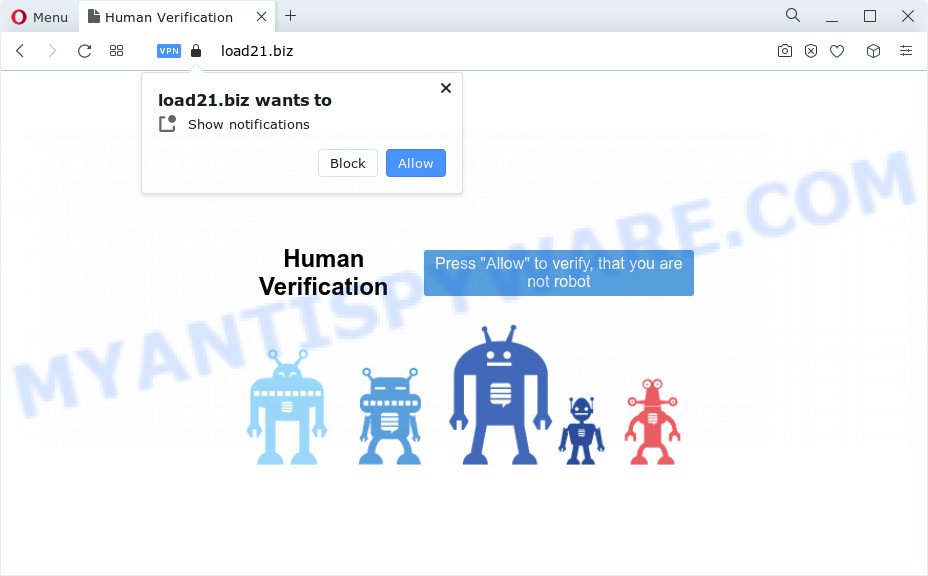
Once you click on the ‘Allow’ button, the Load21.biz web-page starts sending a lot of browser notification spam on your the desktop. You will see the pop-up advertisements even when your browser is closed. Push notifications are originally designed to alert the user of newly published news. Cybercriminals abuse ‘push notifications’ to avoid antivirus software and ad blocker programs by displaying intrusive advertisements. These ads are displayed in the lower right corner of the screen urges users to play online games, visit suspicious web-pages, install web-browser addons & so on.

To end this intrusive behavior and delete Load21.biz push notifications, you need to change browser settings that got altered by adware software. For that, complete the Load21.biz removal guide below. Once you delete notifications subscription, the Load21.biz pop-ups advertisements will no longer show on your desktop.
Threat Summary
| Name | Load21.biz pop-up |
| Type | browser notification spam advertisements, pop up virus, pop-up advertisements, pop ups |
| Distribution | adware software, social engineering attack, PUPs, shady pop-up advertisements |
| Symptoms |
|
| Removal | Load21.biz removal guide |
Where the Load21.biz popups comes from
These Load21.biz popups are caused by misleading advertisements on the web-sites you visit or adware. Adware software is considered a potentially security threat because it often installed on PC system without the knowledge of the owner. Adware usually just presents unwanted advertisements, but sometimes adware can be used to obtain your confidential information.
Adware is bundled within certain free software. So always read carefully the install screens, disclaimers, ‘Terms of Use’ and ‘Software license’ appearing during the install process. Additionally pay attention for optional apps that are being installed along with the main application. Ensure that you unchecked all of them! Also, use an ad blocker program that will allow to block malicious and untrustworthy websites.
Thus, it’s clear that the presence of adware on your device is not desirable, and you need to clean up your computer as soon as possible. Follow the step-by-step guide below in order to delete Load21.biz pop-up ads.
How to remove Load21.biz popups (removal guidance)
We can assist you remove Load21.biz from your internet browsers, without the need to take your personal computer to a professional. Simply follow the removal steps below if you currently have the annoying adware on your personal computer and want to remove it. If you’ve any difficulty while trying to remove the adware that cause pop ups, feel free to ask for our help in the comment section below. Some of the steps below will require you to exit this web site. So, please read the tutorial carefully, after that bookmark it or open it on your smartphone for later reference.
To remove Load21.biz pop ups, perform the steps below:
- Manual Load21.biz popup advertisements removal
- Automatic Removal of Load21.biz pop-ups
- How to stop Load21.biz pop-up advertisements
- Finish words
Manual Load21.biz popup advertisements removal
First of all, try to remove Load21.biz advertisements manually; to do this, follow the steps below. Of course, manual adware removal requires more time and may not be suitable for those who are poorly versed in system settings. In this case, we advise that you scroll down to the section that describes how to get rid of Load21.biz advertisements using free utilities.
Uninstall adware through the Windows Control Panel
First, go to MS Windows Control Panel and remove suspicious programs, all programs you do not remember installing. It is important to pay the most attention to applications you installed just before Load21.biz ads appeared on your internet browser. If you do not know what a program does, look for the answer on the Net.
Make sure you have closed all browsers and other software. Next, delete any unrequested and suspicious software from your Control panel.
Windows 10, 8.1, 8
Now, press the Windows button, type “Control panel” in search and press Enter. Select “Programs and Features”, then “Uninstall a program”.

Look around the entire list of apps installed on your computer. Most probably, one of them is the adware that causes Load21.biz pop ups in your internet browser. Select the dubious program or the program that name is not familiar to you and remove it.
Windows Vista, 7
From the “Start” menu in MS Windows, select “Control Panel”. Under the “Programs” icon, select “Uninstall a program”.

Choose the questionable or any unknown apps, then click “Uninstall/Change” button to delete this unwanted program from your personal computer.
Windows XP
Click the “Start” button, select “Control Panel” option. Click on “Add/Remove Programs”.

Select an undesired program, then press “Change/Remove” button. Follow the prompts.
Remove Load21.biz notifications from web browsers
If you’re in situation where you don’t want to see push notifications from the Load21.biz web site. In this case, you can turn off web notifications for your web-browser in Windows/Mac/Android. Find your web browser in the list below, follow guidance to remove web browser permissions to display spam notifications.
Google Chrome:
- Click on ‘three dots menu’ button at the top right corner of the browser window.
- In the menu go to ‘Settings’, scroll down to ‘Advanced’ settings.
- When the drop-down menu appears, tap ‘Settings’. Scroll down to ‘Advanced’.
- Click on ‘Notifications’.
- Click ‘three dots’ button on the right hand side of Load21.biz URL or other rogue notifications and click ‘Remove’.

Android:
- Open Chrome.
- Tap on the Menu button (three dots) on the right upper corner of the Chrome window.
- In the menu tap ‘Settings’, scroll down to ‘Advanced’.
- In the ‘Site Settings’, tap on ‘Notifications’, locate the Load21.biz URL and tap on it.
- Tap the ‘Clean & Reset’ button and confirm.

Mozilla Firefox:
- In the top-right corner, click the Firefox menu (three horizontal stripes).
- In the drop-down menu select ‘Options’. In the left side select ‘Privacy & Security’.
- Scroll down to the ‘Permissions’ section and click the ‘Settings’ button next to ‘Notifications’.
- Locate sites you down’t want to see notifications from (for example, Load21.biz), click on drop-down menu next to each and select ‘Block’.
- Click ‘Save Changes’ button.

Edge:
- In the top right hand corner, click the Edge menu button (three dots).
- Click ‘Settings’. Click ‘Advanced’ on the left side of the window.
- In the ‘Website permissions’ section click ‘Manage permissions’.
- Disable the on switch for the Load21.biz.

Internet Explorer:
- In the top right hand corner of the browser, click on the gear icon (menu button).
- Go to ‘Internet Options’ in the menu.
- Select the ‘Privacy’ tab and click ‘Settings under ‘Pop-up Blocker’ section.
- Select the Load21.biz domain and other suspicious URLs below and delete them one by one by clicking the ‘Remove’ button.

Safari:
- On the top menu select ‘Safari’, then ‘Preferences’.
- Select the ‘Websites’ tab and then select ‘Notifications’ section on the left panel.
- Locate the Load21.biz and select it, click the ‘Deny’ button.
Remove Load21.biz popup ads from Internet Explorer
In order to restore all web browser newtab page, home page and search provider by default you need to reset the Internet Explorer to the state, which was when the MS Windows was installed on your PC.
First, run the IE. Next, click the button in the form of gear (![]() ). It will show the Tools drop-down menu, click the “Internet Options” like below.
). It will show the Tools drop-down menu, click the “Internet Options” like below.

In the “Internet Options” window click on the Advanced tab, then press the Reset button. The Microsoft Internet Explorer will display the “Reset Internet Explorer settings” window as displayed on the screen below. Select the “Delete personal settings” check box, then click “Reset” button.

You will now need to reboot your computer for the changes to take effect.
Get rid of Load21.biz from Firefox by resetting internet browser settings
If your Firefox browser is redirected to Load21.biz without your permission or an unknown search provider shows results for your search, then it may be time to perform the web-browser reset. However, your themes, bookmarks, history, passwords, and web form auto-fill information will not be deleted.
First, launch the Mozilla Firefox and press ![]() button. It will display the drop-down menu on the right-part of the browser. Further, press the Help button (
button. It will display the drop-down menu on the right-part of the browser. Further, press the Help button (![]() ) as on the image below.
) as on the image below.

In the Help menu, select the “Troubleshooting Information” option. Another way to open the “Troubleshooting Information” screen – type “about:support” in the internet browser adress bar and press Enter. It will show the “Troubleshooting Information” page as on the image below. In the upper-right corner of this screen, click the “Refresh Firefox” button.

It will show the confirmation prompt. Further, press the “Refresh Firefox” button. The Firefox will begin a task to fix your problems that caused by the Load21.biz adware software. When, it is done, click the “Finish” button.
Remove Load21.biz advertisements from Google Chrome
In this step we are going to show you how to reset Chrome settings. PUPs such as the adware can make changes to your internet browser settings, add toolbars and unwanted extensions. By resetting Google Chrome settings you will get rid of Load21.biz pop ups and reset unwanted changes caused by adware. It’ll keep your personal information such as browsing history, bookmarks, passwords and web form auto-fill data.
Open the Chrome menu by clicking on the button in the form of three horizontal dotes (![]() ). It will display the drop-down menu. Select More Tools, then click Extensions.
). It will display the drop-down menu. Select More Tools, then click Extensions.
Carefully browse through the list of installed extensions. If the list has the extension labeled with “Installed by enterprise policy” or “Installed by your administrator”, then complete the following tutorial: Remove Google Chrome extensions installed by enterprise policy otherwise, just go to the step below.
Open the Chrome main menu again, press to “Settings” option.

Scroll down to the bottom of the page and click on the “Advanced” link. Now scroll down until the Reset settings section is visible, as displayed in the following example and click the “Reset settings to their original defaults” button.

Confirm your action, press the “Reset” button.
Automatic Removal of Load21.biz pop-ups
If you are an unskilled computer user, then we recommend to use free removal utilities listed below to get rid of Load21.biz advertisements for good. The automatic way is highly recommended. It has less steps and easier to implement than the manual way. Moreover, it lower risk of system damage. So, the automatic Load21.biz removal is a better option.
Delete Load21.biz popups with Zemana Free
If you need a free tool that can easily delete Load21.biz pop ups, then use Zemana Anti-Malware (ZAM). This is a very handy program, which is primarily created to quickly look for and delete adware and malicious software affecting internet browsers and changing their settings.
- Download Zemana Free on your MS Windows Desktop by clicking on the following link.
Zemana AntiMalware
165054 downloads
Author: Zemana Ltd
Category: Security tools
Update: July 16, 2019
- Once you have downloaded the installation file, make sure to double click on the Zemana.AntiMalware.Setup. This would start the Zemana setup on your computer.
- Select installation language and click ‘OK’ button.
- On the next screen ‘Setup Wizard’ simply click the ‘Next’ button and follow the prompts.

- Finally, once the install is complete, Zemana will launch automatically. Else, if doesn’t then double-click on the Zemana AntiMalware icon on your desktop.
- Now that you have successfully install Zemana Anti-Malware (ZAM), let’s see How to use Zemana AntiMalware (ZAM) to remove Load21.biz pop-ups from your computer.
- After you have opened the Zemana Free, you will see a window as displayed in the following example, just press ‘Scan’ button to locate adware.

- Now pay attention to the screen while Zemana Anti Malware (ZAM) scans your device.

- When that process is finished, Zemana Free will display a scan report. All detected threats will be marked. You can remove them all by simply press ‘Next’ button.

- Zemana AntiMalware may require a restart PC system in order to complete the Load21.biz pop-ups removal process.
- If you want to completely delete adware from your computer, then click ‘Quarantine’ icon, select all malicious software, adware, potentially unwanted applications and other threats and press Delete.
- Restart your computer to complete the adware removal process.
Delete Load21.biz popups from web-browsers with Hitman Pro
HitmanPro is a free removal tool. It removes potentially unwanted programs, adware, hijackers and undesired browser extensions. It’ll identify and get rid of adware software that causes multiple unwanted pop ups. HitmanPro uses very small computer resources and is a portable program. Moreover, Hitman Pro does add another layer of malware protection.
Installing the HitmanPro is simple. First you will need to download HitmanPro from the following link. Save it on your Desktop.
Download and run HitmanPro on your PC. Once started, click “Next” button to perform a system scan with this utility for the adware that causes Load21.biz pop up advertisements in your web browser. A scan can take anywhere from 10 to 30 minutes, depending on the number of files on your PC system and the speed of your computer. During the scan HitmanPro will detect threats exist on your PC system..

Once HitmanPro completes the scan, the results are displayed in the scan report.

Once you’ve selected what you want to remove from your computer click Next button.
It will display a dialog box, click the “Activate free license” button to begin the free 30 days trial to remove all malware found.
Remove Load21.biz popup advertisements with MalwareBytes AntiMalware (MBAM)
Delete Load21.biz pop ups manually is difficult and often the adware software is not completely removed. Therefore, we advise you to run the MalwareBytes Free that are fully clean your personal computer. Moreover, this free program will allow you to remove malware, potentially unwanted software, toolbars and hijackers that your PC may be infected too.
Download MalwareBytes AntiMalware (MBAM) on your computer from the following link.
327280 downloads
Author: Malwarebytes
Category: Security tools
Update: April 15, 2020
After the downloading process is finished, close all programs and windows on your PC. Double-click the set up file called MBSetup. If the “User Account Control” prompt pops up as displayed on the screen below, click the “Yes” button.

It will open the Setup wizard that will help you setup MalwareBytes Anti-Malware (MBAM) on your device. Follow the prompts and do not make any changes to default settings.

Once install is complete successfully, click “Get Started” button. MalwareBytes Free will automatically start and you can see its main screen as displayed on the image below.

Now press the “Scan” button for scanning your computer for the adware which causes unwanted Load21.biz advertisements. When a malware, adware or PUPs are detected, the number of the security threats will change accordingly. Wait until the the scanning is finished.

Once MalwareBytes Free has finished scanning your computer, MalwareBytes Anti-Malware (MBAM) will open a list of all threats found by the scan. When you are ready, click “Quarantine” button. The MalwareBytes Anti-Malware will remove adware that causes Load21.biz pop ups in your web browser and move the selected items to the program’s quarantine. After the task is done, you may be prompted to reboot the PC.

We suggest you look at the following video, which completely explains the procedure of using the MalwareBytes Free to remove adware software, hijacker and other malware.
How to stop Load21.biz pop-up advertisements
To put it simply, you need to use an ad-blocking tool (AdGuard, for example). It will stop and protect you from all annoying webpages such as Load21.biz, advertisements and pop-ups. To be able to do that, the ad blocker program uses a list of filters. Each filter is a rule that describes a malicious web site, an advertising content, a banner and others. The ad-blocking application automatically uses these filters, depending on the websites you are visiting.
- Visit the page linked below to download the latest version of AdGuard for Microsoft Windows. Save it to your Desktop so that you can access the file easily.
Adguard download
26903 downloads
Version: 6.4
Author: © Adguard
Category: Security tools
Update: November 15, 2018
- After downloading it, launch the downloaded file. You will see the “Setup Wizard” program window. Follow the prompts.
- When the setup is done, press “Skip” to close the installation application and use the default settings, or press “Get Started” to see an quick tutorial which will assist you get to know AdGuard better.
- In most cases, the default settings are enough and you don’t need to change anything. Each time, when you start your computer, AdGuard will run automatically and stop unwanted ads, block Load21.biz, as well as other malicious or misleading web pages. For an overview of all the features of the program, or to change its settings you can simply double-click on the icon named AdGuard, which can be found on your desktop.
Finish words
Now your PC system should be free of the adware that cause annoying Load21.biz pop up advertisements. We suggest that you keep Zemana Free (to periodically scan your personal computer for new adwares and other malicious software) and AdGuard (to help you block intrusive pop-ups and malicious web pages). Moreover, to prevent any adware, please stay clear of unknown and third party applications, make sure that your antivirus application, turn on the option to scan for potentially unwanted programs.
If you need more help with Load21.biz popups related issues, go to here.
























