What is Gatpsstat.com?
According to security reseachers, Gatpsstat.com is a website that is used by adware (also known as ‘ad-supported’ software) to show users endless pop-up advertisements and online deals from various third-party ad networks. To date, it has been confirmed that this website has been used by the following browser extensions: SaveFrom.net, Frigate Light, Frigate CDN, VDP: Best Video Downloader, Y2Mate — Video Downloader, RadioGaGa, friGate Light, friGate3 proxy helper, and many others. Security experts recommend removing these extensions, as well as checking the computer for malware.
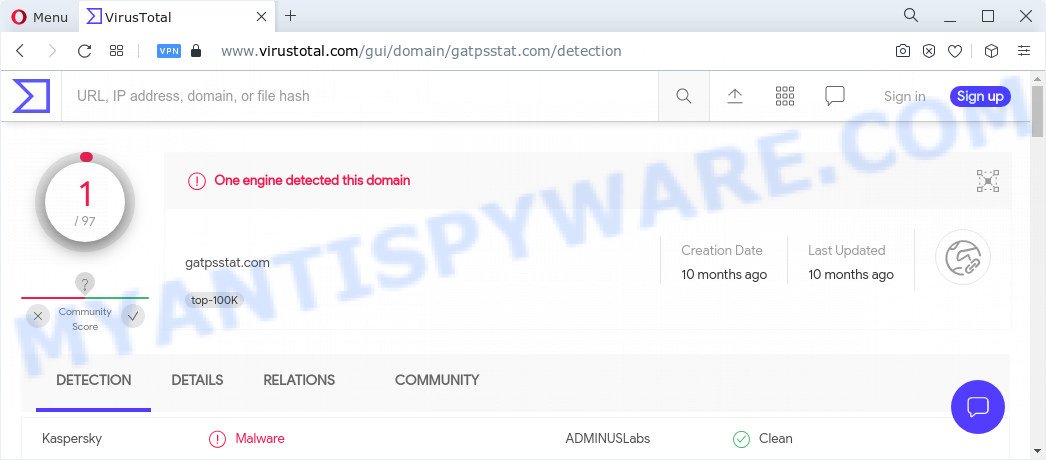
How does adware work? Adware can cause problems for your PC system. Adware can show unwanted ads on your web-browser so that your cannot stop them, redirect your browser to misleading web pages, and it can cause unwanted websites to pop up on your browser. Adware might end up on your PC system after you download and install free programs from a questionable web-site.

Unwanted ads
Does adware steal your confidential data? Adware can gather your browsing history and privacy info, including passwords and credit card numbers. In the future, confidential info can be sold to third party companies.
Threat Summary
| Name | Gatpsstat.com |
| Type | adware, potentially unwanted application (PUA), pop up advertisements, pop ups, pop up virus |
| Associated browser extensions | acdfdofofabmipgcolilkfhnpoclgpdd — VDP: Best Video Downloader, oobppndjaabcidladjeehddkgkccfcpn — Y2Mate — Video Downloader, aonedlchkbicmhepimiahfalheedjgbh, aoeacblfmdamdejeiaepojbhohhkmkjh — RadioGaGa, eoeoincjhpflnpdaiemgbboknhkblome, onbkopaoemachfglhlpomhbpofepfpom, inlgdellfblpplcogjfedlhjnpgafnia, ejfajpmpabphhkcacijnhggimhelopfg, pgjndpcilbcanlnhhjmhjalilcmoicjc, napifgkjbjeodgmfjmgncljmnmdefpbf, glgemekgfjppocilabhlcbngobillcgf, klmjcelobglnhnbfpmlbgnoeippfhhil, ldbfffpdfgghehkkckifnjhoncdgjkib, mbacbcfdfaapbcnlnbmciiaakomhkbkb — friGate CDN, mdnmhbnbebabimcjggckeoibchhckemm — friGate Light, lfedlgnabjompjngkpddclhgcmeklana — SaveFrom.net, mdpljndcmbeikfnlflcggaipgnhiedbl, npdpplbicnmpoigidfdjadamgfkilaak, ibehiiilehaakkhkigckfjfknboalpbe, lalpacfpfnobgdkbbpggecolckiffhoi, hdbipekpdpggjaipompnomhccfemaljm — friGate3 proxy helper, gfjocjagfinihkkaahliainflifnlnfc, ickfamnaffmfjgecbbnhecdnmjknblic, bmcnncbmipphlkdmgfbipbanmmfdamkd, miejmllodobdobgjbeonandkjhnhpjbn |
| Symptoms |
|
| Removal | Gatpsstat.com removal guide |
How does Adware get on your computer
Adware usually is bundled within another program in the same installer. The risk of this is especially high for the various free applications downloaded from the Internet. The developers of the apps are hoping that users will run the quick installation option, that is simply to click the Next button, without paying attention to the information on the screen and do not carefully considering every step of the installation procedure. Thus, adware can infiltrate your computer without your knowledge. Therefore, it’s very important to read everything that the program says during installation, including the ‘Terms of Use’ and ‘Software license’. Use only the Manual, Custom or Advanced setup option. This mode will allow you to disable all optional and unwanted software and components.
The best option is to use the few simple steps posted below to free your PC system of adware and thus get rid of Gatpsstat.com popup ads.
How to remove Gatpsstat.com popup advertisements from Chrome, Firefox, IE, Edge
There exist several free adware software removal tools. Also it is possible to remove Gatpsstat.com ads manually. But we suggest to combine all these methods below into the one removal algorithm. Follow the steps of the tutorial. Read it once, after doing so, please bookmark this page (or open it on your smartphone) as you may need to close your web-browser or reboot your PC system.
To remove Gatpsstat.com, execute the steps below:
- How to remove Gatpsstat.com pop-up advertisements without any software
- Automatic Removal of Gatpsstat.com popup advertisements
- How to stop Gatpsstat.com popup ads
- To sum up
How to remove Gatpsstat.com pop-up advertisements without any software
The step-by-step instructions will help you manually remove Gatpsstat.com popup ads from a computer. If you have little experience in using computers, we recommend that you use the free utilities listed below.
Remove recently installed adware
In order to remove potentially unwanted programs like adware, open the Windows Control Panel and click on “Uninstall a program”. Check the list of installed applications. For the ones you do not know, run an Internet search to see if they are adware software, browser hijacker or potentially unwanted apps. If yes, uninstall them off. Even if they are just a programs which you do not use, then uninstalling them off will increase your PC system start up time and speed dramatically.
Windows 8, 8.1, 10
First, click Windows button

Once the ‘Control Panel’ opens, click the ‘Uninstall a program’ link under Programs category as shown in the following example.

You will see the ‘Uninstall a program’ panel as displayed on the image below.

Very carefully look around the entire list of software installed on your computer. Most probably, one of them is the adware software that causes intrusive Gatpsstat.com pop-up ads. If you have many software installed, you can help simplify the search of malicious programs by sort the list by date of installation. Once you’ve found a suspicious, unwanted or unused program, right click to it, after that press ‘Uninstall’.
Windows XP, Vista, 7
First, press ‘Start’ button and select ‘Control Panel’ at right panel as on the image below.

Once the Windows ‘Control Panel’ opens, you need to click ‘Uninstall a program’ under ‘Programs’ like below.

You will see a list of apps installed on your device. We recommend to sort the list by date of installation to quickly find the programs that were installed last. Most probably, it is the adware associated with Gatpsstat.com popup ads. If you are in doubt, you can always check the program by doing a search for her name in Google, Yahoo or Bing. After the program which you need to delete is found, simply click on its name, and then click ‘Uninstall’ such as the one below.

Remove Gatpsstat.com pop-up advertisements from Chrome and other browsers
This step will show you how to remove unwanted and adware extensions. This can remove Gatpsstat.com ads and fix some surfing problems, especially after adware infection.
You can also try to get rid of Gatpsstat.com ads by reset Google Chrome settings. |
If you are still experiencing problems with Gatpsstat.com removal, you need to reset Firefox browser. |
Another method to get rid of Gatpsstat.com ads from IE is reset IE settings. |
|
Automatic Removal of Gatpsstat.com popup advertisements
In order to completely remove Gatpsstat.com, you not only need to delete adware software from your PC, but also delete all its components in your computer including Windows registry entries. We suggest to download and run free removal utilities to automatically free your computer of adware software that causes multiple undesired pop-ups.
Use Zemana Anti-Malware to delete Gatpsstat.com redirect
Zemana is one of the best in its class, it can detect and remove a large count of of various security threats, including adware, browser hijackers, spyware and trojans that masqueraded as legitimate computer applications. Also Zemana includes another tool called FRST – is a helpful application for manual removal of files and parts of the Windows registry created by malicious software.
- Please go to the following link to download the latest version of Zemana for MS Windows. Save it on your Microsoft Windows desktop.
Zemana AntiMalware
165536 downloads
Author: Zemana Ltd
Category: Security tools
Update: July 16, 2019
- Once you have downloaded the setup file, make sure to double click on the Zemana.AntiMalware.Setup. This would start the Zemana installation on your computer.
- Select install language and click ‘OK’ button.
- On the next screen ‘Setup Wizard’ simply press the ‘Next’ button and follow the prompts.

- Finally, once the install is finished, Zemana Free will start automatically. Else, if does not then double-click on the Zemana Free icon on your desktop.
- Now that you have successfully install Zemana Free, let’s see How to use Zemana Anti-Malware (ZAM) to remove Gatpsstat.com pop-up ads from your computer.
- After you have started the Zemana Anti-Malware, you will see a window as displayed in the following example, just click ‘Scan’ button to begin scanning your PC for the adware software.

- Now pay attention to the screen while Zemana scans your device.

- After the scan get completed, Zemana AntiMalware will create a list of unwanted programs and adware. When you’re ready, click ‘Next’ button.

- Zemana Anti Malware (ZAM) may require a reboot computer in order to complete the Gatpsstat.com pop-ups removal process.
- If you want to permanently delete adware from your PC system, then click ‘Quarantine’ icon, select all malware, adware, PUPs and other threats and click Delete.
- Restart your PC system to complete the adware software removal procedure.
Use HitmanPro to delete Gatpsstat.com pop ups
HitmanPro is a free removal tool which can scan your computer for a wide range of security threats like malicious software, adwares, PUPs as well as adware related to the Gatpsstat.com pop-up advertisements. It will perform a deep scan of your PC including hard drives and MS Windows registry. After a malware is found, it will help you to get rid of all found threats from your computer by a simple click.

- Visit the page linked below to download the latest version of HitmanPro for MS Windows. Save it to your Desktop so that you can access the file easily.
- When the downloading process is finished, start the HitmanPro, double-click the HitmanPro.exe file.
- If the “User Account Control” prompts, click Yes to continue.
- In the Hitman Pro window, click the “Next” for scanning your PC system for the adware which reroutes your browser to the undesired Gatpsstat.com web-page. While the HitmanPro program is scanning, you may see how many objects it has identified as threat.
- Once the scan get finished, you can check all threats found on your computer. In order to delete all threats, simply press “Next”. Now, click the “Activate free license” button to begin the free 30 days trial to remove all malicious software found.
Run MalwareBytes Anti-Malware to remove Gatpsstat.com advertisements
Get rid of Gatpsstat.com pop ups manually is difficult and often the adware software is not fully removed. Therefore, we suggest you to use the MalwareBytes Anti-Malware (MBAM) which are fully clean your computer. Moreover, this free program will help you to remove malicious software, potentially unwanted software, toolbars and browser hijackers that your computer may be infected too.
First, please go to the link below, then press the ‘Download’ button in order to download the latest version of MalwareBytes Anti-Malware (MBAM).
327764 downloads
Author: Malwarebytes
Category: Security tools
Update: April 15, 2020
When the download is complete, close all windows on your computer. Further, open the file called MBSetup. If the “User Account Control” prompt pops up as shown in the figure below, press the “Yes” button.

It will display the Setup wizard that will assist you install MalwareBytes on the PC. Follow the prompts and don’t make any changes to default settings.

Once setup is finished successfully, press “Get Started” button. Then MalwareBytes Anti Malware will automatically launch and you can see its main window as on the image below.

Next, click the “Scan” button . MalwareBytes Free tool will start scanning the whole computer to find out adware associated with Gatpsstat.com pop up ads. During the scan MalwareBytes Free will find threats exist on your personal computer.

After the scan get completed, a list of all threats detected is created. When you are ready, click “Quarantine” button.

The MalwareBytes Free will remove adware associated with Gatpsstat.com popup ads and move the selected items to the program’s quarantine. After the cleaning procedure is complete, you can be prompted to reboot your personal computer. We recommend you look at the following video, which completely explains the process of using the MalwareBytes Anti Malware (MBAM) to remove hijackers, adware and other malicious software.
How to stop Gatpsstat.com popup ads
Use ad-blocker program such as AdGuard in order to block ads, malvertisements, pop-ups and online trackers, avoid having to install malicious and adware browser plug-ins and add-ons which affect your computer performance and impact your PC security. Browse the Web anonymously and stay safe online!
Installing the AdGuard is simple. First you will need to download AdGuard from the link below.
27048 downloads
Version: 6.4
Author: © Adguard
Category: Security tools
Update: November 15, 2018
After downloading is done, start the downloaded file. You will see the “Setup Wizard” screen as shown in the figure below.

Follow the prompts. After the installation is finished, you will see a window like below.

You can click “Skip” to close the installation program and use the default settings, or click “Get Started” button to see an quick tutorial that will help you get to know AdGuard better.
In most cases, the default settings are enough and you do not need to change anything. Each time, when you start your device, AdGuard will start automatically and stop undesired advertisements, block Gatpsstat.com, as well as other malicious or misleading webpages. For an overview of all the features of the application, or to change its settings you can simply double-click on the AdGuard icon, that is located on your desktop.
To sum up
After completing the few simple steps above, your personal computer should be clean from this adware software and other malware. The Edge, Google Chrome, Internet Explorer and Firefox will no longer display the Gatpsstat.com ads when you surf the World Wide Web. Unfortunately, if the steps does not help you, then you have caught a new adware, and then the best way – ask for help.
Please create a new question by using the “Ask Question” button in the Questions and Answers. Try to give us some details about your problems, so we can try to help you more accurately. Wait for one of our trained “Security Team” or Site Administrator to provide you with knowledgeable assistance tailored to your problem with the intrusive Gatpsstat.com redirect.






















