According to security researchers, Ogyparat.online pop ups are a social engineering attack that forces you and other unsuspecting users into subscribing to spam notifications. It will deliver the message stating that the user should click ‘Allow’ in order to access the content of the website, watch a video, connect to the Internet, enable Flash Player, download a file, and so on.
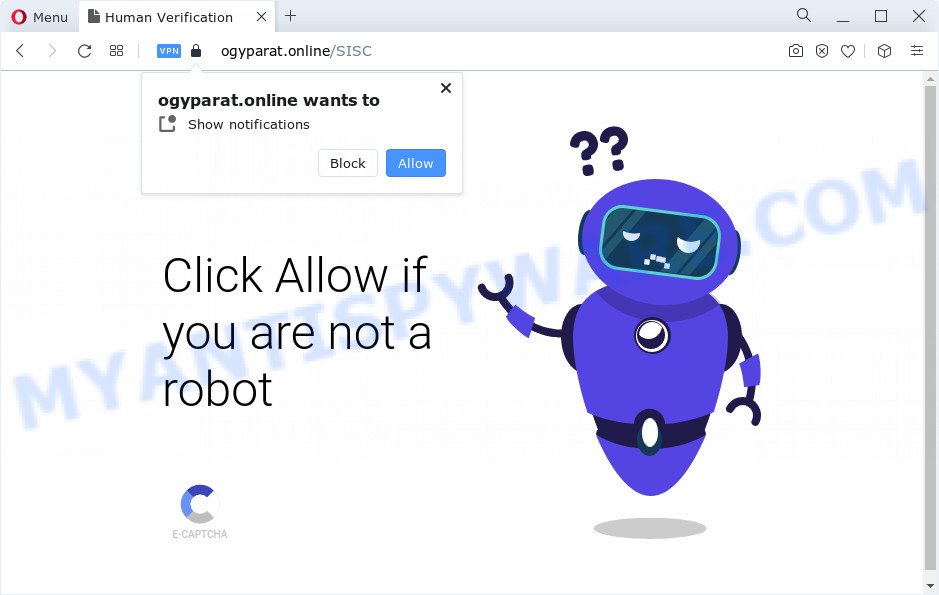
Once you click the ‘Allow’ button, then you will start seeing unwanted ads in form of popup windows on the screen. The devs behind Ogyparat.online use these push notifications to bypass protection against pop-ups in the web browser and therefore display tons of unwanted adverts. These advertisements are used to promote suspicious browser plugins, free gifts scams, fake software, and adult websites.

In order to delete Ogyparat.online spam notifications open the browser’s settings and complete the Ogyparat.online removal steps below. Once you remove notifications subscription, the Ogyparat.online popups advertisements will no longer show on your desktop.
Threat Summary
| Name | Ogyparat.online popup |
| Type | browser notification spam advertisements, pop up ads, pop ups, popup virus |
| Distribution | adware, dubious pop up advertisements, social engineering attack, PUPs |
| Symptoms |
|
| Removal | Ogyparat.online removal guide |
Where the Ogyparat.online pop-ups comes from
These Ogyparat.online pop ups are caused by dubious ads on the web pages you visit or adware software. Adware can cause problems for your computer. Adware software can display undesired adverts on your web-browser so that your cannot block them, redirect your web browser to misleading web-pages, and it can cause unwanted web-pages to pop up on your browser. Adware might end up on your computer after you download and install free programs from a questionable source.
In most cases, a free programs installer includes optional applications such as this adware software. So, be very careful when you agree to install anything. The best way – is to choose a Custom, Advanced or Manual install mode. Here reject all optional software in which you are unsure or that causes even a slightest suspicion. The main thing you should remember, you don’t need to install any third-party applications which you do not trust!
As evident, the adware software is quite dangerous. So, we suggest you remove it from your PC as soon as possible. Follow the tutorial presented below to remove Ogyparat.online pop ups from the Firefox, Internet Explorer, Chrome and Microsoft Edge.
How to remove Ogyparat.online pop-up ads from Chrome, Firefox, IE, Edge
In order to remove Ogyparat.online advertisements, start by closing any programs and pop ups that are open. If a pop up won’t close, then close your web browser (MS Edge, Mozilla Firefox, IE and Google Chrome). If a application won’t close then please reboot your device. Next, follow the steps below.
To remove Ogyparat.online pop ups, use the steps below:
- Manual Ogyparat.online popups removal
- Automatic Removal of Ogyparat.online pop-ups
- How to block Ogyparat.online
- Finish words
Manual Ogyparat.online popups removal
In this section of the post, we have posted the steps that will help to get rid of Ogyparat.online pop up advertisements manually. Although compared to removal utilities, this method loses in time, but you don’t need to install anything on your PC. It will be enough for you to follow the detailed tutorial with pictures. We tried to describe each step in detail, but if you realized that you might not be able to figure it out, or simply do not want to change the MS Windows and web-browser settings, then it’s better for you to use tools from trusted developers, which are listed below.
Uninstall adware through the Microsoft Windows Control Panel
First of all, check the list of installed applications on your PC and uninstall all unknown and newly installed software. If you see an unknown application with incorrect spelling or varying capital letters, it have most likely been installed by malicious software and you should clean it off first with malicious software removal tool like Zemana Anti-Malware (ZAM).
Windows 8, 8.1, 10
First, click the Windows button
Windows XP, Vista, 7
First, press “Start” and select “Control Panel”.
It will show the Windows Control Panel as on the image below.

Next, press “Uninstall a program” ![]()
It will show a list of all programs installed on your PC. Scroll through the all list, and remove any dubious and unknown software. To quickly find the latest installed apps, we recommend sort applications by date in the Control panel.
Remove Ogyparat.online notifications from internet browsers
Your web browser likely now allows the Ogyparat.online website to send you browser notification spam, but you do not want the unwanted ads from this web-site and we understand that. We have put together this guide on how you can delete Ogyparat.online pop up advertisements from Firefox, Android, Edge, Safari, Google Chrome and Microsoft Internet Explorer.
|
|
|
|
|
|
Delete Ogyparat.online pop-ups from IE
If you find that Internet Explorer web browser settings like search engine by default, newtab and homepage had been modified by adware that causes Ogyparat.online pop-up advertisements in your internet browser, then you may restore your settings, via the reset browser procedure.
First, open the Internet Explorer, click ![]() ) button. Next, press “Internet Options” as shown on the image below.
) button. Next, press “Internet Options” as shown on the image below.

In the “Internet Options” screen select the Advanced tab. Next, click Reset button. The Microsoft Internet Explorer will open the Reset Internet Explorer settings prompt. Select the “Delete personal settings” check box and click Reset button.

You will now need to reboot your computer for the changes to take effect. It will remove adware software which causes unwanted Ogyparat.online popups, disable malicious and ad-supported browser’s extensions and restore the Internet Explorer’s settings such as new tab page, search provider by default and start page to default state.
Remove Ogyparat.online pop up advertisements from Mozilla Firefox
Resetting your Mozilla Firefox is good initial troubleshooting step for any issues with your browser program, including the redirect to Ogyparat.online web-site. When using the reset feature, your personal information such as passwords, bookmarks, browsing history and web form auto-fill data will be saved.
First, open the Firefox and click ![]() button. It will show the drop-down menu on the right-part of the web-browser. Further, click the Help button (
button. It will show the drop-down menu on the right-part of the web-browser. Further, click the Help button (![]() ) as displayed below.
) as displayed below.

In the Help menu, select the “Troubleshooting Information” option. Another way to open the “Troubleshooting Information” screen – type “about:support” in the web-browser adress bar and press Enter. It will show the “Troubleshooting Information” page as displayed below. In the upper-right corner of this screen, click the “Refresh Firefox” button.

It will show the confirmation prompt. Further, press the “Refresh Firefox” button. The Mozilla Firefox will begin a task to fix your problems that caused by the Ogyparat.online adware software. Once, it is done, click the “Finish” button.
Remove Ogyparat.online popup ads from Google Chrome
Resetting Google Chrome to original settings is helpful in removing the Ogyparat.online ads from your browser. This way is always useful to complete if you have trouble in removing changes caused by adware.

- First launch the Chrome and click Menu button (small button in the form of three dots).
- It will open the Chrome main menu. Select More Tools, then click Extensions.
- You’ll see the list of installed extensions. If the list has the plugin labeled with “Installed by enterprise policy” or “Installed by your administrator”, then complete the following guide: Remove Chrome extensions installed by enterprise policy.
- Now open the Chrome menu once again, click the “Settings” menu.
- You will see the Google Chrome’s settings page. Scroll down and click “Advanced” link.
- Scroll down again and press the “Reset” button.
- The Chrome will display the reset profile settings page as shown on the screen above.
- Next click the “Reset” button.
- Once this process is finished, your internet browser’s startpage, new tab page and default search engine will be restored to their original defaults.
- To learn more, read the article How to reset Chrome settings to default.
Automatic Removal of Ogyparat.online pop-ups
There are not many good free anti-malware programs with high detection ratio. The effectiveness of malware removal tools depends on various factors, mostly on how often their virus/malware signatures DB are updated in order to effectively detect modern malware, adware, hijackers and other PUPs. We recommend to run several applications, not just one. These programs that listed below will help you remove all components of the adware from your disk and Windows registry and thereby remove Ogyparat.online advertisements.
Remove Ogyparat.online ads with Zemana Anti Malware (ZAM)
Zemana is one of the best in its class, it can search for and get rid of lots of of various security threats, including adware, browser hijackers, spyware and trojans that masqueraded as legitimate computer programs. Also Zemana Free includes another utility called FRST – is a helpful application for manual removal of files and parts of the Windows registry created by malicious software.
First, visit the following page, then click the ‘Download’ button in order to download the latest version of Zemana Free.
165033 downloads
Author: Zemana Ltd
Category: Security tools
Update: July 16, 2019
When downloading is complete, run it and follow the prompts. Once installed, the Zemana will try to update itself and when this task is done, click the “Scan” button to start checking your computer for the adware software that causes Ogyparat.online pop-ups in your browser.

A system scan can take anywhere from 5 to 30 minutes, depending on your device. When you are ready, click “Next” button.

The Zemana Anti-Malware will get rid of adware that causes multiple unwanted pop-ups and move the selected threats to the Quarantine.
Remove Ogyparat.online pop ups from browsers with HitmanPro
Hitman Pro is a free removal utility which can scan your computer for a wide range of security threats such as malicious software, adwares, PUPs as well as adware that causes multiple unwanted popups. It will perform a deep scan of your PC including hard drives and MS Windows registry. After a malware is found, it will allow you to get rid of all detected threats from your personal computer by a simple click.

- Installing the Hitman Pro is simple. First you’ll need to download HitmanPro from the link below. Save it to your Desktop so that you can access the file easily.
- After downloading is complete, start the HitmanPro, double-click the HitmanPro.exe file.
- If the “User Account Control” prompts, click Yes to continue.
- In the HitmanPro window, click the “Next” for scanning your PC system for the adware software that cause popups. A system scan can take anywhere from 5 to 30 minutes, depending on your PC. While the Hitman Pro utility is scanning, you can see how many objects it has identified as being infected by malware.
- Once the scan is done, HitmanPro will open a scan report. Review the results once the utility has finished the system scan. If you think an entry should not be quarantined, then uncheck it. Otherwise, simply click “Next”. Now, click the “Activate free license” button to start the free 30 days trial to get rid of all malicious software found.
Run MalwareBytes Anti-Malware to remove Ogyparat.online pop-up advertisements
Manual Ogyparat.online ads removal requires some computer skills. Some files and registry entries that created by the adware software can be not fully removed. We suggest that run the MalwareBytes AntiMalware (MBAM) that are fully clean your PC system of adware. Moreover, the free application will help you to remove malware, potentially unwanted software, browser hijackers and toolbars that your computer may be infected too.

- MalwareBytes can be downloaded from the following link. Save it on your Desktop.
Malwarebytes Anti-malware
327261 downloads
Author: Malwarebytes
Category: Security tools
Update: April 15, 2020
- When the download is done, close all apps and windows on your computer. Open a folder in which you saved it. Double-click on the icon that’s named MBsetup.
- Select “Personal computer” option and click Install button. Follow the prompts.
- Once installation is finished, click the “Scan” button to perform a system scan with this tool for the adware which cause pop-ups. While the MalwareBytes Free tool is scanning, you can see how many objects it has identified as being affected by malware.
- After that process is finished, MalwareBytes Anti Malware (MBAM) will open a list of all threats detected by the scan. When you are ready, press “Quarantine”. After that process is finished, you can be prompted to reboot your device.
The following video offers a instructions on how to get rid of browser hijackers, adware software and other malware with MalwareBytes.
How to block Ogyparat.online
If you want to delete intrusive ads, web browser redirects and pop ups, then install an ad-blocker program like AdGuard. It can block Ogyparat.online, ads, popups and stop websites from tracking your online activities when using the Google Chrome, Microsoft Edge, IE and Firefox. So, if you like browse the Internet, but you do not like intrusive advertisements and want to protect your device from harmful web-sites, then the AdGuard is your best choice.
First, visit the following page, then click the ‘Download’ button in order to download the latest version of AdGuard.
26898 downloads
Version: 6.4
Author: © Adguard
Category: Security tools
Update: November 15, 2018
After the download is complete, run the downloaded file. You will see the “Setup Wizard” screen as shown on the image below.

Follow the prompts. After the setup is finished, you will see a window like the one below.

You can press “Skip” to close the setup application and use the default settings, or click “Get Started” button to see an quick tutorial that will assist you get to know AdGuard better.
In most cases, the default settings are enough and you don’t need to change anything. Each time, when you run your personal computer, AdGuard will launch automatically and stop undesired ads, block Ogyparat.online, as well as other malicious or misleading web pages. For an overview of all the features of the application, or to change its settings you can simply double-click on the AdGuard icon, which can be found on your desktop.
Finish words
Now your personal computer should be free of the adware which cause pop-ups. We suggest that you keep AdGuard (to help you stop unwanted advertisements and annoying harmful webpages) and Zemana (to periodically scan your PC for new malware, browser hijackers and adware software). Make sure that you have all the Critical Updates recommended for Microsoft Windows OS. Without regular updates you WILL NOT be protected when new hijackers, malicious applications and adware are released.
If you are still having problems while trying to delete Ogyparat.online pop ups from your web-browser, then ask for help here.



















