According to cyber threat analysts, Fromjoytohappiness.com is a web-site that tricks computer users into registering for its push notifications so that it can send unwanted adverts to the web-browser. When you visit the Fromjoytohappiness.com web site which wants to send you push notifications, you’ll be greeted with a prompt which asks whether you want to agree to them or not. Your options will be ‘Block’ and ‘Allow’.
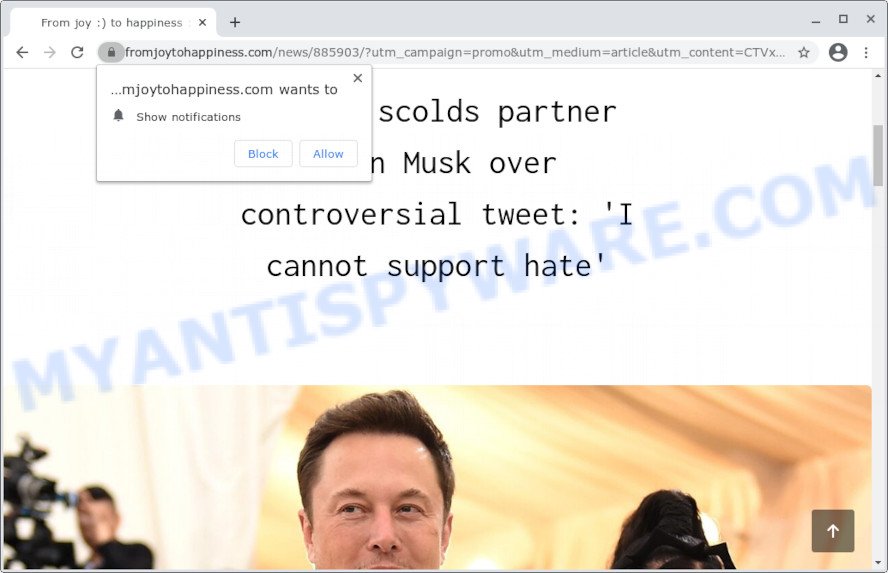
Once enabled, the Fromjoytohappiness.com browser notification spam will start popping up in the lower right corner of your desktop randomly and spam you with annoying ads. Push notifications are originally created to alert the user of recently published news. Cybercriminals abuse ‘push notifications’ to avoid antivirus software and ad-blocker programs by displaying annoying advertisements. These advertisements are displayed in the lower right corner of the screen urges users to play online games, visit dubious web-pages, install web browser addons & so on.

If you are getting browser notification spam, you can remove Fromjoytohappiness.com subscription by going into your web browser’s settings and following the Fromjoytohappiness.com removal steps below. Once you remove Fromjoytohappiness.com subscription, the push notifications will no longer appear on your screen.
Threat Summary
| Name | Fromjoytohappiness.com pop up |
| Type | browser notification spam advertisements, pop-up ads, pop ups, popup virus |
| Distribution | potentially unwanted programs, malicious popup ads, social engineering attack, adware software |
| Symptoms |
|
| Removal | Fromjoytohappiness.com removal guide |
How did you get infected with Fromjoytohappiness.com popups
Computer security specialists have determined that users are re-directed to Fromjoytohappiness.com by adware software or from misleading ads. Adware software is considered a potentially security threat because it often installed on device without the knowledge of the user. Adware usually just shows intrusive advertisements, but sometimes adware software can be used to obtain your data.
These days some free programs authors bundle potentially unwanted programs or adware software with a view to making some money. These are not free programs as install an unwanted software on to your MS Windows device. So whenever you install a new free programs that downloaded from the Internet, be very careful during setup. Carefully read the EULA (a text with I ACCEPT/I DECLINE button), select custom or manual installation type, uncheck all additional programs.
We recommend to get rid of the adware that causes Fromjoytohappiness.com advertisements, as soon as you found this issue, as it can redirect your browser to web-resources which may load other harmful software on your PC.
How to remove Fromjoytohappiness.com ads from Chrome, Firefox, IE, Edge
Fortunately, we’ve an effective way which will help you manually or/and automatically remove Fromjoytohappiness.com from your web-browser and bring your internet browser settings, including startpage, new tab page and search provider by default, back to normal. Below you will find a removal steps with all the steps you may need to successfully get rid of adware and its traces. Read it once, after doing so, please bookmark this page (or open it on your smartphone) as you may need to close your web browser or reboot your personal computer.
To remove Fromjoytohappiness.com pop ups, complete the steps below:
- Manual Fromjoytohappiness.com pop-up ads removal
- Delete unwanted or newly installed apps
- Remove Fromjoytohappiness.com notifications from web-browsers
- Remove Fromjoytohappiness.com popup ads from Chrome
- Get rid of Fromjoytohappiness.com from Firefox by resetting web-browser settings
- Delete Fromjoytohappiness.com pop ups from Microsoft Internet Explorer
- Automatic Removal of Fromjoytohappiness.com advertisements
- Use AdBlocker to block Fromjoytohappiness.com and stay safe online
- To sum up
Manual Fromjoytohappiness.com pop-up ads removal
First of all, try to remove Fromjoytohappiness.com popup ads manually; to do this, follow the steps below. Of course, manual adware software removal requires more time and may not be suitable for those who are poorly versed in system settings. In this case, we suggest that you scroll down to the section that describes how to get rid of Fromjoytohappiness.com pop-ups using free utilities.
Delete unwanted or newly installed apps
First of all, check the list of installed software on your personal computer and uninstall all unknown and recently added programs. If you see an unknown program with incorrect spelling or varying capital letters, it have most likely been installed by malware and you should clean it off first with malicious software removal tool like Zemana Anti Malware.
|
|
|
|
Remove Fromjoytohappiness.com notifications from web-browsers
If you’re getting push notifications from the Fromjoytohappiness.com or another undesired web site, you will have previously pressed the ‘Allow’ button. Below we will teach you how to turn them off.
|
|
|
|
|
|
Remove Fromjoytohappiness.com popup ads from Chrome
Reset Chrome settings can help you solve some problems caused by adware and get rid of Fromjoytohappiness.com advertisements from web-browser. This will also disable harmful extensions as well as clear cookies and site data. Your saved bookmarks, form auto-fill information and passwords won’t be cleared or changed.
Open the Chrome menu by clicking on the button in the form of three horizontal dotes (![]() ). It will show the drop-down menu. Select More Tools, then click Extensions.
). It will show the drop-down menu. Select More Tools, then click Extensions.
Carefully browse through the list of installed extensions. If the list has the addon labeled with “Installed by enterprise policy” or “Installed by your administrator”, then complete the following instructions: Remove Google Chrome extensions installed by enterprise policy otherwise, just go to the step below.
Open the Chrome main menu again, press to “Settings” option.

Scroll down to the bottom of the page and click on the “Advanced” link. Now scroll down until the Reset settings section is visible, like below and press the “Reset settings to their original defaults” button.

Confirm your action, press the “Reset” button.
Get rid of Fromjoytohappiness.com from Firefox by resetting web-browser settings
If your Firefox web-browser is rerouted to Fromjoytohappiness.com without your permission or an unknown search provider shows results for your search, then it may be time to perform the web browser reset. It’ll keep your personal information like browsing history, bookmarks, passwords and web form auto-fill data.
Click the Menu button (looks like three horizontal lines), and click the blue Help icon located at the bottom of the drop down menu as shown in the figure below.

A small menu will appear, click the “Troubleshooting Information”. On this page, click “Refresh Firefox” button as shown on the screen below.

Follow the onscreen procedure to return your Mozilla Firefox browser settings to their default state.
Delete Fromjoytohappiness.com pop ups from Microsoft Internet Explorer
In order to restore all web browser search provider by default, newtab page and start page you need to reset the IE to the state, which was when the Windows was installed on your device.
First, start the Internet Explorer, press ![]() ) button. Next, click “Internet Options” as displayed on the screen below.
) button. Next, click “Internet Options” as displayed on the screen below.

In the “Internet Options” screen select the Advanced tab. Next, click Reset button. The Internet Explorer will show the Reset Internet Explorer settings prompt. Select the “Delete personal settings” check box and click Reset button.

You will now need to restart your personal computer for the changes to take effect. It will get rid of adware responsible for Fromjoytohappiness.com pop-ups, disable malicious and ad-supported browser’s extensions and restore the IE’s settings like search provider by default, newtab page and startpage to default state.
Automatic Removal of Fromjoytohappiness.com advertisements
If you’re not expert at computer technology, then we suggest to use free removal tools listed below to remove Fromjoytohappiness.com pop-ups for good. The automatic method is highly recommended. It has less steps and easier to implement than the manual way. Moreover, it lower risk of system damage. So, the automatic Fromjoytohappiness.com removal is a better option.
Run Zemana Free to remove Fromjoytohappiness.com pop-up advertisements
Zemana Anti Malware is a complete package of anti malware tools. Despite so many features, it does not reduce the performance of your computer. Zemana Anti Malware can get rid of almost all the types of adware including Fromjoytohappiness.com popup ads, hijackers, PUPs and malicious internet browser addons. Zemana AntiMalware (ZAM) has real-time protection that can defeat most malware. You can run Zemana with any other antivirus software without any conflicts.
Please go to the link below to download the latest version of Zemana AntiMalware for Windows. Save it on your Desktop.
165511 downloads
Author: Zemana Ltd
Category: Security tools
Update: July 16, 2019
When the download is complete, launch it and follow the prompts. Once installed, the Zemana Free will try to update itself and when this procedure is finished, press the “Scan” button to perform a system scan with this utility for the adware responsible for Fromjoytohappiness.com pop up advertisements.

This procedure can take some time, so please be patient. Next, you need to click “Next” button.

The Zemana AntiMalware will remove adware software that causes multiple annoying pop-ups and move the selected threats to the Quarantine.
Get rid of Fromjoytohappiness.com pop-ups and harmful extensions with HitmanPro
Hitman Pro cleans your PC system from browser hijackers, potentially unwanted programs, unwanted toolbars, web browser extensions and other undesired apps like adware software which cause popups. The free removal tool will help you enjoy your personal computer to its fullest. Hitman Pro uses advanced behavioral detection technologies to find if there are unwanted apps in your personal computer. You can review the scan results, and select the threats you want to remove.

- Installing the HitmanPro is simple. First you will need to download Hitman Pro from the following link.
- Once the download is finished, run the Hitman Pro, double-click the HitmanPro.exe file.
- If the “User Account Control” prompts, click Yes to continue.
- In the HitmanPro window, press the “Next” to start scanning your computer for the adware that causes Fromjoytohappiness.com ads. This process can take some time, so please be patient. While the HitmanPro utility is scanning, you can see number of objects it has identified as being affected by malicious software.
- When finished, Hitman Pro will display a scan report. Make sure to check mark the items which are unsafe and then click “Next”. Now, press the “Activate free license” button to start the free 30 days trial to get rid of all malware found.
How to remove Fromjoytohappiness.com with MalwareBytes Free
Manual Fromjoytohappiness.com pop up ads removal requires some computer skills. Some files and registry entries that created by the adware can be not completely removed. We suggest that use the MalwareBytes Free that are fully free your computer of adware software. Moreover, the free program will allow you to remove malware, potentially unwanted software, hijackers and toolbars that your computer may be infected too.

Visit the page linked below to download the latest version of MalwareBytes Anti Malware (MBAM) for Microsoft Windows. Save it to your Desktop.
327734 downloads
Author: Malwarebytes
Category: Security tools
Update: April 15, 2020
When downloading is finished, run it and follow the prompts. Once installed, the MalwareBytes will try to update itself and when this procedure is done, click the “Scan” button for scanning your PC system for the adware software that causes Fromjoytohappiness.com ads in your internet browser. Depending on your computer, the scan can take anywhere from a few minutes to close to an hour. While the MalwareBytes Free is checking, you may see how many objects it has identified either as being malware. When you’re ready, click “Quarantine” button.
The MalwareBytes Free is a free program that you can use to get rid of all detected folders, files, services, registry entries and so on. To learn more about this malware removal tool, we suggest you to read and follow the steps or the video guide below.
Use AdBlocker to block Fromjoytohappiness.com and stay safe online
Running an ad blocker application like AdGuard is an effective way to alleviate the risks. Additionally, ad blocker programs will also protect you from malicious advertisements and webpages, and, of course, stop redirection chain to Fromjoytohappiness.com and similar web pages.
- Download AdGuard on your PC system from the following link.
Adguard download
27037 downloads
Version: 6.4
Author: © Adguard
Category: Security tools
Update: November 15, 2018
- Once the downloading process is finished, start the downloaded file. You will see the “Setup Wizard” program window. Follow the prompts.
- After the setup is finished, press “Skip” to close the installation program and use the default settings, or press “Get Started” to see an quick tutorial that will allow you get to know AdGuard better.
- In most cases, the default settings are enough and you do not need to change anything. Each time, when you start your computer, AdGuard will run automatically and stop unwanted advertisements, block Fromjoytohappiness.com, as well as other malicious or misleading web-pages. For an overview of all the features of the program, or to change its settings you can simply double-click on the icon called AdGuard, which can be found on your desktop.
To sum up
Now your PC system should be free of the adware software related to the Fromjoytohappiness.com pop ups. We suggest that you keep Zemana AntiMalware (to periodically scan your PC for new adwares and other malware) and AdGuard (to help you block intrusive pop up advertisements and malicious websites). Moreover, to prevent any adware, please stay clear of unknown and third party applications, make sure that your antivirus program, turn on the option to look for potentially unwanted applications.
If you need more help with Fromjoytohappiness.com pop up advertisements related issues, go to here.



















