The cyber threat analysts have determined that Load17.biz is a misleading web-page which uses social engineering methods to deceive you into subscribing to push notifications. This web-page displays the message ‘Click Allow to’ (watch a video, enable Flash Player, access the content of the webpage, download a file, connect to the Internet), asking you to subscribe to notifications.
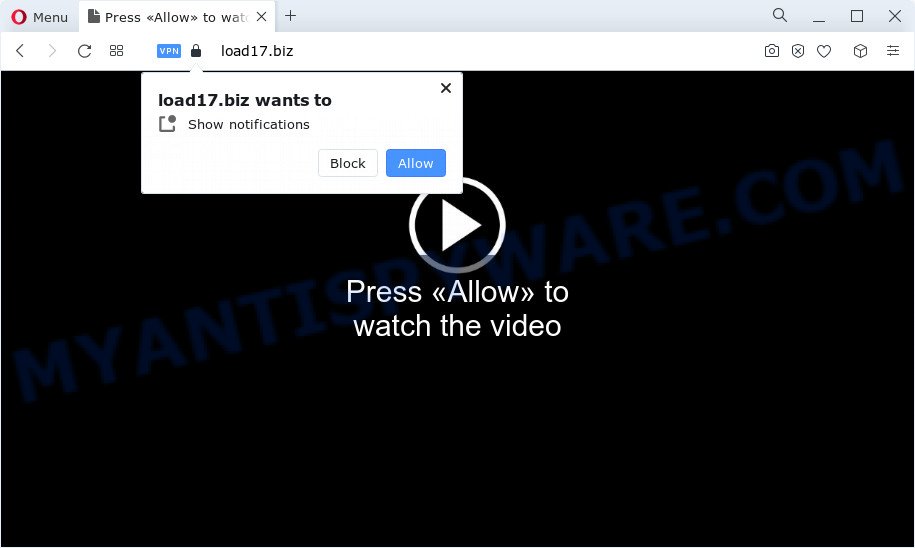
If you press on the ‘Allow’ button, then your internet browser will be configured to show annoying adverts on your desktop, even when you are not using the web browser. The authors of Load17.biz use these push notifications to bypass protection against pop-ups in the browser and therefore show a large amount of unwanted adverts. These advertisements are used to promote dubious internet browser addons, giveaway scams, fake downloads, and adult websites.

In order to remove Load17.biz browser notification spam open the web-browser’s settings and perform the Load17.biz removal guide below. Once you remove Load17.biz subscription, the push notifications will no longer display on the screen.
Threat Summary
| Name | Load17.biz popup |
| Type | push notifications advertisements, pop-ups, pop up virus, popup ads |
| Distribution | adware software, misleading pop-up ads, potentially unwanted applications, social engineering attack |
| Symptoms |
|
| Removal | Load17.biz removal guide |
Where the Load17.biz pop ups comes from
These Load17.biz popups are caused by shady advertisements on the webpages you visit or adware. Adware is form of malware that can cause issues for your PC system. It can generate numerous additional pop-up, banner, pop-under and in-text link ads flooding on your web browser; collect your confidential information like login details, online searches, etc; run in the background and drag down your computer running speed; give more chances for other adware, potentially unwanted software even malware to get on your computer.
Adware most likely to occur during the install of free applications due the fact that this unwanted software is commonly hidden in the setup file. Thus, if you’ve installed some free software using Quick(Standard) mode, you may have let adware get inside your computer. Keep in mind that the Quick mode is unreliable because it do not warn about third-party programs. Thus, optional programs will be installed automatically unless you select Advanced/Custom mode and uncheck its installation.
Thus, it is clear that the presence of adware on your PC is not desirable, and you need to clean up your personal computer immediately. Follow the few simple steps below in order to remove Load17.biz pop ups.
How to remove Load17.biz pop up advertisements (removal guide)
In order to remove Load17.biz pop-ups from the Google Chrome, Microsoft Edge, Mozilla Firefox and IE, you need to reset the web browser settings. Additionally, you should look up for other questionable entries, such as files, programs, web-browser extensions and shortcuts. However, if you want to remove Load17.biz pop up ads easily, you should run reputable anti-malware utility and let it do the job for you.
To remove Load17.biz pop ups, follow the steps below:
Manual Load17.biz ads removal
First try to remove Load17.biz popup advertisements manually; to do this, follow the steps below. Of course, manual adware software removal requires more time and may not be suitable for those who are poorly versed in computer settings. In this case, we suggest that you scroll down to the section that describes how to get rid of Load17.biz popup advertisements using free tools.
Delete dubious programs using MS Windows Control Panel
First, go to MS Windows Control Panel and delete suspicious applications, all programs you do not remember installing. It’s important to pay the most attention to programs you installed just before Load17.biz pop up ads appeared on your internet browser. If you do not know what a program does, look for the answer on the Internet.
Windows 8, 8.1, 10
First, press Windows button

When the ‘Control Panel’ opens, press the ‘Uninstall a program’ link under Programs category as displayed in the following example.

You will see the ‘Uninstall a program’ panel as displayed below.

Very carefully look around the entire list of applications installed on your computer. Most probably, one of them is the adware which cause unwanted Load17.biz ads. If you’ve many applications installed, you can help simplify the search of harmful software by sort the list by date of installation. Once you’ve found a questionable, unwanted or unused program, right click to it, after that press ‘Uninstall’.
Windows XP, Vista, 7
First, press ‘Start’ button and select ‘Control Panel’ at right panel as shown in the following example.

After the Windows ‘Control Panel’ opens, you need to click ‘Uninstall a program’ under ‘Programs’ similar to the one below.

You will see a list of programs installed on your PC. We recommend to sort the list by date of installation to quickly find the programs that were installed last. Most likely, it’s the adware which causes unwanted Load17.biz advertisements. If you are in doubt, you can always check the application by doing a search for her name in Google, Yahoo or Bing. Once the program which you need to remove is found, simply click on its name, and then press ‘Uninstall’ like below.

Remove Load17.biz notifications from web-browsers
If you’ve allowed the Load17.biz site to send push notifications to your web-browser, then we will need to remove these permissions. Depending on internet browser, you can follow the steps below to remove the Load17.biz permissions to send push notifications.
|
|
|
|
|
|
Remove Load17.biz popups from Chrome
Use the Reset internet browser tool of the Google Chrome to reset all its settings like search provider by default, home page and new tab to original defaults. This is a very useful utility to use, in the case of web-browser redirects to undesired ad web-sites such as Load17.biz.
First start the Chrome. Next, press the button in the form of three horizontal dots (![]() ).
).
It will show the Google Chrome menu. Choose More Tools, then press Extensions. Carefully browse through the list of installed extensions. If the list has the extension signed with “Installed by enterprise policy” or “Installed by your administrator”, then complete the following steps: Remove Google Chrome extensions installed by enterprise policy.
Open the Chrome menu once again. Further, press the option called “Settings”.

The browser will open the settings screen. Another method to display the Chrome’s settings – type chrome://settings in the web-browser adress bar and press Enter
Scroll down to the bottom of the page and press the “Advanced” link. Now scroll down until the “Reset” section is visible, as shown on the image below and click the “Reset settings to their original defaults” button.

The Chrome will show the confirmation dialog box as shown on the screen below.

You need to confirm your action, click the “Reset” button. The web browser will start the process of cleaning. After it’s done, the web-browser’s settings including home page, newtab page and search engine by default back to the values that have been when the Google Chrome was first installed on your PC system.
Remove Load17.biz pop-ups from Internet Explorer
In order to restore all web-browser start page, search provider by default and newtab you need to reset the IE to the state, which was when the MS Windows was installed on your computer.
First, launch the IE, press ![]() ) button. Next, press “Internet Options” like below.
) button. Next, press “Internet Options” like below.

In the “Internet Options” screen select the Advanced tab. Next, click Reset button. The IE will open the Reset Internet Explorer settings dialog box. Select the “Delete personal settings” check box and press Reset button.

You will now need to restart your device for the changes to take effect. It will delete adware related to the Load17.biz ads, disable malicious and ad-supported browser’s extensions and restore the Microsoft Internet Explorer’s settings like search engine by default, start page and newtab to default state.
Remove Load17.biz pop-ups from Mozilla Firefox
If the Firefox web browser is redirected to Load17.biz and you want to restore the Mozilla Firefox settings back to their original settings, then you should follow the tutorial below. However, your themes, bookmarks, history, passwords, and web form auto-fill information will not be deleted.
First, start the Firefox and click ![]() button. It will display the drop-down menu on the right-part of the web-browser. Further, click the Help button (
button. It will display the drop-down menu on the right-part of the web-browser. Further, click the Help button (![]() ) as displayed in the figure below.
) as displayed in the figure below.

In the Help menu, select the “Troubleshooting Information” option. Another way to open the “Troubleshooting Information” screen – type “about:support” in the web-browser adress bar and press Enter. It will display the “Troubleshooting Information” page as shown on the screen below. In the upper-right corner of this screen, click the “Refresh Firefox” button.

It will open the confirmation dialog box. Further, click the “Refresh Firefox” button. The Firefox will begin a procedure to fix your problems that caused by the Load17.biz adware software. After, it’s done, click the “Finish” button.
Automatic Removal of Load17.biz ads
If you are not expert at computers, then we suggest to use free removal utilities listed below to get rid of Load17.biz popups for good. The automatic way is highly recommended. It has less steps and easier to implement than the manual method. Moreover, it lower risk of system damage. So, the automatic Load17.biz removal is a better option.
Remove Load17.biz popup advertisements with Zemana AntiMalware (ZAM)
Zemana Free is a program which is used for malware, adware, browser hijackers and PUPs removal. The program is one of the most efficient anti malware utilities. It helps in malicious software removal and and defends all other types of security threats. One of the biggest advantages of using Zemana is that is easy to use and is free. Also, it constantly keeps updating its virus/malware signatures DB. Let’s see how to install and scan your PC with Zemana AntiMalware in order to get rid of Load17.biz pop-ups from your device.

- Please go to the link below to download Zemana Free. Save it on your Desktop.
Zemana AntiMalware
165053 downloads
Author: Zemana Ltd
Category: Security tools
Update: July 16, 2019
- At the download page, click on the Download button. Your web-browser will open the “Save as” prompt. Please save it onto your Windows desktop.
- Once downloading is finished, please close all applications and open windows on your computer. Next, run a file called Zemana.AntiMalware.Setup.
- This will open the “Setup wizard” of Zemana Free onto your personal computer. Follow the prompts and don’t make any changes to default settings.
- When the Setup wizard has finished installing, the Zemana Anti-Malware (ZAM) will start and show the main window.
- Further, click the “Scan” button for scanning your PC system for the adware that causes Load17.biz advertisements. While the utility is checking, you may see how many objects and files has already scanned.
- As the scanning ends, the results are displayed in the scan report.
- You may delete threats (move to Quarantine) by simply click the “Next” button. The tool will remove adware that causes multiple intrusive pop ups and move the selected threats to the Quarantine. After the clean up is done, you may be prompted to restart the device.
- Close the Zemana Free and continue with the next step.
Delete Load17.biz pop ups and harmful extensions with Hitman Pro
HitmanPro is a free tool which can identify adware software which causes undesired Load17.biz popup ads. It’s not always easy to locate all the undesired programs that your PC system might have picked up on the Web. HitmanPro will scan for the adware, hijackers and other malware you need to remove.
Please go to the link below to download the latest version of Hitman Pro for Windows. Save it on your MS Windows desktop.
When downloading is complete, open the file location and double-click the Hitman Pro icon. It will run the HitmanPro utility. If the User Account Control dialog box will ask you want to start the program, press Yes button to continue.

Next, click “Next” for scanning your device for the adware that causes Load17.biz pop-ups in your web-browser. This process may take some time, so please be patient. During the scan HitmanPro will look for threats present on your computer.

Once the scan is complete, a list of all items detected is created as displayed on the screen below.

All detected items will be marked. You can remove them all by simply click “Next” button. It will show a dialog box, click the “Activate free license” button. The Hitman Pro will begin to remove adware that causes multiple unwanted popups. When disinfection is complete, the tool may ask you to reboot your PC.
How to delete Load17.biz with MalwareBytes Free
Manual Load17.biz advertisements removal requires some computer skills. Some files and registry entries that created by the adware may be not completely removed. We suggest that run the MalwareBytes Anti-Malware that are fully clean your computer of adware. Moreover, the free program will help you to delete malware, potentially unwanted applications, hijackers and toolbars that your computer may be infected too.

- Visit the page linked below to download the latest version of MalwareBytes for Microsoft Windows. Save it to your Desktop.
Malwarebytes Anti-malware
327277 downloads
Author: Malwarebytes
Category: Security tools
Update: April 15, 2020
- At the download page, click on the Download button. Your web browser will open the “Save as” prompt. Please save it onto your Windows desktop.
- After the download is complete, please close all apps and open windows on your computer. Double-click on the icon that’s called MBSetup.
- This will start the Setup wizard of MalwareBytes onto your PC system. Follow the prompts and don’t make any changes to default settings.
- When the Setup wizard has finished installing, the MalwareBytes will launch and open the main window.
- Further, click the “Scan” button to perform a system scan for the adware that causes Load17.biz pop-up advertisements in your web browser. Depending on your device, the scan may take anywhere from a few minutes to close to an hour. While the MalwareBytes tool is scanning, you may see number of objects it has identified as being infected by malicious software.
- When MalwareBytes is finished scanning your PC, MalwareBytes Anti-Malware (MBAM) will open a scan report.
- You may remove items (move to Quarantine) by simply click the “Quarantine” button. After the task is done, you may be prompted to restart the computer.
- Close the Anti Malware and continue with the next step.
Video instruction, which reveals in detail the steps above.
Stop Load17.biz ads
If you want to remove undesired ads, internet browser redirects and pop-ups, then install an ad-blocking application such as AdGuard. It can stop Load17.biz, advertisements, pop ups and block webpages from tracking your online activities when using the Firefox, Edge, Chrome and IE. So, if you like browse the Internet, but you don’t like undesired advertisements and want to protect your device from harmful web sites, then the AdGuard is your best choice.
- Installing the AdGuard is simple. First you will need to download AdGuard on your device from the link below.
Adguard download
26903 downloads
Version: 6.4
Author: © Adguard
Category: Security tools
Update: November 15, 2018
- After downloading it, start the downloaded file. You will see the “Setup Wizard” program window. Follow the prompts.
- After the install is done, press “Skip” to close the installation program and use the default settings, or click “Get Started” to see an quick tutorial which will allow you get to know AdGuard better.
- In most cases, the default settings are enough and you don’t need to change anything. Each time, when you run your personal computer, AdGuard will launch automatically and stop undesired advertisements, block Load17.biz, as well as other harmful or misleading web sites. For an overview of all the features of the program, or to change its settings you can simply double-click on the icon named AdGuard, which can be found on your desktop.
Finish words
Once you have finished the step-by-step instructions above, your PC should be clean from this adware software and other malware. The Edge, Mozilla Firefox, Google Chrome and Internet Explorer will no longer display annoying Load17.biz webpage when you browse the Internet. Unfortunately, if the guide does not help you, then you have caught a new adware software, and then the best way – ask for help.
Please create a new question by using the “Ask Question” button in the Questions and Answers. Try to give us some details about your problems, so we can try to help you more accurately. Wait for one of our trained “Security Team” or Site Administrator to provide you with knowledgeable assistance tailored to your problem with the undesired Load17.biz ads.




















